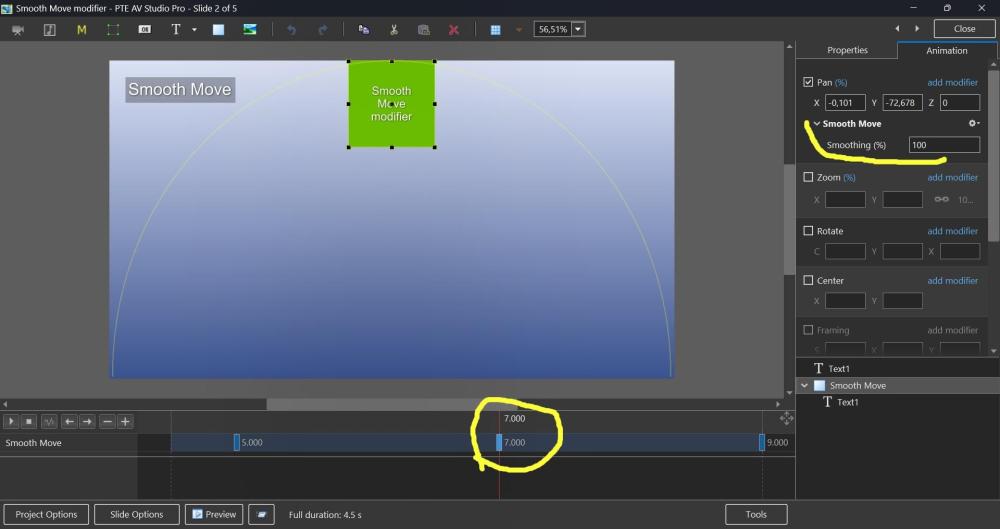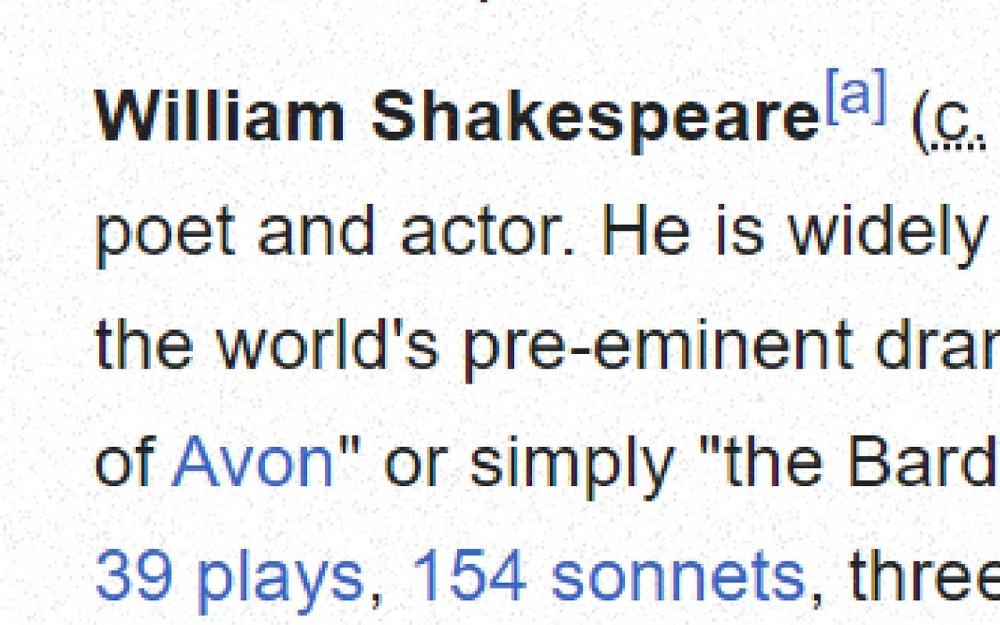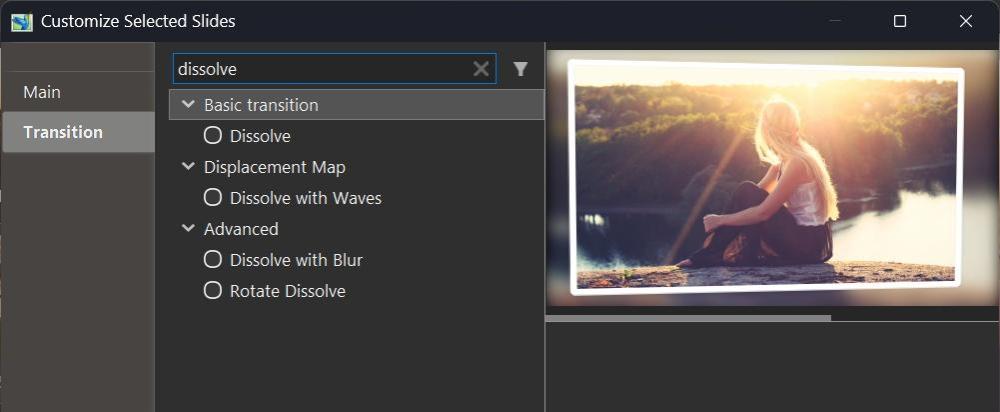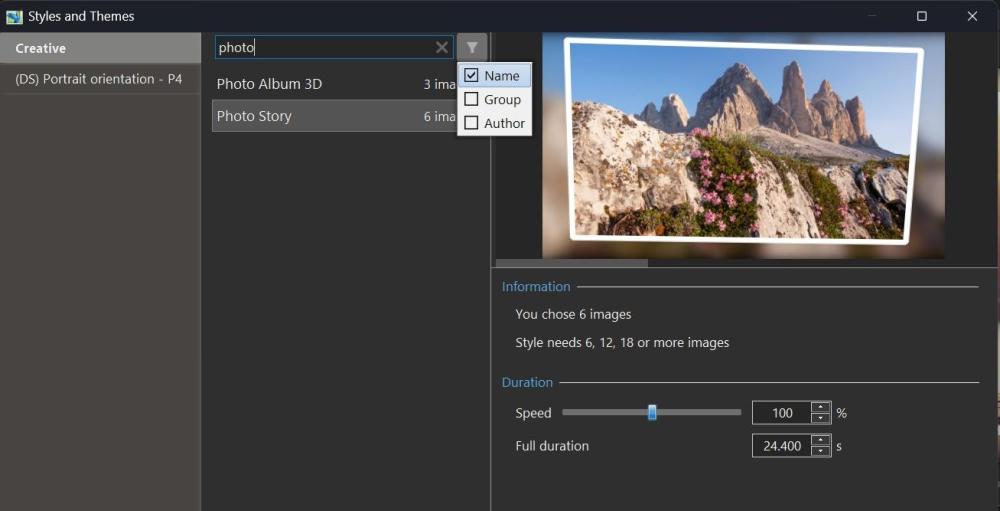-
Posts
13,393 -
Joined
-
Last visited
-
Days Won
202
Igor's Achievements

Advanced Member (6/6)
-
Thanks for this addition. I don't recommend to run two PTE versions simultaneously with the transitions window open. Because both versions work with the same global storage of custom transitions, they interfere with each other.
-

ScreenGrain - free Chrome extension for glossy/4K screens
Igor replied to Igor's topic in Equipment & Software
Hi, Thanks for your feedback and responses! P.S. I moved this topic to Equipment & Software section of the forum. -
Dave, glad that you find it useful.
-
Hi Cor, Please let me know, do you see a wrong transition (from a different transition group) or an incorrect direction in the selected transition group? Does the problem appear in the small preview window, or do you see it after applying the transition to a project? Usually, the Project Options show a preview of only one of several selected directions (3 in your screenshot). And the Slide Options shows a preview specifically for the selected direction/option. Can you record a video of your screen to demonstrate the issue?
-
Pascal, Thanks for your feedback! We'll think regarding author name filter in transitions.The good comment.
-
Hi, Smooth Move modifier was introduced in V11, but probably not everyone may know how useful it can be. This demo shows how the Smooth Move modifier improves animated panoramas when you change a direction of motion at a middle keyframe. Without the Smooth Move modifier, you'll see a sharp, unnatural break in the movement direction. With the Smooth Move modifier, the image smoothly changes trajectory with natural momentum, gently rounding the sharp corner. If you have 3 keyframes and a direction of motion changes at the 2nd keyframe (in the middle), you need to add the Smooth Move modifier to that 2nd keyframe. The "Smoothing (%)" parameter controls how much the motion is smoothed. I recommend to keep the default value 100%. Note that Smooth Move also creates smooth starts and stops, giving the motion a natural, momentum-based feel. If you're using simple motion between just 2 keyframes, use the Smooth speed modifier on the 1st keyframe instead. In this case, don't use Smooth Move. Download the demo project: Smooth Move modifier.zip Video example: Smooth Move modifier.webm Screenshot:
-

ScreenGrain - free Chrome extension for glossy/4K screens
Igor replied to Igor's topic in Equipment & Software
Google doesn't allow the use of any screen filters on some system pages, for example: a blank page, web store for Chrome extensions, preferences of Chrome, etc. -
Hi, I wrote a small free extension for Chrome browser. If your eyes get tired reading text on glossy monitors, or you find it hard to focus on smooth high-resolution screens (especially 4K displays) - this might help. The extension adds a barely visible pixel grain texture that gives your eyes something to focus on. Works great on Retina and high-DPI displays. It's completely free. I spent just one day making it during the weekend. Not related to PTE AV Studio, just sharing in case someone finds it useful. https://chromewebstore.google.com/detail/screengrain/amgkkiknaaofelhmokbhiidcganljcjh
-
Hi, I wish you a happy New Year and good health! New creative ideas, new projects in PTE AV Studio, and new travels. Our planet is a small fragile house in the endless ocean of Space. One planet for all people. I dream about peace and cooperation among all people from all countries. Thanks for your support
-
Hi, In PTE AV Studio 12, we've included a new function - Quick Search in the Slide Styles window and Transitions window. This allows you to quickly find or filter the desired transition or style by name, category, or author name. PTE AV Studio remembers your choice during the current session, independently for styles and transitions. You can hide the Quick Search bar in Preferences > Templates tab by unticking the "Search in styles and transitions" option.
-

Resolution 1080x1350 for instagram [custom resolution SOLVED]
Igor replied to nunosou's topic in PTE AV Studio 12 Beta
We fixed this issue in Beta 2 today. Please try the new Beta. -
We fixed this issue in Beta 2 today. Please try the new Beta.
-
Beta 2 is available See the download links above. Updated Dutch, French, and Spanish translations. Added full support for dead keys (^, `, ´, ¨, ~) on international keyboard layouts - French, Spanish, German, Portuguese, Italian, Dutch, and others (Mac) Fixed an issue with sound objects being duplicated in custom transitions with multiple variants. Fixed an issue where Custom width and height fields were not visible in the New project window.
- 1 reply
-
- 1
-

-
Hi Pascal, Glad that you like this new createive effect! Thanks for sharing your custom transition based on the new Gradient map effect. Looks very nice.