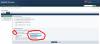-
Posts
2,323 -
Joined
-
Last visited
-
Days Won
6
Everything posted by thedom
-
You can watch the video but I recommend to download the exe file for a much better output quality. - The embossed labels are directly done within PTE. You can do it very easily by yourself : The label itself is a PTE rectangle with gradient color and the font is "Plastique" you can download here on dafont.com In the template, you have the ability : - to choose your own text and color for the embossed labels . - to insert as many pictures as you wish in full screen between each "chapter". The template is available HERE for 4:3 and 16:9 screen format and for 4:3 pictures and 3:2 pictures. The hands are those of my girlfriend.
-

[FORUM] Updating of the forum to new version 3.0.2
thedom replied to Igor's topic in Forum & Website
Yes, it does. It's a general option which applies to each topic you participate. But in the same time you can choose for each topic individually to "watch the topic" / "stop watching the topic" (button on the top right). Do I answer to your question ? -
Ok, done. The track of moved topic remains but the topic is readable by all again. => http://www.picturestoexe.com/forums/index.php?showtopic=10469
-
Mightec "vertical blind" demo is a good example of images sliced : And if I am allowed to tell about my work, the fan demo : (FREE template HERE).
-

[FORUM] Updating of the forum to new version 3.0.2
thedom replied to Igor's topic in Forum & Website
Eric, are you talking about "Email notification" for topics you reply to ? If so, this is an option you can activate in your profile : -
Dave, I think this is the answer to your question :
-
This template was made with PicturesToExe v5.7. That's why you have to install this version of PTE to open the template. If you try to open it with v5.6, you will have an error message.
-
Some of you (only 2 to be honest ) asked me how I made the Ending Credits you can watch at the end of some of my recent slideshows (simple duo and trio reflection by example). That's why I decided to make a template with this simple but imho impressive text animation. Please notice that you don't need a photo editor, everything is made directly within PTE and it will take you seconds to include this animation in your slideshow with your own text. This FREE template can be downloaded here. I hope you will enjoy it and that you will include this animation in your slideshow.
-
Thank you Jean, your reply really pleases me. I really enjoy to make templates and your nice comment encourages me even more to continue to produce others.
-
Ferrolux, I think I see what you mean and why you need it but in my opinion, your proposition seems a little bit complex to use. What do you think of the following suggestion (2 clicks needed) : give the ability to the user to copy the different sections (=all the keypoints) of an object and paste them to an other object. Of course the PZR parameters of each keypoint would not be copied, only the time intervals between each keypoint and the speed options. What do you think ?
-
I agree, it would be very convenient. I'm not sure to understand what you mean, could you explain a little bit more ?
-

Loading different resolution pictures as layers of a single image
thedom replied to uuderzo's topic in General Discussion
Hello Umberto, Unfortunately I am afraid you will have to zoom in each layers independently. Here is how I proceed : - Add the initial image at 100% opacity. - Add the different layers at 50% apacity. - Adjut the puzzle of layers one by one. - Remove the initial image and set the layers to 100% opacity. It's not perfect and I have to make it by successive approximation but it's ok. I have never tested it but for a more accurate result, I guess you could calculate the zoom to apply to each layer by calculating the ratio between the layer and the initial image. -
Hello Gary, You're right, with v5.7, you do not NEED to use the "Rasterize text to PNG image" option any more, even if you use special fonts. The EXE will automatically includes vectorization of the fonts. But Igor left the option "Rasterize..." in case you want to add blending options in your favorite editor.
-
Mike, I am glad at could help you. Yes, exatly. For an object, imagine you have 2 keypoints. For the first keypoint, set center to 0 - 0. For the 2nd keypoint, set center to 100 - 0. In you pan the object and want to apply smooth speed option, you can't because the center of the object will have a linear speed option. The result will not be a smooth pan. ...I don't know if it makes sense for you. I think we need Lin now for better explanations !
-
Mike, the instructions are : for Yourpic01 object, set the center to 0 - 0 for the fifth keypoint. But Ok, I will send you the project modified tonight.
-
Mike, I received your pte project and found the problem. Actually, for your main image ("Yourpic01" in the center), you have 5 keypoints. For the fifth keypoint, you set the center parameter to 100 - 0 (instead of 0 - 0 for the 4 other ones). As we can not choose a speed option for the center parameter, this is the linear speed option which applies between keypoint #4 and keypoint #5. That's why the image moves slightly to the left before then moving to the right... If you set center to 0 - 0 for this fifth keypoint, the problem is solved. Be careful, same problem with "Yourpic02" at the top of the objects list.
-

Speed options : sections separated by default
thedom replied to thedom's topic in Suggestions for Next Versions
Dave, in my opinion, the labelling makes sense as it is now. ...but may be is it because I'm used to it. -
Thank you for the compliment Lin. Mike, if you wish, I can have a look and try to see if I can make something (thefreedom69 @ free.fr)
-

Speed options : sections separated by default
thedom replied to thedom's topic in Suggestions for Next Versions
Dave, thank you for your response but I perfectly know how the speed otpions work and how to use it. But may be I need to be more precise : The purpose of my post is to change the default values to make it more easier for newcomers to use it : When you apply a non linear speed option to an object, this speed option is applied BY DEFAULT to all sections individually without having to seperate all the sections. Does it make sense ? -

[FORUM] Updating of the forum to new version 3.0.2
thedom replied to Igor's topic in Forum & Website
Igor, please do not spend time with this bug as it seems I am the only one to have it. I can live without the "fast reply". -
Mike, Are you sure you separated each section for Pan AND Zoom ?
-
Barry, I totally agree with you. And in this case, in my opinion, most of the time, the linear speed option will be the more appropriate. But we have to keep in mind that doing an animation during slide transition might be jerky on "old" computers.
-

Speed options : sections separated by default
thedom posted a topic in Suggestions for Next Versions
Right now, for an object, if you have 3 keypoints (or more) and apply the linear speed options, the linear speed option is applied to each section. Next, instead of linear, if you apply an other speed option (smooth by example), the speed option is applied to the whole timeline. You have to separate each section in order for the new speed option to be applied "correctly". Why do the other speed options do not have the same logic than the linear speed option ? A recent example of an advanced user who had difficulties to apply non linear speed option lets me think that sections should be separated by default. And for my own experience, I very rarely have to keep sections glued. Update : The purpose of my post is to change the default values to make it more easier for newcomers to use it : When you apply a non linear speed option to an object, this speed option is applied BY DEFAULT to all sections individually without having to seperate all the sections. It means all sections have to be separated by default (instead of glued by default). -
Hi Mike, I'm afraid there is no "correct" answer to your question. It depends on what you want to achieve. Most of the time, the default Smooth speed option will be ok. Sometimes, I use Accelerate and Slow Down speed options too. For some project, I had to set Custom speed option : I already used 50-50 and 50-90. But if you don't feel you need your own custom speed option, do not bother with this custom settings and use the default ones. For your Carousel demo by example, use Smooth and I'm sure you will see a big difference.