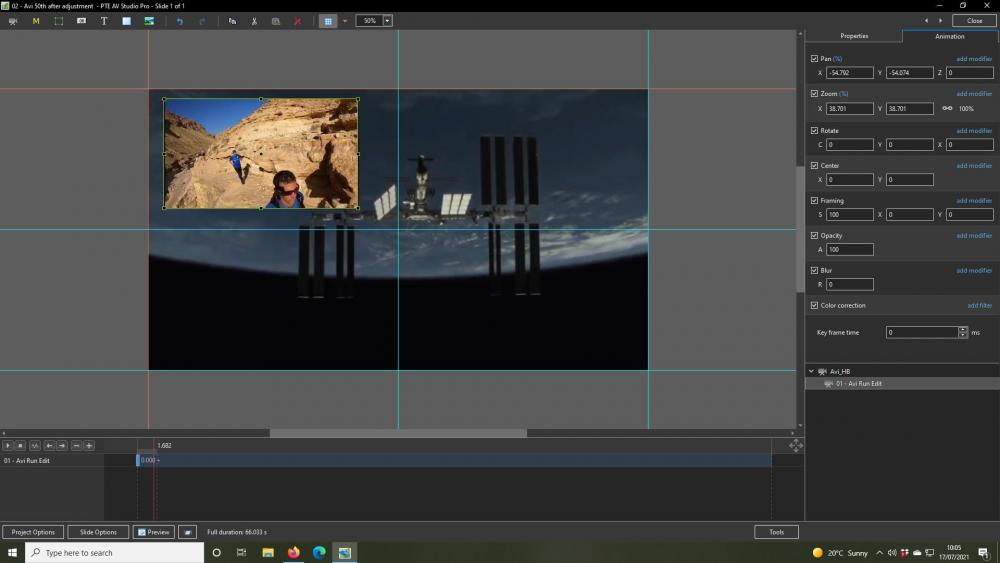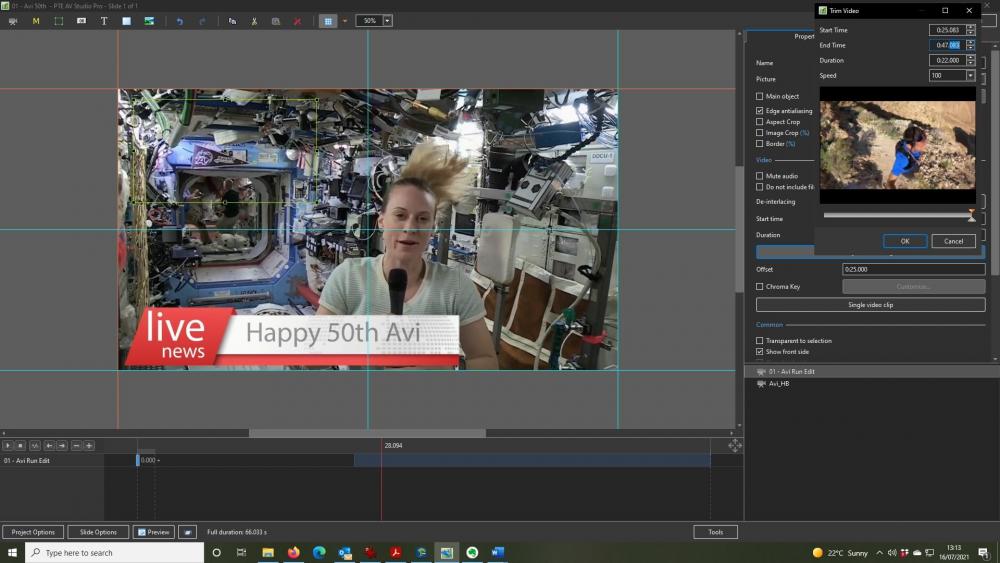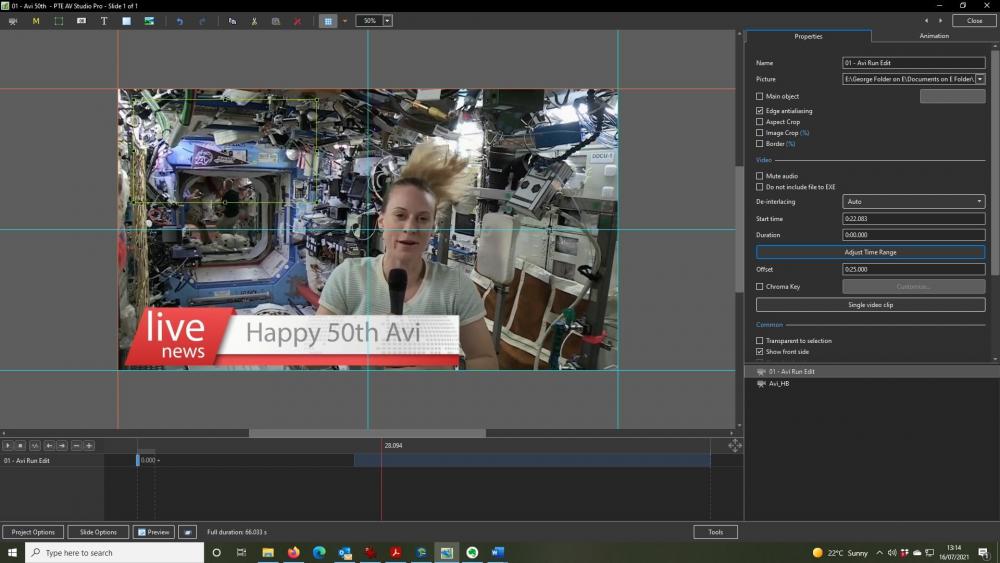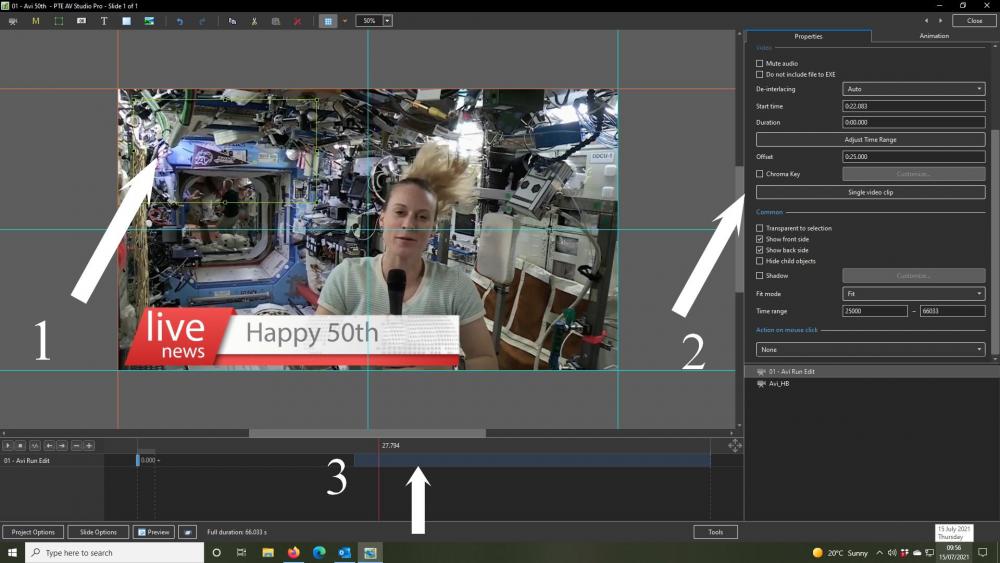Xenofex2
Advanced Members-
Posts
270 -
Joined
-
Last visited
Everything posted by Xenofex2
-
Wow! Thankyou for your ability to create such amazing Styles and share. Actually this Style had a double bonus for me. It was the background music and it's sound that seemed familar. And it was - Enigma. Looking at my Collection it seems that I had bought their CD's some 20 years ago. 20 years! I had not realised the Group were still recording. So thankyou for the Style and the musical message. Another CD about to be bought! George UK
-
Memories. Watching your first attempt it brings back memories of my first attempt. That too was of my grand-daughter but it was only as a result of time passing that I realised that my attempt was too long and had too many fancy transitions. So make sure you save – I didn’t at that time - your Project File and can re-visit later if you need to. However I am truly impressed by your first attempt. Possibly depending on how you and your family will view your shows, if using portrait images I would have used a faint background so as to avoid the black side sections. But that is me! My advice though, perhaps more as a grand-father, is that you have a chance to save those growing up Memories. Our grand-children are now teenagers and because I had found PTE all those years back, I now have quite a number of videos of family holidays, days out, sleepovers, Christmas get-togethers, funny moments. Funnily enough two of the grand-children recently commented to me that they could not remember certain childhood memories and fortunately I have a video to show them. Time goes so fast. Look at using Slide Styles within the Program and that you see shown on the Forum. Enjoy and welcome to the world of creating memories!
-
No I was not looking to change anything about a Style. To be honest, I just marvel at how some have been put together. All I had hoped to do was either improve or translate the original Text information/guidance so that it is there everytime I use that particular Style. Helpful advice for me! Also, sometimes in a Forum posting there has been additional advice on Style usage and it would be nice to have that to hand and be aware of in any future use of that Style. As pointed out by Gary so I know it is not just me, whilst one can add information in the Text Instruction Notes, close and re-open that Style and the added Notes have not been saved. Hence my posting, is there a way?
-
One can easily RENAME a Style and also easily CHANGE the Style Category. But there seems to be no easy way to either add or amend any ‘guidance of the Slide Style usage’ within Text information. Whilst it seems that one can add text/translate original text as required, it does not stay once the Style is closed? Am I missing something? A somewhat long way round but it seems that the only way to maybe able to achieve this is by starting a new project, immediately APPLY the Style that you wish to update the Text information for, and then after making whatever changes to Text information one wishes , Save as a New Style. Is there another way?
-
I had to watch again specifically to listen to the music but must say that, I also, liked the music. No doubt my odd sense of humour but this time I did pick up on the music title, 3to1, (say it and it is 321) and then noticed the length of the slideshow, 3.41 - twenty seconds too long?? Sorry, just my weird humour. For me, regardless of how good the visual is, the music has to be appealing to want to watch again, and again, and this for me ticks all boxes. But then, as vlb2007 says, we all have our own musical tastes. George
-
Brilliant. I can only truly marvel at your ability to be able to continually create such artistic slideshows. George
-
What a show! Totally absorbing! Beauty & Grace brilliantly captured by Masters. Admittedly cheating, it does remind me that I have several ‘painting type programs’ and occasionally do try to attempt to ‘jazz up my own photos’ to make them more like oil paintings. Certainly anything I attempt are nothing like these works of art though. The Albums, one returning to the coffee table at the end of the album, and the painting of an image within an image. Captivating. What also caught my eye was the flickering fire behind one of the pictures. A masterpiece. George
-
Thankyou Jill for those words of encouragement and advice. I need to digest your advice for future use but at least I have my current project up and running, well in time for the birthday in a few weeks time. George
-
Rosy, Yes I am okay with keyframes but guess 'assumed' - (yes I know it makes an 'ass of u and me'), really the 'me' part, but thought by just setting the times it would be automatic. However, I have just added extra keyframes and I have got there. So many thanks. George
-
I am nearly there. Oh thankyou both Jill & Rosy. I now have a rather, I think, more simple issue to resolve. The added extra video clip is visible, okay no movement, both before and after this specific video clip sequence actually plays. I have tried changing the opacity down to zero of the clip, thinking that at 25seconds (where it should start to play) the clip then becomes visible, but no. Here, in the screenshot below, you can see that at nearly 2seconds into the video, my inset is visible. It should be zero opacity until it starts to run at 25 seconds. Do I actually need to add keyframes or is there another box that I have not ticked? George
-
Or use 'google translate'
-
Igor, Unable to use my normal screen recording that comes with Windows 10 - access Windows G. What I have done though is to hold a digital camera in my left hand to record whilst attempting to carry out the actions with my right so is a bit jerky. Have edited and reduced file size to get below 7.81 max. No idea if relevant but when making the adjustments the sliders under the video remain to the right. Hope this is ok George Igor Edit 02.mp4
-
Igor, Updated and now using 10.5.2. Like Rosy, I did this month’s ago, okay only once, and despite making a note of what I did, well thought I did, I am still struggling. In Objects & Animation, I have clicked ‘Adjust Time Range’. I then changed the Start Time to 25.083 (must admit that I am not that accurate anyway but you cannot seemingly get the time to 25.000). No idea whether this is important but the Duration tab has an up/down arrow but use this and the ‘End Time’ does not change so at first sight, the up/down arrows on this Duration tab seem pointless. I then changed the end time tab, made a screenshot and clicked okay. The second screenshot shows immediately afterwards. The start time has reverted back to 22.083 with a duration of 0. The ‘Avi HB’ layer I have also changed to ‘Master Video Track’ and this shows correctly, start time of 0 with an end time of 1:06:033. Click on the Avi Run Edit layer and that shows ‘Single Video Track’ with a start time of 22.083 (although had just changed (as per screenshot one), a duration of 0 and further down an Offset of 25.000. I assume thst is right? The edited video clip I am trying to add on part of the original video has already been edited and audio removed outside of PTE so, in theory, is ‘just’ an addition of a movie clip onto a corner of the master video track. In theory. George
-
I have the Pro Version 10. 0. 14 It's a bit late now, hopefully will come refreshed and have a closer look at your links tomorrow. Thankyou George
-
I am trying to add a 22 second video clip (no audio) into a 1min 06 video. I want it to start to play at about the 25 second mark in the main Video. Point One is where this 22second video clip is placed, the Settings with an offset (No 2) is my attempt to delay the start by 25 seconds, yet with the main video stopped at nearly 28 seconds for my screenshot, my video clip is not playing. Can anyone please tell me where I am going wrong? George
-

Can one convert an old PTE exe file to MP4?
Xenofex2 replied to Xenofex2's topic in General Discussion
Thanks for that suggestion, whilst I do sometimes use the function automatically installed with Windows 10 to record the screen for Zoom talks, perhaps rather stupidly I did not even think of doing the same for my old exe files. George -

Can one convert an old PTE exe file to MP4?
Xenofex2 replied to Xenofex2's topic in General Discussion
I have just come across a posting of the same question on the Forum. So the answer, is 'no'. George -
Disappointingly I did not save my early full PTE working folder files so cannot re-export, and just wonder if anyone knows even if it is possible and if so, how, to convert an old PTE show that had been originally exported as an 'exe' file, to MP4? (I did try Movavi Video Converter but then realise that an exe file is not actually a video format.) George
-
Paul, Yes please to the Tutorial. I recall watching a number of times your Christmas Light Tutorial. A challenge but so rewarding. It also keeps these grey cells ticking over. George
-
Rosemary, If you refer to the Youtube Tutorials, then it is clicking the Settings and toggle around until you find Auto Translate and then select English (or whatever). If it is text, then I would normally use Google Translate ... https://translate.google.com/?sl=auto&tl=en&op=translate I have since found another translate site ... https://www.deepl.com/en/translator George
-
Reflecting again on this Style/Template and just wish. Now I am pretty sure that this has been raised before. However whilst I am definitely not saying that ‘AleAle5025’ would want to, but, I just wish that if so desired PTE had a ‘Shop Window’ for such creative Styles/Templates to be purchased. Perhaps there would not be the demand, yet I know that a Video Editing program I also use does have quite a mixed assortment available, including templates, for Users to purchase. It thus gives the Creator some small reward for all their hard work and a Shop Window for those less creative or new to PTE to benefit and contribute, hopefully, even more, to those with creative talents. Perhaps one day! George
-
I really like that. So pleasant on the eye. My only problem though when reflecting on your Show is that it is so good that I am in reflection mood. I look at pictures of our own children and the grandchildren, and then wonder just where have the years gone! Great animation and memories. George
-
Magical. Truly Inspirational. George
-
Thought it may be of interest to update this posting. I have actually just finished my current project and as a result of googling, I may just have found an alternative solution in removing the black borders from mobile phone portrait videos when adding to a 16 x 9 project. Co-incidentally, for me, it is with a program I already had installed. Movavi Video Converter. Admittedly I have so far only tested it out on a half dozen mobile phone portrait videos that originally had these black borders either side, but it seems to work, cropping before converting. The video that you then import into PTE, hey presto, jis ust the video area with NO borders. No doubt there are likely to be other programs available but thought an area worth checking out George