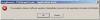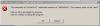-
Posts
659 -
Joined
-
Last visited
-
Days Won
10
Everything posted by mhwarner
-
Sounds like another good reason not to install XP SP3! Thanks for this info.
-
Actually, it wouldn't be too difficult to set up for a screen saver with a reasonable number of pictures. Here's what I did. Create a single slide that is set to some long duration (maybe 30 seconds). It should just be an empty black slide (or whatever single background color you might want). Then add a mask to the slide (I used a plain white jpg file) which covers the slide. Then insert a picture inside the mask. Now create 3 key frames for the picture object inside the mask. The first would be 0 opacity, the second 100 opacity and the third 0 opacity again. This has the effect of slowly fading the picture in and out. Now copy the mask object (make sure the background picture is selected so all masks are children of the original slide/picture object. Select a second picture by clicking on the image in the second mask object and choosing a different photo. Now move the keypoints for the second mask object to the right. For example, my keypoints for the first photo were 0, 4 seconds, 8 seconds. So I put the second key points at 8, 12, and 16 seconds. Create additional copies of your mask and modify the photo and keyframes in a similar fashion until you use up all the time you originally designated for the slide itself. Now select / highlight your original black image object and insert a text object and put your message in it. Then create 3 keyframes for that object -- say one all the way off the slide to the right, one centered over the slide and a third all the way off the screen to the left. This would have the effect of scrolling your text from left to right. Then you can add additional key frames to the text and move it lower on the slide or higher or bring it in from left to right or whatever. Alternatively, you could add multiple text objects which contain different text or different colors of text or whatever. Once you are happy with this single slide, you can then go back out to your slide list and copy/paste it as many times as you wish. Then you would go into each object and simply pick different images for each of the mask objects. You can also change the text in each copy of the slide or leave it alone. This way, you could have a nice little screen saver with only a copy of slides that does what I THINK you are asking for. Of course, if you like the idea and want to get really fancy, you could even zoom each of the masks in from a different corner, or from top or bottom or whatever for some really interesting effects. Here's a simple demo pte file. MaryScreenSaverPTE.zip
-
Igor, The file was only 8 mb so I emailed it to you. Let me know if you don't receive it in a few hours.
-
Peter, I do understand what you are saying and it does make sense. However, it can't be both ways. If you shouldn't be adding decimal values in the "Size / Position" dialog, then PTE shouldn't do it either. All I was trying to do was duplicate values entered automatically by the program to line up several objects.
-
The only reason I noticed the problem is because if you use the cursor to position objects, PTE actually indicates positions automatically using decimals. I was trying to copy some positions or sizes from one object to another and when I tried to type in the exact same measurement (including PTE's default decimal amount), that's when I discovered it was impossible to manually enter a decimal point. If PTE enters decimals as a default, it should be possible to enter them manually.
-
This may have been reported before and it may not even be specific to beta 7, but it is impossible to enter a decimal point into the "size /position of pixels" dialog box. All I get is an error sound when I try to do it either from the numeric or regular keypad. So, if I want to enter a fractional amount in one of the size or position fields, I have to type in the full number and then either use the arrow keys to navigate to the right of the decimal or actually click with the mouse somewhere in the decimal area to enter the figures. This is somewhat annoying.
-
Probably this is something stupid that nobody would actually ever do, but I originally did it by mistake while experimenting and found that it crashes the PTEViewer5.exe everytime. For some reason, I never noticed the little "Add Sound" button in the upper right-hand corner. So I thought it would be a cool way to add sound without going into project options. I happened to have the last slide in the show highlighted and I clicked the button and I picked the same music file I had originally added (without bothering to check project options). The show previews ok, but of course the last slide sounds weird as the second copy of the music plays over top of the first. But when the previewer shuts down, it crashes with the two messages below. I realize that this is not likely to be something anybody would do on purpose, but it is a bug, though somewhat obscure. Maybe an easy fix is not to allow a "Sound File" to be added that already exists in the list of project music files. Again, probably not something anybody would actually do on purpose if they had a clue. (As an aside, yes, I know NOW that the actual intent of the button is to add a sound overdub or whatever to a specific slide. But it is certainly not one of the more intuitive features of PTE and it was driving me nuts trying to figure out where I could find an indication that the music/sound file had been added. I kept going into the "Customize Slide" window looking for it, but it never showed up. I could see by editing the .pte file that it was there but otherwise, I couldn't see any references to it. Nor could I find any indication of it on the timeline. I FINALLY figured out that the indication ONLY appeared in the location of the "sound button when I clicked on the slide or when I advanced to it in the animated preview window. Obviously I haven't ever used the feature, but I can understand the use for it with narrations and the like. I just think it is something that should somehow be indicated somewhere else more obvious. Not a major flaw in the program of course, but one of those things that could perhaps be handled more elegantly so that newbies or those not into every nuance of the program might understand it better (and not spend time figuring out how to get rid of a sound file added in error, either. I finally did once I noticed that indication in the upper right and realized that if I clicked the button again I would have options for removing or replacing the file. If it is possible to add at least an indication to the "Customize Slide" window -- even if you can't change or modify the sound file there, that might be an improvement. Or maybe I am just dumb and it is intuitive to everybody else.)
-
Happy Birthday, Igor! Have a wonderful day and do take some time off to celebrate. And thank you again for a great product which just keeps getting better with each version!
-

Arizona Autumn - Look what you can do with masks!
mhwarner replied to mhwarner's topic in Slideshows & AV Shows
Once I got into it, the masks were so easy. All I did was some quick batch resizing of the images and I could manipulate them to my heart's content inside the O&A editor to get exactly the right look. I must have hundreds of masks saved up and I recently discovered in another program how easy it is to create more exotic ones (like state maps, for instance) using dingbat fonts. The other thing I really liked was the ability to easily constrain a large pan/zoom photo inside a mask to eliminate the need for 4 black rectangles or a "picture-frame" logo technique to keep the zoom in the same borders as the other photos. The mask method saves a lot of back and forth in Photoshop to get exactly the right transparency in a picture. You can just squeeze or stretch the mask and move the photo around in side it. Anyway, thanks to both of you for the comments. Now I have to drag myself back to my "real" work for a while when I would far rather be playing with PTE! -
I finally took some time to play with the demos generously posted by Lin and Andreas so that I could learn how to work with masks. The result of my learning is a short slideshow using various mask techniques to display the beauty of autumn in Northern Arizona. http://www.mhwarner.com/azautumn.zip I would be interested to know how it looks on smaller monitors as mine is a 19" with 1920x1200 resolution. Most of the slides were set at 1600 px width so there are black bands both side and top. I used masks to constrain the one slide with a large zoom/pan and also the last one and got them pretty close so that there is only a little perceptible change between slides. Anyway, I hope you enjoy it.
-

Playing with possibilities of PTE (incl. project files)
mhwarner replied to Adda's topic in Slideshows & AV Shows
Andreas, Thank you so much for taking the time to put this together and for sharing it with us. There are some wonderful ideas in the presentation (and lovely photos, too). The project files will be a great learning tool and I can't wait to spend some time figuring out how you've accomplished the effects. Thanks again! -
Thanks Ken! I had forgotten Igor's recommendation. The video looks just fine using the MPC Homecinema player. So the moral of the story is don't use the Quicktime player even though it will in fact play the video -- unless you want crummy results.
-
Not sure if this is a bug, a limitation in the program or just ignorance on my part of the correct way to do something. I have created a small show with 11 slides. The slides are 1044 x 703. Each image is surrounded by a 20 px white border (looks like a snapshot). (The borders are created and saved as part of the image, not as object rectangles in PTE. And there is in fact no object animation on any of these slides -- just than the transitions selected from "Screen" in project options. I am using all 4 of the "Flip 3D" transitions with the "Rotation axis in middle of slide" UNchecked. Previews and show look fine in PTE and as .EXE file. They are also OK when created as DVD. Problem comes when I choose "Create HD Video for PC and Mac". Because the horizontal borders at the top and bottom were being chopped off, I selected "Custom" and unchecked Pan & Scan as indicated by Igor in an earlier posting today. Width is set at 1280 x 720 and mode 1-pass, quality at 100 (although I have tried a number of variations of these settings with no resolution of the issue at hand). There is currently no audio. Anyway, the problem is that when I view the created mp4 file in quicktime, each time the images flip, the white border is sort of "broken" into pieces (maybe pixellated would be a better explanation) until the animation is completed and the picture shows "flat". I also just created the same animation with 4 slides WITHOUT borders and the same pixellation of the edges is visible (not as obvious as with the solid white borders, of course). Is this a bug, should we not use the new 3d transitions when creating mp4 files, or should I be using different settings to create the mp4 file?
-
Very small bug in error dialogs ... If you attempt to publish your slideshow on either YouTube or Vimeo and you do not enter a password but then attempt to click the "Next" button, an error dialog appears. Presumably the error dialog is telling you that you first need to log in to the service. Unfortunately, the error dialog is mostly in Russian. Picture below:
-

Just a little Fun Thing for my Grandchildren
mhwarner replied to Lin Evans's topic in Slideshows & AV Shows
Lin, I think perhaps you might have too much time on your hands. Cute video and I'm sure the grandchildren just loved it. I especially liked (1) the music and sound effects and (2) the slobber coming from the monster at the end. Kidding aside, the quaity of the video was just amazing. Just out of curiousity, although I am assuming you have a good high-speed connection, can you give us an idea of the timing to record your "feature" to the appropriate video in PTE and as well as the time to actually upload it to Vimeo. Thanks. Oh, and Happy Halloween yourself! -
Barry, I hope the move has gone well for you and Carol. I can't wait to see some photos and/or a slideshow of your new home once you get settled!
-

How to make PicturesToExe more simple and intuitive?
mhwarner replied to Igor's topic in Suggestions for Next Versions
My first suggestion would be that it should be much easier for users to synchronize their slides to one or more pieces of music. Perhaps their is an easier way that I'm not aware of, but in the project options clicking the "Synchronize Music and Slides" does not have the effect that a first-time user or newbie would expect. You have to go into the timeline, as far as I know and click "Timed Points" and then "arrange all points" to spread the slides on the timeline. Not very intuitive. I understand the importance of the timeline for creating sophisticated shows where the transitions match the beats of the music or Aside from suggestions others might make it seems to me that you could use your very own software tool to create a couple of quick tutorials for users who just want to put a simple slideshow together, perhaps launched by some sort of "Quickstart" button. 1. Select some slides 2. Set your project options (how long should each slide stay on the screen, choose a background, add some music, choose a screen size and resolution, choose your transition effects) 3. Do you want to synchronize the slides to the length of the music? (Make it easy to do this). 3. Preview your slideshow and make changes to taste (Maybe add something here about modifying individual slides to change a single transition) 4. Save it to an .exe For some number of users, that is all they might need or want. For level 2, maybe add something simple about panning and zooming. For level 3, tell them how to quickly create a dvd, save it for an iphone, send it to uTube. Beyond that, you could probably spend a long time trying to make all the wonderful and sophisticated options of the program easy to use. I'm not sure that is necessary, but I think a series of quick slideshow tutorials that briefly cover targeted areas would be a huge help to people who want to get deeper into the software and learn how to make more sophisticated shows. You've got the perfect product to do it ... why not use it! (I realize we have some very excellent manuals, both PTE's and the one developed by Lin and others, but sometimes people just don't want to sit down and RTFM, where they might take a few minutes to see a quick tutorial that points them in the right direction.) -
Here's the original thread with a beautiful example slideshow (which still seems to be a working download as of today): http://www.picturestoexe.com/forums/index....ting+watercolor
-
My backup laptop is a 4-year old Dell with an NVidia GeForce FX GO5200 graphics card and 1.5 Gigs of RAM. All 3 of the mask demos posted so far, as well as the mipmapping demo run fine on that laptop. And of course, they run ok on my working machine (except for the annoying ATI darkening) with an ATI Mobility Radeon X1400 card and 2 Gigs of RAM.
-
Thanks Lin! That was helpful. For the effect I was trying to achieve (no animation, really, just providing some "ragged" edges for the photos), I was missing the part about inserting something else into the Mask Container. Once I put in a black rectangle directly below the mask itself, I was seeing exactly what I had expected to see initially. For others who might want the same effect, in the O&A window, it looks something like this, Mask Container |---Mask (some raggedy edge png file) |---Rectangle (this is sold black) ImageFile XYZ And the slide then looks like this:
-
Hi Lin, Could you please share a few quick tips on masking. I have tried everything I can think of with every sort of mask I have (and I have a lot of them). Although the masks (and transparencies) seem to show up find in the O&A windows, when I run a preview, they show up only as a faint series of lines on my photos. Doesn't seem to matter whether the mask is a child of the image or whether it is at the same level as the image. Thanks in advance. Any help would be appreciated.
-
Not a bug, just a major disappointment! I thought that the ATI "fade to darker" on load problem was supposed to be resolved in this version. Did I miss an announcement that it was never going to be fixed? I have never found any sort of driver update for my card, so I was really hoping it would be fixed in PtE. Bummer!
-
Patrick, I have just watched the show again (and I am sure I will return to it many more times). The photography is just stunning. The selection of music and your choice of photos for the show are an excellent combination. Thank you for sharing!
-

Is there anyway of keeping the image behind the
mhwarner replied to goddi's topic in General Discussion
Hi Lin, Yes, I assumed that since Igor referenced masks as "objects" it would be necessary to go into the object editor for every slide. And while I watched Jean Claude's video several times (since I don't speak any french, of course, I had no clue what he was saying). But I found his technique interesting, so just for fun, I created a 1600 x 900 black file then deleted the center 1024 x 768 to transparency. Then I went into the program properties and loaded the transparent .png as a logo and set it to centered, 100% opacity, 100% size, etc. When I previewed my show, since I had set a black background as well, all of my zooms and pans on larger files were indeed contained inside the transparent center frame -- a very cool technique which requires only a couple of clicks in the project options. I will try some additional experiments when I'm don't have a programming deadline looming. It does seem to solve the problem of pans and zooms displaying outside the chosen image area (as when the screen might be set at 90% or 95% to accommodate the save zone). The exact sizing of the transparent frame is something one would have to experiment to get it just right. Gary, Experiment with the above technique. I think it will do what you are looking for -- without requiring you to edit every single slide. (Thanks to Jean Claude for the idea, even though I think it is slightly different from the way he is doing it!) -

Is there anyway of keeping the image behind the
mhwarner replied to goddi's topic in General Discussion
Gary, I believe that version 5.6 will include some sort of mask object. Obviously, we will have to wait for the first beta to see how it works(which according to Igor's last posting before his trip is on schedule for the end of September). But I'm guessing that in any case, it will be necessary to "touch" every single slide in the show to use it. If you're not in a huge hurry to finish your show, you might wait until next week to see whether we get a nice surprise from the PtE team.