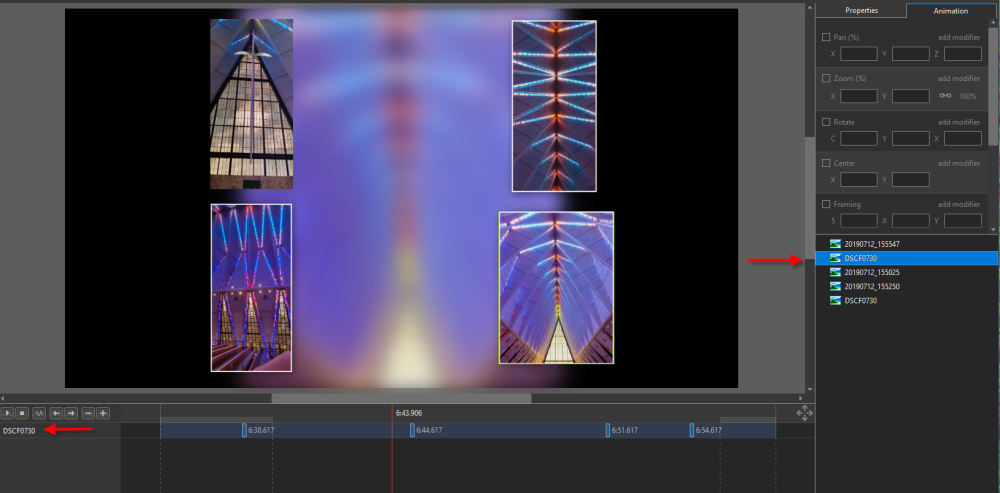-
Posts
180 -
Joined
-
Last visited
-
Days Won
3
Everything posted by SeismicGuy
-

Sorting in File List Window
SeismicGuy replied to SeismicGuy's topic in Suggestions for Next Versions
Yes cumbersome but at some point you will likely need to properly sort items and it would be most convenient doing within the program -

Sorting in File List Window
SeismicGuy replied to SeismicGuy's topic in Suggestions for Next Versions
The only "foolproof" workaround is to first get all images/videos into some folder somewhere. Sorting on exif or date taken/created will almost never quite work for a number of reasons and I have always found the MP4 files never end up in the right place anyway mixed in with jpg. So using a program like FastStone Viewer you can first sort on date if you like and then manually move around the incorrectly sorted images to fit in the proper sequence. This creates a "custom sort" and the next time you open FastStone the custom sort is automatically applied. FINALLY you can use the Batch Rename tool to add something like "Image ###_" to the name of each and every image so you end up with Image 0001_Original Name, Image 0002_Original Name, etc. Then when you open that folder in PTE AV sort the File List window on Name and there you have it. The key to this organization is doing everything first outside of PTE to create the properly sorted folder and then transition to PTE. This all became obvious to me when I had initially put all of the jpg's and mp4 files I wanted into a folder and opened it in PTE. As I was dragging down images into the slides many times they were correctly sequential in the File List window but sometimes I had to go to the very last thumbnails to find those images that had been obtained from another device or from a shared cloud site. -

Sorting in File List Window
SeismicGuy replied to SeismicGuy's topic in Suggestions for Next Versions
Yes exactly. Also I sometimes later want to add photos or other things to the folder and would like to move things around in the Folder list view -
When considering a new vacation highlights 'project" I create a main Project folder (with name of the project) and then subfolders. One subfolder is usually contains Images/Videos, another subfolder contains the music I may want to use, another subfolder might contain special slides I have created that will somehow fit in the presentation. The problem I always have with the Images/Videos folder is that the files come from a variety of sources--usually my Smartphone, my wife's Smartphone, our friends' Smartphones, my Fuji camera. When bringing all of the files together into the subfolder they are often not in the correct order if trying to sort on "time taken". This can occur since the photos from our friends' phones will end up with the date they were sent to my phone or computer or the date I may have downloaded from some common cloud site where we share the photos. Also, the mpg video files are NEVER where they are supposed to be if trying to sort by date. I know there are probably some workarounds where you can fiddle with the timestamps or manually sort the files somewhere and then rename them all numerically ascending or some other way. But it would also be nice to be able to move the images/videos around in the File List panel (similar to a Custom Sort that is available in a program like FastStone viewer). Unless I am missing something I do not see a way of moving the thumbnails around in the File List panel but it would be nice.
-
Yes this was one of the questions I was asking about that ended up in the General Discussion section. If you have a bunch of objects floating around the screen, each with various rotations/zooms/movements, etc., and you are trying to fine tune each one of those separately it would be nice to have a simple button to turn off the visibility of all of the other objects to eliminate the distraction.
-
Yes that seems to accomplish what I was asking. I can select one or more along the right side and unclick the "Show front side" box and those disappear. Is there a way of continuing to show the "frame" around the image without showing the image itself?
-
I am not sure but will check. The option I was looking for would be something like selecting the one element you are trying to focus on and then have a button something like "preview selected image only"--all of the other images would "disappear" so you can focus strictly on a single element at a time.
-
I was not sure where to post this question and not sure if it has already been answered but here goes. I have not created any styles but have used some provided by others where I have done minor tweaks using the Objects and Animation portion of the program. I have seen styles that have a bunch of various images floating around over each other with the various elements listed along the right side of the screen. Each of those elements has its own associated keyframe(s) and selecting one or several from the right side shows the keyframes on the left side (see illustration below). You can use the little play button on the left side to step through the overall resulting "slide". What I was wondering is there a way of easily tracking one of the elements through the full duration by making all of the other elements temporarily transparent so you can clearly concentrate on the one element at at time that you are concerned with? The reason I am asking is that the program I was previously using had the ability to take a bunch of images and move them around the screen in various fashion but also had the option of "blanking out" the other images when you were futzing around with one of the images. Is there such a "blanking out" option available with PTE AV? Thanks.
-
Thanks--I understood bits of this and suspect I need to learn more about masks and movements. Nevertheless quite an incredible style that is very suitable to introducing a show/presentation.
-
I came across this style and it is fascinating. I am still pretty much a novice with this program and enjoy using styles for my travelogue shows I create but have never really created a style (but maybe tweaked those I found). But this particular one seems exceptionally complex and I cannot even figure out the logic to creating it. Do you happen to have a description of the basic steps used to create this written in a "for dummies" manner? Thanks, Doug
-
I have created a number of slideshows from various vacations where the audience is typically family and friends. The "shows" range from about 15 minutes to almost an hour. The effect I have used most was the "Ken Burns" effect which is basically pan zoom. The software I had been using allowed assigning this effect (or other effects) to all of the slides if you wish or just some selected slides. It also had a "randomize" setting which would vary the actual effect from slide to slide (e.g., if all the slides were Ken Burns and you randomize, then the pan-zoom is different from one slide to the next). Then I would go through the "show" slide by slide and tweak individual slides if needed. Sometimes I would reverse the Ken Burns effect to zoom out rather than in. The goal I am generally going for is to not call too much attention to the transitions and effects since I did not want to distract from the images and videos themselves.
-
Just to add, as I mentioned these files are inscrutably named but when you open each one you can look at the pte or xml file and kind of figure out what they are. And, again, these folders are located in a few locations at least on my machine.
-

ProShow Producer transition to PTE AV Studio
SeismicGuy replied to gpc's topic in General Discussion
I was in a similar situation last year when I bit the bullet and was finally abandoning MemoriesOnTv since the original developers stopped developing this a number of years ago. After searching around for what would be a suitable replacement I ended up picking PTE. It took a while for me to get as comfortable with PTE as I was with MOTV and you can search for my numerous posts about this on this forum in several places. MOTV was extremely user friendly and intuitive with a bunch of built-in easy to select transitions and effects for images (or groups of images on a single slide) and I suspect ProShow had a similar approach. I believe the audience for each of these products was somewhat different. MOTV was definitely geared towards folks that merely wanted to take their photos and videos and put together a decent presentation for friends and family. You could essentially do this within about an hour of first installing the program given its intuitiveness. Again I suspect ProShow was the same thing. On the other hand I had not realized there was such a huge audience of very serious end-users out there these days that are more semi-professional/competitive/serious hobbyist types that took putting together a slide show much more seriously. IMHO PTE seems geared much more to those users with an emphasis on getting under the hood and creating your own effects, even though there are some built-in effects that can be used. And for those that don't want to get their hands dirty there are effects that have been created by others that are available for download from various places. Just as an editorial comment I think getting too deep into the weeds with fancy transitions and styles sort of gets in the way of the photos and videos that you are showing--kind of like the gearheads that get so technically involved in PhotoShop to produce the "perfect" image. But if you play around with PTE and search out the various tutorials, you will probably end up enjoying the program. -
This is similar to a question I posted in the Styles & Templates section about the manner in which the styles are saved and where are they located on my computer. Some appear to be located in the C:\Program files\WnSoft\PTE AV Studio 10.0\Main\All\StylesAndTrsnsitions\Slide Styles folder and some are in the C:\Users|Username\Documents\PicturesToExe folder and/or C:\Users\Username\Documents\PTE AV Studio\Slide Styles folder. Unclear to me whether these are all somehow combined but I also screwed things up by manually trying to move things around outside the program.
-
Yeah from what I can infer the built-in styles are stored in one location and the styles that are downloaded from other sources (i.e., the *.ptestyle file that generates the various actual styles files once imported) are stored elsewhere. Not sure why you would not want ALL of the styles files to be in the same location but my moving things around outside of the program certainly screwed things up.
-
Maybe the context of why I am asking will clarify. I may have manually moved some of the Styles folders that are generated after importing a *.ptestyle into the Styles folder that is a few levels within the C:\ProgramFiles folder and this apparently screwed things up. Importing additional *.ptestyle files often times does not work and the ability to rename categories/styles within the Slide Styles window also often times does not work. I guess my manually moving things around outside of PTEAV might have screwed things up.
-
This is regarding Windows 10. I always like to know where various files are actually located on my computer and, specifically, was wondering about location(s) of the various Slide Styles folders (i.e., ones with names like 00EBF8AD-0F41-4840-8221-E3FFA1351767. There is a StylesAndTransitions folder that has a SlideStyles folder within it located a few levels below the C;\ProgramFiles folder. I assume those might be the standard ones that come with the program? But then when you download a *.ptestyle from an outside source and import it into PTE, those files generate the actual slide styles folders and them places them somewhere. Is the "somewhere" the location that you can pick in the program preferences (I think the apr.ini entry is "StylesAndEffectsFolder =" which may be a totally different location? If so the "standard" and downloaded/imported styles end up in totally separate locations? Is there some reason not to have them both in the same location such as the few levels below the C"\ProgramFiles folder? I realize this may be a geeky question but I was just curious. Thanks.
-
As I said my issue was that I often used background music from a variety of sources, mostly mp3 instrumental or sometimes vocal downloaded from various sources on the web. These often have different gain levels and the automatic normalize feature, while doing nothing that could not be done manually, was a very nice one-step quick solution.
-
I recently asked something similar and there is the Zip option on the Files drop down where you can essentially archive the entire project
-

Project archiving/portability
SeismicGuy replied to SeismicGuy's topic in Suggestions for Next Versions
Excellent--I hadn't noticed that before. My bad. -
I couldn't find if PTE AV had this feature or not but it was available in the program I had been using and is very slick. The "archive" feature in that program would create a zip file of all of the photos, videos, and music clips. You would then be able to take the zip file anywhere, even to a different computer and then get back to editing the project by unzipping the archive to any folder and loading up the project from that folder--all of the referenced files would be property loaded. This was always very handy for me since I generally keep everything on an external drive and the drive letter can change if I happen to add or replace external drives or whatever. Having a single archive zip file that can be unzipped anywhere (even another computer) would be a real plus. Doug
-
Exactly right. I looked back through my longer projects and there are anywhere from 10 to 20 audio clips from different sources. Sometimes I use the entire clip (song) and sometime I would trim them to be linked with just a number of slides. In any case no matter what method you use it would be a pain jumping back and forth along the audio track to try and manually coordinate the volumes. It was nice to let the computer do the work for me much quicker and more accurately.
-
I looked back at some of the longer vacation travelogues I have created and there were 10 to 20 song clips used. Sometimes I used the full length of the song and other times I would use trimmed clips to add a certain comic or dramatic effect for a series of slides. For example in a trip to France and Belgium there were a series of images taken at the Normandy beaches. So I downloaded some WWII video clips of the landing mixed in with my own photos and used Saving Private Ryan as the background audio for those several slides. Going back and forth through 10 or 20 clips manually adjusting the volume would have been tedious and the "normalize" feature eliminated that hassle.
-
Not so simple though. If you have a number of audio clips and there are differences in the loudness between them, it would basically be trial and error going clip by clip. Probably first decrease the loudest or increase the softest and then do the other in-between ones and keep moving the curser from clip to clip to check the effect until you are satisfied (I also posted this in the General Discussion section). Alternatively, you can probably pre-process the clips in some third-party audio software to equalized the loudness and then move the processed clips into PTE. The normalize option in the program I had been using that shall remain nameless was a very nice feature that let the computer do the work all within the program.
-
Doing that is what I was referring to as the "workaround" but it takes some tinkering--making an adjustment, listening to hear if it was accurate enough, tweaking again if necessary, etc. and you would need to be playing around with each of the clips separately going back and forth to check that they were all kind of same loudness. A normalize feature would let the computer quickly make those determinations for you and probably more accurately.