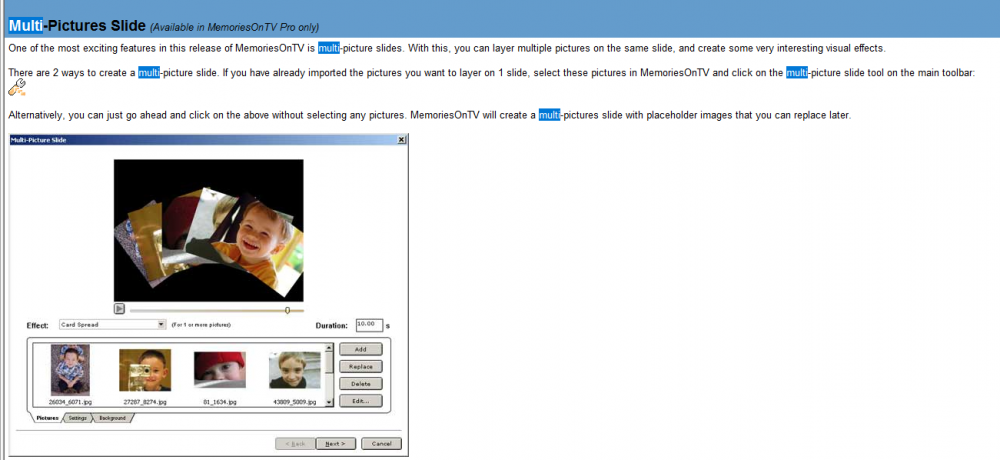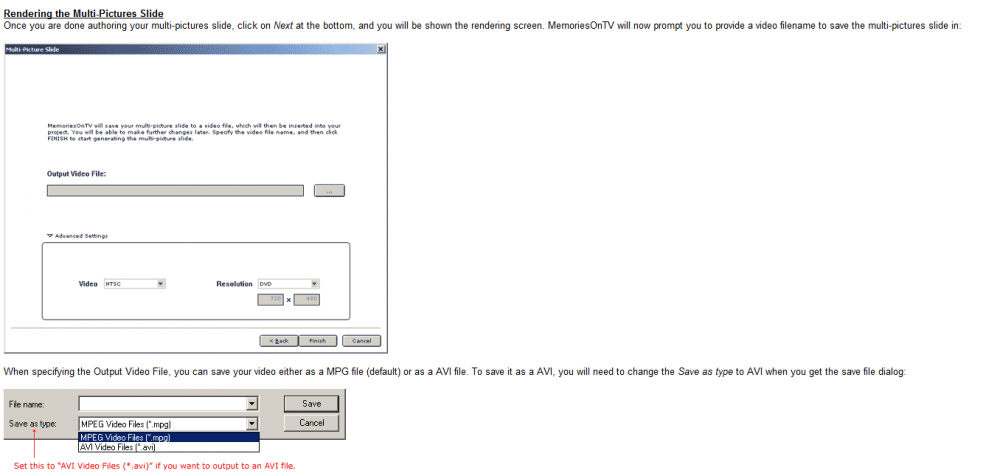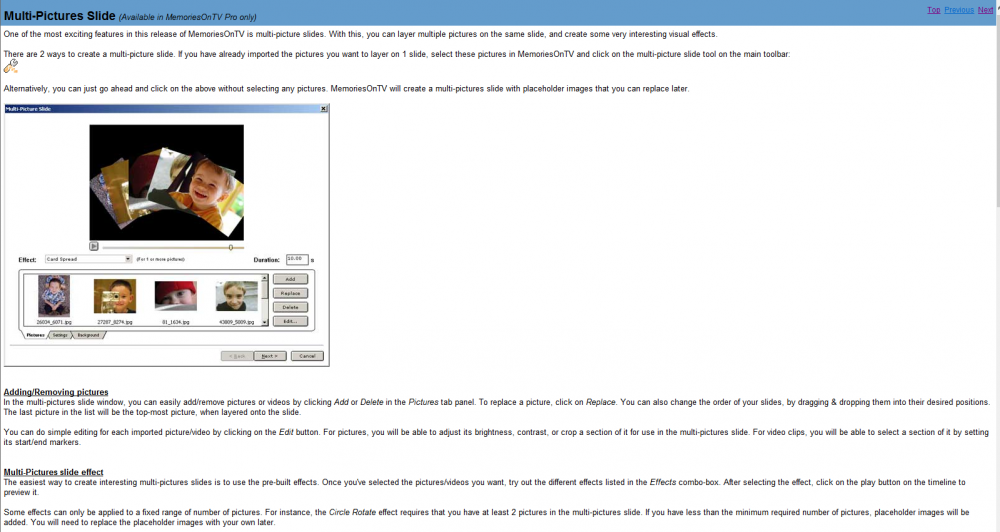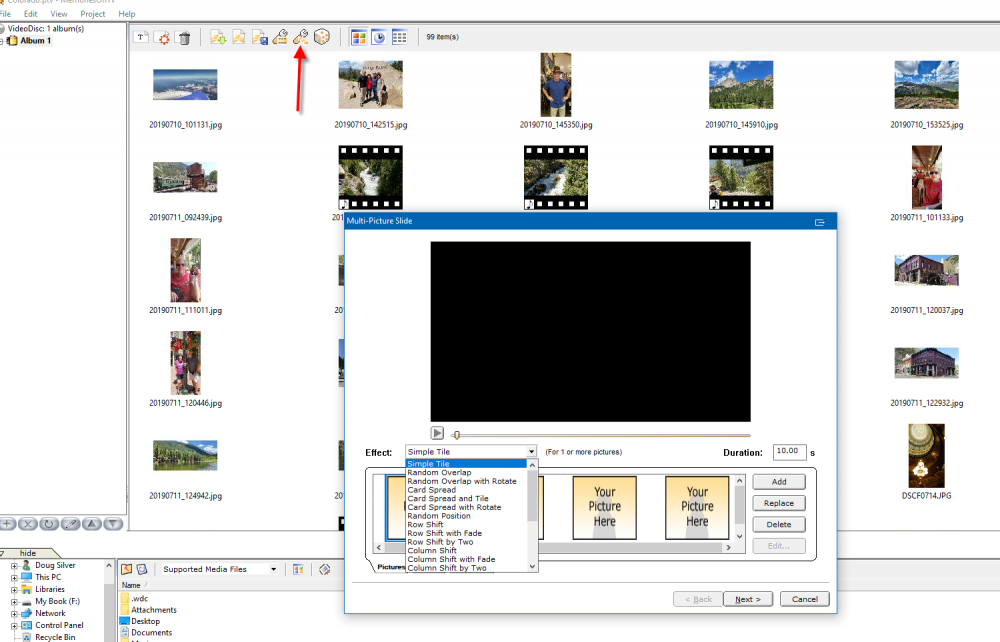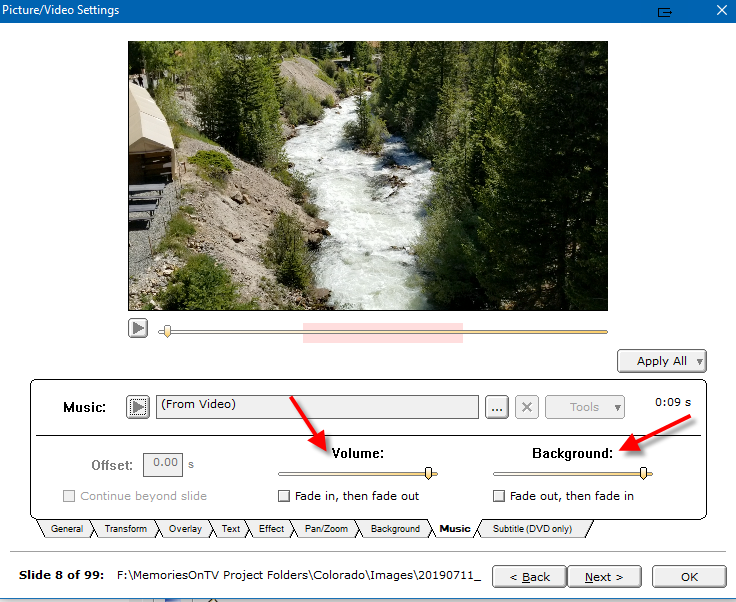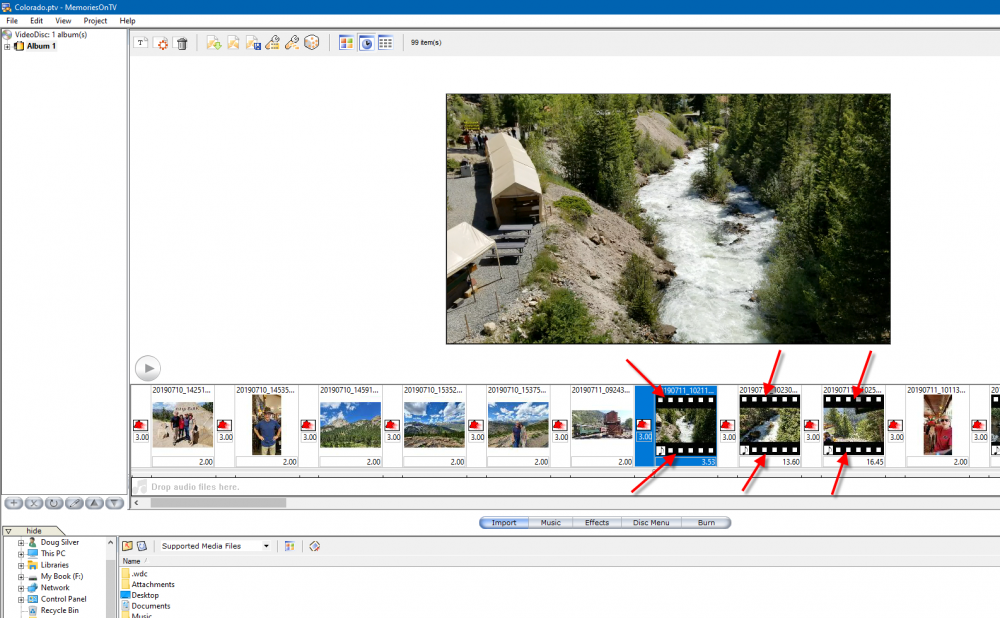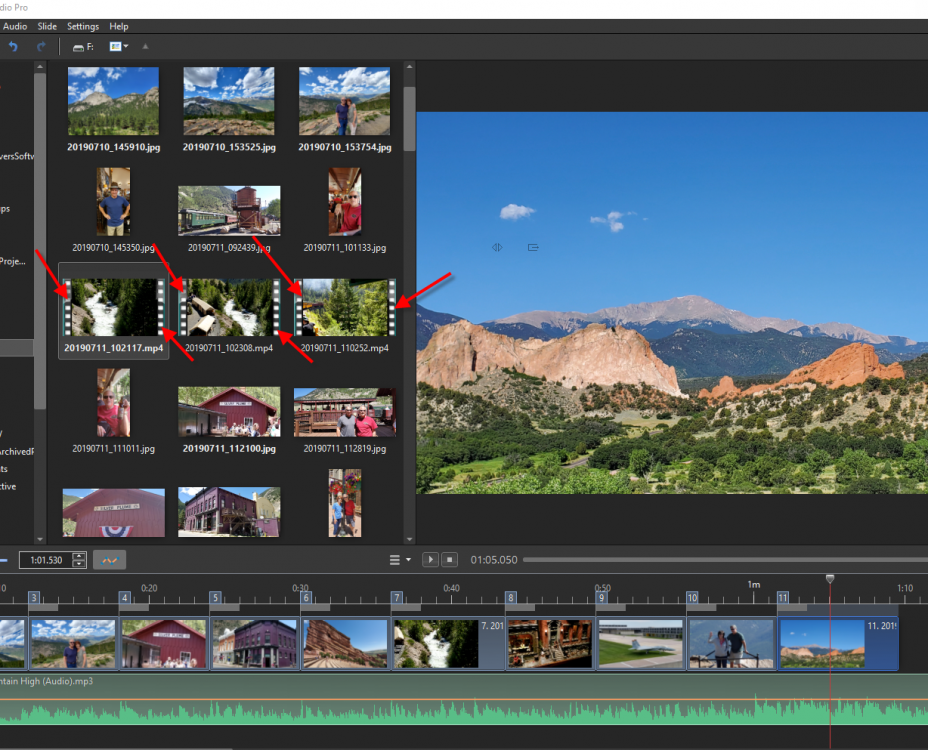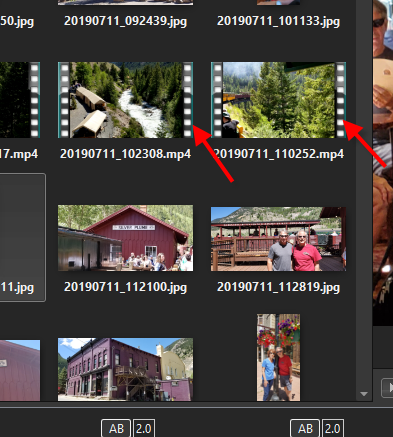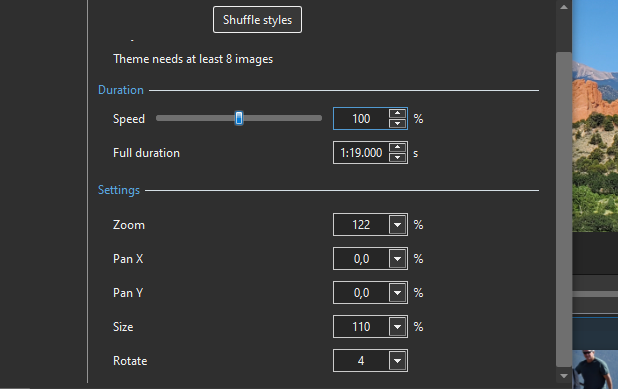-
Posts
181 -
Joined
-
Last visited
-
Days Won
3
Everything posted by SeismicGuy
-
Yes understood. But having to look at the name versus just having the slide itself stand out in some way (filmstrip effect) is much easier. In other words a picture is worth a thousand words. You IMMEDIATELY recognize the slide as being a video rather than a jpg WITHOUT having to look at the file name.
-
Changing the slide name in advance of moving it into the slides view or timeline view is a workaround but the FILMSTRIP symbol stands out much more than reading the name of the slide. For the multi-picture slide, there was really no grief or effort in doing this. First you would create the multi-pictures slide with whatever images you wanted: Then when you were done using one of the prepackaged effects or creating your own, the program would "render" the result into a single video file: I hope I don't get kicked out of the forum for constantly referring back to MOTV but the program has not been sold by the developers (Codejam) for a few years now so it is really not a currently competing product. Still I think if you google around a bit you might be able to find a source to buy or download the last version. The program was ridiculously cheap and was only about $50 or less at the time. If you can find it, it is worth downloading and playing around with it. The learning curve is almost nil and the versatility was incredible.
-
Anything could be placed in a multi-picture slide (jpgs and videos). At the end when you were satisfied with what you had the program would "process" the slide into a single mp4 file that would be inserted into the show. Again the things that could be easily accomplished with this program were amazing even though the interface was deceptively simple.
-
Hey Jill--I don't necessarily have ALL of the slides the same duration and I might tweak some to be a bit longer or shorter than whatever default I would pick. Also I would often create a number of multi-picture slides (e.g., two or three images coming together on a single slide) and those are typically longer anyway. Also the videos that I scatter in help to break things up. Wideangle--EXACTLY right. With MOTV it takes no time at all to select only jpgs and skip over the videos. I never would create multi-picture slides by combining jpg and video although there was nothing to stop you from doing it. Once the multi-picture slide was created the program would convert that entire slide to an mp4 clip and that resulting slide would be placed into the show, although it was still possible to edit the slide if it turned out that you wanted to change something.
-
Adding the mp4 videos back in at the very end is one solution I also came up with. But my suggestion to have video slides in the timeline somehow stand out differently than jpg images (e.g., by using filmstrip symbols or special highlighted or colored border) it would make it so much easier to deselect the video slides after selecting all of the slides or to omit selecting them altogether when making changes that you just want to apply to jpgs. Or even have a checkbox somewhere that lets you apply changes to jpgs but not mp4 slides. Seems there a several ways to skin the cat for future options in the program.
-
Hey Tom--thanks. Looks like I stumbled onto the correct way. The only other beef I have with the program so far is that if I select ALL of the slides (jpg ones plus the few mp4 slides in my program) and change the slide duration (I typically want ALL of the jpgs to be about the same duration), the program also applies that duration to the mp4 clips. I generally want to keep the entire original duration of the mp4 clips but that gets overridden so that now I somehow have to go back and restore the correct full duration to those slides. Seems like the program should be smart enough to OMIT changes like that to mp4 slides.
-
Not sure we are on the same page here. I add various background music on one track (or I guess it can be separate tracks). Of course ALL of the mp4 slides will have audio that can be manipulated and typically I want to mute out that audio since it is often just background noise. But to do so you first have to "expose" the video audio so that you can play with it. So that requires the Separate Audio from Video" button.
-
It was extremely easy. You can either hit the Multi-Pictures Slide button (see below) and drag whatever you wanted into the box that opened or you can just select a bunch of jpgs or videos and then hit the Multi-Pictures Slide button. Then within the Multi-Pictures Slide box there was a dropdown that had all sorts of images premade templates to have the images/videos do various things ranging from a simple side-by-side of the images to various overlaps, random tiles, even a circular carousel effect. The jpgs would show as a jpg and the videos would still play as videos. All in all MOTV was an absolutely amazing program with and incredibly simple and intuitive approach given the very complex slides that could be created. I am concluding that all of the things that MOTV was able to do (and probably more) is doable on PTE AV except hardly as intuitive. Seems like you need to get much more "in the weeds" using PTE AV where the creators of MOTV did all the dirty work for you hidden behind the scenes. It is a real shame that they stopped supporting the program a few years ago since it was much ahead of its time.
-
I think I figured this out but wanted to see if there was an easier way. In the program I had been using for creating slideshows (MOTV) it was rather easy to to lower the audio in any video slide independent of the overall background music you might have for the overall show (see below). It looks like in order to do the same thing in PTE AV you need to right click the video slide and choose "Separate Audio from Video" which then shows the separate audio for that particular slide. Then you can play around with fading in and fading by clicking/creating the adjustable volume points--correct? Is there another way or did I hit on the right way of doing it?
-
Hey Tom--good idea I posted it in that section. The program I was using for many years (MOTV) automatically had this feature which made it very easy to distinguish between jpg images and videos. Even if there were some different colored border that showed up around the video slides this would be a plus. That being said I have to imagine other folks here have dealt with situations where they just want to make tweaks to jpg's and not videos and I wonder what shortcuts they came up with?
-
I actually asked about this in another thread (Ken Burns effect) but here it is again. In the overall file panel any files that are video (mp4, mov, etc.) show up with little filmstrip symbols (see illustration below). It would be very useful for the filmstrip symbol to also show up when adding the files down to the Slides or Timeline panels. It would make it much easier to distinguish between what slides are jpg's and what slides are videos. The reason being is that you might want to make a certain change (like slide duration) apply to all of the jpg's but NOT to the videos and this would make it much easier to select just the jpg's.
-
Or I suppose one workaround would be to move just the jpg's down to the slide or timeline view, do what I want to do with those, and then afterwards move in the mp4 videos. Still this is rather clunky.
-
I realize about the file name and type appearing on the status bar but this does not quite satisfy what I need but let me be clearer why. Let's say I have a strip of 100 "slides" in the timeline and they are mostly jpg with a few mp4 thrown in here and there. And then I want to select the slide duration in the Slides view so that all of the jpg images are say 8 seconds, for example. If I select everything in the strip and enter 8 second for the duration, that will also apply to the mp4 slides (at least this is what happens with the practice strip I am playing around with). So the next solution is to select everything and then move through the strip and UNselect the mp4 slides. It would me MUCH easier and quicker to do this is the mp4 slides showed up like a filmstrip as shown in my post above. That would make it much easier to select only the jpg slides and skip over any mp4 sides. Does what I am asking for make sense? Basically something to make the slide in the timeline or slide view stand out more and be easily identifiable as an mp4. Seems to me it should be an easy programming thing.
-
One last question (for today). In the main view that shows all of the photos or videos that will be used, there are little filmstrip indicators to show that the clip is a video rather than a jpg. But the Slides or Timeline view does not do so. It there some option to clearly distinguish between jpg's and videos in those views?
-
Thanks--a few minutes after posting my question I stumbled on the option to "clone key frame". Amazing the stuff that's hidden just below the surface with this program.
-
Seems the more I learn the more questions I have. Here is one regarding Key Frames. One very useful feature with MOTV was to be able to copy the setting of one key frame to another key frame. Is that possible with PTE or do you have to manually adjust the settings for each key frame?
-
By the way, this is EXACTLY what I was looking for and is analogous to what I was doing after randomizing a bunch of slides with Ken Burns Effect in MOTV. After randomizing I would then step through slide by slide and tweak anything I was unhappy with. The Objects and Animation on PTE lets you do basically the same thing and you can also step through slide by slide.
-
Yes I keep going to the online help and kind of get weary searching for exactly what I am trying to find. I guess this is the problem with extremely powerful apps where there are so many things going on that are available all at the same time. It would be nice to have 2 modes of starting the program--basic/quick start and advanced. I hate to sound like a broken record but that was much of the "charm" with MOTV. The things you could do were pretty powerful, especially with the multi-picture slides and various effects, but things were arranged in a very intuitive friendly way.
-
Hey DG--thanks for that. I guess what stymies me with this program is the lack of intuitiveness, especially when I am transitioning from MOTV which was extremely intuitive.
-
I am also confused with the inter-relationship between Styles and Themes (as I probably also posted elsewhere). I have a practice group of 8 slides just because the Ken Burns Effect Theme likes there to be 8 slides. On the Themes screen next to Ken Burns Effect it indicates that there are 8 styles but I haven't figured out a way to examine what each of those 8 styles is (other than watching the preview). I was thinking that I should be able to somehow see the Settings of each one of the 8 Styles but cannot figure out how. Also, is there a way of tweaking one or two of the 8 slides in the Theme or is it that once you assign the Theme to the 8 slides then none of them becomes individually tweakable. What I mean is that suppose I want more Zoom on one of the 8 slides or more Pan, is there a way to edit that individual slide in the group of 8 or not. Does what I am asking make sense?
-
I am slowly but surely learning more about using the program by watching the tutorials and also playing with a practice project I have created. The capabilities are kind of overwhelming and mindboggling to say the least but every time I play around I get a bit more feel for the program. For the types of travelogue shows I have made with MOTV there are maybe a couple of hundred images consisting of mostly jpg's and several video (mp4, avi, mov, etc.). For all of the JPG's I usually go mainly with variations of Ken Burns effect (randomized) along with some "custom" multi-image slides that I create (e.g., a carousel of a few images or two to four overlapping and/or moving images). The timeline in MOTV clearly distinguished between "slides" that are jpg's and slides that are videos and I would obviously just apply the Ken Burns effects to the jpg's skipping the videos (not even sure I I would be able to apply Ken Burns to a video). In PTE AV the timeline does not clearly distinguish between jpg and video "slides". So if I select ALL the slides to apply Ken Burns is the program smart enough to skip the video slides? Or do I need to carefully de-select the video slides. If the latter it would be nice to have something in the timeline that clearly shows the slide is really video (like what it does in the layout view where it shows a filmstrip effect.
-
Well that helped a bit since I was not even aware that there was an actual "Ken Burns Effect" option which combines both the panning and zooming. So I chose 8 slides just to make it more consistent and selected them all, then hit the Styles and Themes, then the Themes and then chose Ken Burns Effect and hit the Shuffle Styles button. When watching the resulting preview of the 8 slides that seemed to be exactly what I was looking for--each slide was slightly different in the effect used. What is not clear is the Settings options at the bottom which in my case was as shown below. What does the Zoom 122% mean (global zoom applied to all of the slides?) and even though the Pan values are show 0, I am getting panning in many of the slides--seems if set to 0 I should be getting that. I guess reading more about how these work would give the answer but it is sure not intuitive.
-
Yes I saw the pan left, pan right, etc. but it was not clear to me (at least not intuitively) if a pan plus zoom can be combined for a slide at the same time. Also not clear is if I choose just, for example, a pan right and I apply the pan right to five slides will the pan right in the fifth slide be slightly different from the pan right in the first slide or will they all be exactly the same, witch I do NOT want. The randomization in MOTV ends up with completely different pan/zoom from one slide to the next by only hitting the "randomize" button once all of the slides are selected. I am quite sure you can get a similar outcome with PTE but it looks like the user needs to create the randomization for each slide one-by-one versus having the program apply it with one button. Not sure if I am being clear enough about this but does what I am asking make sense?
-
Hi Rosy--yes I have come across that but was really looking for more of a shortened/condensed "Up and Running with PTE in 10 minutes" sort of document. I still could not quickly determine if there was any randomization of transitions or slide effects that was available in one or two steps.