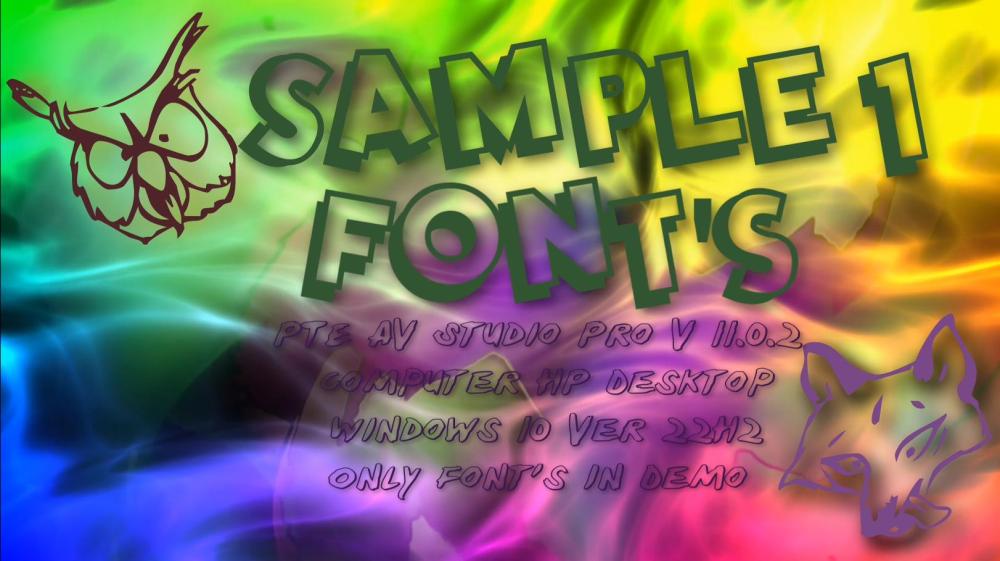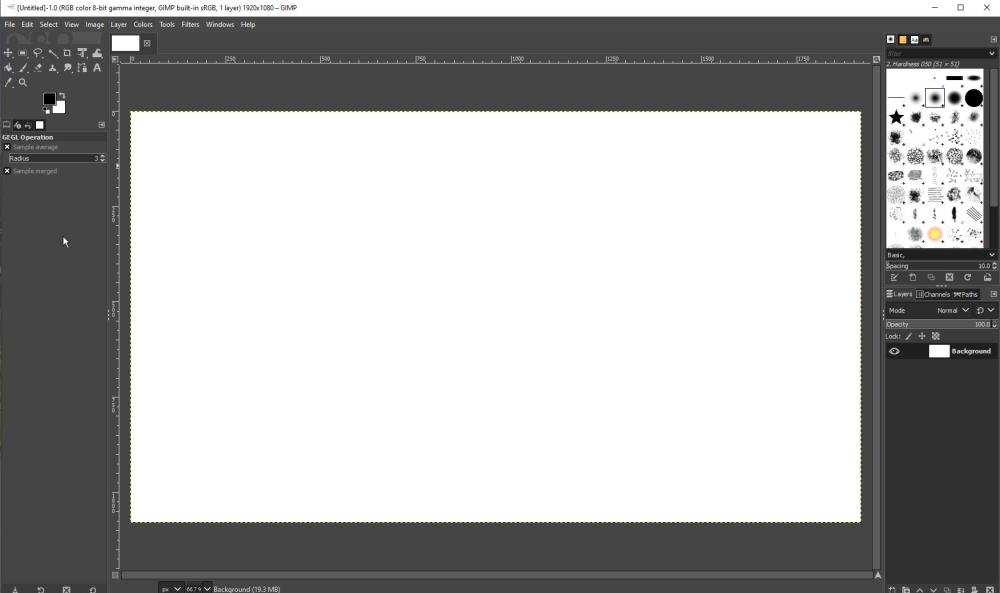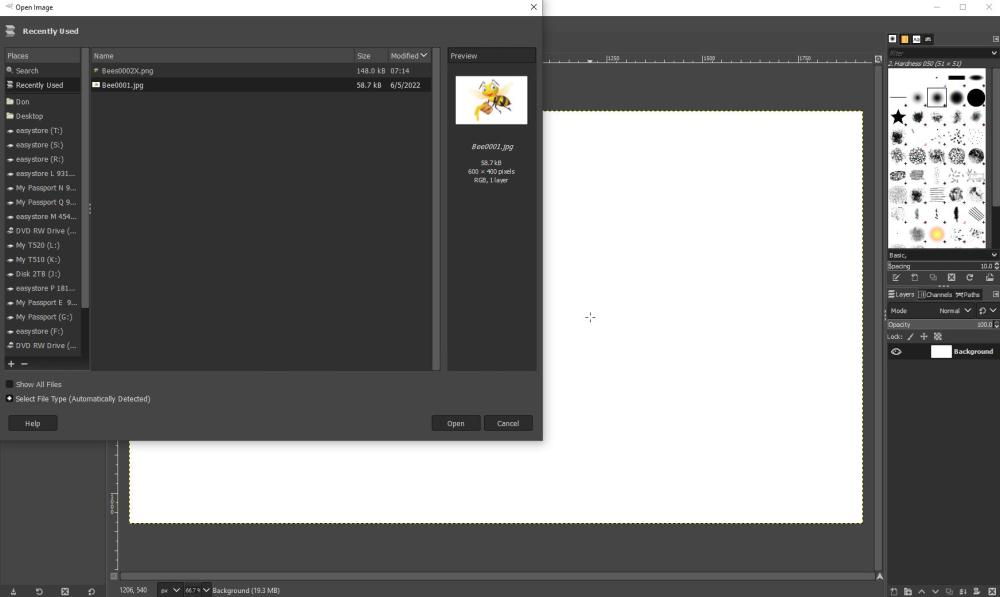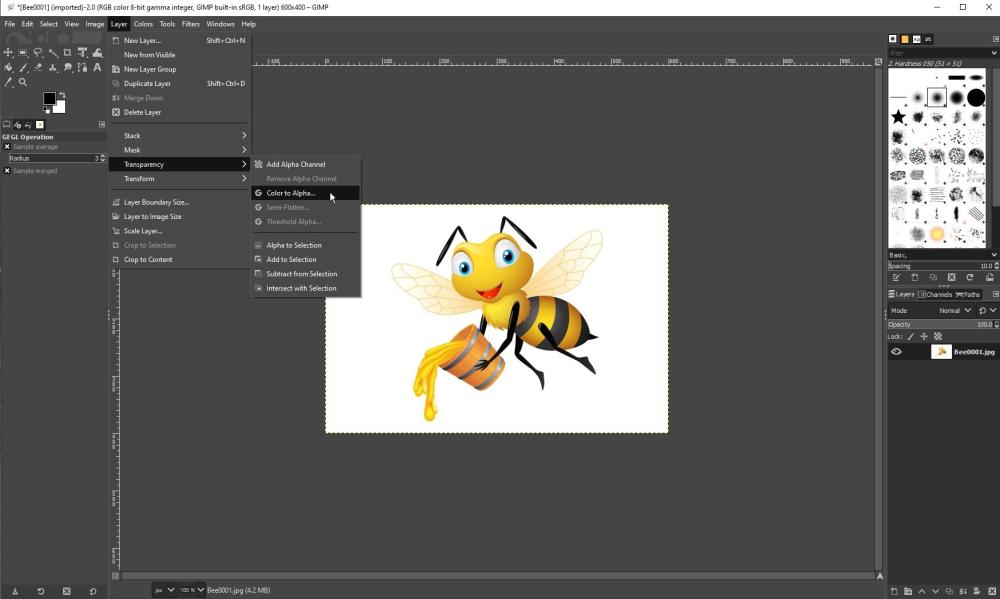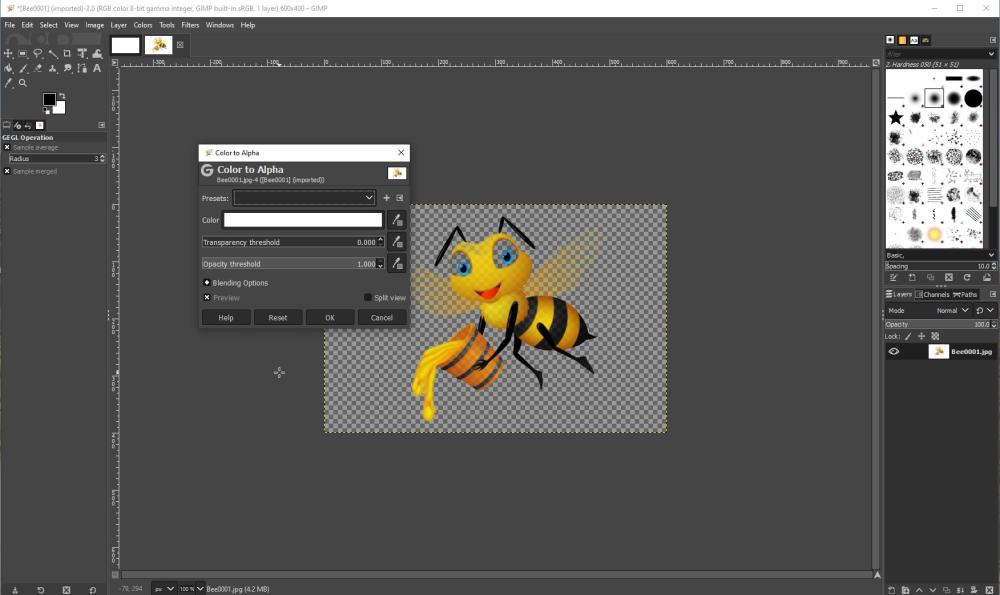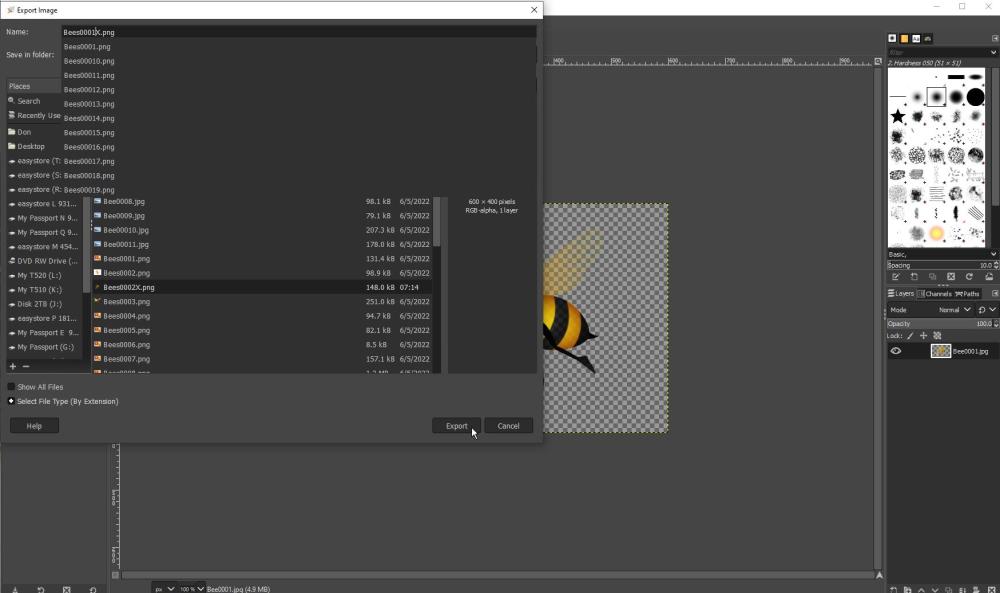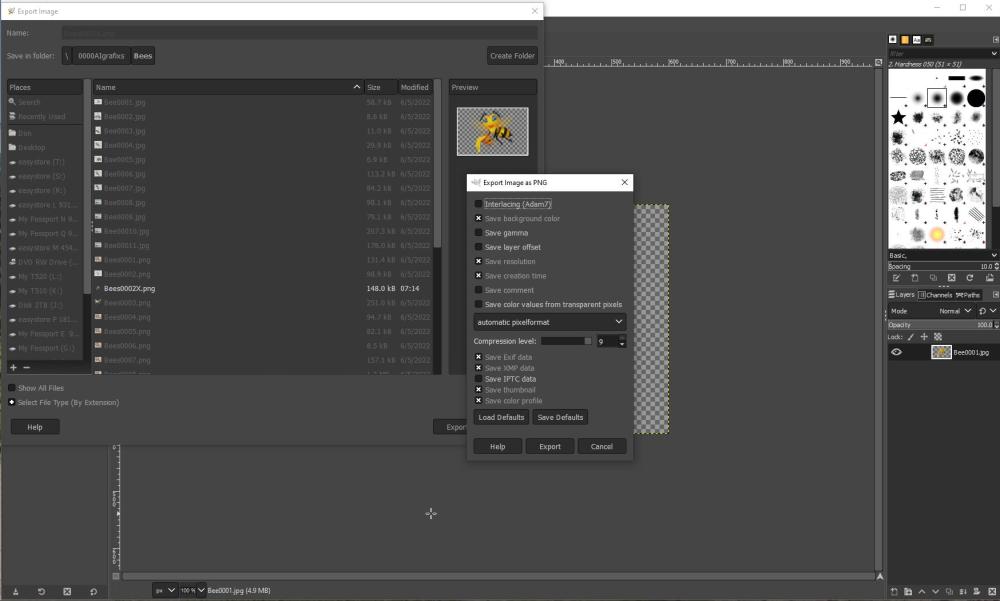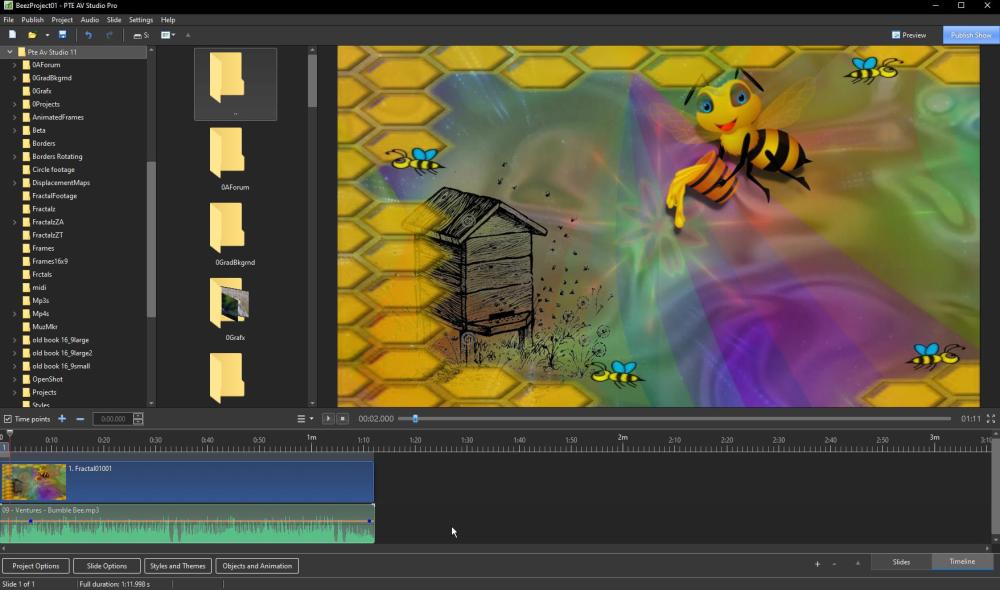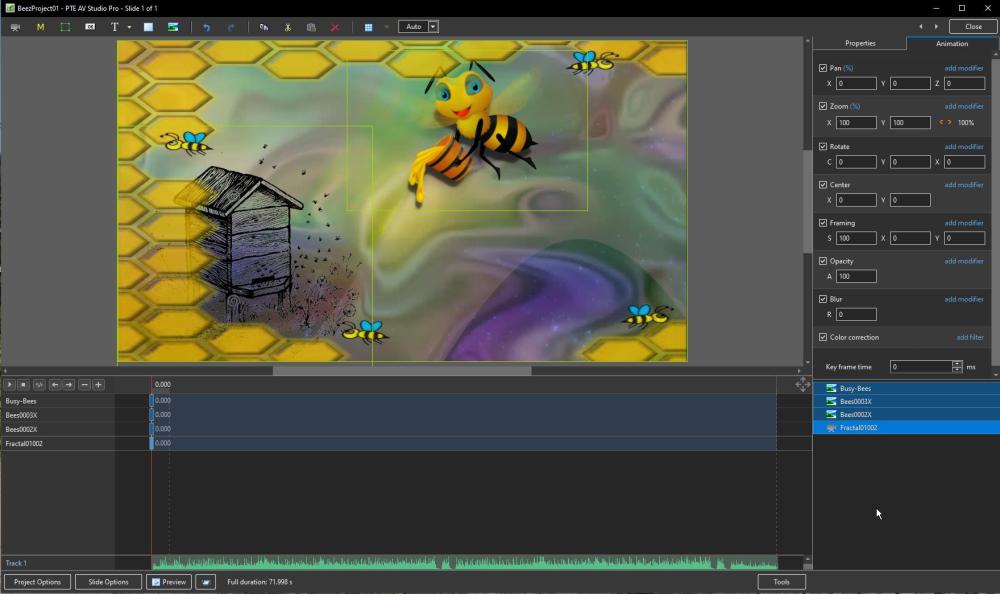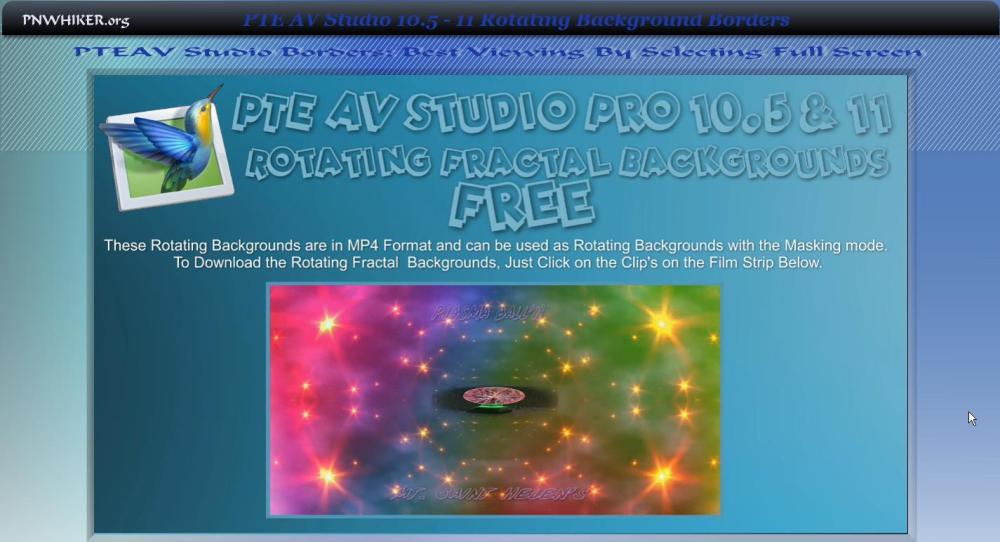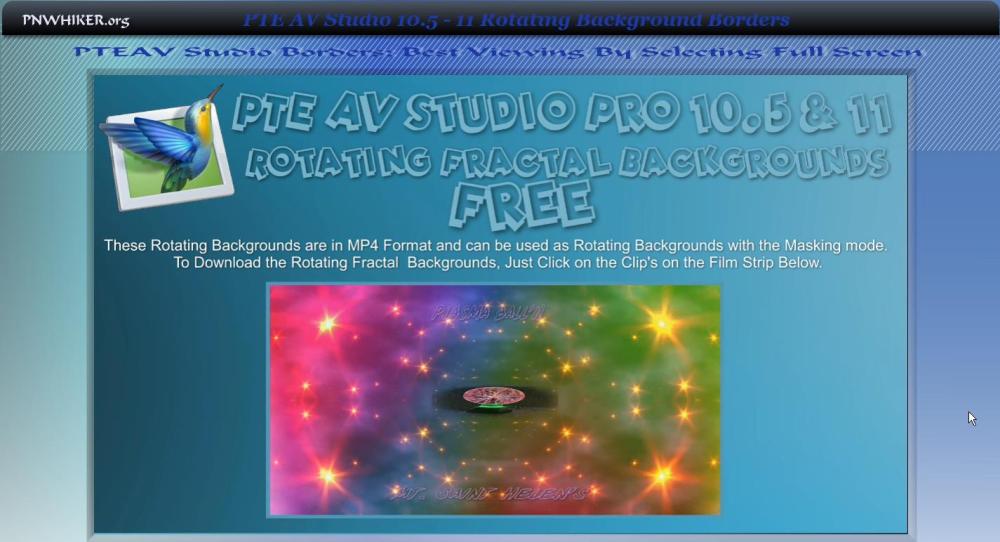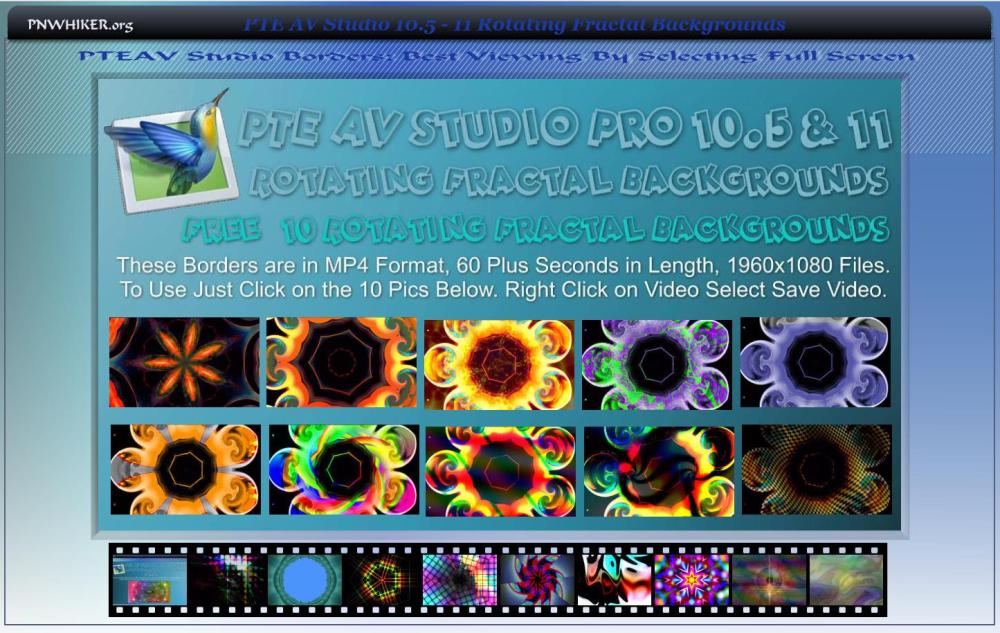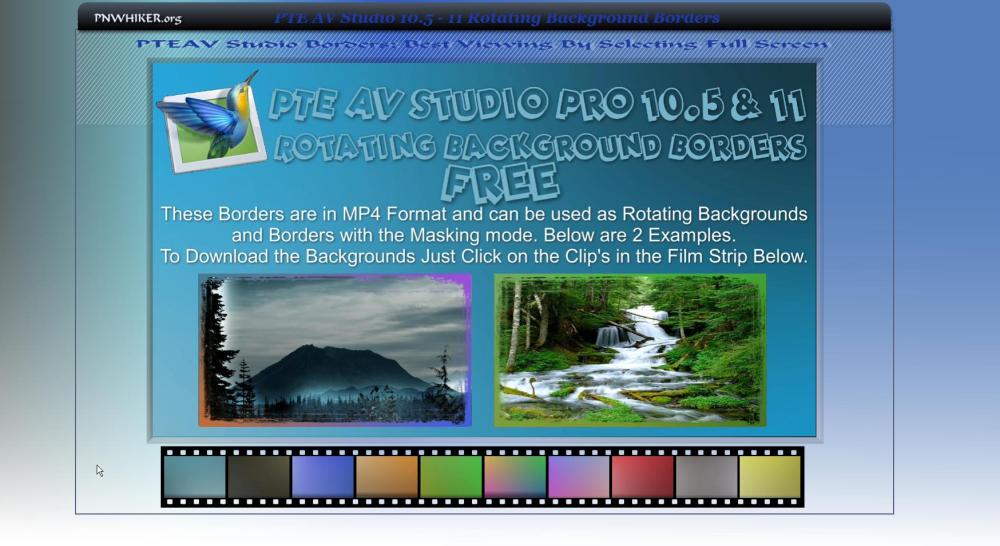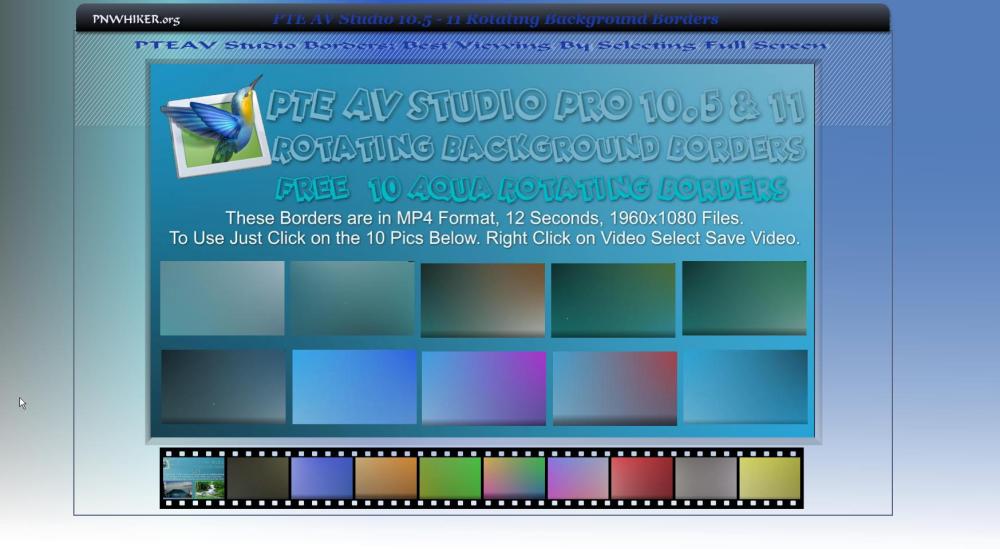Pnwhiker
Advanced Members-
Posts
7 -
Joined
-
Last visited
-
Days Won
4
Everything posted by Pnwhiker
-
To Mike Reed: You might want to check out the following YouTube URL links, I use Adobe Express to create the animation, URL Below. https://www.pnwhiker.org/dctowdy/dctowdy.htm Turn Text into full animated video for free with Ai URL: https://www.youtube.com/watch?v=X-YjXYypTbc 1. Generate the text. Use ChatGPT. https://chat.openai.com/ 2. Turn that text into audio. Use Eleven Labs for that. https://beta.elevenlabs.io/ 3. Audio file, Use Adobe Express to create the animation. Adobe Express = https://bit.ly/3GGT5EM ++++++++++++++++++++++++++++++++++++++++++++++ Adobe Express animation tutorial URL: https://www.youtube.com/watch?v=ZJXzjq3nZV4 Create FREE Character Animations with Adobe Animate from Audio URL: https://www.youtube.com/watch?v=BgUSqN5zSw8&t=408s Express Animation on Desktop (Adobe Character Animator Tutorial) URL: https://www.youtube.com/watch?v=EDy2D8riDvY&t=100s Want PROFESSIONAL Lip Syncing for Free? Try ANIMATE FROM AUDIO in Adobe Express URL: https://www.youtube.com/watch?v=81ly8KHnfFA&t=11s Turn AI Images into Animated Cartoons in Capcut (Step by Step Guide) URL: https://www.youtube.com/watch?v=ZMmewRCRpXA
- 1 reply
-
- 1
-

-
I have run into a issue lately with Ver 11 Pro, I'm getting black borders on the left and right side of video's on the web. I thought I read on this forum there is a fix, but I can't remember where it's located, did a border search but no solution. I published this show as a HD and 4K video, also as a Video File 1920x1080, Preset Custom, got same results, borders on left and right side. So what do I need to change to get rid of borders? I'm Currently using PTE AV Studio 11 Pro, Version 11.0.15 (64-bit) Build 3 FYI: I tried going into a couple of different video editors and cropping but didn't help. Here are a couple jpg's as examples below: If you care to watch, here is a short AI video I made as a example: https://www.pnwhiker.org/dctowdy/dctowdy.htm Thanks.
-
To Cèlou: This may help in some way, I have a HP Desktop 64 bit that is 15 years old and is runing Win10 ver 22H2, the only thing I noticed was that on PTE AV 11.0.02 that publishing in html 5 format had to restart and no issues since, so it might be time to upgrade to PTE AV 11.0.02. FYI: I'm currently running 15 external usb drive's between 2tb & 4tb in size, drive has just basics. Here is short Demo on Font's using ver 11. Here is the url link: http://www.pnwhiker.org//pteav/Misc/ProjectFonts01.mp4
-
To RGAkins: Try This on it may help. How to create Transparent PNG's with Rotating Fractal Background: This is a tutorial on how to create Transparent PNG's with Rotating Fractal Background using PTE Av Beta 11 version 9. FYI: This is for those user's who don't have Photoshop or After Effects. See Example of Transparent PNG's with Rotating Fractal Background: http://www.pnwhiker.org/pteav/Misc/BeezProject01.mp4 FYI: It may take this a couple minutes to upload to your computer across the web. If you are trying to convert a jpg to transparent png from the web then here are the steps I have found to transform black/white and color images. First you will need Gimp, it is Free photo image editing software, here is the link to Gimp: https://www.gimp.org/downloads/ FYI: If you have user issues, I suggest you goto YouTube and search for Gimp Convert JPG's to Transparent PNG's Images. Here are the following 10 steps: Step 1: Download Gimp, Open Gimp: See Gimpl00X.jpg Step 2: Select File New, I use width 1920 by height 1080, select the OK Button. See Gimp102X.jpg Step 3: Select File, Open and find the jpg image your looking for, Select it and click on the OK Button: See Gimp103X.jpg Step 4: Now Select Layer, Transparency, then choose Color to Alpha..., Just Click The OK Button: See Gimpl07X.jpg and Gimpl08X.jpg Step 5: Now Select File, Export as, At the Right Top it says Name: (Change name extension from jpg to png.) Click on the Export Button, Another popup will appear (Export Image as PNG) just click on the Export Button. See Gimpl010X.jpg and Gimpl011X.jpg Step 6: Now Select File, Close All, click on the Discard Changes Button. Step 7: Now Select File, Quit. Step 8: Now Open PTE Av Beta 11 version 9, Create a Frame then choose the image for your background. Step 9: Then Click on the Objects and Animation Button: See Pteavl020X.jpg Step 10: Now in the lower right Objects Animation Window, Right Click and Select Add Image and add your PNG File. See Pteavl021X.jpg Hope This is some Help to you users. Below is the web link to my Free 100 Rotating Fractal Backgrounds. Free 100 Rotating Fractal Backgrounds: http://www.pnwhiker.org/pteav/Fractal/Fractal00.htm
-

Free 100 Rotating Gradient Backgrounds in MP4 Format
Pnwhiker replied to Pnwhiker's topic in General Discussion
To Aleina Show: Thanks for the kind reply and here is a link to this new 100 Free Fractal Rotating Backgrounds, you might enjoy. Hrere is the link: Rotating Fractal Backgrounds: http://www.pnwhiker.org/pteav/Fractal/Fractal00.htm -
I'm posting these Fractals for your Backgrounds, Borders so you can add a little Bling to your Slideshows & AV Shows, these are for version's PTE AV 10.5 PTE AV 11 when it's released. So i decided sooner would be better. FYI: Just hoping you can use them. Merry Xmas!! Here is the web link to my web site, no log ins or any other jazz required. Rotating Fractal Backgrounds: http://www.pnwhiker.org/pteav/Fractal/Fractal00.htm
-
I'm posting these early, since last week i had a mild stroke, and i was going to wait till version PTE AV 11 came out, so i decided sooner would be better. FYI: Not looking for Empathy, your Gold, just hoping you can use them. Free just what it means, no BS. Merry Xmas!! Here is the web link to my web site, no log in's or any other jazz required. Rotating Gradient Backgrounds: http://www.pnwhiker.org/pteav/pteav11.htm Sample Video: http://www.pnwhiker.org/pteav/0scrn/MTABordesRotate00.mp4 Below are a couple screens shots of website.