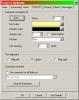-
Posts
8,069 -
Joined
-
Last visited
-
Days Won
2
Everything posted by Ken Cox
-
Tom you want to create "create a video dvd?" when you make the trmp avi you want o import it to ulead quoting Nathan " Open Movie Factory, at left hand side of screen you will see a row of options, click on 'Add Video', in the resulting box seek the folder containing your avi file, when found, highlight it then click 'Open'." from the help file PicturesToExe 1) Preparing of AVI file file in PicturesToExe: Start PicturesToExe; open your project; and then call AVI video output dialog ("AVI button in the main window of PicturesToExe"). Choose "NTSC" TV system, if you live in United States, Canada, Japan, Taiwan or South Korea. Choose "PAL/SECAM" TV system you live in Europe, Australia, Africa, or in any other country. Select "DVD-Video disc", if you have DVD-Writer or "SVCD disc" if you have usual CD-R/RW drive. "Interlaced for TV" option is highly recommended to get excellent quality and smoothness of transitions on TV. You can click "Preview" button to immediately see the resulting presentation playing as video file. In this mode, please ignore that transitions may be shown not so smooth. But on burned DVD-Video disc all transition effects will play excellent as in usual EXE file. Also we recommend to make sure that text fonts are enough large to be readable on the screen of TV. Now click the "Create AVI file" button and PicturesToExe will produce video file within 10-30 seconds. Important note: Please don't click "Finish" button until you didn't fully burn the DVD-Video disc. 2) Converting and burning AVI video file into DVD-Video disc: PicturesToExe can not burn DVD-Video, so you need to make use of any special software which can convert produced AVI video file into DVD-Video format and burn the disc. We recommend you to use Ulead DVD MovieFactory2 http://www.ulead.com/store/dmf/runme.htm which can do it. Also you will able to make simple DVD menu. (In this program, please don't forget to choose NTSC or PAL/SECAM in the Preferences window. To call this window, press F6 key). Please click the "Finish" button in PicturesToExe when the disc will be fully written. (Temporary AVI video file will be automatically deleted, because it is intended only for converting into DVD-Video format.) Enjoy with your recorded DVD-Video or SVCD discs! Advice: SVCD on usual CD-R disc gives almost DVD video quality Even if you don't have DVD writer, you can burn SVCD on usual CD-R disc via CD-R/RW writer with almost DVD quality! So it better never create VCD video which will looks very blurred and shows terrible transition effects. And DVD or SVCD will make maximally possible (for TV) details and smoothness of transation effects in your presentations. SVCD video disc can be played on any PC with CD-ROM or DVD-ROM and software for playing of DVD video disc. Or on most of stationary DVD players connected to TV. -------------------------------------------------------------------------------- ken
-
Tom the instructions on this page a pretty straight forward -- tho' written for ver 3 it says that 4 is the is the same http://dvr.about.com/od/capturetvwithacomputer/ht/ht3.htm How To Burn a DVD using Ulead DVD Movie Factory 3.0 From Sal Prince, Your Guide to Digital Video Recording. FREE Newsletter. Sign Up Now! Burning a DVD of your home videos or captured TV shows is simple using Ulead's DVD Movie Factory 3.0 software. In this tutorial I will go over the steps to burning a DVD using Ulead's DVD Movie Factory 3.0 software and what you'll need before starting. Remember to use the correct format for your DVD Drive. If your drive burns to DVD+R/RW, make sure you're using a DVD+R or DVD+RW disc. Difficulty: Easy Time Required: Depends on length of source video Here's How: 1. Turn on your PC. 2. Insert a blank recordable DVD (remember to use the proper format for your drive). 3. Capture Video or TV to your hard drive. You can skip this step if you already have Video or TV stored on your hard drive that you want to put on DVD. 4. Open the Ulead DVD Movie Factory 3.0 software by going to Start/All Programs/Ulead DVD Movie Factory 3.0. 5. Click on Create Video Disc to start a new project. zSB(3,3);if(!z336){var zIsb=gEI("adsb");if(zIsb){zIsb.style.display="inline";zIsb.style.height="0px";zIsb.style.width="0px";}var zIss=gEI("adss");if(zIss){zIss.style.display="inline";zIss.style.height="0px";zIss.style.width="0px";}} 6. A Window pops up asking if you want to create a new project (this is the default) and asks if you want to output to DVD, VCD or SVCD. Since we'll be burning a DVD, choose DVD (this is the default). Click OK. 7. The main Ulead screen will now pop up. You now have 4 choices to import Video to the program. The first option is to Capture Videos from a Video Device. The second option is to Add Video Files. The third option is to Create a Slideshow. The final option is Import DVD-Video or DVD-VR files. Since we want to burn a DVD from an existing Video file, we will choose number two, Add Video Files. 8. Click on Add Video Files and a new Window pops up that lets you browse for Video files to add to the project. My files can be found in My Documents/My Videos. Highlight the file you want to burn to DVD and click Open. The clip will now appear in the TV screen on the main page and in a timeline on the bottom of the screen. 9. At this point, you can add additional Video files or trim, enhance or add chapter points to the Video file. If you add chapter points, one nice feature is the ability to add random chapters at specific time intervals. For example, a chapter point can be added to the video every 3 minutes. If you want a Menu to appear before your DVD starts playing click on the Create Menu box, otherwise leave it blank for no Menu. 10. Click Next, and if you checked the Create Menu box, a screen comes up for creating a Menu. Skip to Step 11 if you did not create a Menu. The Menu creation screen lets you add titles to your Menu. You can use a Template for a background or create a custom background. You can even add music to the Menu and have motion backgrounds. Click Next when you finish creating the Menu. 11. This screen allows you to preview your Video before burning to DVD. Click Next when you're ready to continue to the burning screen. 12. This screen is where you will burn the DVD. There are a few options available before starting the burning process. You can burn a DVD-Video (which will make the disc playback only) or burn a DVD+VR, which allows you to edit the DVD later. In addition, you can normalize the audio, in case the audio fluctuates dramatically on the Video. 13. Once you're satisfied with the different options, click on Output and the Video file(s) will be burned to the recordable DVD. The burning process can take awhile depending on the length of the Video file and the speed of your DVD recordable drive, so be patient. When the disc is finished burning, the program will eject the disc and ask if you want to continue or close the program. Tips: When you are recording to DVD, make sure the disc you are recording to is the right format for your drive. For example, a drive that burns to DVD-R/RW would require a DVD-R or DVD-RW disc. Store all of your video files in one folder on your hard drive for easy access. Windows makes this easy by including a "My Videos" folder in the "My Documents" folder. Place your recordable DVD into the DVD Drive before starting the Ulead application. Recordable DVDs are available in speeds up to 16x. Don't worry about using a higher speed disc than your DVD Drives speed. The high speed discs are backwards-compatible with slower DVD Drives. Ulead has recently released Version 4.0 of the DVD Movie Factory, which is similar to Version 3.0 used in this tutorial. For a free trial click here. Its a large download file (almost 100MB), so only do it if you have a fast internet connection. What You Need: PC running Windows XP Captured video clip on your hard drive DVD Recordable Drive DVD Recordable Disc Ulead DVD Movie Factory 3.0 installed on your PC and the user manual is here http://www.ulead.com/dmf/documents.htm and please Tom, move this thread into the proper slot http://www.picturestoexe.com/forums/index.php?showforum=4 ken
-
John welcome to the forum the procedure will be the same for roxio you will create a tempavi/vid -- MAKE SURE YOUR DO NOT S/D DOWN P2E - make sure you remember where the tmp avi/vid is located - best to direct it to the folder you have all your picts, music etc for the show start roxio and import it into roxio and burn it i will not go into the menu process as i rarely use my roxio ken
-
Gord from the program readme + Support of pictures to slides in JPEG, GIF or BMP format. i may be wrong but program may not handle JPEG2000 or quote "and when I save as PSD" also moving gifs will not move if used ken
-
SEE http://www.picturestoexe.com/forums/index....st=entry25926 you will have to download it I just prepared small update - PicturesToExe v4.46 http://www.wnsoft.com/apr/apr.zip (1.5 MB) ken
-
I move a Big vote of thanks and confidence in Maureen. 3 cheers. I second the motion let the chips fall where they may i am at peace with the world every morning after my coffee -- now i wont have to submit that picture:) ken
-
Patrick you are not seeing the comments that are included with the pkg that is fwd'd with each submission so how can you critisize what is being presented ken
-
e.b. when did you post them there were some put up early this am ken
-
John easiest way is to associate your jpgs to open photoshop cant give you the steps -- i use irfanview to open my jpegs there is a thread on that -- others did not know how if i remember rightly for starters see http://www.picturestoexe.com/forums//index...t=ST&f=2&t=2785 ken
-
I ripped a Bobby Darrin cd last night for my accountant -- used wmp 10 -- encoded it to mp3's c/w with embedded album covers no problems at all ken
-
Flyin' there is a pile of info in this thread http://www.picturestoexe.com/forums/index.php?showtopic=3943 see the results of my tests starting at this point in the thread http://www.picturestoexe.com/forums/index....st=entry25224 then Jeff gave us another challenge see http://www.picturestoexe.com/forums/index.php?showtopic=3992 I did not experience Jaggies in these tests when viewing at the store but did at the friends 60" ws Panasonic. I have since sent disks home with my tech wh also has a 60" ws -- he experienced no problems theses pictures were all "as taken" from the camera's -- pop and shoot amateur owners - camera's +-3 years old - one HP and one Canon ken
-
If any body wants to review the submissions to date see http://www.beechbrook.com/avproject/sub/ http://www.beechbrook.com/avp/ it is easy enough to navigate just click the first small pict on left then the big one on the right and just keep clicking to the end ken
-
And the pictures that have been posted look very peaceful to me - no guns no blood as Dave originally requested, just a collection of peacefull "chocolate box" scenes -- we just need more:) ken
-
I think if we all went back to Dave's first post explaining what he would like to accomplish there would be and read it there would be no confusion as to what he would like to accomplish from original post I don't think I have to give my personal reasons for wanting to say this, but I know we all feel the same way for wanting world peace. After reading some of the seasons greatings all this became clear, WE, want to do something. So lets show the world how we feel. How? Simple. If every forum member was to submit a maximum of three images that symbolise peace, we would produce a members AV and show our message to all Nations. ( not graphic images of violence but every-day living, culture and human kindness etc. etc). Lets have some "chocolate box" landscapes etc, its up to you use your imagination and creativity. this is just an idea for now but one that WILL come to fruition very soon, as soon as all the logistics and web hosting are sorted. Al has already offered his site. So come on guys and gals get the dust of your camera and your **** (Butt) out of that computer chair, Then give us a commitment here. and watch this space. now we asked questions to clarify things, myself and Hawk worked with Bill to get the upload system working -- i tried to help Ed and i think he was the first to test the upload system I threw out some bait for free royalty free music -- fish were not biting i guess there have been hints for a leader -- no takers I remember the struggle that the people that wanted prints to show how the "3rd image" worked -- twas like getting blood from a stone Bill said there are 27 prints on file -- one of them is a newspaper clipping that i put up for the producers to explain the signifcance of the flags and the bridges -- was not intended to be put in a show when i look at some of the shows that members have produced i know the talent is here -- i would not even attempt some of the shows i have seen -- way beyond my capabilities was a good idea Dave maybe another time, very disappointing -- "I want but I dont want to give" seems to rule Ken
-
please move this thread to the proper section how to create video http://www.picturestoexe.com/forums/index.php?act=SF&s=&f=4 ken
-
FYI ONLY KEN SEE http://secunia.com/advisories/18649/
-
plays/works and same rdgs as in my thread above nap time for me now k
-
Igor error message that your 2nd one is not a valid windows application but this one 2) Please download this utility I've prepared, it will show duration of selected MP3 file. http://www.wnsoft.com/test/ShowLength.exe (400 KB) If it shows "Length: 0 ms.", it will help me to more exactly determine the problem. shows 66690ms and plays on my system ken
-
try again Ron it took me 2 trys ken
-
Ciro welcome to the forum using the search feature of the forum "undo" there were a number of hits this thread may help you http://www.picturestoexe.com/forums/index....ic=3289&hl=undo ken
-
Geoff r mouse and open it with wordpad ken
-
well TR you are really upset but it you repost to the proper section "VIDEO" you may have better luck and for the spot where we all started see http://www.picturestoexe.com/forums/index.php?showtopic=1408 when the program asks you where to save the avi direct it to the folder where you have all the files for the show you have to import the tmp avi into nero i personally have made many shows/dvd's with nero vision express with no problem,but have never tried nero burning rom route now if you want to make a permanent avi see http://www.picturestoexe.com/forums/index.php?showtopic=3992 you can also use tmpenc and make a permanent mpeg 2 that will have no menu etc but will play in most dvd/tv set ups see http://www.picturestoexe.com/forums/index....st=entry25577 ken
-
KATIE welcome to the forum SEE MY SCREENSHOT check the box that is not checked - SET COMMENTS ~ i have found a yellow font stands out and make it large for their show dont forget to save as/create as with a different name for them set line spacing at +- 50 to keep comments up from bottom of screen ken
-
Mike i seem to remember he posted at CONTAXMAN'S SITE http://www.picturestoexe.com/forums/index....wtopic=3870&hl= http://www.bishopthorpe-camera-club.com/Re...s/resources.htm PTE Timeline Guide - for PTE 4.44 or later (right-click the link choose "Save Target As") NB this file is 3.6 Mb so you will need to be patient! KEN
-
Jeff I am noticing that even tho i have read all posts the main icon of a section still shows that there are posts still unread. possibly Igor should be checking in with Invision Power Board - the last time queer things happened the site had been hacked and yes allow cookies is enabled and I will further qualfy that it does not happen all the time ken