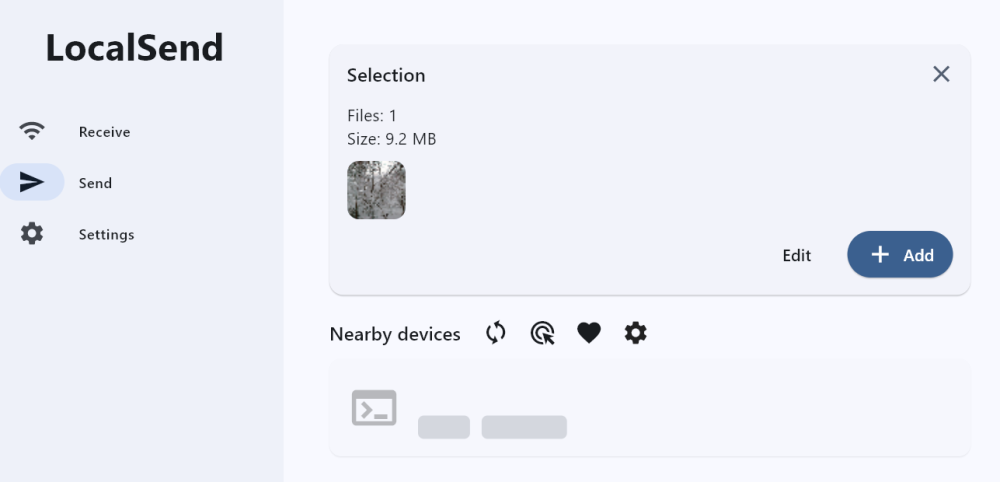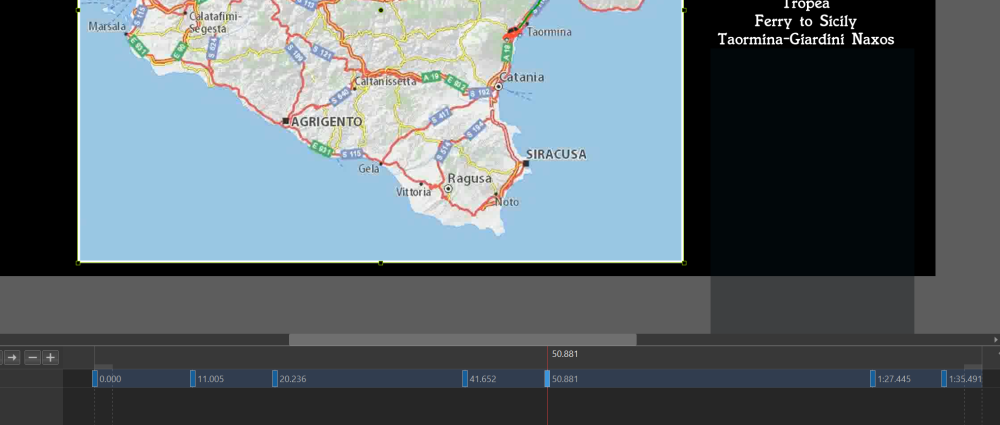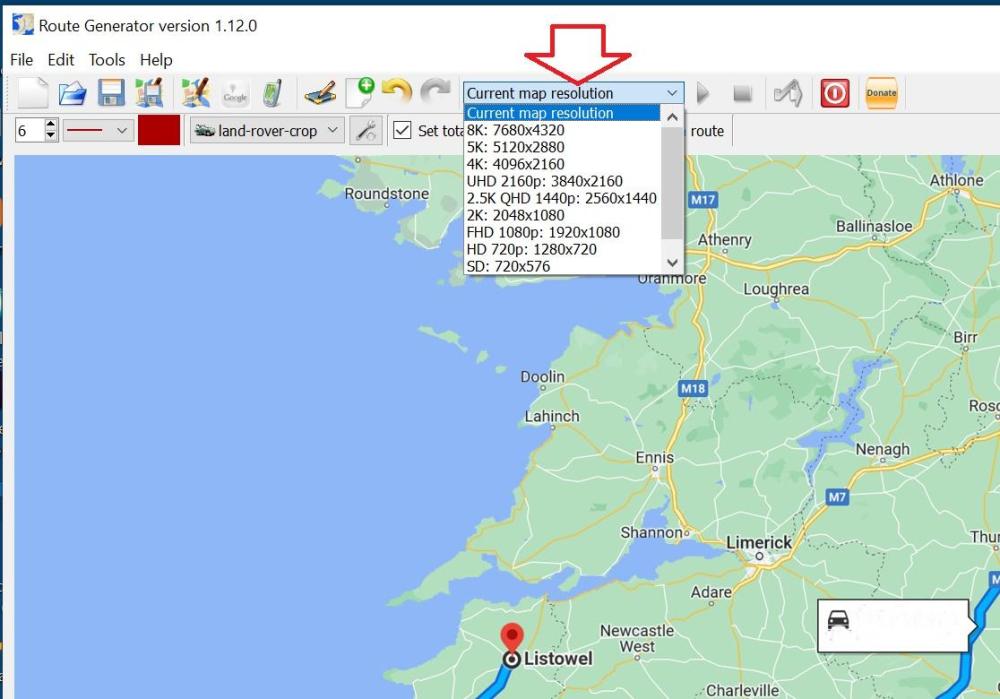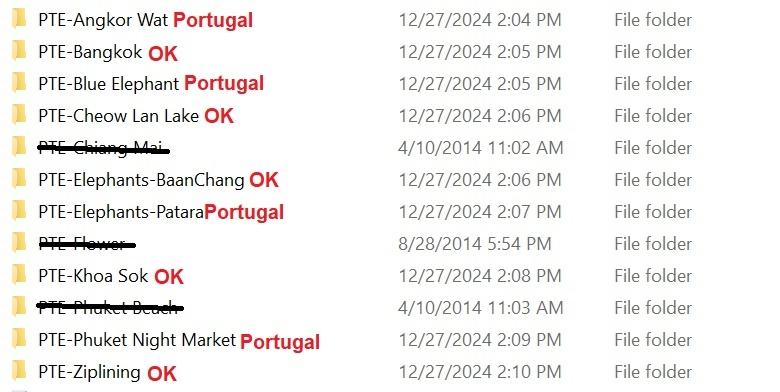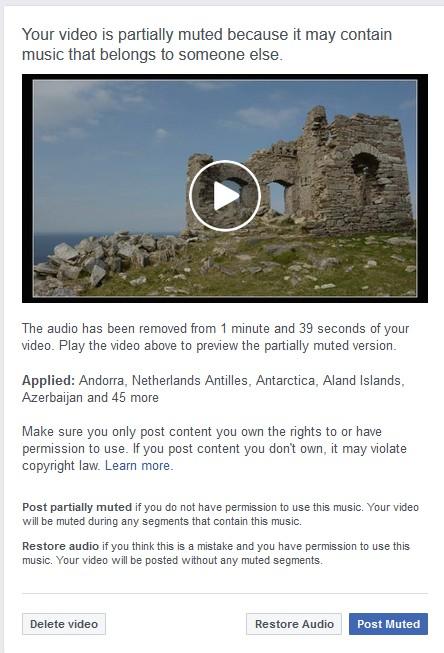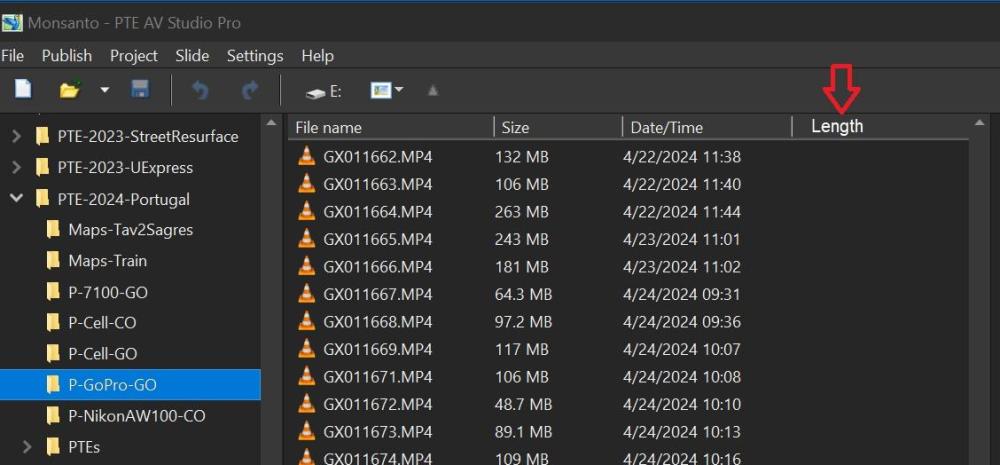-
Posts
3,578 -
Joined
-
Last visited
-
Days Won
25
Everything posted by goddi
-
Greetings, Ha! Couldn't see the forest for the trees! (And I don't use Dark Mode). Thanks... But do you know what the maximum size of an upload is? Seems like it is still 125 mb. Gary
-
Greetings, Ok...I give up. Where is it? I've looked around but don't see any link. Gary
-
Greetings Dirk, Thanks for the reply but you might notice the original post was made back in 2017. I don't think there is a Slideshow Club anymore. I think the confusion in my post back then is I used 'mbs' when it should have been just 'mb'. The problem was with the size of the video file, not the data rate. But thanks anyway. Gary
-
Greetings Tom, I am trying this out. But I want to send a file from my PC to my wife's PC, which is on the same network. But my search for 'Nearby devices' does not get a list as you get. What am I doing wrong? Gary
-

How can I add a map to my AV presentation?
goddi replied to postcards_from_nowhere's topic in General Discussion
Greetings Nelson, Yes, this was one of the first methods I used a long time ago to show a driving route on a map. Maybe I got the idea from you. But, my driving route was so zig-zag, it was way too difficult to really do it easily. But it did work OK. But this method only shows the actual route. I like, with RouteGenerator, I can put an object...car, boat, plane, hiker... on the route. More fun... Gary -

How can I add a map to my AV presentation?
goddi replied to postcards_from_nowhere's topic in General Discussion
Greetings, Framing lets you animate (S, X, Y) within the borders of the image. For example, I like to Zoom my images to, say, 95% and put a thin border around it. Then, with Framing, I can animate the image within the thin border. Gary -

How can I add a map to my AV presentation?
goddi replied to postcards_from_nowhere's topic in General Discussion
Greetings Paul, I just re-positioned the map created with the RouteGenerator each time using Framing and adding a Keyframe for each new position. Hope this helps. Not sure if I did anything else since I did it a long time ago. Let me know if you have any other questions... Gary -

How can I add a map to my AV presentation?
goddi replied to postcards_from_nowhere's topic in General Discussion
Greetings, Yes, but you can be more creative using PTE's pan and zoom on the map. Really easy. Gary (Added Later- actually it is not the Zoom/Pan but the Framing, S, X and Y to reposition the map) -

How can I add a map to my AV presentation?
goddi replied to postcards_from_nowhere's topic in General Discussion
Greetings, I had sent you the solution but not sure where it went. Here it is again. (Oh, I see I sent it to the other guy, I think). I upgraded to the current version, 1.12.0, of RG and it shows how to prevent the scrolling/panning you are experiencing. I had an older version so I had no idea why you were having this problem. Gary -
Greetings Igor, I took a look at a 2001 project that had 4 different shows created from it. All 4 of them showed incorrect paths in the 'File names' window. I changed the 'File name' path to some other path, but did not do a 'Save as', as you mentioned. Yes, the 'File name' window did change to the other incorrect path. So it is working as you described. But this is an unexpected result. I don't think this should occur. I would like to be able to set a default path so no matter where I might browse in the 'Fine name' window, the project will always revert back to the default 'File name' path that was set when it is re-opened. The idea of putting every file used in a project into a default single folder should be the basic setting for PTE projects. Sure, people can change it, but it is a real pain to suddenly have to go search for the correct 'File name' path and resave it to get it re-set. If the 'Slide list' shows the correct images when the project is opened, so should the 'File name' window. Gary
-
Greetings Igor, I understand what you are saying. But...I am always very careful in doing a 'SaveAs' for each project to insure the path in the 'File name' window is correctly set. The files are correct in the 'SlideList', but not in the 'File name' window. So when the 'File name' window's path is not correct, I have to scroll around to find the correct path and do a 'SaveAs'. This problem seems to be random and affects some, but not all projects. I took a look at one trip where I make 9 separate projects. Each project's files are in their own separate folder. All files are saved to their own folder with its .pte file. Of these 9 projects, only 5 show the correct files associated with the its project (shown as 'OK'). However, 4 of these projects show incorrect files in the 'File name' window. Each of these projects show the images from a completely different project of a trip to Portugal. So, it seemed to have happened after I installed the latest upgrade. Just a guess but I only noticed it at that point. Possible? These projects above were created in 2011 so there is no connection to the Portugal project made in 2024. I know I have opened the above projects many time having the correct files associated with it. But something recently has changed the file association in the 'File name' window for some projects. I remember this happening many years ago but never understood what caused it. Gary
-
Greetings Igor, I sent a PM with the information you requested. I found an example project with this problem where the .dat path for the images is not correct. However, if I would do a SaveAs, it will show the correct path to save the .pte file, even though the FileList shown is incorrect. I just don't understand why the .dat file in the ProjectExtraData would not show or retain the correct path. I know for sure I have always done a SaveAs so that when I open the PTE project, the correct images appear in the FileList. Sometimes, the correct path to the images for the FileList are lost and I have to do a SaveAs to get it back to being correct. Gary
-

How can I add a map to my AV presentation?
goddi replied to postcards_from_nowhere's topic in General Discussion
Greetings, Here is another show that I used the RouteGenerator program. But I also used PTE's panning and zooming to follow the car and added text to the side. Gary -
Just as Mary posted, there is an 'early-bird-85-off' for the Melodie Music site. I wondered how long it would last. Here is their reply: "If anyone in the group is interested in purchasing a Melodie lifetime deal at the currently discounted prices, they can do so via this unique link (please feel free to share): https://melod.ie/lifetime-early-bird-85-off This promo will be available via that link for at least the next few weeks. " Gary
-
Greetings, I got a reply: "The ‘Generate Licence’ process is entirely optional, you are already covered under your subscription. " "Legally you are not required to attribute the music. Although it’s always appreciated if you can! It’s mainly there to generate “per track” licenses from time to time - especially for Pro and Enterprise plans - when creating content for third parties / clients, or whenever else a licence is needed as proof of purchase / licence." Gary
-
Greetings, It was cheap enough so I joined. Just not clear on the copyright issue. If the music is only uploaded to my personal FB or YouTube sites videos, are they expecting us to get a 'Generated License' that has to be added to the video? Just not too clear. It asks for 'Project Name' and 'Primary Production Type' and they give a 2 page license agreement that seems you have to keep track of...? I sent the question to them but no response yet. Thanks... Gary
-
Greetings, I recently updated to the latest version. I noticed that PTE has lost the correct File Name folder associated with previously saved PTE shows. When I open a project, the File Name window shows some other project, not the correct project. Normally, when I open a .pte show, the files associated with the project will appear in the Fine Name window. Now, each time I open a .pte show, the files in the File Name window are for a different project and I have to scroll around to find the correct File Name folder and resave it to keep the correct File Name folder associated with the project. If, before I resave the .pte with the corrected File Name folder, I do a Save As, it shows the correct File Name folder. But it will not correct or update the association of the project's correct File Name folder. I have to scroll around to reset the correct File Name folder for each project. So my question is, if the Save As can find the correct File Name folder when doing a Save As, why does the .pte not automatically keep the correct path to the File Name folder? Why did the PTE lose all the correct File Name associated with all of my projects? Gary
-

How can I add a map to my AV presentation?
goddi replied to postcards_from_nowhere's topic in General Discussion
Greetings, I have made dozens of animated maps that show the routes of our trips. I find the RouteGenerator program to do a good job. Just make a screenshot of the area from Google Maps that you want to show the route and bring it into the program. Here is the link to the program: https://www.routegenerator.net/ For an example, here is a sample of my animated routes we took on a trip through Scotland. https://youtu.be/8XI857URsyA or out.converted.mp4 Gary -
Greetings, I have many dozens of PTE shows on my Facebook site. I happened to browse through them yesterday and I noted that many dozens of them have the "Your video is partially muted because it may contain music that belongs to someone else" notice. I have been careful to use non-copyrighted music. However, I noticed many dozens of shows had this notice but the music source is non-copyrighted music. I was able to 'Restore Audio' and remove the notice for all of them. I am wondering if anyone else has noticed this out-of-the-blue muting of videos in Facebook. They originally were posted without this notice and suddenly I found, going back many years, the videos received this muting of the videos when they did not originally receive it. Gary
-
Greetings, Thanks to PTE that let me combine images and video clips from 5 different camera, some with different aspect ratios, adjust audio and apply text and animations. The next 7 videos are from our road-trip through Portugal. We took a 3 hour train ride and 980 miles of driving for our 18 day trip. Here is Lisbon is where we started. 1-LISBON to TAVIRA - PORTUGAL https://www.youtube.com/watch?v=zvrWJgxSgP0&t=5s This video is driving from Travira, through the Algarve, to Sagres. 2- TAVIRA, CARVOEIRO and SAGRES - PORTUGAL https://www.youtube.com/watch?v=DYxOEZCfkjg This video is of our boat trip at Carvoeiro to view the cliffs. 3-CARVOEIRO CLIFFS - PORTUGAL https://www.youtube.com/watch?v=ApGZVetEE8Q Driving north from Sagres to Tomar - Portugal. 4-PORTO COVO, CASCAIS, OBIDOS, NAZARE and TOMAR - PORTUGAL https://www.youtube.com/watch?v=uMxNCtW44UM 5-MONSANTO - PORTUGAL (Filmed: House of the Dragon, Season 1, Episode 10 16:27) https://www.youtube.com/watch?v=vJlxwoNfhCE 6-COIMBRA, AVEIRO and GUIMARAES - PORTUGAL https://www.youtube.com/watch?v=wXUcMmQJSE4 7-PORTO - PORTUGAL https://www.youtube.com/watch?v=OjMyMFFmi_c Gary
-
Greetings Igor, That is really unfortunate. Having the ability to do Rotate within Framing would open up a lot for animating within Framing. I had hoped by now something would have made it possible to do this. I just don't like to use Mask for this purpose, especially when it has to be applied to many images/videos for minor horizontal corrections. But I keep my hopes up that one day, it can be done within Framing. Thanks...Gary
-
Greeting Tonton, I don't really understand what your examples are to represent. All I am asking for is the ability to apply Rotation in Framing (Zooming in a bit to remove any 'triangles'). The use of Masks has been suggested but I find them too difficult, cumbersome, especially when you are dealing with a multitude of images from different cameras and different aspect ratios. Being able to Rotate an image/video in Framing as easily as it is to do Zooms and Xs and Ys in Framing, would be the most helpful addition. Thanks...Gary
-
Greetings, You have missed the point. I like to set the image's Zoom to 98% and then set a .5 Border around the image, for example. You can't use C to just rotate the image within the Border. It rotates the image with the Border. I want to be able to rotate the image in Framing which will rotate the image within the Border. Gary