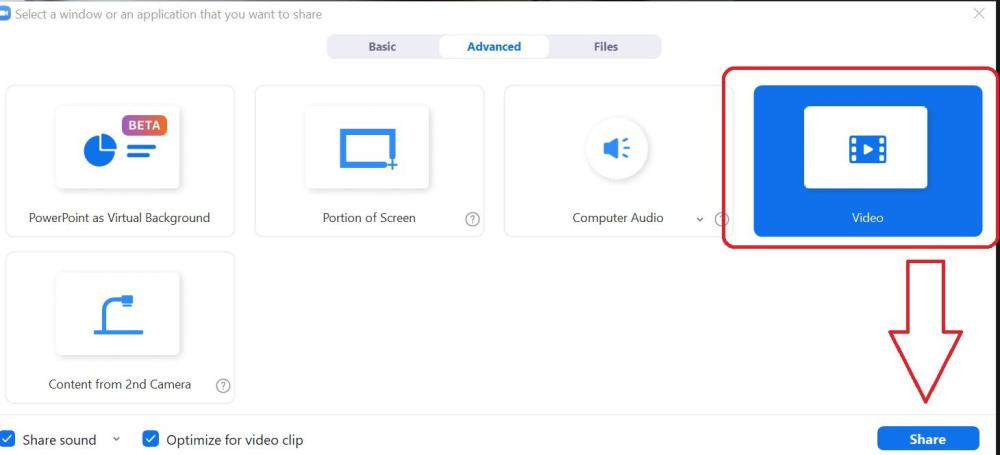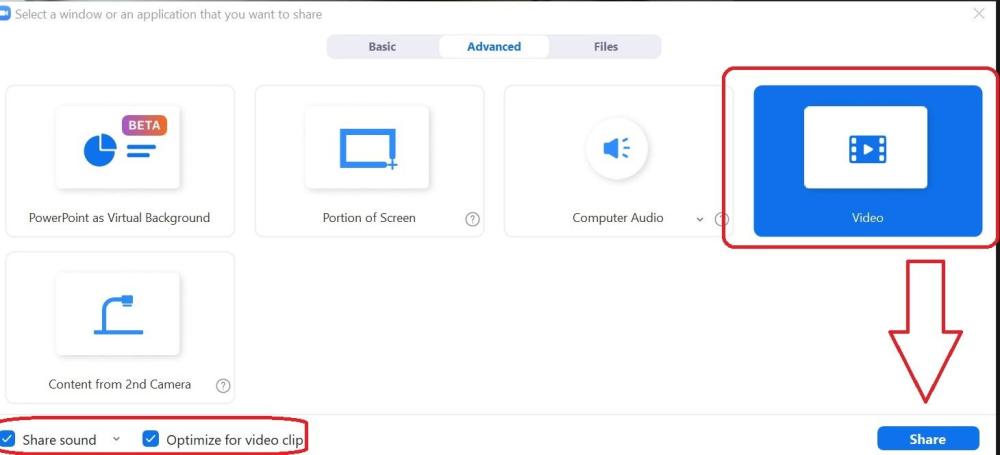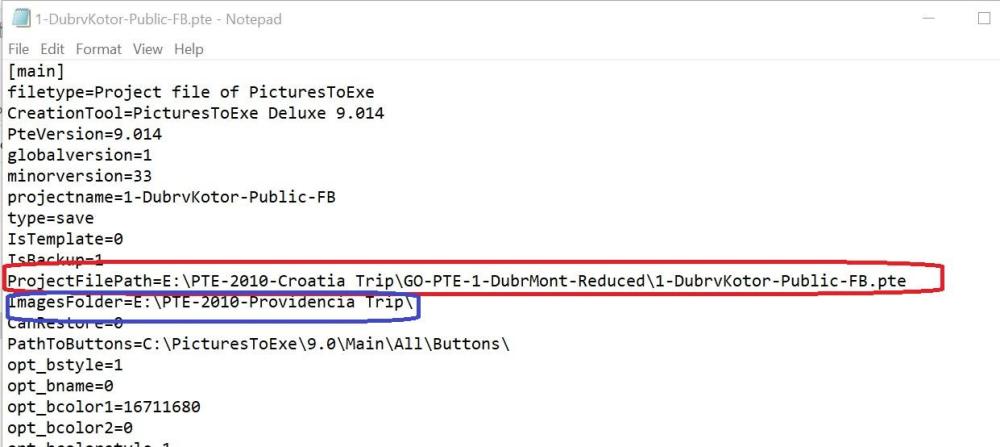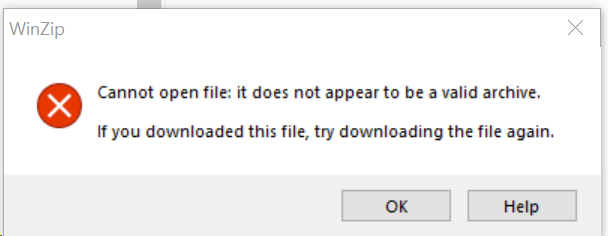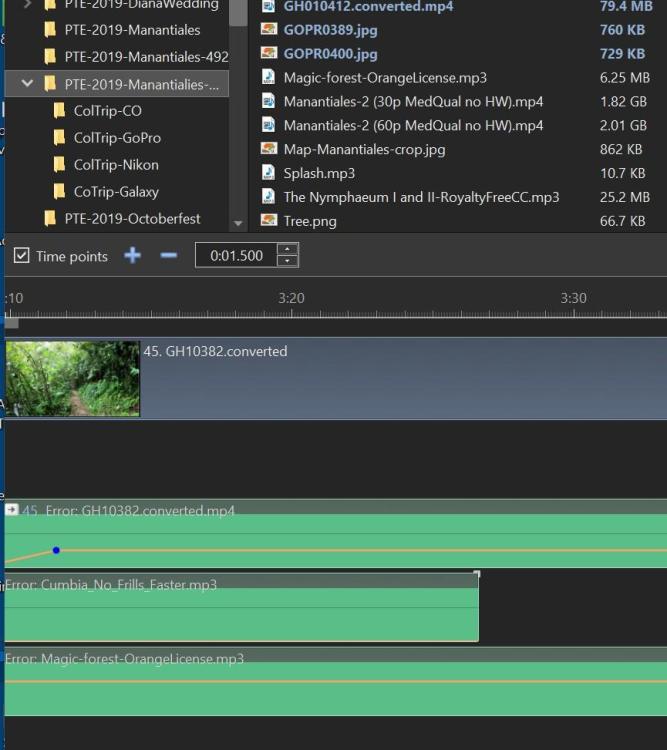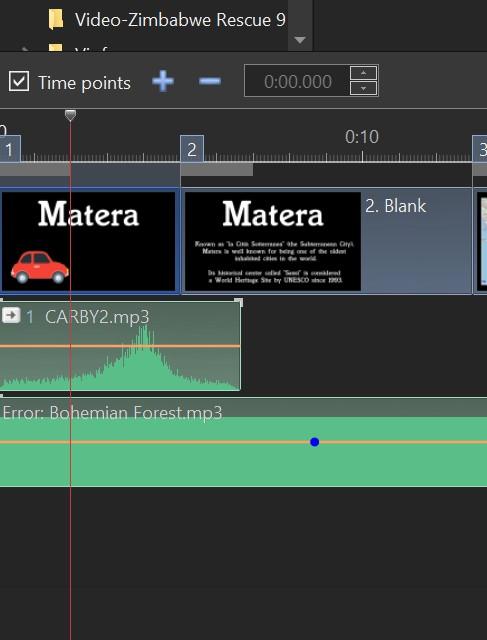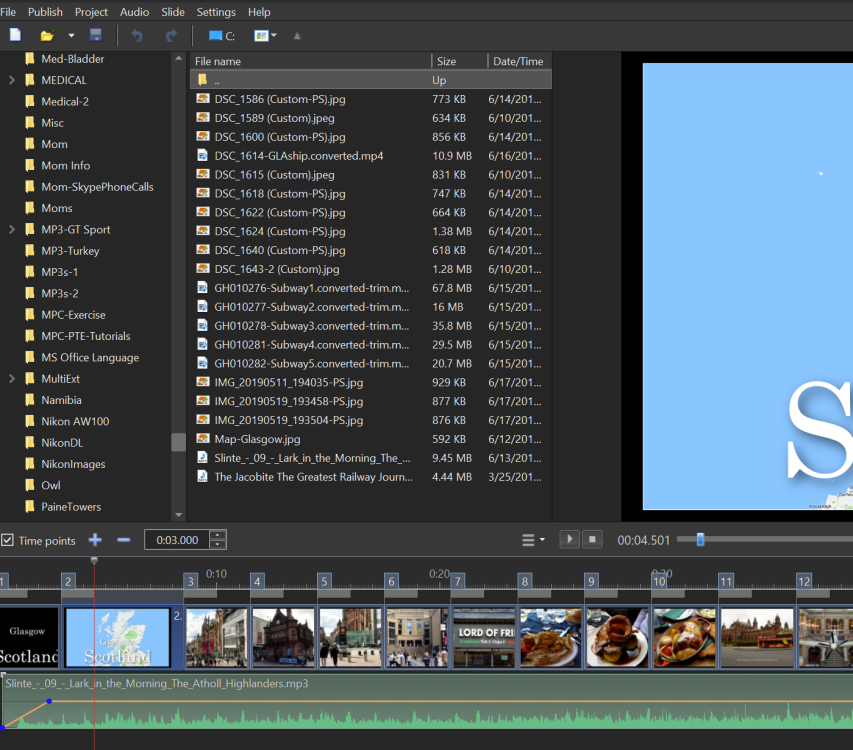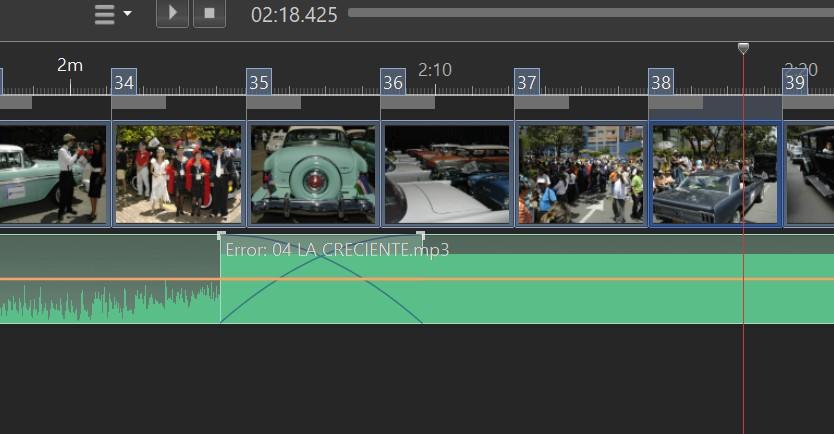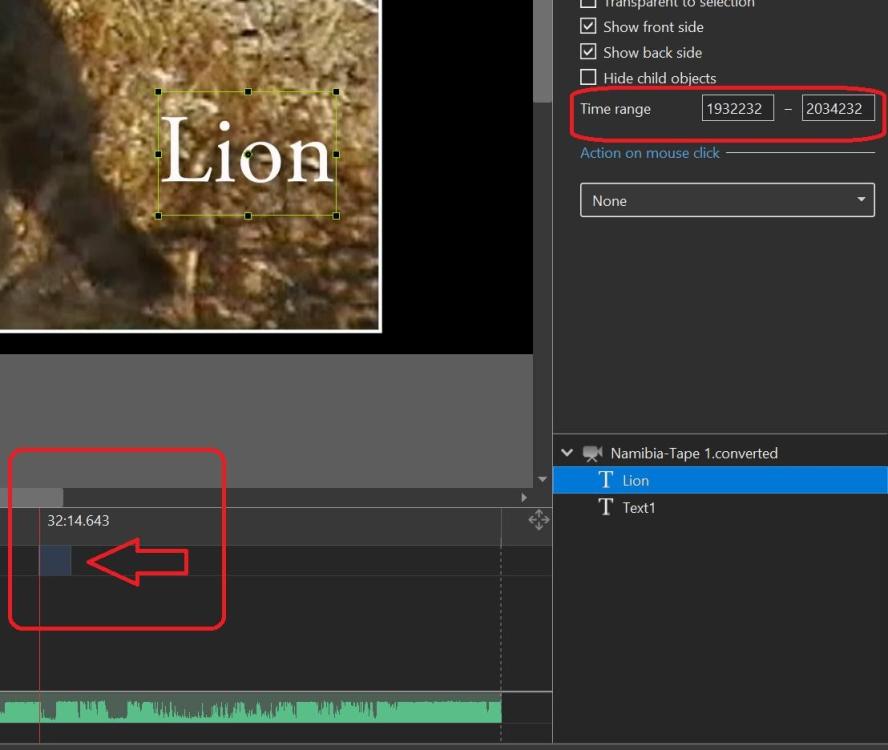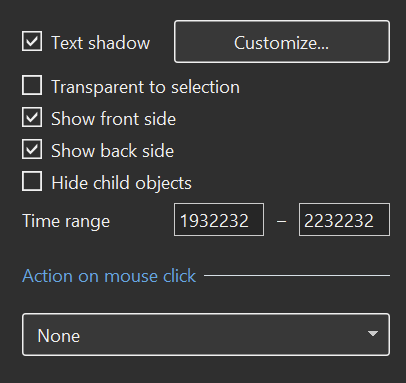-
Posts
3,584 -
Joined
-
Last visited
-
Days Won
26
Everything posted by goddi
-
Greeting Jill, It might sound complicated but it really is not. If you do it a couple times, it's a piece of cake. The 'green frame' is only on your screen...not the viewers. So I don't understand what you are referring to when you say it is 'distracting'.. The problem with VLC is that you can not quickly start showing the next video you might want to show. There is no 'Next' or 'Previous' icon to use. I am going to give a presentation and I want to present several mp4 shows, one right after the other. Can't do it with VLC without closing it and reopening it to select the next show. Clunky. The 'Movie & TV' player gives you the controls you need to quickly run shows anywhere listed in a folder. If you want to run exe shows, etc. with a menu, maybe you have to use VLC. My purpose is to play mp4s (pick and choose) and demo the PTE program or any program easily. I stopped using exe's along time ago. When you use the Basic tab, you get the same 'green frame' that I was talking about. The problem with Basic is you lose the ability to use part of your Desktop. You have to run the show at full screen at your end. I want to be able to play the mp4 in a Share Screen with 'Portion of Screen' which gives me some space to view my list of shows in the File Manage to choose the shows at random and be able to call up a program to demo. If you desktop is fully covered, you can't do that. Using 'Portion of Screen' gives you that space on your Desktop. I see your method works for you but for my purposes, I find mine to be more flexible. Gary
-
Greetings, I thought I had a handle on how to Share Screen on Zoom and show mp4's and even the PTE program, but I forgot how I did it. So, after more tinkering around, I've come up with my method that seems to now work. After I have start Zoom and invite the guests (at least my wife on her PC), I click on 'Share Screen'. In the 'Advance' tab, I check the boxes for 'Share Sound' and 'Opt. for Video Clip'. Then I choose 'Portion of Screen', not 'Video'. The green frame shows up. I then open one of my PTE mp4s from a folder and just pause it for the moment. I then make sure the mp4 fits inside the green frame. Adjust the green frame and the mp4 so that the mp4 fits nicely inside the green frame. Then I can play the mp4. If you are playing the shows from a folder with a list of mp4s in the folder and playing them with the Windows 'Move & TV' player, you have the 'Next' and 'Previous' buttons to quickly advance or go back within that folder to other shows in that folder. (Some players don't have that feature). And, if you want to demo the PTE program (or any program), just open it and it will show up within the green frame...or make minor adjustments to make it fit. From my experiments, the PTE shows play smoothly and the sound is good. The volume of the music has to be controlled at the viewers end, not yours. One thing though, if you want to make comments when the mp4 is playing, you have to pause it because the other person will have a hard time hearing what you are saying. You don't have control over the volume at their end. If you choose 'Video' instead of 'Portion of Screen', you have to stop the 'Share Screen' and start another video. Not as smooth if you are wanting to play more than one mp4. Let me know if this works for you or you have better suggestions. Thanks... Gary
-
Greetings Jeb, Next week, I am going to give a presentation about PTE via Zoom to my computer club. I did a bit of practice to see what worked or did not work. I found that if you Share with a reduced sized screen, the results were a bit choppy. Then we tried to just start with a full sized screen that you want to share, and the other guy said it was very smooth...much better. Try that and see if it smooths out the results. Seems kinda backwards that a smaller screen would be choppy and a full sized screen would not be. But give that a test and see what you find. Also be sure to check the Share Sound, Optimize for Video Clip...then Share. I find, too, to have the MP4 already opened so that it will show up as a choice to Share when you clip on it. Gary
-

ProjectFilePath not being used as a default
goddi replied to goddi's topic in Suggestions for Next Versions
Greetings Denisb, I am not sure I understand your posting. I just opened another project. In its .pte, the CreationTool shows version 10.54. When I open it, using FileManager, the File Name list shows a list of files from the Screen folder, having nothing to do with my project. This project was made in 9/2021. Are you saying it should or should not show this problem? I do see that if I re-save this project with the correct File List showing, the .pte corrects itself showing the correct ProjectFile Path. But I know it had already been saved with the correct File Name list. But it seems it did not retain that info. (Also, I see the .pte file format has changed a bit). Gary -
Greetings Igor, I just tried the latest project on another PC. It did not show any mp3 errors in the Timeline. Let's just drop this issue since it seems to be something only happening with me and corrects itself, somehow. Thanks... Gary
-
Greetings Igor, All projects are on my local drive, Windows10. I will give it a try but usually once it corrects itself, the problem does not reappear in that project. Maybe we should just let this one go and I'll just deal with the few that have had this happened. If it did not show with your trying to reproduce it, I probably won't on another of my PCs. But, I'll let you know. Thanks... Gary
-
Greetings, I have made this suggestion several times in the past, starting in 2013. I am hoping that this can be included in the upcoming Ver.11. I would like the 'ProjectFilePath...' that is already embedded in the .pte file to be used as the default for the File Name list to be displayed when you open a .pte show. So many times, when you open a .pte show from the FileManager, the File Name list displays a completely different folder or files that have nothing to do with the project. Then you have to remember where and what folder it came from to show the files that were used in that project and have to browse to find it. The 'ProjectFilePath...' is already in the .pte file for each project. It would be useful if that is the default set for showing the File Name list or other 'file openings' such as a search for audio files. The 'golden rule' is to have all files pertaining to a show to be in the same folder. Sure, not all do that but that is a good starting point. For instance, when I open the 'DubrvKotor-Public-FB.pte' (shown below), the File Name list shows the files in the 'PTE-2010-Providencia Trip' that has nothing to do with the project I am trying to open. This happens numerous times. I don't know why the 'ImageFolder...' somehow has some other project's folder listed that has nothing to do with the project I am trying to open. I then have browse to the correct location of the files for the project, re-save it and then it has the proper files shown in the File Name list. I don't know how the incorrect location of the files for the project gets into the .pte file but it would be very useful to make the 'ProjectFilePath...' and/or the 'ImageFolder...' information to be the default when it is saved and not changed until you re-save it. Thanks... Gary
-
Greetings Igor, Right after I wrote the above posting, I found one show that was made with 10.07. When I opened it, I got the errors with the mp3. I closed it and reopened it and the errors disappeared. Here is the link to that show in a zip. https://we.tl/t-nAXKyl0YjQ Gary
-
Greetings Igor, I just went through many of my older shows but I could not recreate the problem. I could not find any older .pte versions. The shows that had this problem were older shows so perhaps they were unmodified old .pte projects saved in the old version. So let's just leave it at that. Seems eventually I can clear up the errors in the mp3s. I don't have any earlier versions of PTE to work with. Thanks for looking into it. Gary
-
Greetings Igor, As you suggested, I copied an mp3 file, renamed it, started a new project with several images and with this renamed mp3. Yes, it did show the waveform correctly. But, sometimes it does not and I close and re-open it and it then shows correctly. I have zipped up a show that had shown this problem. Now, when open it, it shows the waveform correctly. So I can't recreate it every time. But it has happened to several shows. Here is the link (WeTransfer). https://we.tl/t-YqWr8TY9Nd I tried to zip a larger show, about 4 Gb, that had many more mp3s with 'error' but when I tested the zip, it said: Is there a size limit with WinZip? Gary Oddi PS. I can 'Create Backup in Zip' of the larger show but neither WinZip or ZipWare will open it (4Gb+).
-
Greetings Igor, I deleted all the files in the WnSoft-WaveCache folder. I opened the .pte show again. But, it still showed 'error' in the mp3s. No other PTE show was opened. But then I closed it, and later reopened it. It took a while showing 'wait..' with the mp3s and then all the mp3s showed up correctly with no 'errors'. Is there a better way to avoid the 'error' in the mp3s? This has happened in several shows. Here is what the mp3s looked like even after I cleared the WnSoft-WaveCache folder. (But look below and it happened again in another show.) But...I just opened another old show and got a similar 'error' in the mp3. Then I closed it and reopened it and the 'errors' were not there. It there something else going on? Gary
-

Create Backup in Zip-files not recognized [SOLVED]
goddi replied to goddi's topic in Troubleshooting
Greeting Denis, Oh yes...I see the light. Thanks. Gary -
Greetings, I removed a bunch of files from a long show to make a shorter show. I made a 'Create Backup in Zip' of the remaining files and save the .pte. I unzipped the file and ran the .pte of this shorter show in a new folder. All the files were there and worked as expected. However, none of the files used in the show were in 'blue' to indicate they were being used in the show. I opened and closed the show several times but it did not change. Bug? Gary
-
Greetings, Today, I opened a few old shows by just clicking the 'filename.pte' in my File Manager to open the show in PTE. I noticed that when I do this, the audio track where I have crossfades, the MP3 shows an error. If I close the show and then reopen it the same way, the error has disappeared. I tested this out on 3 old programs. Same thing happened. Here is a screenshot: Gary
-
Thanks, Igor. Sometimes I am just browsing for a certain posting so I speed through the pages. I will slow down now that I understand the function better. Gary
-
Greetings Igor, Seems to be working a bit better. Getting more results. But still, if you do a Search and you receive multiple pages, we still get the 'Please wait 2 seconds before attempting another search". Sometimes it's 1 second, sometimes 4 seconds. So you can't go from page to page without having to pause in between pages. It thinks you are doing another Search. Maybe resetting the search index will fix this quirk. Gary
-
Greetings, I am trying to update an older show. I want to change the % of slides from 100% to 95%. I can do this in Project Options/Defaults and change all slides at once. Then I want to add a border around all the all of the existing slides. So I created a Style that is only to add this border. However, the Style retains the Transition and Slide time from the slide used to create the Style. So there is no way to apply only the border to the existing slides, which have different Transition and Slide times . I'd like a way to create a Style that would exclude settings (such as the Transition and Slide times) from the slide where it was created from and be able to use only the setting that I am actually trying to apply to the other slides, such as a border. This would make the Styles much more useful. Otherwise, I have to go slide by slide to add the border. Or, make certain Properties (such as Borders) to be allowed to be changed globally. Gary PS Had a similar discussion back in 2018:
-
Greetings, I am trying to do a Search in the Form. After I place the topic and do the Search, it shows me at least 3 pages. When I click on the '2' page or 'Next', it says something like 'Wait 3 seconds for the next search'. So it is not allowing me to continue to the next page in the Search results. Once it let me get to the second page, but then it, again, it drops me out when I try the third page, or Next. Bug??? Gary
-
Greetings Dave... I see now. First, I create a Text. Then I move the red vertical cursor to the point where I want the Text to show up. The time point is 36:27.710. I multiply the 36x60 and add 27. That comes to 2,187 but I have to add 3 '0' that brings it to 2187000. (I ignore the .710 until I want to really be more precise). I do the same for when I want to make the Text to disappear which is at 36:37.173. That converts to 2197000. This gets you close and you can tweak the settings later to get them more precise. What would be an improvement is to be able to copy/paste the times indicated in the Timeline (at the vertical red line) and paste them into the Time Range blocks. Having to do the math is OK but why should we have to? Also, it would be an improvement if, when highlighting the numbers in the Time Range blocks, we could increase/reduce the times faster than having to go through the milliseconds, using the up/down arrows. Thanks....denisb and Dave... Learn something every day...great discovery on how to put in text into a long video, a bit more easily. Maybe we can figure out how to fade them in/out. Gary
-
Greetings, Found something interesting that I have not noticed before. Even though I don't yet understand the difference in what I put in the Time Range boxes vs. what the time shows in the Timeline view, I see that the Time Range that I set shows up as a faint block in the Timeline. Gary
-
Greetings, Ok...I gave it a try. In O&A, I entered a Text object. I highlighted it. I typed in the 'Time Range' box the time (5:41.456) where I wanted the Text to appear. I see that it does not like to use the '5:41.456'. It seems to want a whole number. How do I convert the '5:41.456' to a whole number? And, then what? So then I tried another 'Text'. I set the Time Range to '1932232-2232232' just as a test to see what would happen. I used these numbers because the actual time in the Timeline that I wanted was '19:32.232-22:32.232'. However, this 'Text' actually showed up at '32:12.891-37:12.941' (hard to be exact), according to the time marker when played on the Timeline, not '19:32.232-22:32.232', as I had hoped. I looked through the Help guide but could not find how to interpret these 'Time' numbers. So it seems it can work, but I am not clear on how to actually convert the time shown in the Timeline to what is needed in the Time Range. Yes, the fade in/out seems not to be something that can be done, but getting to a more usable function. Gary
-
Yes...Dave...I am on my knees!!!! Gary
-
Greetings All, These steps are so 'inside baseball' that I don't think the ordinary user (like me) would even attempt them. None of the links mentioned above even mention 'text'. I'd need a video to explain how to do it. There has to be a better way. When you have a 30 minute video, and you have to split it up just to be able to add text...that is not intuitive. I went through hours to edit down an almost 2 hours of video and now I am supposed to split it into parts just to add text? I am sure these steps are easy if you understand them, but I still don't get it. Adding text to a single slide is an understandable process. But when you have a video clip, you still have to add 4 keyframes for each text. So the splitting up the video into many manageable chucks just so keyframes are further apart just to add text is not something that makes sense. What we need, maybe, is another track where we can just place a text object at any point along the track, and give parameters on its length to appear/disappear, pretty much like the audio track. Gary
-
Greetings Jill, Trying to understand your steps. But, what do you mean by 'split your video clip & have Master and linked video on separate slides.' I have one continuous video that has been edited. There are no slides. Do you mean to split the video at each point where I want to add text? Gary
-
Greetings, I've edited a long video (25 minutes). I am trying to add many text in this video clip. Once I reach the point where I want to add the text, I click on Text. But the keyframe shows up at the beginning of the video. Then when I drag that keyframe back to the point where I want the text to be added, the vertical red line disappears and I've lost that exact point in the video clip. Ok...then I drag that text keyframe back to the spot where I originally had tried to add the text. But then I have to add the initial 0% opacity keyframe in front; then the next keyframe to 0%, all to the left of my initial text keyframe. Then add the final 0% opacity keyframe This is tedious and difficult, especially when you have many texts that you want to insert. And getting the timing between all these keyframes is next to impossible since they are so tight. And trying to not have the text slowly appear...then slowly disappear. Just very hard to control the time on the screen. Is there an easier method? Is it possible to make a 'macro' that will allow the insertion of text at any point within a video clip that provides all of the required keyframes at the exact point where you positioned the vertical red line in the video clip? And, with the ability to adjust the time the text stays on the screen, easily? Gary