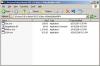-
Posts
3,584 -
Joined
-
Last visited
-
Days Won
26
Everything posted by goddi
-
=============== Peter....Yaaahoooo!!! That's 2 of us. I am going to put your succinct rephrasing of the problem in the Idea forum. Thanks... Gary
-
Peter, Ok...I just did a test and, yes, I see your point that the mini-player will show the 'autospread' effect only initially. And, then, if images are added to the slidelist, for example, the music will not automatically be re-spread over the new longer number of images in the slidelist. The music will stop right where it stopped originally and the remaining slides will have no music played as the slides are displayed. From what I read, it seems that this is OK and normal, and this is the way it should be. However, this, to me, is a bug or major defect in the program. Why shouldn't the program automatically re-spread the music over the new number of images when you have the Auto spread slides along music selected? If PTE re-spreads the music for Preview, I think it should do this for the mini-player too. This would remove the requirement to have to go into the Timeline to do the Timed Points/Arrange All Points steps. I think the way it is only causes confusion to, especially, new users who have no idea how to use the Timeline, (like I had been). It if can't be made to do it automatically, I would suggest that, if b]Auto spread slides along music is selected, anytime an image is added or removed, a button should pop up to allow the user to 're-spread' the slides along the music without having to get into the Timeline menu to go through the Timed Points/Arrange All Points to do this. Thoughts??? Gary Added later: And also, if you have music that lasts, say 2 minutes, and all the slides are spread over that time, and then you dump many slides leaving the slides that played up to the, say, 30 seconds point, the mini-player will just stop playing the music at the 30 second mark and the user will just wonder what happened. Does not make sense to me.
-
Greetings... I finally figured out how to use the Timeline, at least to a limited point. All of my past slideshows have use the 'Autospread' technique, which has worked out well. I needed a new challenge. I found some music and some old images that would lend itself to working in the Timeline. After reading many of the Forum postings, I figured out how to position the images so the transitions can be made to the beat of the music. Here is my first attempt using the Timeline, called Wild Thing, posted at Beechbrook: http://www.beechbrook.com/pte/ Gary
-
===================== Peter... We have been through this discussion before so if I have forgotten something, let me know. But, I don't understand your last statement, "The effect of "Auto-spread" cannot be viewed in the mini-player area of the main window. It can only be viewed during full-screen Preview or in a Created file." Are you sure? I don't think I have seen that the mini-player does not show the 'Auto-spread' effect. However, I always go into the Timeline/Timed Points and click on Arrange All Points which will actually re-do the 'Auto-spread' effect and reposition all the slides if you have added/deleted slides in the process of making the show. This, I think, will then show the correct 'Auto-spread' effect in the mini-player (and maybe Preview and Create???). I think that when someone uses the Auto spread slides along music, they MUST do the Timeline/Timed Points/Arrange All Points dance to insure all the slides have been spaced evenly across the music. Please correct me if I am wrong... Gary
-
=============== Just to let you know, I tried my recently created Beta9 15-minute show in Beta10 and I did not have any problems. I opened the show in Beta10, saved and made exe and played in Preview and no problems. No help for you, but just to let you know I did not run into such problems. Gary
-
============= Brian... Great. Glad to see you are working on this strange thing. It only happened to me once but it wasn't logical on how I got rid of it and I just can't remember what really got it to disappear. Keep us posted on what your results are. Thanks... Gary
-
============== Patrick, The first thing I would do is download the latest Beta 5.61 and see what happens. Bring the show into this new version and save it as a different named file. See what happens. Maybe Igor addresses this problem in one of the versions since 5.22. You can, of course, install it in its own folder and keep both versions for testing. Let us know if the latest Beta has any effect on solving this problem. Gary
-
======================== Patrick, I took a look at the first couple of slides you posted and I had the same problem some time ago. Take a look at the first posting I made here back in Sept. 2008: http://www.picturestoexe.com/forums/index....99&hl=goddi The bad thing is I don't know how I fixed it. I think I did a Set Defaults in the Comment tab. Somehow, it went away. I think I was fiddling around with the text size or something and just could not figure out what was going on. But I got the same blurry Comments as you have. Which version are you using? I had the problem with whichever was the latest version back in Sept. 2008. If you do a Set Defaults, it will reset all of your settings back to every Default setting for the entire slideshow. Sorry I don't know exactly what I did to fix it but it seems it can be rectified. See if the Set Defaults button works. Gary
-

Converting Conventional Slide Shows to PTE
goddi replied to a topic in Suggestions for Next Versions
============================= I think I just found the answer to my question about the effect of having the "Auto Spread..." box checked when using the Timeline: "But I am wondering if having the "Auto Spread Slides Along Music" check makes any difference when using these steps. I practiced your steps with a slideshow that was already "Auto Spread...". I assume it is better if it is unchecked but your steps seem to work whether it is checked or not...only dimmed when checked. Though it might not be logical to have it checked, what is the effect of keeping it checked?" I just put together a slideshow trying to transition the images based on the beat of the music. Using the Timeline, everything went well. When I played it in the miniplayer, the transitions were spot-on. However, when I used Preview, the timing was off. After much fiddling, I found that when I unchecked the "Auto Spread...", the timing in Preview was then correct. I think there should be something that would warn the user that if you are using the Timeline to set the images to the music, the "Auto Spread..." box MUST be unchecked in order for the mini-player AND Preview to play as you expect. It has only taken me a few years to figure this out, so a new user might get as frustrated as I have been until he gets this figured out. I am not sure how PTE should be modified to avoid this problem but I think it should be addressed. Am I correct in my thinking here??? Thanks... Gary -

Converting Conventional Slide Shows to PTE
goddi replied to a topic in Suggestions for Next Versions
============= Peter... Yes...I gave it a try. Very interesting. There are lots of "quirks" in the program that are not so obvious. Thanks for the tip. Gary -

Converting Conventional Slide Shows to PTE
goddi replied to a topic in Suggestions for Next Versions
==================== Peter... Yet another revelation revealed!!! I was just browsing around and found your posting. I've been using PTE for years and stayed away from the Timeline because I could not figure out what the heck to do with the options it has. Thanks much for shedding some light on this mystery. Now I might even try to do something more fancy with Timeline. And...in trying out your suggestions, I discovered that I could stop/start the miniplayer with the spacebar, which makes inputing the New Transitions much easier. Wow!!! But I am wondering if having the "Auto Spread Slides Along Music" check makes any difference when using these steps. I practiced your steps with a slideshow that was already "Auto Spread...". I assume it is better if it is unchecked but your steps seem to work whether it is checked or not...only dimmed when checked. Though it might not be logical to have it checked, what is the effect of keeping it checked? Sincerely, Gary -
============ DaveG, Yes, I understand your point now. However, I try to make my slideshows so that they will play on both the computer and when played from a DVD. So I have the TV Safe Zone appear while I am making the show to be sure that the text does not have to be moved if I happened to burn the show to a DVD. Igor gave a response on how to untick the "Pan and scan" in Custom to avoid having the problem I had with the text being cut off, even though the text was within the TV Safe Zone. And also note that the text is cut off when playing the mp4 on the PC. So the text would be cut off whether you made the mp4 for the PC or for a DVD. Gary Added later... And the fact that I my project setting was 4:3 and I created the HD in 1280x720, probably is part of the problem. But I am 'unskilled' in what happens when you use these different settings. Perhaps if the original show was made in 1280x720, I would not have had this problem. My bad...
-
==================== Igor... Yes, thanks for clearing this up. I did tests in Custom, with and without the "Pan and scan" ticked. When the "Pan and scan" was unticked, the text in the slideshow came out as it did in the original exe. It was not cut off. So, I don't understand why you should have to go into Custom to make the slideshow come out as you would expect it to be (same as the original). Don't you think the 'default' preset should do this??? I think that when someone chooses a non-Custom preset, it should come out the way you might expect it to...same as the original exe. Maybe I am missing something here, but I think that the default for the non-Custom presets should have the "Pan and scan" unticked. If someone wants to make it different than the original look, then they should have to go into the Custom settings to make the change. (And I have no idea what "Pan and scan" means or why one would choose it.) Gary
-
==================== Igor... Yes, thanks for clearing this up. I did tests in Custom, with and without the "Pan and scan" ticked. When the "Pan and scan" was unticked, the text in the slideshow came out as it did in the original exe. It was not cut off. So, I don't understand why you should have to go into Custom to make the slideshow come out as you would expect it to be (same as the original). Don't you think the 'default' preset should do this??? I think that when someone chooses a non-Custom preset, it should come out the way you might expect it to...same as the original exe. Maybe I am missing something here, but I think that the default for the non-Custom presets should have the "Pan and scan" unticked. If someone wants to make it different than the original look, then they should have to go into the Custom settings to make the change. (And I have no idea what "Pan and scan" means or why one would choose it.) Gary
-
================== DaveG, I am not sure what you are asking. I only did a simple Create HD Video to produce the mp4's. The PTE show that I was using was produced making sure that the text that I included was within the TV Safe Zone. My point was that the text that was within the TV Safe Zone (in the exe version) was cut off when I made the 1280x720 version, as opposed to the 800x600 version where the text was not cut off. The text was just above the TV Safe Zone at the lower part of the image. As far as size goes, the final size of the 1280x720 was 116 mb and the 800x600 was 32 mb (the exe was 44 mb). So I don't see any problem burning them to a DVD, which I have done, and I have played them on my PC. They will not play on regular DVD player. Gary
-
=============== Igor, Good news. I was able to create, in Beta 5, an HD of the slideshow that I was having difficulties with in Beta 4. I made a 1280x720HQ and an 800x600LQ. Both looked just fine. One thing I noticed is that I have some text at bottom of one slide. In the 800x600, it showed correctly. However, in the 1280x720, this text was cut off. It was created in 4:3. It might just be the nature of the 1280x720 conversion. But I had the text within the 'safe TV zone' and the Screen was set to 94%. I figured that would be enough not to cut off any part of the slideshow. Is this what should be expected? Thanks... Gary P.S. I noticed also that the Grid features were not improved yet. Hopefully, next go-round, when the C is pressed the orange cross-hairs will automatically be placed in the center of the image window. And the outside orange lines are still not equi-distant from the edges of the image window when 'C' is hit. I do see that only when pixels are set to 102, the left, top and right orange lines do surround the image window. Maybe 102 should be the default?
-
================ No problem. It sounded like it could solve the problem. Sergey asked for some files and screen prints so he is taking a look at these things. The HD worked with the previous Beta. I'll just wait to see what he comes up with. I've tried several times to make different HD's with this Beta4 but no luck yet. Gary
-
===================== Peter... Gee, thanks for making some sense out of it. But it really is non-intuitive! I hope Igor will make it so when the 'C' is pressed (with or without the "In pixels" box being ticked), the orange cross-hairs will move to the center. The way it works now, just does not make much sense. And it really seems to only work when you have the "In pixels" box unticked and set at 10. Then the orange lines are on the outside edges of the image window, but no cross-hair lines in the vertical and horizontal centers, as I would like. Otherwise, the orange lines do not mean anything. ("0" gives no grids). I do think it is a 'bug' because it is not doing what a user (like me) expects it to do. And why would you want the effects of unticking the "In pixels" box? What is the measurement if not in pixels? And there should be a box between the two drop-down boxes to sync both boxes simultaneously when you want to enter the same number in each box. Gary
-
Igor.... Getting away for the moment from the 'original mode' debate, how about a fresh 'bug'? I see that the problem in moving and setting the Grid Lines manually to the center of the image window has improved. However, when I press the 'C' button, I presume that the orange lines will be brought to the center of the image window. It still does not. It is still too far down and a bit to the left of center. Yes, I can use the Offset buttons to re-align it but it would be very nice if the 'C' button would actually bring the orange lines to the center of the image window, if that is what it is designed to do. Thanks, Gary
-
============= Peter, Yes, I had all the Beta versions installed in their own folders. However, a previous post recommended to remove all Betas and reinstall Beta4. I tried this but it did not help. I tried to download and install the link that Igor says is Beta 3 (in this subgroup), but it seems to link to Beta4,instead. I can't find previous Beta versions to download for testing purposes. Gary
-
===================== Sergey, I've attached the x264.exe as a zip file. I did create an mp4 with an earlier Beta version, probably Beta3. But I have removed that version so I can not try to create an mp4 with Beta3. Gary x264.zip
-
================ Sergey... Here are my screen shots of what you requested. Thanks for your help. Gary
-
============== Peter, Thanks for the info. I now see why there is so much commotion about this feature. I could never really grasp exactly why it would be so useful. Now I see. I don't know how to use it yet but I see that it can be a very helpful tool. I will wait to see the outcome of this debate. Thanks... Gary
-
=============== Ray... I uninstalled all 5.6 Betas, including Beta 4. Reinstalled Beta4. I reduced a slideshow that worked before down to 10 slides and no music. I tried an SD 800x600 low. Same result. I got all four 'Done' indications; there was no 'Time to end' displayed. Got nothing. Gary
-
Greetings, I have been successful in making an HD file with one of the previous 5.6Beta versions. I just tried to make an HD file with a new slideshow with Beta4 and I am not sure if it is working as it should. This show has about 90 slides and 2 music files (about 44mb). I get the Progress Window and it shows the audio extracting going but then I see all Done's and then only the Elapsed Time meter going. I attached an image of what the progress window looks like. I let it run for almost 3 hours but then I stopped it since it did not seem it was really doing anything. A similar show (maybe a bit smaller) only took 10 minutes before. Is 3 hours too short to wait or should the progress window be telling me something more that it is? Gary