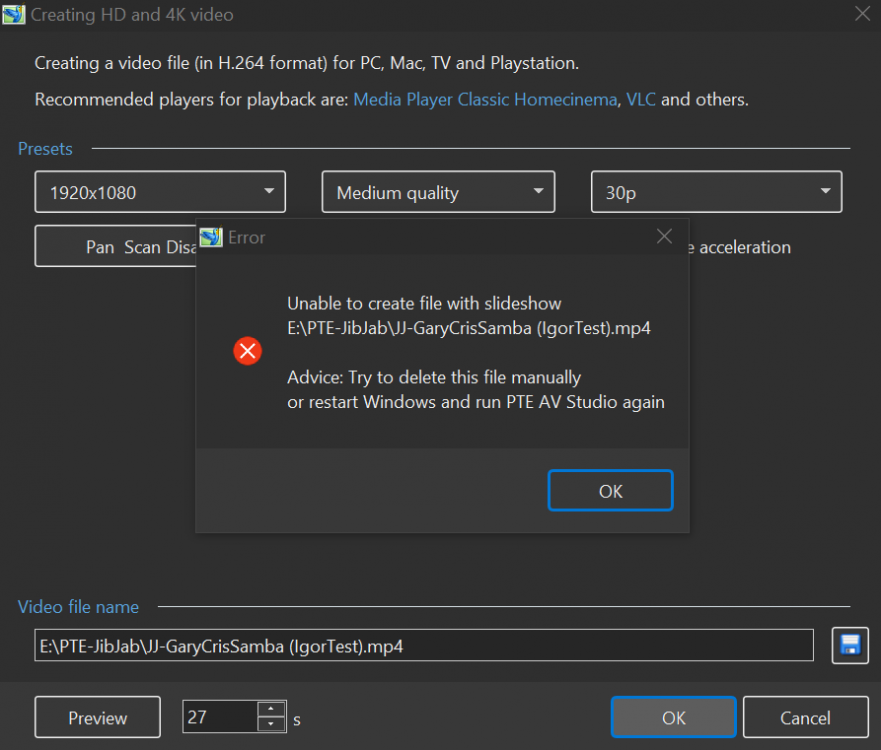-
Posts
3,578 -
Joined
-
Last visited
-
Days Won
25
Everything posted by goddi
-

Change in AB transition time changes slide duration...
goddi replied to goddi's topic in General Discussion
Just checked to see if it had been selected. I thought I had it unchecked but I see it has been checked in Preferences. I haven't had a chance yet to see what the effect would be after I uncheck it. But I didn't think that KFSD, being checked, would cause these effects. Does it? Gary -
Greetings, I am starting a new project. I've run into this problem before and worked around them but it does not seem that it should be this way. I dropped and arranged all my images and video clips into the Slide List. The default AB transition was 2 seconds and the default slide duration was 5 seconds. Now that I see what I have to work with, I changed the AB transition to 1.5, but the slide duration automatically changed to 4.5. First question is, why would you want the already set slide duration to be affected by a simple change in the AB transition time? Why can they not be independently set in Project Options? (Yes, I know I can highlight all the slides and then change the AB transition time to 4.5, without affecting the slide duration, but why does the change in Project Options have to affect the slide duration?) Then, if I change the slide duration back to 5 seconds (in Project Options), it changes not only the still images but also the duration of all the video clips. Can we make it so changes in the Slide Duration be applied to only still images in Project Options? So, to avoid these problems, I have to do these adjustments pretty much slide-by-slide or in groups of slides. Not to mention that if I want a border around each slide and video clip, there is not global way to do it. I'll sure one response will be to use Styles, but these basic fundamental steps should not need Styles, which can lead to removal of other things already added in O&A. Is there a way to avoid these type of problems? Gary
-
George... Yea, me too. I went back to the original posting to see the 'here' link that I had missed before. There are so many other Styles/Themes/Transitions that can be entered into this site. It will be very helpful when/if all the Styles/Themes/Transitions can be seen in one site. But, this site is a bit confusing and hopefully, it can be made a bit more clear and complete. Great start. Gary
-

Publish video with duplicate filename without closing output window
goddi replied to tom95521's topic in Troubleshooting
Igor, I get the warning message. But actually it should say something like 'Please 'Close' the previous 'Creating HD...' window'. Once I closed it, I could proceed to overwrite the previous Published show with the same filename. Your warning to delete the file is too extreme, not needed. The problem is that the 'Play/Close' window that come up after a Publish if finished can be hidden behind the PTE program...and not seen. Maybe make it 'always on front' so it does not get hidden and it will be closed properly. Gary -

Publish video with duplicate filename without closing output window
goddi replied to tom95521's topic in Troubleshooting
Tom... Yep...looks like the same problem. Especially when you say " Video output window stays at 0% and Hardware Acceleration is not available" and "...must kill process using Task Manager". Gary -
Igor, Sure, but it happens so randomly and infrequently. I'll keep you posted if it happens again. But, as I had mentioned, after the Publish freezes (does not progress), the Terminate does not terminate the process or clear the Publish window. Gary
-
Igor, When I went into the Task Manager to delete the existing PTE items, there were 3 'PTE AV Studio' items listed. Normally there is only one for the opened program. I'd have a second one if I started doing a Publish. I don't remember doing anything abnormal that would cause a third 'PTE AV Studio' to occur. I'll keep my eye on it. Since it happened twice in one day, it is not clear what I might have done to cause this. But the additional problem might be that the 'Terminate' would not work to clear out the problem of the frozen Publish window. Only the Task Manager to delete the 3 instances of PTE AV Studio would clear out the problem. Gary
-
Greetings, I don't believe the solution to my question has to do with changing the TV's 'Format setting'. I am familiar with what you are suggesting. That feature would only change the aspect ratio in the full (large) screen area. My goal is to reduce the overall playing size of the PTE show on a large screen TV. Similar to what you can do when you play an MP4 with WMP and you can resize it as you wish with handles on the edge of the window. Gary
-
Dave, All I can say is when I play my PTE shows on my 27" 4K monitor, they look great. When I view them on a large TV screen, they suck. Bigger is not better. Apparently, since "there is no longer a 'fixed size' feature with PTE AV Studio 10, it's not possible for the program itself to constrain the size of the display," as Lin said, there used to be a fix but not available in the newer PTE version. Gary
-
Yea, just a typo. Still groggy from a long international flight... Gary
-
Jill, As a matter of fact, I notice it. And, at a friends house, who had a large TV screen, he did not notice the difference between his reception between what he was getting on his cable and through his network. The network feed was good. The cable was so terrible that I could not watch it. After I pointed it out, he planned to call his cable people to check his cable box. So maybe people just accept what they see, but I care about my presentations. Bigger is not better, in my book. I also have a problem with my photo club. They display images using the Community Centers overhead projector on a pull down screen. The display quality of the images is really terrible. Lack of color and pixelated. No one has complained much. I am trying to get them to use a large flat screen TV. Smaller, yes, but so much better quality. So some just don't 'see' the difference until it is pointed out. I don't want my PTE shows to just look OK. I want them to see what the quality that I made with PTE. Gary
-
Greetings, Apparently, I have not been clear enough with my question. Think of having to sit a few feet away from the very large TV screen. You'd rather have the video to be sized smaller for a more appropriate distance you are sitting from the screen. I'd just want a way to input into a PTE show so that the video shows up in a maximum preset smaller window on a TV screen. You mentioned VLC. At first I thought you were talking about something like the WD Media Player device, a separate physical box. But VLC is a media player program to be used on a PC and ported to the TV via HTML, as I believe. So VLC is not the answer. These relatives will just put the thumbdrive into TV and the show will display as big as whatever the size is of the large TV. Can't get too technical with them. Yes, VLC has the Zoom feature of '1:4 Quarter' that might work but, again, that would be a function at their end that would require them adding in a PC and an HDML cable. And I don't have a large screen TV to actually test this out. Wouldn't the 'Zoom 1:1' just still fill the large TV screen? Dunno. Gary
-
Yes, and sometimes when there are two explanations for the same question, the answer becomes clearer. So thanks for all the suggestions. Sometimes the forest gets in the way of the trees! Thanks much. Gary
-
Dave, Lin...Ok. Thanks. Understanding that plugging in a thumbdrive to the TV, as I had initially mentioned, the size of the display can not be constrained. I'll check into things like you mentioned, VLC media player, etc., via HDMI. The problem is that the relatives would not all have such devices. But that is my problem. Solution is to see if they can just play them on a computer monitor... Thanks... Gary
-
Greetings, Ok...I am just assuming their TV is not 4K. But since they are in another country, I can't confirm that right now. But when I viewed my PTE shows last week on their large screen TV, I did not like the results. And maybe their TV is not '1080p'. So, let's assume the PTE shows will 'look perfectly fine' on any size screen. I don't agree, but let's just simplify my question. I don't like to see the show on such a large screen. It's like sitting on the front row in a movie theater. Just too big for my eyes. So...my quest is to be able to limit the size of a PTE MP4 show to a smaller area on a large screen TV, as would be shown on a, say, 40" TV. Is this not possible? Gary
-
Igor, I am using 10.0.5. I've been reworking a bunch of old shows so I have been recreating the revised MP4s. The freezing of Publishing when overwriting a show has occurred twice more. When I Publish an MP4, and edit out the '(2)' to overwrite the previous version, the process locks up. The 'Terminate' does not work. I have to use Task Manager to delete the PTE process and start over, which usually then works. Not a big deal since I know now how to get out of the situation but might be troublesome for others if it happens. I notice that when this problem happens, the 'HW is not available' (something like that) shows up. I have been using HW when Publishing MP4s. Gary
-
Igor usually joins in discussions like this. I am hoping he would give us a response. I'll try a more direct approach later. Kind of surprising no one else seems to have this concern or a solution. Thanks... Gary
-
I understand what is happening. Ok...whatever you call it, stretching or whatever, how can I prevent it from happening? Can it be prevented? I don't want to have to create multiple shows for different sizes of TV screens. Can 'bigger pixels for bigger screens' be prevented on larger TVs if the show is created as 1920x1080? Gary
-
Dave.... What is happening is 'upsizing', if I understand the terminology. The larger TV is making the show to fit the larger screen by just spreading it out. And I would like to avoid it. I guess I am not being clear enough. I just don't want the show that I created to be stretched to a larger size where it gets pixelated and unsharp. Am I the only one who experiences this? I'd like the show to stay at the same size as what I see on my 40" TV that displays the MP4 show just fine. Gary
-
Dave, That is what I want to avoid. I am going to be sending a lot of my shows to my relatives and I don't know how the shows will actually play on their various TVs they have. And I'm trying to keep the file size down to be able to keep within the Send Firefox max size limitation. I just want to be able to fix the max screen size of the show as it is seen on any TV. Maybe it is the quality of the TVs. Ronnie has a 65" 4K and has no problem but I am sure my relatives don't have a 4K TV. And I don't have access to a larger TV to test what a 3840x2160 will look like with my shows. Is it technically possible for PTE to have a max size for MP4s to be shown on TVs to avoid the shows being expanded too much on larger TVs? Gary
-
Greetings, I create my MP4s using 1920x 1080. I play them on my 40" TV. The shows fill the screen. No problem. Look sharp. When I bring them to my friends' TVs, which are more than double the screen size of my TV, the shows will fill the TV screen (not distorted), so it looks pixelated, not sharp. I'd like them to play on any TV so they play no larger than how they display on my 40" TV to avoid them being 'stretched' out and not looking very good. Is there a setting in PTE to do this or is it a function on each TV? I am playing the shows using a thumbdrive plugged into the USB port of the TV. Since TVs vary in screen size, I'd like to stick to how they play on my TV and also be able to play them on the various TV screens without them filling up the larger screen size and look pixelated. Gary
-
Greetings, When I play my MP4 shows on my 40" TV, the shows look great. However, when I play them on a much larger TV, the shows get stretched out and look pixelated. They fill the entire space of the larger TV. Is there a way to fix the playing size of the show so that it will not exceed a certain size, such as on my 40" TV? Gary
-
Igor, And it would also be helpful to have those used files that are not the main files to be highlighted too. Gary
-
Greetings, Very well done and entertaining!!!! Gary
-
So right!!!. I just did not scroll down far enough. The menu extends further with more stuff than with an image. My bad....I had forgotten. But I did learn to use the rectangle if needed. Gary