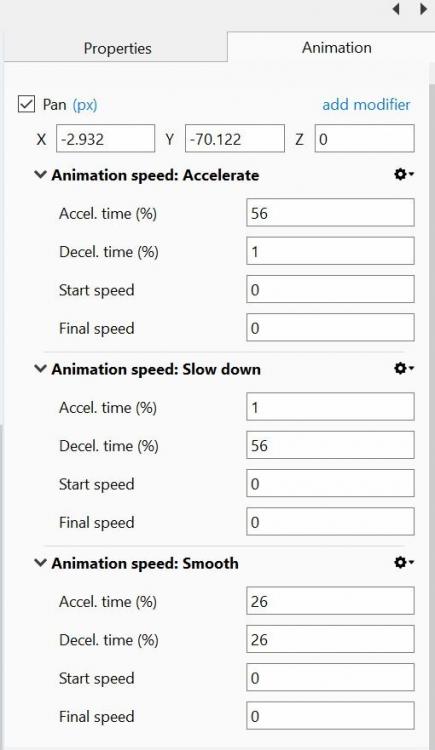-
Posts
3,578 -
Joined
-
Last visited
-
Days Won
25
Everything posted by goddi
-
Greetings, For those who use spreadsheets, a Style is like a 'macro': "An automated input sequence that imitates keystrokes or mouse actions. Used to replace a repetitive series of keyboard and mouse actions." Or "A single instruction that expands automatically into a set of instructions to perform a particular task." Gary
-
Tom.... I brought this same issue up recently... Gary
-
Yea, but I just don't see the 'big deal'. Too much of it would make me sea-sick. Gary
-
OMG!!!! Did Adobe just discover Zoomming and Panning for images???????????????? Gary
-
Igor...thanks. Gary
-
Greetings, I have created two styles that do the same thing (border, zoom) but one is for horizontal and one is for vertical images. If I apply the style for several vertical images (not in sequence), they all get moved together, so now they are out of the original sequence in the Slides. Same with selecting several horizontal images that are not directly in sequence. They get moved together too, now out of sequence. It this normal? To save time, I like to apply a style to a bunch of vertical (or horizontal) images that might not be in squence but I can't because they are move together in Slides. Is it something I've done or is this the way that styles work? Gary
-
Barry... Answered many questions! Thanks. Gary
-
Thanks, Tonton. But, for me, it works with 'Alt +F9'. Seems all the keyboard shortcuts use 'Alt'. Might be useful for games but a bit clunky for just screen captures. Gary
-
Daniel, Yes, I tried it and it does not work. If I open the PTE exe and put it on pause, and then do the Alt Z, I can not get the PTE exe to start. If first start the PTE exe, as it plays, I do the Alt Z, the PTE exe stops playing. It just records my mouse flying around the Desktop trying to get something started. Crazy.... Gary Desktop 2018.09.24 - 14.02.40.06.mp4
-
Igor, I have the 1070 and I installed the GeForce Experience program. I see where you can 'Record'. I tried to record a PTE exe, as you mentioned was possible. However, I don't see how it can be done. If you start the Record process, you can't get the MyComputer to start the exe to play. If you first start the exe, you can't get to the GeForce Record program to start recording. Can someone shed some light on how to use this program to record a PTE exe? Thanks... Gary
-
Yes, he is getting better. He has a brother that has a good thick coat. If I can get him latter on with more improvement, I'll take some more video. They live just across the street. I've done this to a few other foxes in my area that get the mange. Here is the first one. I discovered him sleeping in our cat bed on our front porch. Gary
-
Dave, Ok, got it. No, I don't see any real difference in quality between MP4 and EXE shows. Actually, I am leaning more to just making MP4s, due file size. And they go up on my Facebook page very easily, no problem with file size either. And, I seem to prefer the ability to see the show in a smaller size on my larger computer screen. Sometimes the full screen viewing of an exe is just too big. Also, MP4s work well when you have digitized an old lower quality format, like Hi8, and you can make the show smaller on the monitor to reduce pixelation if it was shown as a full screen EXE. Usually, but not always, the MP4 is smaller in size. Maybe Igor should change the name to PicturesToMp4? Just kidding... Gary
-
Dave, I'm not sure exactly what you are referring too, but if it is my having to upload an MP4 vs an exe, it does not have anything to do with quality, but with size. For example, my latest upload to SSC was in MP4 format, 32 Mbs. In exe format, the size was 284 Mbs. The max size of uploads used to be about 273 Mbs, and then changed to its current max size of 125 Mbs. These larger sized files are primarily due to use of video clips. I have wanted to upload many other shows but this size limitation prohibits it, even in MP4 format. I've posted this problem over a year ago and Igor said he would fix it but it has not been fixed yet. I am surprised no one else seems to be concerned. Gary
-
Greetings, Just uploaded a short show of our foxy neighbor. Had to upload it in MP4 format because the SSC is still not accepting larger files. The exe format was too large. https://www.slideshowclub.com/files/file/531-our-foxy-neighbor/ Gary
-
Lin...Yes, I get that concept now. I see that a longer slide time is required the see the slower accel. time. I guess I was hoping for a way to effect only the beginning of the zoom or pan even though the rest of the action might need to be speeded up. As you say, it has to happen within the selected display time. I'll just have to play with it more. Everything is relative to the display time. Thanks... Gary
-
Lin, I have gone back and forth, viewing the Smooth 26,26,0,0 vs the Custom 50,50,0,0 and I don't see the difference in the Accel. Speed. They look the same to me. I'd like a really gradual start to a zoom or pan but can't quite get there. But thanks... Gary
-
Lin, That helps a bit. When I play around with different parameters, sometime the image moves to the left a bit and exposes a little of the black background, when it does not with the default 26,26. Even with different parameters, the difference is so slight, it is hard to tell what the difference is. With Smooth 26,26,0,0, I see the ending effect more so than the beginning. If I wanted the zoom or pan to start even more slowly, what should the parameter be set to? I can't seem to get a slower accel. I still don't see the use of Start and Final Speed. I play with them but I don't see its effects, except sometime it also makes the image move a bit to the left and exposes a bit of the black background. Thanks... Gary
-
Thanks Dave but polynomial interpolation is, I believe, are beyond the scope of how we should understand how the parameters work in modifiers. I'll pass on trying to understand them. Gary
-
=========================================== Yes, I really want to know and understand what the empirical values of the parameters mean. What should I expect the action to be if I choose 26 vs. 29, for example? If you are not sure what a change in an parameter will do, you can spend all day trying to come up with the action you are trying to create. And what about Start and Stop? What are they supposed to do? When you say, if you change the parameters, you move into the "Custom" settings. But why does the heading of 'Animation Speed: Smooth' change to 'Animation speed'? Can't we make an adjustment to 'Animation Speed: Smooth' and stay in that setting? I don't want 'Speed' but that is what it is saying. Confusing. I searched for a post on ANIMATION SPEED by IGOR and did not find what you might be referring to. However, I did find this post by Jevans with a similar question as I have posted. His post was Nov. 24, 2016 and there was no solution to his questions. I have not found an explanation or answer yet that makes the parameters understandable. Gary
-
Lin and Dave, Thanks. Yes, I see that my problem in perceiving what was going on was that I did not have a long enough slide time. Once I increased the slide time, it made more sense. I got the Pan to work with Smooth. Then I added a Zoom with Smooth. The Smooth was added to the first KF for the Zoom. Worked well. I'm getting to see some light. However, I'd still like to know what are the attribute's measuring. What is the 50 vs. the 26? or the Start's 0 vs. 10? Percents of the slide time? 50 of what? 26 of what? What are Start and Final speed's inputs measurements or measuring? I also just notice something strange. If I am working with the Smooth Accel. at 26, and change it to 50, it changes to 'Speed'. If I change the 50 back to 26, it stays 'Speed'. I don't get it. Gary
-
How about this? I want a Pan to start out slowly and end slowly. I seem to be able to make it end slowly with just the default Slow Down but I can't seem to make it start slowly. Any ideas? Is the % indicating the % along the time of the slide when to start the slow down? How do you do it for the beginning of the pan? Do you use Accel. and Decel. for this to happen? Gary
-
Greetings, The demos are good to see what can be done. However, I still don't understand what the inputs mean. For example, Animation Speed gives you Accelerate, Slow Down and Smooth. Each comes up with their own default settings for 'Accel.time (%)', 'Decel. time (%)', 'Start speed', and 'Final speed'. I don't understand how to interpret or use these settings. It would be very helpful if someone would get an explanation on how these inputs work. For example, the percentage. What does the % inputs represent or what does it do? Same for Start speed and Final speed. I have tried to play with these inputs but without some basic understanding of what they are supposed to be doing, it has been just frustrating. So, any help in understanding how to use these inputs would be appreciated. Gary
-
Greetings Dave, I'd like to start out with something simple with the Animation Speed modifier. I'd like to, for example, slow down a pan. It seems to default to 1,56,0,0. So I'd like to understand how to use these settings and achieve a simple Slow Down in a Pan, for example. So I clone a keyframe and have the image move from keyframe1 to keyframe2. Which keyframe gets the Slow Down modifier? And which of the 1,56,0,0 do I change and what settings? Gary
-
Yes, I had looked at that example. However, I 'see' something happening and I 'see' something can be done with Modifiers. What I don't understand is how to implement them. I have played with them and something happens but I don't understand how to really use them. I'd like some examples of what the 'thinking' is when they are used. And what do the '%s' represent. %s of what, or when? What is 'Start speed' and 'Final speed'? Based on what? I can plug in figures but I don't really understand what they are based on or what they will do. For example, the defaults for Accelerate and Slow Down seem to be 1, 56, 0, 0. Why? Smooth, is 26, 26, 0, 0? I just like to understand how to use these modifiers. I would be of great help is some would make a video and talk us through the process of using modifiers. Gary
-
Greetings, I am trying to understand how to use Modifiers. In the User Guide, the text has no punctuation so it is a bit difficult to read it. Can the periods be entered in the sentences? Thanks... Gary "Acceleration Time and Deceleration Time can be set separately or together to produce the Speed Option effects of Version 8 Combinations of Acceleration and Deceleration will produce an almost infinite number of “Smooth” Animation Speed Effects Start Speed will either Slow Down (Negative values) or Speed Up (Positive values) the Start Phase of the Animation Speed set with Acceleration and Deceleration Times Final Braking will either Slow Down (Positive values) or Speed Up (Negative values) the Final Phase of the Animation Speed set with Acceleration and Deceleration Times “Bounce Effects” are possible by using Negative Values of either Start Impulse or Final Braking"