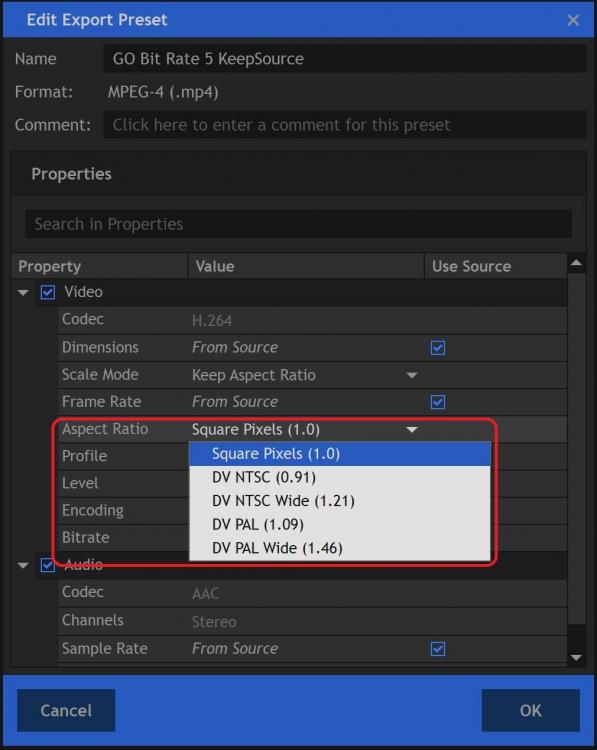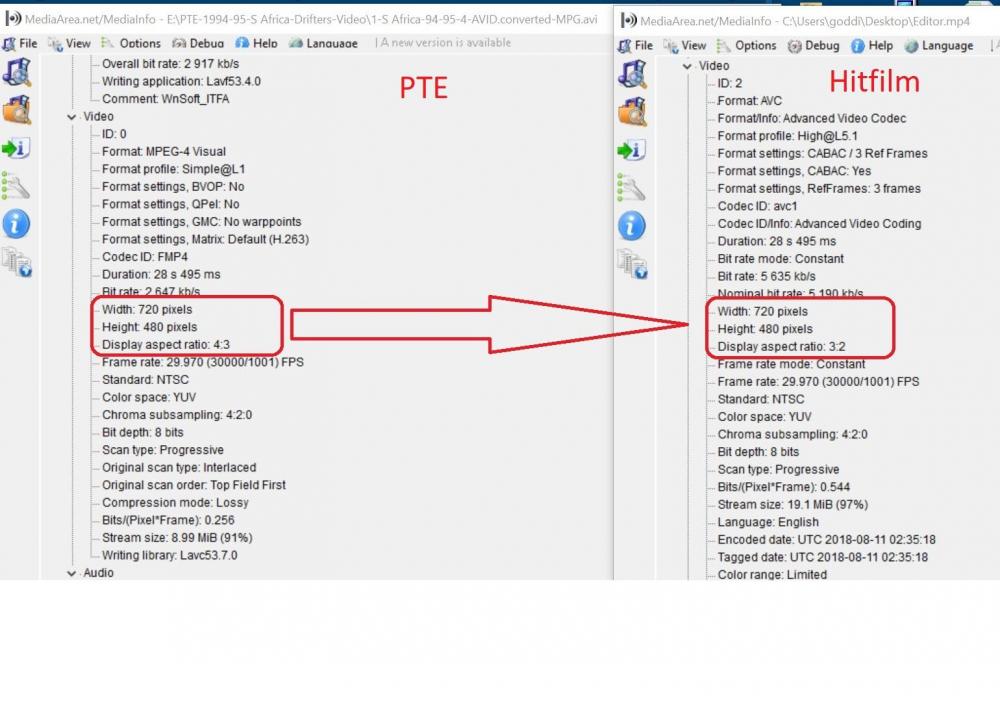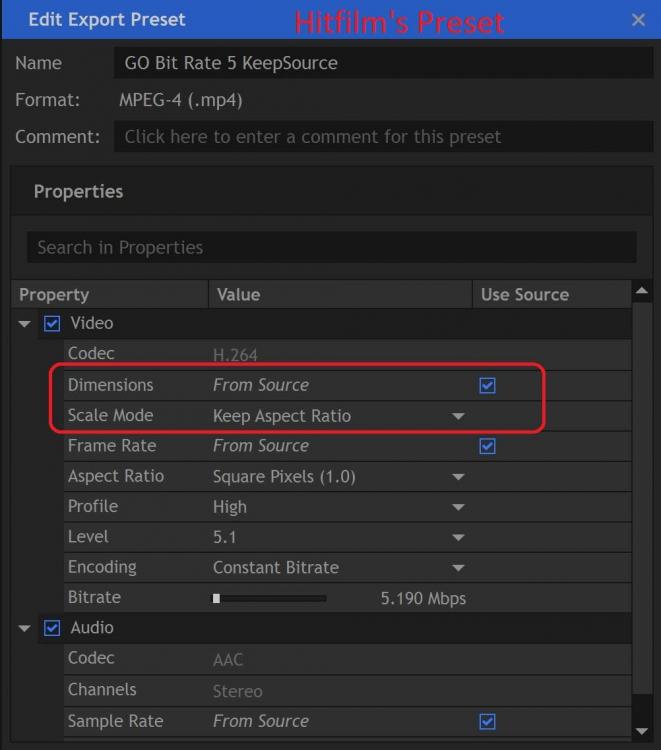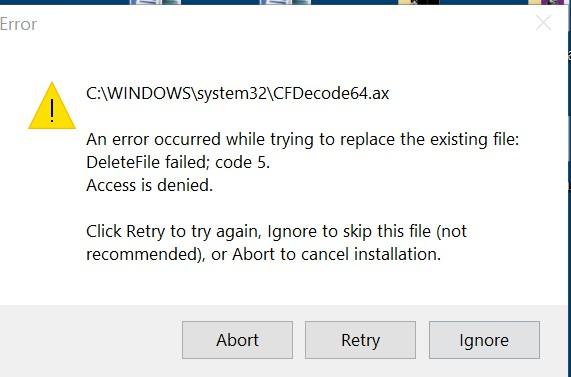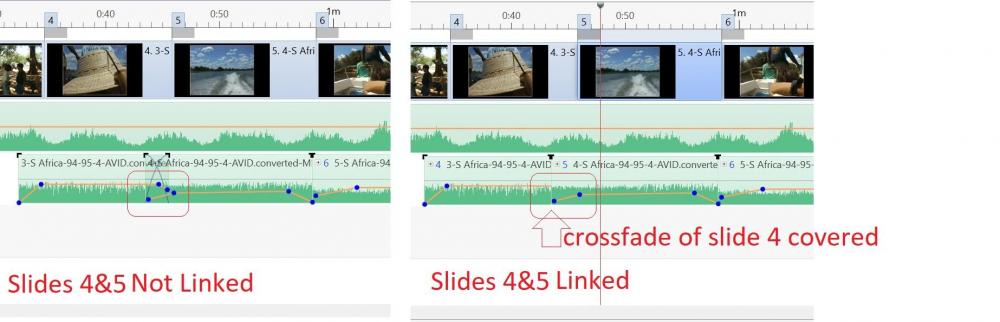-
Posts
3,578 -
Joined
-
Last visited
-
Days Won
25
Everything posted by goddi
-
-
Greetings Roel, Your posting was timely, for me. I have been following the '1803' problem. But I could not install the '1803' update until yesterday. Just could not get it to install for a long time. Maybe I was too impatient but I let it run for a long time and finally, all the Windows updates were installed, including the '1803'. So I am able to experience the exception error when trying to play the exe with the NVidia display adapter, if selected. On my laptop, I never noticed that if I right-click on the PTE exe file, I can get 'Run with graphics adapter' and it lets me choose between my 'Intel 4600' and my 'NVidia Geforce GT 740m' display adapter. Choosing the Intel 4600, no problem; choosing the Nvidia, I get the exception error. As stated before, the desktops don't seem to have this problem. I checked and my desktop only has the NVidia GeForce GTX 1070, but no Intel 4600. And, yes, if I re-Publish the exe that was made in an earlier PTE version with the latest 19.9 version, it will now play with the NVidia display adapter. So thanks for shedding light on this problem and I finally see what is going on. Gary
-
Daniel, I just gave it a try. I set the initial Project Setting to 'Anamorphic'. But when I tried to set the Export Presets to be 'Anamorphic', that choice did not show up in the settings list. So I will just live with the differences and fix it in PTE to whatever looks the best. But interesting discussion. Thanks... Gary
-
Greetings Daniel, Your explanation is very interesting. I had never heard of rectangular or square pixels in video. I just when back into the HitFilm program and I see that I can set the Project Settings to change the default Aspect Ratio from 'Square Pixels' to 'Anamorphic'. Maybe this is what is needed to change if I am using the digitized clips from my HI8 camera. I'll have to play around with it some more to see what happens if I select that setting. So, perhaps if I select the 'Anamorphic' in HitFilm and export the clip, the DAR would be 4:3 (as is the original clip), and not 3:2. I'll give it a test later and let you know. Thanks... Gary
-
Greetings Daniel, I've fiddle around a bit more with this question. I do understand, as you explained, about selecting the the aspect ratio of the screen (slides) in PTE. However, let me explain a bit more. I notice that the Aspect Ratio (AR) and the Display Aspect Ratio (DAR) of video clips taken with a digital camera seem to make sense. They match up. For example, a 1920x1080 will show a DAR of 16:9 (1.77). And, 1280x720 will show a DAR of 16:9 (1.77). And, 640x480 will show a DAR of 4:3 (1.33). (using MediaInfo for the properties). Now, I am working with video clips that I took with a HI8 tape camera and were digitized. What is strange to me is that these 720x480 clips show a DAR of 4:3 (1.33). I would think the DAR should be 1.5, to be mathematically correct. Even when these clips are PTE Converted, these 720x480 clips show a DAR of 4:3 (1.33). OK. So, then I run this digitized HI8 clips through another video program called HitFilm to trim and export (just trying out a new program). I would expect MediaInfo to show the same results. However, it show 720x480 and a DAR of 3:2 (1.5), which is really the correct info. So, I am wondering why, with the HI8 digitized clips, the 'incorrect' DAR is shown, even with the PTE Convert process. Not until I played around with HitFilm did the DAR show up 'correctly'. I am not sure what the ultimate effect of using the PTE's DAR 4:3 vs. the 3:2 that HitFilm shows of trimmed clips. Does it even matter??? However, I notice if I set the Aspect Crop in PTE's O&A to 3:2, the clip's width looks stretched. Apparently, the clip actually is 4:3? Just curious why I'd get two different DARs of the same clip. Gary
-
Greetings, I am not sure what the difference is between ‘Aspect Ratio (AR)’ and ‘Display Aspect Ratio (DAR)’ for a video clip (as shown in MediaInfo). I started out with the original video clip’s AR being 720x480 and a DAR of 4:3. I ran the original through PTE Convert/Trim and the properties remained the same, 720x480, 4:3. I also ran the original clip through Hitfilm video editing program to trim it but the clip came out as 720x480, 3:2 (not 4:3 as expected). The 4:3 DAR seems to look correct while the 3:2 seems to be ‘stretched’ out a bit. Mathematically, it seems that if the AR is 720x480, the DAR should be 3:2, not 4:3. But the 4:3 seems to be visually correct and not stretched out. If the original clip’s AR is 720x480 and the DAR is 4:3, why would Hitfilm change the DAR to 3:2? The Hitfilm’s export preset was set to use the same Dimensions and Aspect Ratio as the source. And what is the difference between the AR and DAR? Should a 720x480 be 4:3 or 3:2? Though PTE keeps it at720x480, 4:3, Hitfilm changes it to 720x480, 3:2. Can you tell me why? Gary
-
Lin, Thanks for the recommendation for Hitfilm Express. I have been playing around with it. It took a bit to figure it out but it looks pretty good for trimming. My only negative at this point is that it does not import MPEG-2 video format. You have to purchase that ability. But other than that, I have been successful in trimming and exporting other format clips. One thing that took a while was to set up a Preset for Exporting. They offer several but the exported files that kept coming out way too big. The Preset's bit rates are apparently too high. So I figured out that if I selected the Constant setting for bit rates, I could set my own bit rate to 10. The file size was more reasonable and still good quality. And retaining the 'Keep Source' for other properties seemed to work out fine. I liked that you can set the trim for a clip frame-by-frame to get your precise edit. The HitFilm's MP4 export format is 'AVC'. It seems to play well in PTE. But, my question is, do you have to still do the PTE Convert of the Hitfilm's 'AVC' to make it 'MPEG-4 Visual'? My clip from HitFilm's bit rate was 10 mb/s (46 Mbs) and its PTE converted bit rate is 12.6 mb/s (59 Mbs). Do you see anyway in Hitfilm to export a clip as 'MPEG-4 Visual' to avoid having to convert exports from Hitfilm, if that format is required? Gary
-
Judy... Very odd. I can get Davinci Resolve to work on my PC. But I gave up on it because I can't figure out how to use it. It seems to allow imports of only mp4s. MPGs don't even show up. And if I can get an MP4 imported, I get a 'Media Offline' warning. I have no idea what is going on. I just hope Igor will improve the PTE video processing. Gary
-
Judy, I found that version and I tried to install it. Got the same error message. I said Ignore and finished the install. I was able to import one video but could not do anything with it. Other videos just won't import and freezes. I have Win10. Not sure what that error message means but there is something going on.... Gary
-
Lin, Yea, kinda weird. I found two different Filmora download files. One was 'filmora_setup_full846.exe' and another one was 'filmora-idco_setup_full1901.exe'. Both give me an error message during the install and the install stops at 97%. Too bad, I was looking forward to giving it a try. Gary
-
Lin, I've given up on Filmora. I can't import any video clips. I uninstalled it and reinstalled it. No go. Very strange. But the first time I imported a video clip, the preview was a mess. After that, could not import anything. I just wish Igor would improve the PTE video processing. Don't like to go outside to other programs for video processing. Always a pain,. Gary
-
Greetings MUR, I gave Avidemux a quick try. Its output is MKV. Do you then run it through the PTE's Convert process? I ask this because the trimmed clip I made using Avidemux (MKV) did not seem to degrade in quality from the original clip. However, when I ran the MKV trimmed clip through the PTE Convert, the quality seemed to be degraded, even though the MediaInfo for both (the MKV trimmed/converted and the original trimmed/converted files) were pretty much identical. Do do you Convert the MKV clip or not? I get good results just using the PTE Trim/Convert process but setting the trim's beginning and ending is really crude and not precise. Gary
-
Greetings Judy, Since you mentioned Filmora, I downloaded/installed their latest version. Looked promising. But...I see it is a trial version. I gave it a short try but really did not like it for a few reasons. The video preview image was really degraded...lots for splattered colors (hard to explain). I tried to just drag one clip over the other to have a simple transition fade. It would not let me. In PTE, simple. Anyway, if Igor will just concentrate on improving the 'Convert' process, he will have a real winner and more useful process to deal with videos. I recently took a 90 minute video tape and created about 40 or so clips for a show using the PTE Convert/Trim process. One problem is the Trim function. After you set the Trim indicators, the little up/down arrows next to the green arrows should help to move the Trim indicators to a more accurate position. I don't think they are working well. Even though the Start Time changes, when you click the green arrow to reset the position, it does not do that. And once you have the Trim indicators (left and right) set, it would be nice to be able to preview only that portion to doublecheck the trimmed clip. You can't. Once you Convert/Trim a video, you have to start all over again. You can't trim out one section of the video and Convert it and then Trim another section of the same clip without having to close the Convert Window and start over again with that same original clip and trim out another portion of that clip. Wouldn't it be nice to have video stabilization??? Simple things like that make it frustrating and should be improved. I have tried many outside programs but they all have negative aspects. I like to stay within PTE to do the video editing process, even if it now is pretty crude. Video is becoming more important to the slideshows. Like I said, I've tried many other video programs and have just about given up. Let me know if you come with a winner. Gary
-
Greetings, When you add an audio file, you currently can pick the placement of the file either before or after another audio file on a particular Track. But then you still have to drag the audio clip along that Track to where you might want the exact placement to be. If you have many other audio clips, especially if you are adding in audio from specific video clips, this can a bit difficult trying to drag it to the slide you want it to be aligned with. My suggestion is that, when an audio clip is added, it can be added to where you have highlighted a particular slide (on the selected Track). Gary
-
Jill... Yes, I understand. But if we can move Tracks up or down, it seem that we should be able to move audio clips up or down with the same ease. And if they are linked, doing a simple move to the next Track down would prevent the cutting off the ending sound of the first clip, if there is a crossfade (as you pointed out in the your other reply). Gary
-
Greetings, I'd like to have a menu item that gives the ability to move an audio clip up or down in the Audio Tracks. You can move Tracks up and down but not specific audio clips between Tracks. This would be helpful when you have linked, for example, two audio clips and the crossfade of one is covered up. Moving them by hand is hard to keep the precise placement. If there is already a way, please let me know. I have tried every keystroke but haven't found it yet. Gary
-
Greetings Jill, Thanks. I haven't run into this before so I wasn't sure if it was 'normal'. But I don't see any advantage to this 'design'. Why would it be good to cover up the crossfade of one of the linked audio clips? I see your solution is workable but just adds to more complicated tracks. But thanks for the info. Gary
-
Greetings, I have linked 2 slides (video clips), #4 and #5. The crossfade of the first slide (#4) gets covered by the following slide (5#). So once they are linked, I can not see the crossfade of slide #4. Is this a bug or not? Gary
-
Wideangle, I also added in the Suggestion Forum to keep the already set Transition Time when you use a Slide Style. I have no idea why it needs to change the Transition Time. Gary
-

Slide Style for Videos-Full Duration Problem
goddi replied to goddi's topic in Suggestions for Next Versions
Also, Please, when you apply a Slide Style, don't let it change the Transition Time. Let it keep the already set Transition Time. Gary -
Greetings Wideangle, Yes, I feel your pain. I have just edited a 90 minute video down to about 44 individual video clips. I have to apply my Slide Style clip-by-clip to be able to reset the actual Full Duration of each clip. There has to be an easier way... Gary
-
Greetings, I just took a look the Slide Style I had created. I am wondering if the style.xml can be edited. And would the 'settime=' be where I could remove the setting of the Duration Time? Change it to "False"??? Just wondering.... Gary
-
Greetings, Reminder. Please add 'Rotate' for the Framing function. Previously, you said it is complicated code , but would considerate it. Hopefully, it will be in the 10.x version. Thanks...Gary
-
When a Slide Style is created from a video clip, the Full Duration of the initial video clip gets embedded in the Slide Style. So when the Slide Style is applied to subsequent video clips, the Full Duration of each video clip has to be reset to its actual Full Duration. I suggest that there should be a way to make a Slide Style to not retain the Full Duration of the initial video clip when it was created. I'd like the Slide Style to have the option to accept the existing Full Duration of each video clip when the Slide Style is applied. Gary
-
Greetings, I thought I had posted a similar question before but could not find it until this morning. See below. Perhaps I had not explained it as well as I should have. We went back and forth on this. Igor said he would check into this. But I never got a response from him. So now this question has popped up again when I try to use a Slide Style on video clips. If there isn't any 'fix' for this problem, I'll put it in the Suggestion forum. Yes, having a 'Use the existing Slide Full Duration' as an option sounds like what is needed. Gary