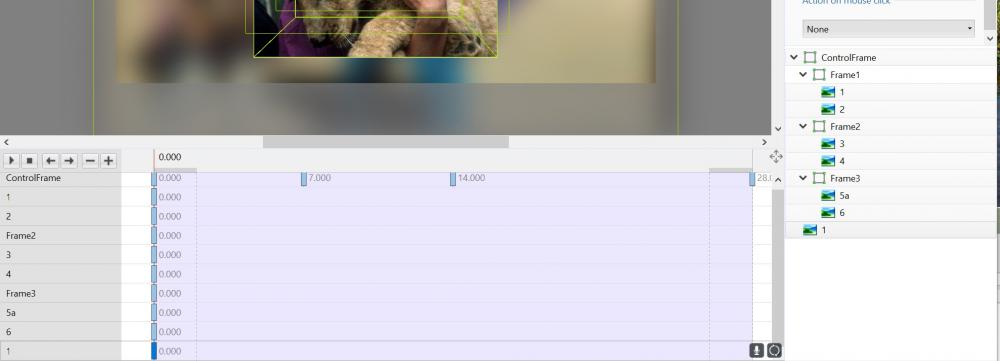-
Posts
3,584 -
Joined
-
Last visited
-
Days Won
26
Everything posted by goddi
-
Mark, Thanks for the links. Very inspiring examples of AVs. Congrat on your entry! Really impressive. Gary
-
I've noticed that the sorting choice for 'Date/Time' in PTE is the 'Modified' date. Perhaps it might help, when you have used different cameras (i.e., different filenames sequences), if you have a sort choice to use the 'Date Taken'? Gary
-
Not sure if this is what you are asking for, but you can 'expand' that area by holding down the Ctrl key and clicking on each of the items in the Keyframe list. Gary
-
Greetings Lin, It really is not the my system doing something strange, I believe. I am using Win10. The confusion with the Convert process stems from some functions not being intuitive or consistent. I have been fooling around a bit more with this and have come to some better understandings of what is going on. For example, when you select 'Convert Video Clip', you get the 'Video Converter' with the 'Trim' function, etc. After the Convert is done, the converted clip stays in the File List and you have to drag it down to the Slides. Ok. If you select 'Add Selected File to Project', then 'Optimize', the 'Video Converter' starts immediately with no opportunity to Trim or do any of its functions. If you drag down a video clip, you get the 'Optimize' window, but, it, too, starts the convert process automatically with no opportunity to Trim or do any of it functions. What is the difference between 'Optimization' and 'Convert'? Change 'Optimize' to 'Convert'. The 'Add Selected File to Project' for video clips just adds to the confusion since it is recommended to always Convert your video clips and seems best to use the 'Convert Video Clip' function. Sometimes, when I drag down a video clip to the Slides, and select 'Optimize', the Video Convert window does not show up and I get the MOV file in the Slides. No Convert done. Then, if I drag down another video clip, the Video Convert window does show up and it has both video file being converted. This has happened several times. Then there is the Trim function. Makes no sense that the duration of the video clip that you have Trimmed does not adjust to the new shorter length, as the default. Also, when you 'Change Video Clip', the default should be to adjust to the new length of the new clip. Just my views... Anyway, no need to respond. I've already burned out Dave's brain. Hope he recovers.... Gary
-
Dave, I usually appreciate your insights and help. However, your snide remarks are not really welcomed nor helpful. Oh, yea...and if it doesn't happen to you, that does not mean it doesn't happen. Gary
-
Greetings, Not to beat a dead horse, but here is an example of a 'bug' that Dave brought up about 'Change Video File' and the Slide Duration not being updated. Igor responded but it has not been fixed, as I have just pointed out above. When something does not work intuitively or as the Help indicates, for me, any other steps are a 'work-around'. Sure we can all get to where we want to get to but let's try to make the program more logical and consistent. I am not trying to make PTE fit my 'style', as you pointed out. Just trying to make it better. For example, the Help's 'Add Video to Slide List' section says to use 'Add Selected Files To Project' to add a video to the project. What is the difference between the 'Convert Video Clip' and the 'Add Selected Files to Project' when you want to add a video to the Slides? They seem to give different results. The Help also says " Whichever way the Video is added it is advisable to Convert the Video Clip before adding it to the Project. This can be done by “Right clicking” on the Video File in the File List and choosing “Convert Video Clip”." If they don't give similar and consistent results, as I have found, perhaps they should be looked at. Gary
-
Lin, Sure, I can do all those things. I can 'fix' the problems. I am trying to highlight problems that I see as bugs. These are inconsistencies that should not happen. I post these things in Troubleshooting in hopes that Igor will check them out and find a solution. It is discouraging that the same problems crop up after having posted them years ago. PTE is a great program but it has to get back to fixing basic concerns. I have been using PTE for a very long time. I find many non-intuitive items that can and should be fixed but seem to be ignored. When I do a posting as I have done above, I hope to get support from other users who might have experienced the same problem. But I get what I would call work-arounds to solve the problem or links to the Help documents that don't really address a solution to the problem. I am just a user that experiences problems that I think can and should be addressed. Gary
-
The Help says: Add Video to Slide List This can be done as follows. Select an unconverted video (or videos) from the File List and Right Click on it. Choose “Add Selected Files to Project”. You are asked if you want to Optimize the file. Choose “Optimize”. The file will be added to the Slide list while the Optimization is carried out in the background. When Optimization is complete the Converted File is shown in the Slide List. (The conversion might take several minutes). Select a Converted Video (or Videos) from the File List and Right Click on it. Choose “Add Selected Files to Project”. The converted file is added to the Slide List. Drag an unconverted video (or videos) from the File List into the Slide List. You are asked if you want to Optimize the file. Choose “Optimize”. The file will be added to the Slide list while the Optimization is carried out in the background. When Optimization is complete the Converted File is shown in the Slide List. (The conversion might take several minutes). Drag a Converted Video (or Videos) from the File List into the Slide List. Yes, I know you can use the Right Click Menu. I have done this and it usually works. But you can also drag down the unconverted clip to the Slides. However, as I have pointed out above, dragging an unconverted clip does not always activate the Convert/Trim window or the conversion process. The unconverted MOV file was inserted into the Slides. No Convert/Trim window appeared. Not supposed to happen. Also, after doing a Right Click on the clip in the File List, and selecting Convert Video Clip, the conversion has started immediately without showing the Convert/Trim window. Other times, it works as it should. There seems to be an inconsistency in the conversion process, among other questions mentioned above, like length of the clip when you Change Video File. One thing I just noticed, that after the Right Click, the Help says choose 'Add Selected Files to Project'. Seems that should be used and not Convert Video Clip? Shouldn't they do the same thing? But then the Help also says: Whichever way the Video is added it is advisable to Convert the Video Clip before adding it to the Project. This can be done by “Right clicking” on the Video File in the File List and choosing “Convert Video Clip”. Gary
-
Dave, Not sure what you are trying to say with just the link. The questions still have not been resolved after almost 3 years. There seems to be a problem(s) with the convert process, at least to me. The intuitive thing to do, for me, if you want to put a video clip into the Slides, is to just drag it down from the File List to the Slides. After dragging it into the Slides, it usually asks if you want to Convert/Trim the clip. Then if you also Trim the clip, I’d expect the new length of the video clip in the Slides will be reflected in the clip’s new trimmed length. If I read your posts correctly, you say you should do the Convert/Trim function of the clip while it is in the File List, before you drag it down to the Slides. Then the new trimmed length would be reflected. I suggest that the new trimmed length of the clip should be reflected no matter which method is used. So, I deleted the previous ‘converted’ files for this video clip, as if I am starting over. I dragged the MOV clip down to the Slides and it asked if I wanted to ‘Optimize’ it (same as Convert, I assume). I clicked OK. Before, I would normally get the Optimize window and have a chance to select the Trim function. But this time, it automatically just started the Optimizing (did not show the Optimizing window), no chance to Trim. I then started over again. I dragged down the MOV clip into the Slides expecting the Optimizing/Trim window and nothing happened. The clip was just dropped into the Slides as an MOV. Your reference to my old posting of almost 3 years ago indicates that nothing has been done to resolve these questions. If I read the old postings correctly, it says that the ‘correct’ method is to do the convert/trim while the MOV file is in the File List and then bring down the converted/trimmed clip into the Slides. To me, this is just a work-around to avoid a problem. The convert/trim process should work the same whether you do it in the File List or drag the clip into the Slides. But back to the questions: 1-Why was I getting an ‘Error’ when I tried to change the filename? 2-When you Trim a video clip, why shouldn’t the new length of the clip always reflect the new trimmed length regardless of the method you use to convert/trim? 3-Why shouldn’t the convert process work the same whether you convert the clip in the File List or dragging it into the Slides? 4-And, why do sometimes when I drag down a video clip into the Slides, the convert process brings up the Convert/Trim window (as expected), and sometimes starts converting automatically without showing the Convert/Trim window and other times it just inserts the video clip as the MOV file? 5-When I select ‘Change Video File’, the length of the replacement video clip is not used. It keeps the previous clip’s length. Why? Sure there are times when you want to keep the length of the previous video’s slot the same but that should not be the default. Gary
-
Greetings, I converted a video clip and it was saved as ‘filename.converted.avi’. After seeing that I needed to trim off the last section of the video clip, I re-converted it. The filename was to be saved as ‘filename.converted.converted.avi’. I wanted to overwrite the previous version of the video clip so I clicked on the ‘Save As’ icon (three dots) and changed the name to ‘filename.converted.avi’. When I clicked on the ‘Convert All’, I get an ‘Error’ in the Status box. Why do I get an ‘Errror’? So I tried it again but I let it convert to the ‘filename.converted.converted.avi’ filename. Then I delete the previously made ‘filename.converted.ave’ and re-named the ‘filename.converted.converted.avi’ to ‘filename.converted.avi’. Then I clicked on ‘Change Video File’ to replace the original converted clip in Slides with this trimmed video clip. The newly trimmed clip is in the Slides but the length of the trimmed video clip stayed the same length as the original clip. The trimmed video clip plays its new trimmed length but continues with its last frame shown for the remainder of the length of the original video clip. The length of the video clip is not adjusted to the new shorter trimmed length when I used the 'Change Video File'. I have to remove the clip in the Slides and then re-add it to the Slides. Seems that ‘Change Video File’ should make the adjustment to reflect the length of the replacement clip. Gary
-
Greetings, Well, to put a cap on this topic, finally found a monitor and placed an order. I think I got a pretty good deal on one. I got the 'Dell 27" IPS LED 4K UHD Monitor', P2715Q. BestBuy had the price at $499.99. But I found it advertised on Amazon for $399.99, so BestBuy matched the price. https://www.bestbuy.com/site/dell-27-ips-led-4k-uhd-monitor-black/2438098.p?skuId=2438098 I almost got the similar LG monitor but the stand seemed shakey. And my PC will connect to the monitor with the DP ports. I can connect an external TV tuner to the PC's USB port. So thanks for the input. Gary
-
Greetings, In anticipation of getting a new monitor, I thought I'd try switching my cabling from using the DVI cable to an HDMI, on my current Samsung monitor. When I switch to the HDMI cable, the quality of the monitor really degrades. Also, the desktop icons are pushed off the edges of the monitor screen as if the aspect ratio changed (but the settings are still 1920x1080). I understand that there really is no different between these cables and I should get the same results. But I am not. What can be the difference between these cable results and getting such poor results with the HDMI cable? Gary
-
Greetings Michael, You got me to take a look at what Costco has for monitors. I found the 'LG 27UD59-B 27" Ultra HD IPS 4K Freesync Monitor". A 32" or larger would be too big for my desk. I could add an external TV tuner, as Igor mentioned. I guess my question now, are there any negatives in getting a 4K monitor and IPS if you are only doing the image and video editing on it. I play my shows on my 40" Samsung Smart TV and they look perfect. This LG seems to be a good fit but not sure if I am going in the right direction with its specs, for $329.99. Opinions? They also have a Dell, non-4K. Gary https://www.costco.com/LG-27UD59-B-27"-Ultra-HD-IPS-4K-Freesync-Monitor--.product.100386158.html Breathtaking clarity and fine details of 4K [3840 x 2160] Four Times the Resolution of Full HD 5ms Response Time 75Hz Refresh Rate With FreeSync On-Screen Control with Screen Split 2.0
-
Igor, Thanks, I had not thought of that possibility. But, the main question is can a 'TV' be as good a display as a 'monitor' for photo and video editing? Also, size matters. Hard to find a TV that would fit on a desk. The smallest TVs are about 32". I'd think I'd prefer a 27". Is a 4K the way to go, for the future, if only used for editing? Is 144hz really needed? What about IPS? If I can fit a 32" or 27" Samsung Smart TV on my desk for my PTE processing, I am just wonder what I might be losing by not buying a "monitor". But, it seems that 27" TVs are 720p, not 1080p. Just too many specs to juggle to make a decision... And TVs are less expensive than monitors... Gary
-
Greetings, I am thinking of getting a new monitor. I currently have a Samsung 23" monitor with a TV tuner. So, maybe I have a TV that I use as a computer monitor. It work out well but I'd like a 27" or so larger monitor that has a TV tuner. The problem is that you can't get as detailed specs for TVs as you can for computer monitors. I like the dual function of a TV being used also as a computer monitor. But it is difficult to find a TVs for a desk that are smaller in size to be used for photo/video editing for a computer. Is having a TV as your computer monitor for editing photos and videos not a good thing? A monitor that is strictly a computer monitor is more expensive and not sure why. Using a flat screen TV seems to work for me. Maybe I am missing something. Any advise/recommendations would be welcomed. What specs are important and which are not if you are going to get a TV as your computer monitor? Gary
-

How to play several shows in a row automatically?
goddi replied to willemx's topic in General Discussion
Here is a 'Menu' style that might be what you are looking for. Someone had posted it some time ago but I have not had the opportunity to use it yet. Should play one at a time but not sure about the 'consecutively' part. Menu Style 1.ptestyle Gary -
Greetings, Just so we can put a 'Solved' with this issue that I started, I have had a 'solution'. Since I was having several strange things going on with my laptop, primarily that video clips in PTE exe shows would not play smoothly, I tried to do a System Restore. Well, that proved fatal. The System Restore was running over 8.5 hours. I figured I had to just power down the laptop. With that done, I could not boot up the laptop. Dead. So I have started from scratch with my Recovery Disk to put the laptop back to where it was when I bought it and have started to reload Windows and all my programs and data. But the good news is that this has fixed all the problems that I was having. There must have been some corruption in the operating system. The issue with video clips in exes was solved, and other problems too. It is a real pain to have to reload programs and data but at least the problem was resolved. Gary
-

labtop intel, Nvidia graphic card and custom transition [SOLVED]
goddi replied to denisb's topic in Troubleshooting
Oh..so you meant the process of creating the exe (Publish) will be faster...not the playing of the exe? I'm confused: You just posted: Posted in General Discussion Hi, If you have a laptop with dual graphics card (Intel + NVIDIA) please try a new test version of PicturesToExe 9.0.15 BETA: https://files.wnsoft.com/test/picturestoexe-setup.exe It should greatly improve smoothness of animations. Because this update automatically forces PTE 9 to use dedicated NVIDIA video card instead of slow Intel video card. This improvement affects: - Preview in the main window of PTE 9; - Objects and animation editor. - Playback of EXE shows. Now you are saying 'Playback of EXE shows' will be improved. Confused. Or do you mean that only the playback of video clips in exes will not be improved? Thanks... Gary -

labtop intel, Nvidia graphic card and custom transition [SOLVED]
goddi replied to denisb's topic in Troubleshooting
Igor, I was hoping that the PTE 9.0.15 update would solve my problem of the jerky playing of video clips in my exe PTE shows. But it does not. As I stated in my previous postings, my laptop has the Intel HD 4600 card and the added Nvidia GT740M. When I play the exe show with the video clips with the new 9.0.15, both cards show up in the Task Manager's Performance. The 4600 shows about 1% - 10% and the GT740M shows about 50% - 60% as the show plays. From what I expected was that the 4600 would not show up at all and only the GT740M would be doing the video processing. Should this be happening or not? Gary -
Greetings JudyKay, I agree. I have made PTE shows for friends, weddings, memorials, family gatherings, without charge. Just because I enjoy it. But recently I found a site from TAPS (Tragedy Assistance Program for Survivors) which provides expeditions for families who have of lost military veterans. I happened to come across their site that has images of one of their expeditions to Machu Picchu. I thought wouldn't it be better to have these images in a PTE show? I downloaded all the images, put in music and text, etc. Turned out quite nice, I thought. I contacted the TAPS organization with this example and said I'd be happy to do it to other expeditions. No charge, no strings. Just give it to each of the participants as a memento. Never heard back from them. I then found the guide company that went along with the expedition and told them I'd rather it not go to waste so if you can send it to the participants, please do. Got an email back that said they'd look into it. Never has been downloaded. So sometimes you can't even give it away free. Gary
-
George, Yes, this is a strange problem. The bottom line is that the converted video clip that I use in a PTE show plays just fine, by itself, outside of the PTE exe show. However, when it is use within a PTE exe show, that video clip plays very jerky. And this happens only on my laptop, not my desktop. On the deskop, the video clip in the exe play smoothly. I still have no clue why. Gary
-
Greetings Dawn, When I started the book project for my friend, she gave me all the prints in a shoe box. I had to have her put them in the correct sequence that she wanted. After that, I had to digitize them. Time consuming, one by one. I also then ran each on through Photoshop to fix the ones that really needed fixing. But leaving some with cuts, spots and rips, etc. in some are good to show the age and character of the photos. Once you have all that, it is just putting them into the Blurb photo program. Blurb has the program that you can use online. But I highly recommend downloading it to your PC and work with that one. I went back and forth with the friend several times to make sure it was what they wanted. She added some pictures and wanted some deleted. We finally came up with the finished product. I uploaded it to Blurb. You have to choose (or should choose) the format before you actually start adding images to a book. They have different sizes and styles so that will make you assemble the images in the book to suit the final book's size. I don't know if you can easily just change the book's size after inputting all the images into a certain sized book. Going from large to small would cause problems, I'd guess. She had me order the 20-30 books for her through Blurb. But once it is on Blurb, you can set it for anyone to purchase through Blurb. To make it simple, I'd just charge for the time for digitizing and creating the book and for a PTE show and let them just do the purchasing at Blurb's prices. Not sure if this will work, but my book is still on Blurb. I'm not sure how to show you my book. But try this link and they should be a way to Preview the book. http://www.blurb.com/bookstore/invited/6832049/67b12d5095349aa948570ee0cc8de0cbcba13bd0 Hope this works. But creating a book of your mother from the images you would use in a PTE show would be a great thing. Gary (Just edited with the link above that should show you the book I made with Blurb with the Preview button)
-
Greetings Dawn, Blurb is a photobook site. I like it because you can download the program to your PC and work on the project disconnected from the Blurb site. Then just upload our final project to Blurb for your customer to order how many they want whenever they want. So a combination of a PTE show and a book is good product to offer. No additional stuff to buy...just time. By the way, I used a simple, cheap Canon printer to scan the old prints, and it worked very well. Here is Blurb: http://www.blurb.com/photo-books There is also Snapfish: https://www.snapfish.com/photo-gift/photo-book But I prefer Blurb. Just adds to what you can offer. Really a lot of fun. Gary
-
Greetings Dawn, A friend of mine lost her husband a few years ago. All the images of their life together were in old prints. I offered to digitized some prints and put them into a digital show (PTE). Well, it turned out that she had about 300 prints in a shoe box and also wanted a printed book of the pictures to distribute to her family. So it turned out to be a much larger project. So, anyway, I scanned the 300 prints and put them into a 106 page Blurb book. For the memorial gathering, she also wanted a digital slideshow and, from these images, I made a 4 min 30 seconds show with 56 images. She had many Blurb books printed for her family and the slideshow worked very well for the memorial gathering. I did it as a friend and did not expect any payment. But she insisted and gave me several hundred dollars for my efforts. So it really depends on the depth of the project. But combining a PTE slideshow with a printed book from such places as Blurb, I think it would be a welcomed offering. How much? That is a good question. But many people have only prints that need digitizing and you might expect more work and time is needed. Perhaps, since you are considering approaching funeral homes, I am sure they would have suggestions and will require a portion of the price. And they might already be doing this service and you can provide an even better product using PTE. The price would vary depending whether images are already digital or you'd have to scan old prints and do a lot of post-processing and if they wanted a printed book. Lots of possibilities. Let us know how it goes. Gary
-
Greetings Tom, I opened the Task Manager on both my Desktop and my Laptop and selected the Performance tab. The Desktop showed the GPU being used is the NVIDIA GeForce GTX 1070, as expected. I also did the same with the Laptop. Its GPU showed it was using the NVIDIA GeForce GT 740M, as expected. As I played the video clip on both, the Desktop and the Laptop, the GPU did not change. The GPU usage percentage (about 40%) did not differ much between the two computers as the video clip played. As far as the point about the battery, the Laptop is fully charged and plugged in. Not sure what else to make of this but the Laptop seems to be using the high performance video card. Oh...I just noticed that the Laptop Performance tab is showing both the Nvidia and the Intel HD Graphic 4600. So I disabled the 4600. The PTE transitions now are rough and the video clips are even more jerky. And I notice, in the Performance tab, there is no activity in the Nvidia GPU graph when the 4600 is disabled. Hmmmm. So it appears that I have to have both graphic adapters enabled. When I play the PTE show with both graphic adapters enabled, both GPUs show usage. The 4600 is minimal, at about 1-13%. The Nvidia is at about 30-50%. So now I am really at a loss to understand what is going on. Gary