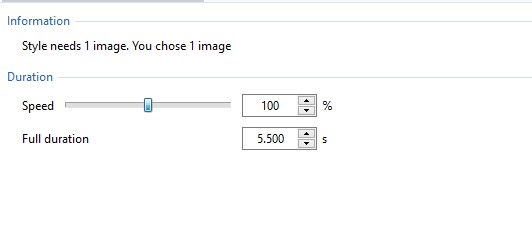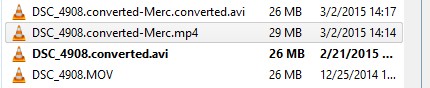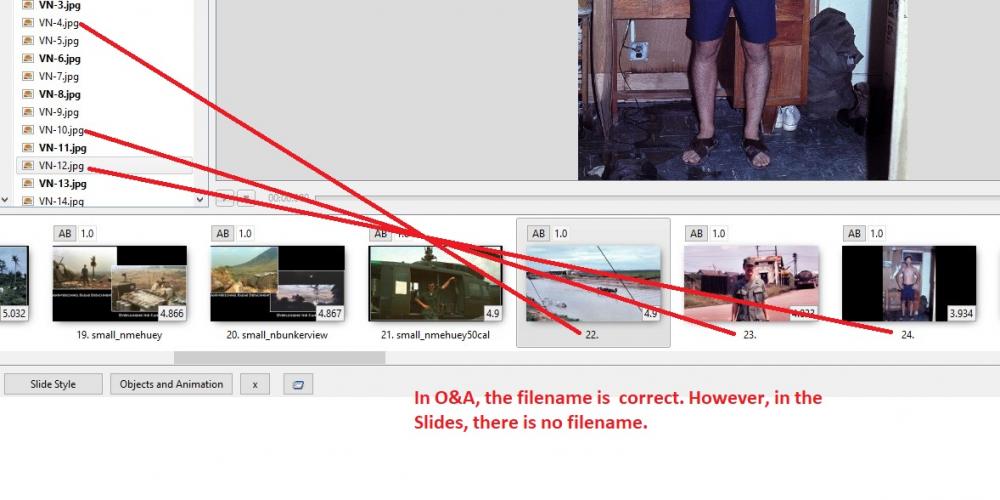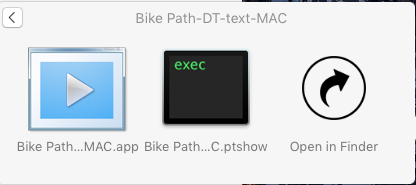-
Posts
3,584 -
Joined
-
Last visited
-
Days Won
26
Everything posted by goddi
-
Yes, I have used it. I'd say keep it. Let's not make it any easier for them. But shouldn't it not play at all after the time limited date (I guess you can change the PC's date?). I just did a test and changed the date on my Win10 PC. The PTE show that I had the date time limit still did not play. So it seems to still work. So why drop it? Sure, they could make a copy before the date limit but they would not know what the date would be. Just make it a short time limit. Gary
-
Greetings Jill, It is like dangling a carrot in front of us. Too bad. It would be nice to view entries into such contest. I have searched high and low to find any groups in my area that do audio/visual shows but have not found any. I can't even get my local photo club to get interested in it. They stick to single image competitions. Concerning copyright problems, I have had a few with uploads to Facebook. I added a PTE topic about how to determine if your PTE show might have copyrighted music that Facebook or YouTube might rejected. Haven't had many readers or any responses but I have found a useful site to upload your music or the PTE show to see the results. Here is a link to recent my post: I currently am having a 'discussion' about a song that I found on the YouTube Audio Library that should be 'free' but is claimed by Symphonic Distribution. Their song, however, is completely different than the song I am trying to use that I got from the YouTube Audio Library. It has taken many back and forths with Sym. Dist. but they finally see my point and they said they would get back to me. But, using the Audible Magic site has helped to give some assurance that my PTE shows that I upload to my Facebook site will not be flagged with copyrighted music and saved my a lot of time and the shutting down of my Facebook page for copyright issues. The point you make that their shows are too big for Slideshowclub is a problem I am having. I wish others would reach out to Igor to get the max size of uploads to be increased. Gary
-
Greetings, Why aren't the the entries available to view? At least the top 3 or 4? It's nice to know there are audio/visual festivals but not being able to see any of the results is disappointing. Are they posted anywhere??? Why not ask them to post them in Slideshowclub? Gary
-
Bert, One of the problems is the the max size of upload files for the Slideshowclub used to be about 240 mbs. Some time ago it dropped to 125 mbs. I have been asking Igor to increase the max size back to at least where it was, if not larger. With videos included in the PTE show, it makes it very difficult, if not impossible, to stay below the current max size. I have sent emails to Igor and he has been aware of this problem but can't seem to get it fixed. Here is his last message from back in June. Nothing since.: "I still can't re-configure the server. I tried two times to find and change this limit. Linux has so many options and variants. I found 4 points where the upload limit is set and nothing helps. And any software update may reset the limit back again. So it just terrible. I need a consultation of Linux administrator. " I seem to be the only one who has posted about this problem concerning the max upload size for the Slideshowclub. Perhaps, you can add to this suggestion to Igor. I have a bunch of shows with video clips that exceed the current limit so I have not been able to upload any shows. I have reverted to just posting them on my Facebook page. No limits there. Gary
-
Igor... I found the problem. It was me. Oppsss. I just add the files just so you can see what I was talking about. Gary
-
Greetings, I notice that the audio of some of my video clips (created from a Sanyo camera) are playing abnormally louder in the 9.14 version than it seems in the previous version. So I am trying to mute the audio of a video clips and add them as a separate audio clip where I can then adjust the volume to be less loud. Also, I notice that the audio sounds louder in the Preview then when played in the File List. (Maybe this is just my perception). However, the main problem is not being able to mute the Sanyo video clips. When I mute some (not all) of the Sanyo video clips, they will not mute. Testing other clips created from other cameras (Nikon), they will mute. The clips that don't seem to mute are from a Sanyo camera. But, other video clips from the Sanyo do mute. I'm not sure how to figure out what might be going on. Any ideas? I have attached a zipped file that contains 3 Sanyo video clips. All clips were shortened to save viewing time. The first Sanyo clip will mute. The second Sanyo clip, though muted, does not mute. The third clip is a duplicate of the second clip, but it will mute. Gary ===========================ADDED LATER=========================== Ha...I just figured it out. I had the same video clip playing as a blurred background to fill the screen since their aspect ratios were not 16x9. So the volume was twice. And I would mute one of them, but not the other. So I have to mute BOTH video clips. This stuff happens when you go back to edit older videos and you forget what the heck you did. The 'problem' occurred with two of the Sanyo video clips where I used the same clip as a blurred background. test.zip
-
Greetings, To add to Tom's recent suggestion for the Video Converter, I'd like to suggest that we have the ability to use the Trim function without having to re-convert the video. Each time a video is Converted, the Mbps bitrate can change (decreases). Sometimes you might want to do a bit of additional trimming after the initial Convert process but don't want to have the bitrate changed. Gary
-
Greetings Wideangle, This program was mentioned in this Forum in Jan. of this year. I bought it but totally forgot about it and never used it. Since you posted this info, I found there is an update, 1.6.1. Thanks for the reminder. I usually just use my Photoshop CS5 but maybe I'll take another look at Affinity. Anyone who got the program when it was mentioned earlier this year, you can get the update free. Gary https://www.picturestoexe.com/forums/topic/19790-looking-for-photoshop-alternative/?tab=comments#comment-131929
-
I uploaded a show to the Slideshowclub that was made from video clips from a trail camera in my backyard. Just a short one for fun. Gary
-
Just add an 'i' in 'ln' to get 'lin'. Just a typo. Gary
-
Igor, Never heard back from you. Still don't understand why the 'Speed' (which is the AB Transition time) needs to be automatically changed when the Full Duration of a Style is changed. If I want to just change the Duration of a slide for a Style, it does not seem it needs to be related to the already set AB Transition time.' Gary
-
Greetings All, After much use of Convert and Trim, I finally have got the hang of it. However, the Trim process can be improved, for example, if we had the ability to insert markers where we want to Trim. It is not easy to make minor adjustment. It is not easy to see exactly the point of the trim or to make minor adjustments. It would helpful if, after you have set the Trim points, it would Play only within the Trim points. Now, it just plays right through them so you can't be real sure about the trim settings until you actually finish the Convert process and see if it is what you want. Another problem is that once a Convert/Trim is processed, you have to clear the clip out and start over. You can't make an adjustment to your previous settings and just redo it. I think Igor has mentioned he is redoing the entire process so I hope this gets on his to-do list. However, sometimes you want to use a stabilizer program on a clip. You may have a choice of saving it as an AVI or an MP4 from that program. I am never sure if I should re-convert it. Usually, I take a look at the Bit Rate of each file after it is outputted to make some determination as to which to use. Some allow the setting of the bit rate, some don't. Wouldn't it be nice to have a stabilizer built into PTE? Also, setting the Quality level is sort of a blind choice. It seems to affect only the Bit Rate, therefore the final size of the video clip. I wish it would change from choice of Percent, to an actual choice of a Bit Rate. If you are dealing with only a few small clip, it might not matter much. But, with many clips, it might, if you want to get it down below the Max Upload size for the SlideShowClub. One of the problems is that the File List will only highlight a file that is used as the Main Object. If you use a clip (or image) within a clip (or image), it does not show up highlighted in the File List, so that can cause some confusion as to which files were actually used in the project. So when you want to delete unused or test clips or images, you have to be careful. Gary
-
Greetings George, I have been using a lot of video clips. It can get confusing but after you have done a 'conversion', the filename will be changed by adding 'converted' to it and it will have the 'avi' format. I keep all of my files, images and videos, in the same folder for each project. As an example of a conversion I had to do with on video clip, in the attachment, are 4 of the same video file that had been created in the process. The original file from my camera is an MOV clip. I then 'converted' it and it becomes a 'converted.avi' file. But then I decide to run it through my Mercalli program to stabilize it and it was saved as converted-Merc.mp4. Now, since I think it should be an 'avi' file again, I ran it through the 'convert' process and it becomes 'converted-Merc.converted.avi'. The primary reason I do this is to watch the Bit Rate so that I can try to keep the file sizes down. The lower the Bit Rate, the smaller the file. And you will notice that the file that is actually used in the project will be highlighted. In this example, I have not yet used the final 'converted-Merc.converted.avi' file yet. For the time being, I still am using the 'converted.avi' file. But this is the way I manage the conversion of video clips. I still have questions, myself, about when I really need to do a 'convert' of a video clip. It seems that for sure I should do it to an MOV video clip. They don't play well in the Preview screen. But should I do it to a MP4 clip that was an AVI but was outputted from Mercalli as an MP4 to get it back to the AVI format? Not sure. Gary
-
Greetings... I just figured out what was going on. For those images that were not showing the filename in the Slides view, I noticed that the 'Main Object' in O&A is not check for those images. I have no idea why they were not checked or why they became unchecked. In the original show, they are all checked. After I renamed and saved as new show, somehow they became unchecked. But I see how to fix it... Gary
-
Greetings, I am going back to an old show that I have made and wanting to add a Slide Style to the images. I notice that some of the filenames of some images are not shown in the Slide view. Nor are they highlighted in the File List, even though they are in the Slides view. However, the correct filenames is displayed in the O&A. Also, when I try to add a Slide Style, I get a grey screen with the No. 1 in the Slide Style window. I can probably fix this but can anyone tell me what is going on? Gary
-
Greetings Lin, Thanks for the steps. I will send it to him. I think the Step 7 (Get dialog window saying "“filename.app” is an application downloaded from the Internet. Are you sure you want to open it?” ) is what bothered him. It looked like he was going to download an app from the Internet. Thanks... Gary
-
I don't think my friend is too tech savvy. Maybe he is just confused. Somehow, when he clicks on the MAC 'play' icon, it is not immediately going into 'playing' the show. I have no idea what is really going on since I don't have a MAC. Maybe he just thinks there is an app to be downloaded....duno. But if his MAC can play an MP4, that will be good enough for him. But he said he will talk to his son who might be able to resolve what is going on. This is what he gets. Maybe he is just clicking on the wrong icon. I don't ' know which one to tell him to use. Thanks all... Gary
-
Greetings, I talked to him today and he said when he clicks on the 'Play' icon, it looks like it wants him to download an app to play the show, so he did not continue with it. I didn't think that was the way it works. But, I had also sent him the MP4 version of the same show and he said it played on his MAC. If an MP4 will play on a MAC, why are we creating an MP4 and a MAC version???? Gary
-
Should he click on the .app file or a file within the .ptshow folder to start playing the show? Gary
-
Yes...used 'Create in Zip'. Is that the best choice as opposed to 'Create'? Gary
-
Greetings, I created a show for a friend who uses a MAC. I Published the show using 'Executable File for MAC'. He says he has a problem trying to play it. He says there are two files but it tell him to run an 'app' which he does not want to do. He says he does not know what this 'app' is so is reluctant to run it. What can I tell him to do about this 'app' question. I don't have a MAC so I don't know what he is seeing. When I download the zipped file from Dropbox, and unzip it, I get the attached files. Not sure what to tell him. Gary
-
Greetings Igor, Do you see any corrections for this problem? The Slideshowclub currently states that the max size is '273.44MBs'. It is frustrating trying to figure out what can and can not be uploaded. If this can not be fixed (or even increased beyond the 273.44MBs), it would be helpful for the Slideshowclub site to show the true max size for uploads so we don't have to guess or waste time trying to upload shows that are not within the max size limits. Sincerely, Gary
-
Barry, Doesn't it depend on which fish you like to eat? I just don't understand why anyone would make comments that are not supportive of someone's suggestion, unless there is some misunderstanding of the problem. If it does not affect them, why make a negative response? I am just a normal user of the program and like to make it more intuitive than it is. Minimizing someone's suggestion might tend to damper others from making suggestions or asking for help. As I said, just trying to make the PTE better. At least, Lin brought to our attention that there must be something wrong with the rotate feature in Slides. Gary
-
Igor, Thanks for the info. For those two video clips that would not convert, I ran then through Adobe Premiere Elements and exported them with only a change in the aspect ratio and bit rate, then PTE would convert them. Strange. Looking forward to V.10. Gary
-
Greetings Barry, You referred to having to rotate a video clip is to fix a mistake. The GoPro camera did not readjust the correct right-side up setting for that clip. Ok, it happens. But there are other occasions when you might want/need to rotate a video. So my point is why not have this ability in Slides or in Convert? Your post seemed to minimize the importance of my suggestion. I don't think I am 'touchy' but just prefer some support in the idea, as opposed to a non-helpful post. Just trying to make the program better. Igor says he is re-writing the Convert process for V.10 so this is the time to make him aware of this suggestion. Gary