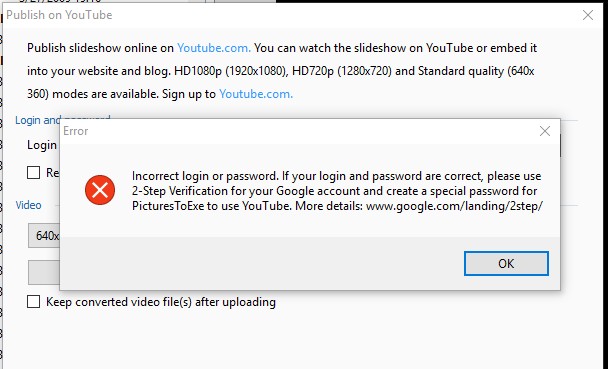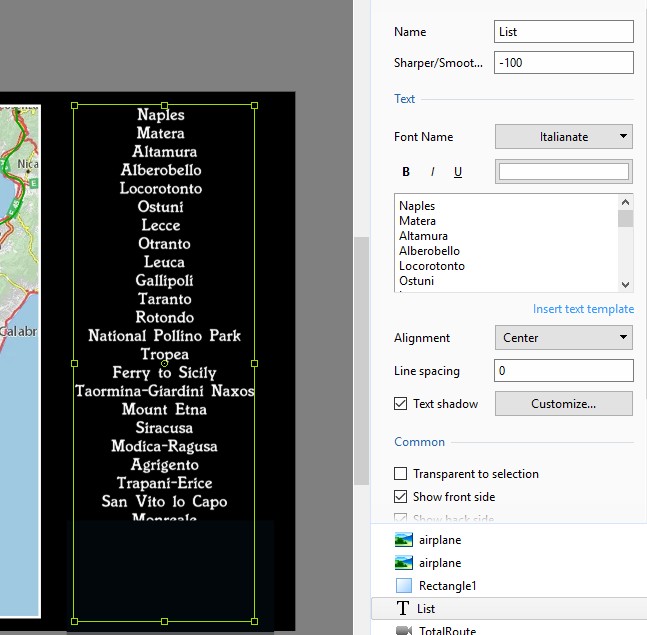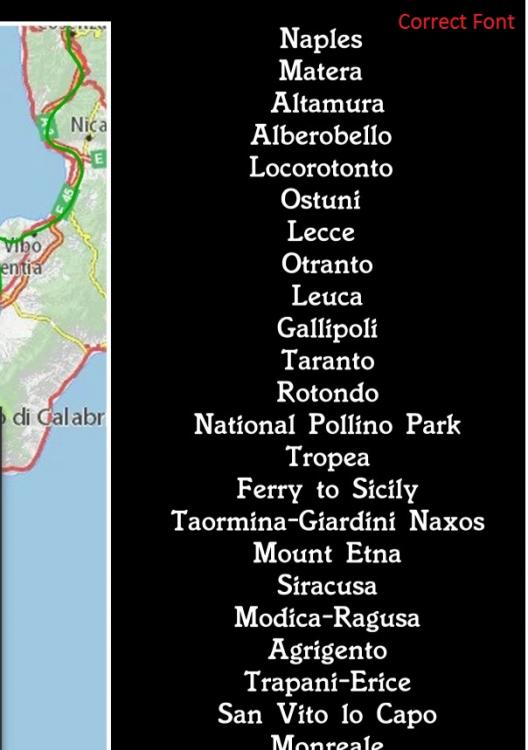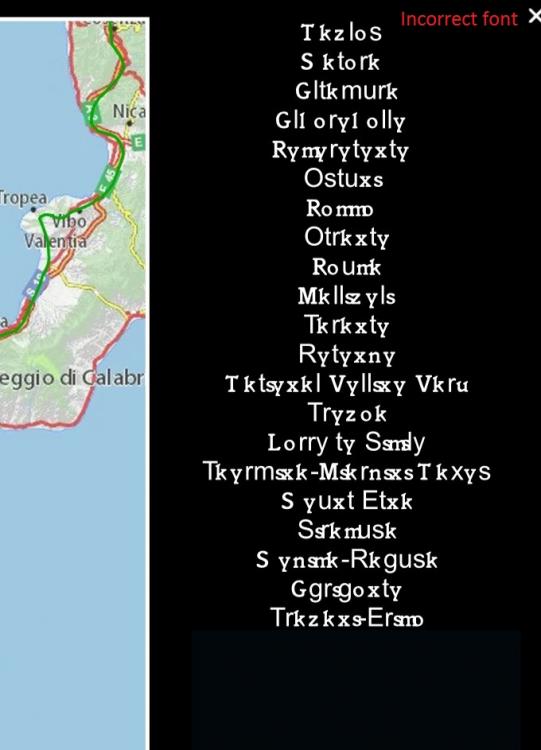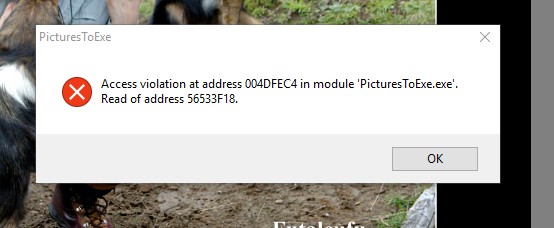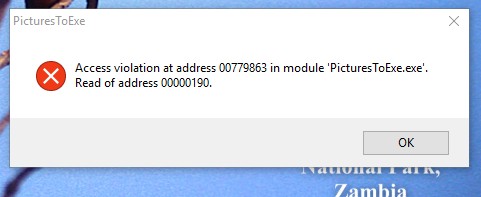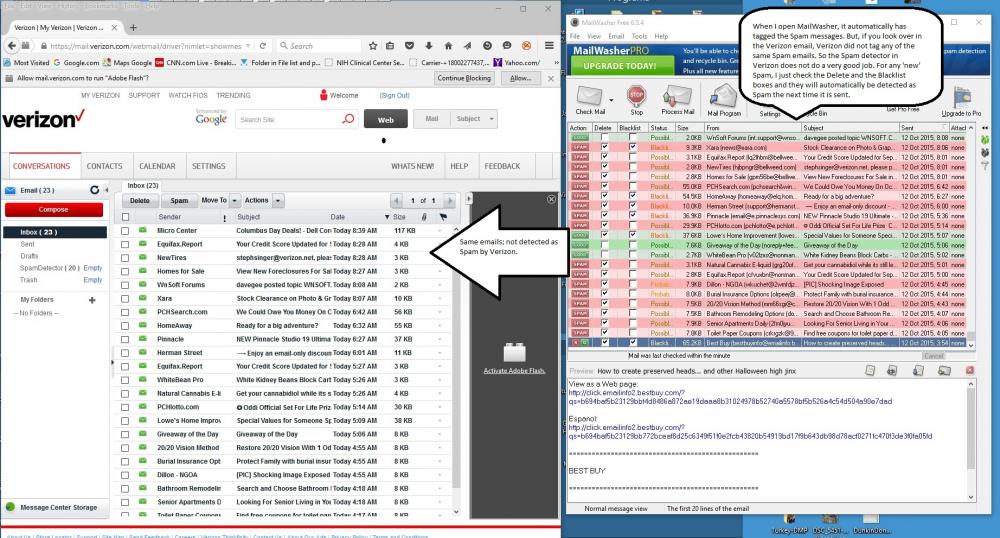-
Posts
3,584 -
Joined
-
Last visited
-
Days Won
26
Everything posted by goddi
-
Igor... Still waiting for the Slideshowclub to fix the max limit of shows back to 280Mbs. It this something that will be fixed? I have several shows that exceed the current reduced limit. I'd rather post to the Slideshowclub. Gary
-

How to move several audio files in a track? [SOLVED]
goddi replied to goddi's topic in Troubleshooting
Phil, Thanks... I was trying that but, for unknown reason, it did not work until I tried it again after your posting. Maybe my 'shift' key was not responding well. Appreciate the info... Gary -
Greetings, I have a lot of audio files in a track and I want to move all of them without disturbing their relationship to each other. I have them fading into each other just so and I don't want to have to reset them. I can move one at a time but I'd rather just be able to highlight all of them and then just slide them over, but I don't seem to be able to do that. Any way to do this? Gary
-
Greetings, I have never been able to 'Publish on YouTube'. I recently tried to do this just to see if I could. However, I get an error message saying I need a 'special password for PicturesTo Exe to use YouTube'. I can sign into Google with no problem. But I have no idea what this error message means. I tried to the '2-Step Verification' process but that got me nowhere. Can someone explain what is going on with this process? Also, can we 'Publish on the YouTube' so that it creates the file first on our PC before it actually get uploaded to YouTube, so we can see first how it looks? Gary
-
Greetings Igor, I just tried 'Lin's 16:9 Border Window Style' in another show but it did not cause the problem. To help you narrow your search for the cause, I reduced the specific show where the problem occurs down to just a few slides. If you run Lin's Style on the last slide, you should see the problem. It just might be something that I have done wrong, but just strange that it happens in this show, perhaps not others. Attached is the Zip of the project and Lin's Style. Also, I notice a folder was also created called 'Jardin-testLinSlideStyle.resources'. This folder disappears after the errors are cleared out. Never saw it before. Also, I notice this Zip file is really big for only a few images. Not sure why.... Gary Jardin-testLinSlideStyle.resources.zip Lin's 16_9 Border Window Style.ptestyle Jardin-testLinSlideStyle_May12-2017_11-49-46.zip
-
Ok, Good. I did try these two exe's on my other PC. The Italinate font did not show. It was replaced with some other font. Ok...no more testing. Thanks. Let me know what was going on. Thanks... Gary
-
Greetings Igor, I played your exe of my show on the PC where I created the project and the font is correct. However, when I play your exe of my show on my other PC, it still does not show the correct font. It shows the same incorrect font that I showed above in previous posting. The screenshot of the text object is the same as also shown in the above previous posting, showing the correct Italinate font. If I misunderstand your request, let me know. The problem does not occur on the PC where I created the project or on my laptop that has nothing to do with creating the project. It plays fine on that laptop. Also, your exe also does not show the correct font on my wife's PC, as before with my exe. What is strange is that the font works on the first title slide's text but not in the list of cities on the last slide text block. Gary
-
Greetings Igor, Just sent to you via PM. Thanks... Gary
-
Greetings Lin, Yes, that is exactly what I did when I tested the exe on the 4 different computers. I played the exe from my thumbdrive on each PC. Two showed the correct font and two did not. What is inconsistent is that on the two PCs that did not show the correct font in the list of cities in the text block, the font did show correctly in the initial title slide. And, if the font did not show correctly in the list of cities in the text block of the exe (where font is not resident), why would the font then show up correctly after I installed the Italianate font? I didn't think the exe would be looking for the font outside of the exe. Gary
-
Lin, I created a zip file of this show. I unzipped it and played it on the PC where it did not play correctly (and did not have the Italianate font installed yet). The font of the text was some other font, as you stated would happen. I then installed the Italianate font on this PC and played the original exe and then the show displayed the text in the Italianate font. How can the exe now 'find' the Italianate font if it was not 'chiseled in stone' when it was originally created? Gary
-
Lin... Ok.This is strange. The font plays fine on my PC and on my laptop. However, it does not play correctly on my wife's PC or on my older PC. What is more strange, in the 2 computers that the font plays incorrectly, I use the same font in the title slide and it plays fine. It seems to play incorrectly in this text block that has a list of cities. A black rectangle, which initially covers the list of cities, moves down keyframe by keyframe revealing each city in the text block, which shows the incorrect font. Does this make any sense??? Gary Added Later: Just checked to see if the font is installed in my other PC that does not show the font correctly, and it is not installed.
-
Greetings All, I just had an idea to try the exe on my wife's PC. To my surprise, the problem occurred. Here is what it looks like, the correct and the incorrect results. Any ideas??? Gary
-
Greetings All, I have attached the Italianate font. If there any other info I can give, let me know? Gary Itali__.ttf
-
Greetings Lin... I created the exe on my PC and played the exe on this other person's laptop. The Italianate font did not show up. Just some crazy lettering that made no sense. Gary
-
Greetings, I recently created a show with text that used the 'Italianate' font. Works fine on my PC (Win10). Last night, I tried to play it on a friends laptop. The text showed up with some crazy lettering that was unreadable, some other font. I thought that this problem of fonts was resolved some time ago. I thought it had to do with 'rasterizing' fonts, and we did not have to do it anymore. Can someone explain what happened? I was not able to do any screenprint or testing with that laptop when this happened. Gary
-
Greetings, When you play the show in the 'Preview' window, the images in the Slides/Timeline will scroll along during the 'Preview'. So when you stop at a slide, you are at that slide's position in the show. However, when you play the show using the 'Fullscreen Preview from Current Position', the Slides/Timeline does not scroll as it plays, so when you stop the preview, it does not stop at that slide's position in the show. So you lost that ending position. The initial slide that you started the 'Fullscreen Preview...' remains highlighted and retains the current position if you wanted to start the 'Fullscreen Preview...' again from that point. I would suggest that the Slides/Timeline scroll in the same manner when using the 'Fullscreen Preview...' function as it does in the 'Preview' function so it will show where you stopped the preview when using the 'Fullscreen Preview...' function. Gary
-
Greetings, This has become a very annoying feature and I'd like to bring it up again. I notice that when you change from Timeline to Slides, the filename indicates that the same slide is highlighted. However, the positioning of the images in the Slides view, when you change from Timeline to Slides, changes to various different positions and inconsistently. A great improvement would be to hold the position of the highlighted slide in the same position on the screen when you switch back and forth between Slides and Timeline. Otherwise, you have to hunt to find the image's location that you were on with in the Timeline. Gary
-
Greetings Igor, This error occurred several times while working on the same project. Since I just finished the editing process for this project, I am not able to try to reproduce the error in this project. However, I was going through an older project, changing the settings for many of the images. I was concentrating, in 'O&A', to change the 'Border' width, and unchecking the previously used 'Image Crop' and then using 'Framing' instead to set the image. Also, some adjusting of the 'Pan' setting. Most of the images were old slides that had been scanned so there was a black border around the images. 'Framing' makes this adjustment much easier to hide this black border. So going image by image, making these changes, this error popped up several times over many hours of work. If I can reproduce it in any other project, I'll let you know. Gary
-
Greetings, While working on a project, a couple of error messages popped up. I closed the first error message window and continued and later, in the same session, another access violation error popped up. Both occurred while in the O&A. Gary
-
Greetings Ronnie, In response to your question, I use Verizon (our Internet provider, or server). They recently gave their email system to AOL, but we are able to keep our email address and nothing really changed. My server does catch a lot of spam automatically. But many still get through. I have been using a program called Mailwasher that allows me to view all the email left on the Verizon (AOL) server before I download them to my PC. Mailwasher catches most of the rest of the spam that Verizon (AOL) doesn't catch. The nice thing about Mailwasher is that I can tag the spam that Verizon (AOL) doesn't catch so they get tagged each time automatically. So when I Process this list in Mailwasher, all the tagged spam gets deleted off the server, and the rest get downloaded to my PC. I have been using the free version for many years, my wife has the Pro version. Best thing since sliced bread. I have attached a screenprint of a Verizon list emails that were not tagged as spam and the Mailwasher catching most of them as spam. So I need both to help get rid of the tons of spam I get. Verizon (AOL) gets some, and Mailwasher get almost all of the rest. It give me one more layer of protection. You can also view the 'raw source' of each email in Mailwasher. I am pretty sure you can use it with GoDaddy. http://www.mailwasher.net/
-
Greetings, You are not the only one. Take a look here: Gary
-
Greetings, Ok, good to know. I will just dump these from my server as they come up. I didn't know if anyone else gets the same emails. Thanks for your help. So far, they are easy to detect. Sincerely, Gary
-
Jeff, Thanks... I did not see your edit. We are on the same page now. Gary
-
Jeff, Are you talking about the 'Add video' button? Once I click on the 'Add video' button, a window of files opens up and I can select a video and it will be added to the O&A window, but it does not ask for the 'Convert', as you have pointed out. But I don't see the ability to actually 'dragging a video clip into the O&A Window'. Am I misinterpreting part of your posting about the ability to 'drag' a video clip into the O&A window? Gary
-
Igor, I received some more Spammer emails. Don't know if it will make any difference or help others to not receive such emails, but here are some new ones that should be banned. Thanks.... Gary