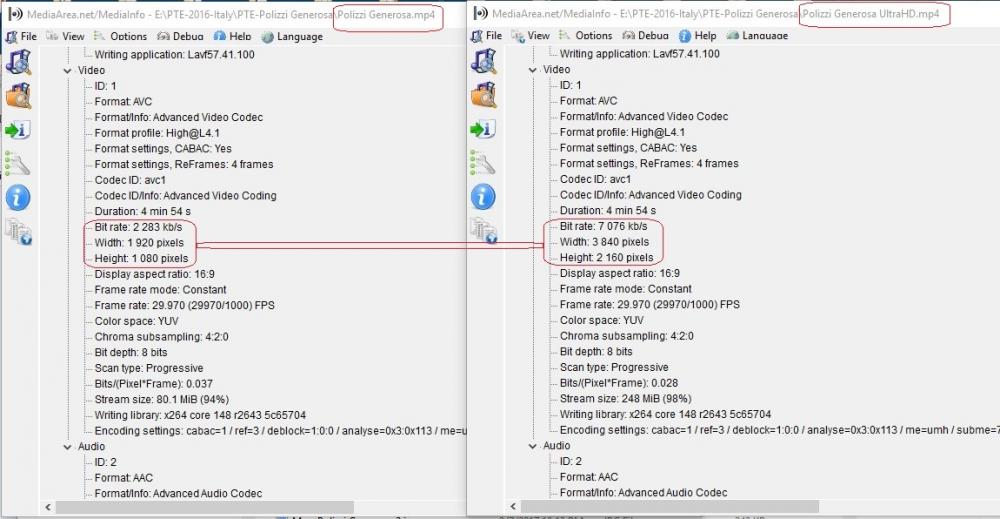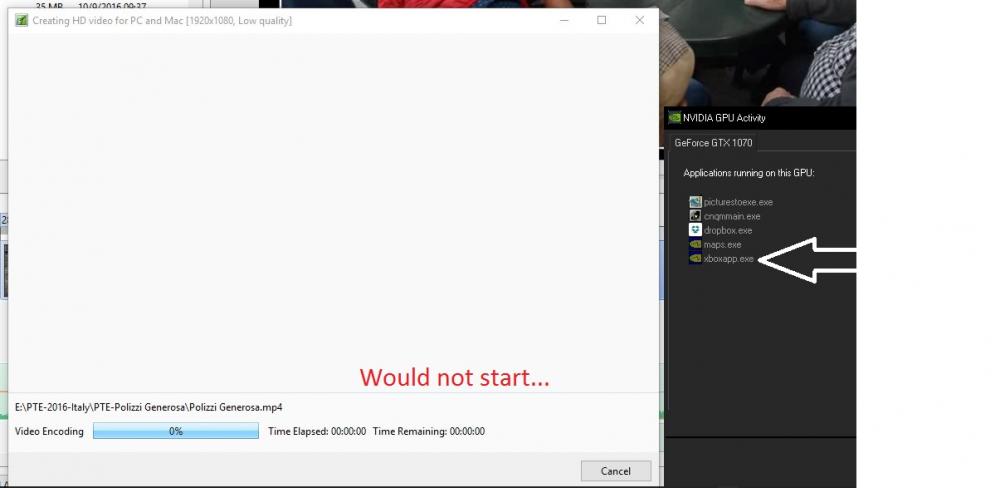-
Posts
3,578 -
Joined
-
Last visited
-
Days Won
25
Everything posted by goddi
-
Greetings Igor, Yes, v9.0.6 fixed the problem. Thanks... Gary
-

Change 'Default Slide Durations' for only images
goddi replied to goddi's topic in Suggestions for Next Versions
Greetings, Perhaps I have not used the proper terminology. But, yes, I am saying that the ' Project Options/Main/Default Slide Durations' should apply "to all existing slides that do not contain any video" or are not videos. That is exactly what I am saying. It is so easy to see the problem that it currently creates. Put several videos in the project. Change the 'Default Slide Durations' to, say, 4.25 seconds. All the videos get changed to 4.25 seconds. That is the problem. Sure you can do what Dave says, which is to highlight each section in between the videos and change the duration using the Slide Option. I have a project that has a potential of over 30 video clips amongst about 200 images. To go through section by section to change the Default Slide Duration is the hard way to do it to avoid changing the duration of the videos. Why not just exclude videos from being effected by the Default Slide Durations? Why would you ever what it to effect the durations of videos??? Gary -

Change 'Default Slide Durations' for only images
goddi replied to goddi's topic in Suggestions for Next Versions
Dave, This probably makes no sense to you because your work flow is different than mine. But even if we differ in our work flow, excluding video clips' durations from being changed when you change the 'Default Slide Durations' makes sense. Do you think that before you start a project you know exactly what the default slide duration should be? And you would always set it before you put in any video clips? Do you use video clips? But, say you want to adjust the default duration of 5 seconds to 4.25 seconds after you a have put in all your images, and you also have already put in your various video clips. If you have many video clips and you want to change all the images' durations to 4.25, the easy way would be to change the Default Slide Duration to 4.25 for all slides. This would especially be useful if you wanted to tweak the overall length of the project to fit your established music length by just adjusting the duration of the images. If changing the Default Slide Duration did not affect video clips' duration, this would be easy to do. Your way would be to highlight each contiguous group of images in between each video clip and make the change. Wouldn't it be more intuitive and easier to just use the Default Slide Duration to make the adjustment, and not affect the duration of the video clips? If someone doesn't use a lot of video clips, it might be hard to see the importance of this suggestion. Sure you can change the 'Slide Name' to identify video and images. But why do we have to go through all this extra work when the information is already there. Just let it show. My suggestion would not affect your work flow at all. But it makes sense to me that the setting the 'Default Slide Durations' should exclude video files. And change the name to 'Default Image Duration'. Gary -
Igor, Please change the 'Project Options/Main/Default Slide Durations' to apply to only images, not to video clips. If you have many video clips in the project and you want to change or tweak the duration of the image slides, the changing of the 'Default Slide Durations' will change the duration of the video clips. Then you have to go into each video clip and reset its length. There does not seem to be any need to have the 'Default Slide Durations' affect video clips. The additional frustration is the File List does not show 'length' so you have to go to a lot of clicking around to get that information. Not only that, but if you had set some overlays of images at the beginning or following video clips, this setting gets removed and you have to go through readjusting that setting. Removing video clips from the 'Default Slide Durations' would solve many of these problems. Not to mention showing the extensions of the files in the Slides/Timetable views would help too, so you know which is an image vs which is a video clip. I know you said you don't want to do this but I hope you would reconsider. Thanks... Gary
-
Greetings, I just came across a problem that had occurred in earlier V9 versions but I could not make it reoccur. It just happened again but I have found what is causing the problem. If I open PTE directly from a shortcut and open a show, I can Publish the show, no problem. However, if I go to MyComputer, and click on the .pte file of a show to open it in PTE, and then try to Publish the show, the Publish window opens but will not start the process. Is this a PTE bug or a computer problem???? When this happens, closing PTE 9.0.5 and re-opening it, does not fix the problem. It gets fixed only by rebooting Win10 and opening PTE directly with the shortcut and then opening a show. I can replicate this problem with new and old shows. Gary Added Later...I made a video of the process...see attached. Publish.mp4
-
Dave, Ok, I think I see what you are saying. My laptop's graphics card's highest resolution is 1920x1080. So my laptop's graphic card must be converting the UltraHD resolution to 1920x1080 and feeding it to the TV via the HDMI cable and my Push2TV device. If I try to play the UltraHD show directly to the TV using a USB thumbdrive or my NetGear media player, it does not work because the TV is not 4K. Thanks...makes sense. Gary Added Later: So...the only way to play a 4K PTE show is to play it with a USB thumbdrive directly plugged into a 4K TV (unless you have a graphics card that has the 4K capablity if you want to play it on the laptop or desktop) (?). And you need a 4K TV or monitor.
-
Dave, I agree that the USB key is the better way of playing the PTE shows on the TV, but I was wondering if playing the UltraHD show on your Sony TV (non-4K) via an HDMI cable would actually work as it did on my non-4K Samsung. Or anybody out there.....???? Gary
-
Dave, Have you tried to play the UltraHD show from your laptop (or desktop) to your Sony HD TV via an HDMI cable (if you have an HDMI port)? Just curious if that works as it did for me... Gary
-
Greetings Igor, Hmmmm.... I just tried connecting my laptop to my 40" Samsung (non-4K) TV using an HDMI cable. I played the UltraHD PTE show and it played! So I guess this is good news for people who have large flat-screen TVs and want to play UltraHD shows??? I don't see any difference between the regular MP4 and the UltraHD, but maybe I would if I had a super larger TV. I wonder if others have experimented playing the UltraHD shows on TVs. Gary
-
Greetings, I can play the PTE's UltraHD show on my Desktop and on my Laptop. It will not play on my Samsung TV, which is not a 4K model, so that is expected. I tried using an USB thumbdrive direct to the TV and using a Netgear media player box connected via HDMI. However, the UltraHD show will play on this Samsung TV using a wireless Push2TV device from my laptop to the TV. So I am wondering if it really is playing at 4K or is it, somehow, 'downgraded' to a 'normal' MP4 format. They both look the same, excellent shows. Is it 4K or not? Also, I don't see much difference in the MediaInfo results comparing a PTE's regular MP4 with the UltraHD, except for the bit rate and the width/height of the files. Gary
-
Greetings, I would like the Slides view and Timeline view to not change its position of the images when we switch between the views. For example, if you are somewhere in the Timeline view, and switch to the Slides view, it can take you back to the first slide in the project. Sometimes it takes you to some other position you don't want to be at. It is confusing to have to re-adjust to the position when you want to switch views (but stay on that image) while working on a project. Sometimes it's not too far off but very inconsistent. It would be very helpful if the images stayed in the same position when switching between the Slides and Timeline. Gary
-

Full Screen View-removes bold indication from File List [SOLVED]
goddi replied to goddi's topic in Troubleshooting
Yes, Igor, that fixed the problem. Thanks... Gary -
Greetings Tonton, I do it to test what the results would be using different formats, with different bit rates from different programs used to trim, stabilize and enhance video clips. It is not to have different formats of the same video clip in the final or 'real' project. But I want to see the differences and which serves to be the better result. If the full file name with its extension is shown, it would help to distinguish the different results that are in different formats. This could also hold for images. Having the full file name with extensions just helps to spot which is which instantly, instead of having to click on each one, one by one. Less confusion. More info, better. It is sort of like what Windows does. Windows' default is to hide the extensions of files. I think it is silly to do that. If the extension is shown in the File List, and other places in PTE, then be consistent and show it in all places. Gary
-
Jill, If, say, you want to add a video clip that has been processed into different formats, like MOV, AVI, MP4, etc., using the same video clip, each clip would have a different extension. However, they would all show up with the same file name (with no extension). This would be confusion. Changing the file names would cause confusion and added time to name or rename each clip. If people don't work with video clips, they might not have experienced this problem. There are many different video processing methods and software programs that output in different formats. I like to try these and test them in PTE. Being able to quickly see which format they are when they are in the Slides, is a real help. So the 'confusion' comes when you can not see the full filename with the extension. Same holds true for images. I see no sense in not providing the full filename. The 'Full Screen View of File List' icon is the small triangle at the top just above the 'File name' title. Yes, it is like a light box. But you can not arrange your images there.You have to use the other small triangle next to the 'Slides' icon, at the bottom, if you want to arrange the slides in this lightbox look. I disagree when you say 'once an image is in the slidelist it's type shouldn't matter'.That is when it really starts to matter. Gary
-
Jill, Yes, I could just look at the File List to see what is file's format. But sometimes, for example, I might have video clips or images in different formats with the same name (with different extensions). The only way to spot them in the Slides or Timeline is to click on each one to see the full file name in the Status bar. Too much clicking around and and having to scroll around the File List to find them. Why not just give the full filename everywhere? If you have the full filename in the File List, why not have it in the Slides and Timeline, to be consistent? Also, speaking of consistency, if you click on the small triangle next to the Slides and Timeline tabs, you get all the images without the extension. So you have to click on each image, then look in the Status bar to see what the format is for each file. (not helpful) However, if you click on the small triangle just below and next to the 'Help' (Full Screen View of File List), you get the filenames with the extensions. But you can't do any rearranging of files. You can only add files that go only to the end of the slide show (not helpful). Sure I know what I added when I added the file. But, as you are creating the show, it would be much easier to have all the information about the added file as you look in the Slides or Timeline. Seeing the extension (format) of each file in Slides or Timeline, as you are working on the project, would make the process much easier. As I said before, better to have more info, than less. I understand Igor does not agree, but as a user, it really would be helpful. Gary
-
Igor, I could understand not showing extensions if we only used jpgs and avi files. But we don't and it would be very useful to have the full file name displayed in the Slides and Timeline. Being able to see what format a file is by just looking at it in the Slides and Timeline would be very beneficial. More information is better then less, IMO. Gary
-
Igor, I have been trying to reproduce the problem. And I have, twice more. Here is what I think are the steps that created the problem. First, the xboxapp.exe did not show up so I don't think that has anything to do with the problem. Each time it happened, I had Published a show at 3840x2160. Then I tried to Publish the same show at 1920x1080. I must have done something in between but I can not remember exactly. But now it has happen a total of 3 times. So there must be something going on, but just not sure what. Here are the stats if I Published the same show at 1920x1080 and at 3840x12160: Publish MP4 -> 1920x1080 = 86,568KB - took 8 minutes Publish MP4 -> 3840x2160 = 258,512KB - took 25 minutes Gary
-
Igor, I have been trying to reproduce the problem, but I can not. The only abnormal thing was seeing the XboxApp.exe running in the background and I have never seen it before. Very strange. Once it was removed, by a restart, PTE work fine. Strange. Gary
-
Igor....Just curious. Is it a technical constraint or a design issue? Gary
-
Igor, I tried the UltraHD on one of my shows. It does create the show and it plays in Windows Media Player, full screen. Nice. However, I went back to tweak this same show and process it as a regular 1920x1080 show (MP4). The process screen did not progress...it froze. I noticed that on of the applications still running in the background was 'xboxapp.exe'. I restarted Win10 and PTE and this app was gone and then, the processing for the MP4 worked. So it seems that, perhaps, the 'xboxapp.exe' is being retained and causing a problem? (WIN10) Gary
-
Igor, I was hoping that the file names' extension would also be added to the file names in the 'Slides' and 'Timetable'. I don't see that. Can that be implemented? It would help in quickly identifying files of different formats. Gary
-
Igor, Looks good to me. The 'disappearing' durations are gone now. Thanks. Gary
-
Jose...Yes, that would be a good step in the right direction. At least get the duration to be displayed correctly. Gary
-
Greetings JT, I disagree that there is nothing to correct. I have had a similar event when I swapped out a video of a different length. If you do that, and readjust the rest of the images that follow to mate up with the end of the new shorter video, you still have to re-synch all the audio that follows to fix the void that was created. When you swap a video, it would be very helpful that the insertion take the duration of the inserted video, and just deal with the re-syncing of audio that you would have to do anyway. Gary