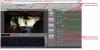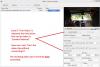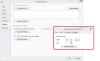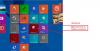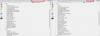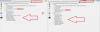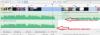-
Posts
3,578 -
Joined
-
Last visited
-
Days Won
25
Everything posted by goddi
-

PTE and Mercalli SAL3 - image stabilization issue
goddi replied to goddi's topic in General Discussion
Eric, I don't think you can trim without converting the video clip. At least in the latest version. See my posting below. Gary -

PTE and Mercalli SAL3 - image stabilization issue
goddi replied to goddi's topic in General Discussion
Peter, I tried the trial version of Mercalli-Easy. When I tried to save the results, it stopped half way through...maybe because it is a trail version. Its saving output is AVI. The Mercalli SAL3 lets me save as MP4. Not sure what the difference is after you Convert it in PTE. I also notice that the Mercalli-Easy automatically enabled the Rolling-Shutter Compensation setting, while the Mercalli SAL3 does not. And the Easy version does not show any CMOS setting. No, I am not completely happy with the stabilization results I am getting with Mercalli SAL3. I get some strange jerkyness where the original video does not have. And some added blurring in some spots. The Mercalli SAL3 has a bunch of sliders and choices that I am not sure how to use to make the results better. I have attached a screenshot of what I get after a video is analyzed. I would assume the additional sliders, etc., that my version has can be used to get better results but I have not found out 'why' or 'when' I should tweak them. Gary -

PTE and Mercalli SAL3 - image stabilization issue
goddi replied to goddi's topic in General Discussion
Lin, Peter, Dave and Eric, Ok...let's say I want to trim a long video clip before I stabilize it or convert it. And say I want to do the trimming in PTE. From what I can see, you can not trim the video without it going through the convert process. See attached. If I want to use only a small portion of a long video clip, I don't want to have to run the long clip through Mercalli each time I want to tweak the inputs in Mercalli. So I'd like to be able to trim the video clip first using PTE. However, the fly in the ointment is that my video out-of-the-camera is MOV format. The preview in the Convert window does not play MOV format video smoothly...it is very jerky so it is difficult if not impossible to do a good trimming. So that is one reason I did the PTE Convert first; then Mercalli; then PTE Trim (with another required Convert). I have a problem because the MOVs don't play smoothly in the Convert window and you can not do a Trim without doing the Convert. Gary -

PTE and Mercalli SAL3 - image stabilization issue
goddi replied to goddi's topic in General Discussion
Lin, The reason I would first run the video clip through the PTE 'convert' process is that it allows me to do some trimming of the clip before I run it through Mercalli. If I just wanted a short portion of a long clip, it would take a long time for Mercalli to first encode the entire clip. Doing the trimming first in PTE, before Mercalli, let me encode a shorter clip in Mercalli. But I will try your method of just running the entire clip through Mercalli first, then run it through PTE's convert process and trim it then. But, I am really at a loss on how to set the parameters in Mercalli SAL3 after it Mercalli has analysed it. I'm am not sure what to check and what to set the Settings for the best results. I have looked for YouTube tutorials but they don't say 'why' or 'when' you would want to adjust any of the settings after the video clip is analyzed. It is hard to tell what they are going to do. Have you found any good tutorials on how to use Mercalli? When I import a video, it automatically inputs some defaults, and then after the clip is analyzed, the defaults are readjusted automatically. But it is not clear what other adjustments should be done after Mercalli does its analysis of the clip. If anyone has any input, I'd appreciate it. Thanks... Gary -
Greetings, I am trying to stabilize some videos using ‘Mercalli SAL3’ that I have included in a PTE show. I have had some success but still trying to figure out how to use Mercalli to get the best results. But I have come across a bit of a strange result that I’d like some opinions on. I have put in a video clip into the PTE show. I have let PTE convert the clip, with some trimming done. Then, I run this converted clip through the Mercalli program to help stabilize the image. When I then play this video clip in PTE, it does not run smoothly anymore. (But it does run smoothly in Windows Media Player and in VLC). So then I re-convert the previously converted clip and then it run smoothly again in PTE. Here are more details: I start with an original video clip that is in ‘mov’ format. I let PTE 'convert' the clip and I did some trimming in the process. When I convert it in PTE, the format changes to a file with the ‘avi’ extension, DSC_4972.converted.avi, (the Format shows it to be ‘MPEG-4 Visual’). Then I run this file through Mercalli and it comes out with an ‘mp4’ extension, DSC_4972.converted.Merc.mp4, (the Format shows it to be ‘AVC’). But the problem is it then does not run smoothly. I then re-convert it in PTE and the extension goes back to ‘avi’ extension, DSC_4972.converted-Merc.converted.avi, (the Format goes back to ‘MPEG-4 Visual’). And it then runs smoothly in PTE. Please see the attached screenshot. I thought a big change in the bit rate would be causing the problem, not the format, but the bit rates appear to be very close to each other in each file. I would like to know if this result is ‘expected’ or are my steps causing the problem. Thanks… Gary
-
Greetings, This is a slideshow of my wife and I and a couple friends paragliding (parapente) in Colombia in December. I enjoy creating stories by combining videos with still images. PTE allows this to be easily done. I like the fact that you can extract the audio from the video and place it in the audio track to have complete control over it. Most of the videos and stills were taken with a Nikon D7000 DSLR, 18-200mm lens. A couple of videos clips were taken with a Nikon AW100 pocket camera. The slideshow is posted in MP4 format because the EXE format came out about 3 times larger. So I just got it under the maximum allowable size for the Slideshow club. I hope you enjoy it. Any comments welcomed. Gary
-

(SOLVED) Erratic behaviour when setting option in Project Options (SOL
goddi replied to JEB's topic in General Discussion
Jeb... You are not the only one. I have done that many times. It took me a while to figure out what was going on. Double-click is a natural thing to do. I still forget at times and make the same mistake. I am glad to see I have not been the only one.... Gary -
Igor, Thanks. I was having difficulty trying to find a topic and I thought, perhaps, logging in would help. But good to know it is not necessary. Gary
-
Dave...Ok...Thanks... Gary
-
Greetings, I am trying to find a topic in the Help menu. I am logged into the Forum, no problem. However, when I try to login to Help, it does not recognize my password. I am using the same User Name and Password that I use for the Forum. When I try to do a Password update, it says it does not recognize my User Name. I assume that logging into Help will allow a better search in Help. Any ideas? Gary
-

Add 'Adjust Image and Border' to Project Options/Defaults
goddi replied to goddi's topic in Suggestions for Next Versions
Dave, I don't think that Styles should be used for something that is basic. It should be available as a Menu item. I look at Styles as something similar to macros (Excel) or actions (PS). Creating basic borders, as in 'Adjust Image and Border', I think, should not be viewed as such. Gary -

Add 'Adjust Image and Border' to Project Options/Defaults
goddi replied to goddi's topic in Suggestions for Next Versions
Peter, I tried out your steps. Yes, I see that it works. But, who would ever realize that this is what it can do??? I hope that Igor will work out a menu item as I have described. The method you describe works as you construct the show (as you add each new image). If you want to add borders after you have placed all of your images, this method would not work...unless you removed and re-added each image. There should be a better method. But thanks for letting me know how the 'Save and use by default' works. Thanks. Gary -
Greetings, When I want to add a border to all of the images in a show, I have to do it in O&A, image by image. It seems it would be more convenient if we could add a border to all the images if the same 'Adjust Image and Border' was available in Project Options/Default (with the ability to remove/adjust the results on any particular image by doing so in O&A) ). I know that the current 'Display shadow behind slide image' adds shadows, but I want a crisp border, not a shadow. Gary
-
Dave, That is exactly what I said...."You have to capture the entire screen or the entire active window's contents", meaning with Alt+PrtScn. But what if you want to capture just a portion of the window you captured with PrnScn??? Can you? See attached. Gary
-
Dave... Oooopppsss... I meant Paint. I still don't see PrtScn being really as useful as Snip, etc. You have to capture the entire screen or the entire active window's contents. Then you have to crop them, if you don't want the entire area. Snip and ScreenCapturePrint does it all in one action. Gary
-
Dave... Hmmmmm.... I don't use PrtScn because I can not size the exact area I want to make a screenshot of. You can only capture the entire screen or, with Alt, you can capture an active window. Maybe I am missing something. But programs like ScreenCapturePrint.exe and Snipping make creating screenshots of any area of the screen very easily. For text, I open the screenshot into Paste (corrected...I meant 'Paint') and I can do text and symbols very easily. I've now added Snipping to my Desktop, too. Thanks. Gary
-
Dave, I have been using the ScreenCapturePrint.exe (free) to do my 'snipping'. But I did find the Windows Snipping tool is also in Windows 8. I have attached a screenshot for those who are using Win8. Gary
-
Greetings, This topic might have been brought up before but I could not find it in searching the Forums. And not being able to search on a 3 letter word does not help. My question is, why do MOV format video clips play jerky in the Mini-Player (preview window)? Nor does it play smoothly in the Convert window. Yes, if I Convert the clip, it plays fine. But I'd like to be able to preview the MOV clip before I choose to convert it. It plays fine in video players. I attached a Media-info screenshot of an MOV clip that is the original and one that has been Converted. Gary
-
I ran both audio files through MediaInfo. See attached. Maybe someone can determine what the differences mean. Gary
-
Greyspider, I took a look at your show. I think there is something going wrong with your audio files. I took a look where you have the Spanish Eyes mp3 playing in Track 1. I noticed that the song plays past where you see the actual ending of the sound wave. I opened that mp3 in Audiacity and exported it. I put that version in Track 2, just below your original Spanish Eyes. So both start at the same point in the show. If I mute my version of Spanish Eyes in Track 2, your version plays past the ending of where you see the audio wave stops. Strange. So I muted Track 1 and played only my Audacity version and the Spanish Eyes stops playing at the actual end of the sound wave. I would pass all of your audio files through Audacity, export them, and bring them back into your PTE show. There seems to be something going on with your sound files. I notice too, at the end of your Blue Daubje audio file, the music continues past the end of its sound wave, where you would expect silence. Gary
-
Dave, After much testing, I have come to the conclusion that you should not Convert/Trim a video clip by clicking on the video clip in the Slide List. If you try to Convert/Trim a video clip in the Slide List, you will get your trimmed video clip, but the video will stop at the end of the trimmed clip but the duration of that clip will not change to the shorter trimmed length. The duration will not change. The last frame of the trimmed video will stay on the screen for the remainder of the original video clip's length. In otherwords, the video clip's duration does not change to the trimmed length. So, it looks like you should only Convert/Trim a video clip that is in the File List (not the Slide List). If the a video clip is Converted/Trimmed when in the File List, and then you drag it down to the Slide List, the clip will be the correct trimmed duration. If you do Convert/Trim a video clip in the Slide List, you have to delete that video clip in the Slide List and then drag down the newly created Converted/Trimmed video clip from the File List. The duration of the Converted/Trimmed clip will then be correct. Whether I had the KFSD checked or not, I did not see any difference. Gary
-
Yes...Thanks... The file naming is not the problem, but it is nice to see it can be changed. The other problems, I hope, will be addressed by Igor. Gary
-
Dave, Yes, I see your method. I usually bring in the non-trimmed/converted video clip to the Slide List and see how it plays. Then I do a Convert of that clip and then do the 'Change Video File' to swap it out. You do the Trim/Convert before bringing it into the Slide List. If I do the Trimming of the '..converted.avi' file, I get the '...converted.converted.avi' file name, as expected. Dragging down the trimmed/converted clip from the File List to the Slide List, as you do, works. But if you want to do the 'Change Video File' to swap a clip in the Slide List with the trimmed/converted clip, it does not bring in the trimmed/converted version from the File List that plays correctly. It brings in the trimmed/converted version that freezes at the last frame, etc. It only produces the correct clip if you do the drag down method. So, if I decide to trim the video after it is in the Slide List, I would use the O&A/Properties method. However, it will give the 'freeze, etc' results. I have to drag it down to the Slide List to get it to play the actual trimmed version and delete the original clip that was in the Slide List. Or...I can go into the Slide Duration and manually change it to the new trimmed slide duration. I don't understand the Keep Full Slide Duration, so I never have it ticked. When I drag down a video, I always do it in the Slide View, not the Timeline view (if that makes any difference). I still think there is something not working right. I think your steps are logical and work; I think my steps are logical but don't work. Gary
-
Dave, Yes, the Audio File I hear after the 'freezing' of the last video frame is the inserted music...not audio from the video clip. It looks like your first method produces the same results as mine. Your Alternative scenario is interesting. When I try trimming a video clip (using the Convert Video Clip menu) that has already been Converted, and it is in the Slide List, the video's file name shows as '....converted.converted.avi' after the conversion. However, when it is played, I get the same results that the last frame of the video clip freezes and then continues playing the original duration of that clip. But I noticed you say you drag down the '....converted.converted.avi' file down to the Slide List. When I do that, I get the correct trimmed clip and it works as expected. And I have to delete the first '...converted.converted.avi' file that is still in the Slide List. But I also tried to do the same thing but use the 'Change Video File' method. This method does not work. It brings in the clip that freezes the last frame, etc. I have to actually drag the file down to the Slide List and then it will show the correct trimmed video clip. Very strange. Gary Added Later: To be clear, dragging down the trimmed file to the Slide List produces a different result than doing the 'Change Video File' method to bring down the exact same video clip into the Slide List. .
-
Dave, Actually, the added music track does not stop. The last frame of the video is frozen while the music continues for the length of the original slide's duration. When you say it makes more sense to Trim before adding to the slide list, are you saying to use a 3rd party program and NOT the PTE's trim function? If I am doing something wrong, what are the proper steps to use the trim function??? Gary