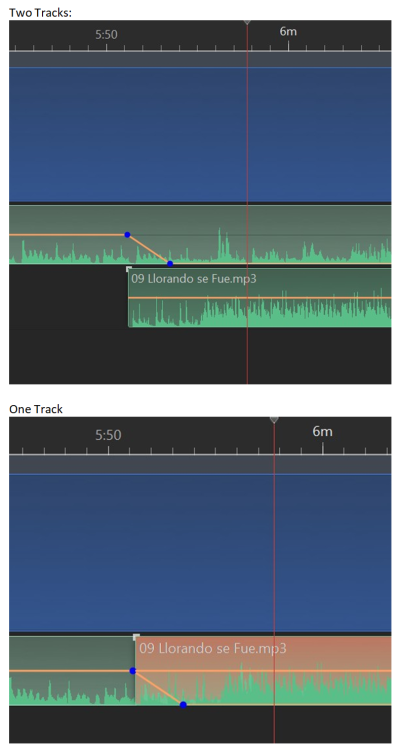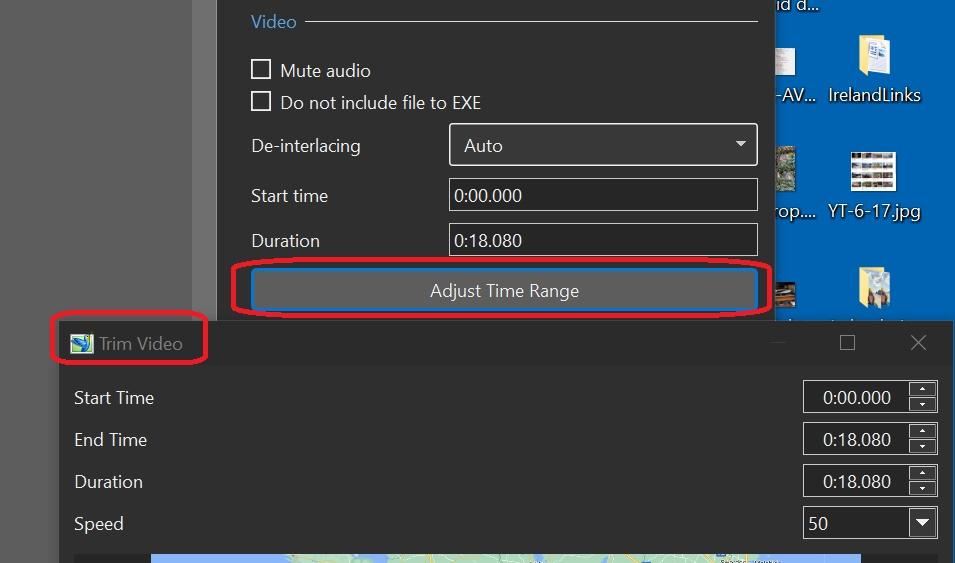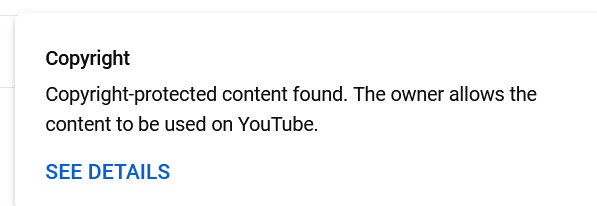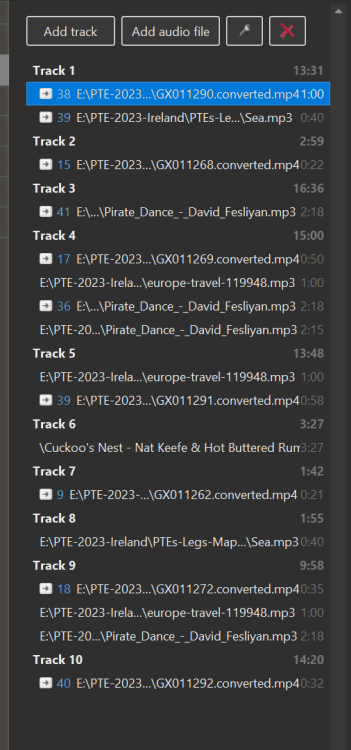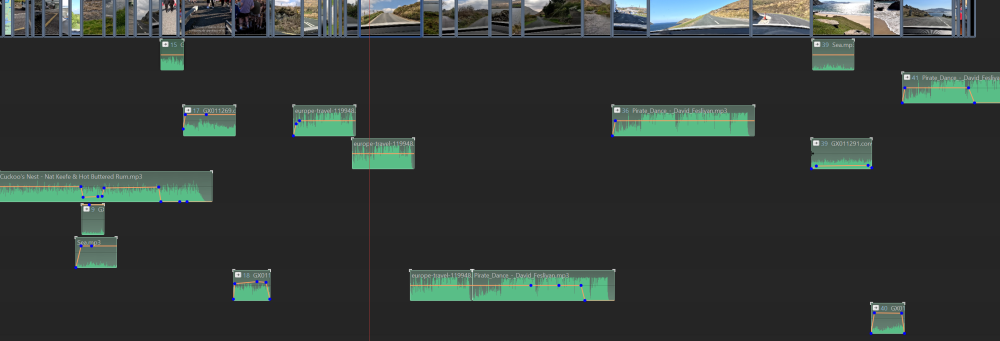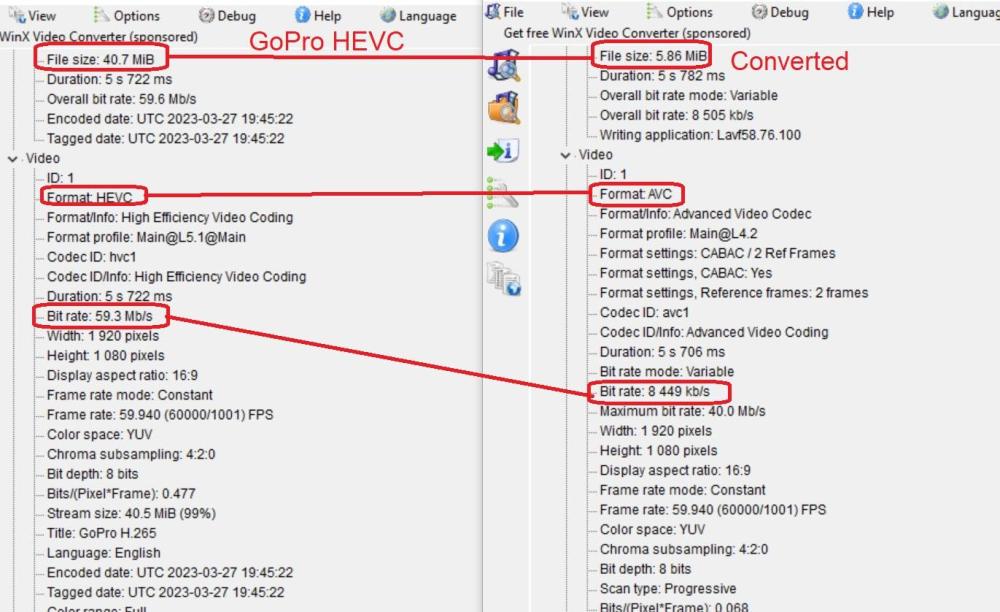-
Posts
3,578 -
Joined
-
Last visited
-
Days Won
25
Everything posted by goddi
-
Here's my latest project: (Bringing back memories-was able to digitize a bunch of slides) Patagonia - 10 day trek + rafting (1991) Torres del Paine National Park, Chile YouTube Channel link: https://www.youtube.com/watch?v=1VNFXiae0dI Facebook link: https://www.facebook.com/1660410137/videos/966295294700654/ Gary Oddi
-
Greetings, I think this is a 'bug'. The volume of the first audio file is reduced to '0' where it is to blend into the next audio file. Yes, if I remove the last part of the first audio file to the point where it is to blend into the next audio file, the red disappears and the audio of the next audio file plays. I don't think it should be necessary to do this. The fact that the volume in the second audio file get basically muted would indicate that there is something wrong but there really isn't anything wrong. The two audio files are just being blended. Seems this strange result can be eliminated since it really is not what you'd expect. And if you have the two audio files on different tracks, you don't have a problem. It only occurs if you try to move them onto a single track. Gary
-
Greetings, Thanks, I'll check it out. Never had this happen before. Strange because the volume of track 1 is already reduced to 0. Gary
-
Greetings Jill, I've always had overlapping audio files so that they would blend from one to the other. Never had this red and almost no volume. Gary
-
Greetings, When I have the two audio files on separate tracks, they look OK, plays fine. However, when I drag the lower file up to the upper track, it turns red and the volume is very, very low. What is this telling me? Never happened before. Gary
-
Greetings Rosy, This is too late but I had totally forgot about the ability to set up and control your GP11 using your Android or iOS phone, with the Quik app. Here is a link for Android: https://www.youtube.com/watch?v=l5ifL0u4_S4 https://www.youtube.com/watch?v=nvWMoaePf8o https://www.youtube.com/watch?v=IsdTGfWyzmE If you can get through pairing the GP to your phone, you can make the settings and change the settings right on your phone. Easier to see and find the settings. If you change your mind....? Gary
-
Greetings Rosy, Too bad it did not work out. I think you would have been very happy with it if you had be able to get through the menus to set it up. But as least you gave it a try. Gary
-
Greetings Rosy, Yea, setting it up can be a bit of a chore at first. If I were closer, I'd put in the settings and all you'd have to do is press the button to start and stop the camera. Too bad because once it is set up, it is a piece of cake to take video. You don't have to get into a lot of the fancier things it can do. Best of luck...Gary
-
Rosy...as far as the GoPro goes, all you have to do is set some setting and then just put the button. There are tons of YouTube videos to help with the settings. It's not that difficult...I'm 75.... Give it a chance. I put it as one of the settings and just go with it for all my videos. Here's a beginners guide that should help. My settings are the following. Nothing fancy... Res/FPS:1080/60 Lens: Linear+Lock HyperSmooth: AutoBoost Scheduled Capture: Off Duration: NoLimit HindSight: Off Timer: Off Zoom: 1.0x PROTUNE- 10-Bit: na Bit Rate: High Shutter: Auto EV Comp: 0 White Balance: Auto ISO Min: Auto ISO Max: Auto Media Mod: blank Most are not even used or left at default. Not sure what you mean about master clip....? Gary
-
Greetings, I suggest that the title of 'Adjust Time Range' should be changed or modified. When you click on 'Adjust Time Range', you get a window named 'Trim Video'. Seems that the 'Adjust Time Range' title should match what you get, 'Trim Video'. And it really makes more sense. It took me a long time to realize that that is the best place to actually trim video clips (especially when making MP4s-trimmed portions don't get added to the Published file's size). Never understood what 'Adjust Time Range' really meant as opposed to 'Trim...'. Gary
-
Greetings, Thanks. Gary
-
A few weeks ago, our street was resurfaced. I was fascinated with the machinery needed to do the job. Took some video... (Camera: GoPro 11 Hero Black) Facebook: https://www.facebook.com/1660410137/videos/948380543131449/ YouTube: https://www.youtube.com/watch?v=Jc9J6pNnDhc Gary
-
Greetings Rosy, I don't think you need all those accessories. I got the GoPro 11 Hero Black ($399). https://gopro.com/en/us/shop/cameras/hero11-black/CHDHX-111-master.html?gad=1&gclid=Cj0KCQjw1rqkBhCTARIsAAHz7K0qmM-SVZhW62o7mON-IOcqfoMvzUmqgCWjdOzfy2m1I5AX50-Dh_UaAoJZEALw_wcB&gclsrc=aw.ds I bought mine directly through GoPro. Bought the Volta but you really don't need it for extra battery. The batteries that come with it are really long-lasting. I might have put in a new battery once during my trip. Never used/needed the Volta. The MediaMod makes it difficult to change batteries. I got the Ulanzi metal cage (G9-5). Makes it easy to change batteries and good protection. Ulanzi also has some good quick releases. I got several of the 'Claw' type for several different mounts. I also got the GoPro mouth mount. Didn't really use it for my mouth (but I could have) but it is a nice way to hold on to the GoPro and just set it down on a table for taping. https://www.amazon.com/s?k=ulanzi+gopro+11&hvadid=631657206617&hvdev=c&hvlocphy=9007596&hvnetw=g&hvqmt=e&hvrand=9219756934376541761&hvtargid=kwd-1872785150381&hydadcr=18854_13355441&tag=googhydr-20&ref=pd_sl_3qg0cc2dt3_e https://www.ulanzi.com/collections/hero-11 Gary
-
Greetings Rosy, I have had the experience of Facebook and YouTube flagging some of my shows due to copyright problems. The music was from a non-copyright source but someone had claimed it to make money off of it. Hard to fight. Even in the Ireland set of shows, all music is from non-copyright sources. However, several still have been flagged but allowed to be used. Kinda crazy. Some shows have been flagged so they has been restricted from playing certain countries or portions muted. I try to only use non-copyright music but they still get the attention of Facebook or Youtube. As I said, music is the most difficult part of making a show posting on Facebook or YouTube. And many times, the name of the song that they claim is copyright protected is not the name of the song I used. No, I don't use a gimbal. I have a GoPro 11. It really is amazing at keeping the shot steady. It has 'Hypersmooth' for stabilization. The 'Horizon Lock' provides the camera with the ability to keep the horizon level even when the camera rotates 360 degrees. Yea, some of the shows are a bit long. But they are made mainly for when I want to re-live the experience, even years later. Gary Added later: All GoPro11 video was hand-held. No selfie stick, just me holding the GoPro11.
-
I didn't care what they called it. Just the best of breakfasts! When in Northern Ireland, no one used that term, 'The Ulster Fry'. Per Google: "You will see that some 'experts' note the difference between a Full Irish and an Ulster Fry is that an Ulster Fry includes potato pancakes also known as farls or boxty. However not quite true as many Full Irish breakfasts include boxty the only real difference is that an Ulster Fry includes Irish Soda Bread." The smart phone shots were made mainly to exclude areas outside the subject...the food. I even cropped out my wife on many of the shots. It was difficult to find Irish music that fit the scene and was not copyright protected. Finding music is the hardest part of making the shows. I do have a fellow playing the flute in one of the shows (live). Thanks... Gary
-
Greetings, Here are links to our road-trip through the Republic of Ireland and Northern Ireland. I wasn't sure how to add it to the Forum since the trip is broken down into 11 shows. Instead of posting 11 links, here is the the link to all the 11 shows posted in my Facebook page and the link to my YouTube Channel. They should be towards the top of the list of the shows, easy to find, I hope. Facebook is easier to use, but if you don't have a Facebook account, you can view them on my YouTube Channel. https://www.facebook.com/gary.oddi https://www.youtube.com/@goddi2/videos It is always a joy to be able to document our trips using PTE. Gary
-
Greetings, I initially posted this in Igor's mention of the Quick Style. Buy maybe it would be better here in Suggestions. I've just finished a project, spending many hours applying several animations individually to many video clips. I didn't want the duration of each slide to be changed if I created a Style with these animations to be applied to other video clips. So I manually applied Aspect Ratio and Borders to each video clip, one by one, so each one would retain its duration. I had totally forgot about the Quick Style. It would be nice, since it is a 'Style', that it also be put into the 'Style and Theme' menu, to reside at the top of the list. I would have looked for it there or it would have caught my attention since it is really a 'Style' option. Great improvement but hard to remember where to look for it. Gary
-

Quick Style. How to mute sound for a series of video clips
goddi replied to Igor's topic in General Discussion
Greetings, I've just finished a project, spending many hours applying several animations individually to many video clips. I didn't want the duration of each slide to be changed if I created a Style with these animations to be applied to other video clips. So I manually applied Aspect Ratio and Borders to each video clip, one by one, so each one would retain its duration. I had totally forgot about the Quick Style. It would be nice, since it is a 'Style', that it also be put into the 'Style and Theme' menu, to reside at the top of the list. I would have looked for it there or it would have caught my attention since it is really a 'Style' option. Great improvement but hard to remember where to look for it. Gary -
Well, I just noticed that trying out that method really screwed up the placement of my audio clips. I thought I had saved the file...but I must have not Ctrl-Z'd enough. But...I figured out the 'Shift' method jkb just mentioned. First, click on the audio clip you want to move. The click and release the Shift key. Then you can move the audio clip with your mouse. Kinda crazy. Still it has the potential problems with manual moving the clip and losing the exact placement. If Igor could just make it move with the arrow keys...super. Gary
-
Greetings JT, I like the ability to click on the audio clip and it opens the Audio tab. I gave it a try. However, there is something that can cause great problems. I did link the audio clips to the slides. Some moved correctly. But sometimes another audio clip that had nothing to do with the clip I was trying to move got moved incorrectly. Very dangerous. Don't like it. You have to be very watchful that it did not disturb the placement of other audio clips. Not sure what is going on but it is beyond cumbersome in some situations. One thing I noticed that I think all the clips on the track you are dealing with must be linked to a slide or the other clips get moved from where they were positioned. Also, after linking all the clips on Track 4, I moved an audio clip from track 4 to Track 3. The audio clip that I just moved to track 4 became muted. Duno.... Nice idea but too dangerous to use. Hope Igor has a better plan. Gary
-
Greetings JT... I had not noticed that you could do that in the Audio section of the Project Options. Thanks...it will help but a bit cumbersome, as you said. Would be nice to be able to just move them up/down in the Tracks. Gary
-
Greetings, I made this suggestion back in 7/31/2018. I'm in a new project now that really needs this capability. I'd like to have a menu item that gives the ability to move an audio clip up or down in the Audio Tracks. You can move entire Tracks up or down but not specific audio clips. This would be helpful when you have, for example, two audio clips with a crossfade. Moving them by hand is hard to keep the precise placement. Or manually moving any audio clips by hand can mess up the alignment. If there is already a way, please let me know. (How about an Alt+up arrow ? Gary
-
Greetings Dan, This program can extract your images but you will have to remake the project in PTE. https://www.multiextractor.com/ Gary
-
Greetings, The GoPro 11 produces HEVC formatted video files. I see that PTE will play them. However, the HEVC are supposed to be more compact but still pretty large. If I Convert them in PTE, they come out substantially smaller. In this example, the HEVC file is 40.7MBs. When Converted, it is only 5.86sMBs. I don't really see any difference in the quality. Is there any reason not to Convert the HEVC files? I do see the bit rate is reduced as expected. I am concerned about the final size of my projects so I'm more likely to Convert all of my GoPro videos. Gary
-
When you trim directly in the Timeline, will the trimmed out (removed) section actually be removed from the final project (therefore a smaller sized show)? Gary