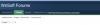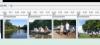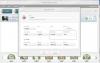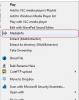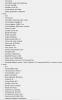-
Posts
3,578 -
Joined
-
Last visited
-
Days Won
25
Everything posted by goddi
-
======================== Greetings Dave, Just wondering, how can you tell if Full Slide Duration was used in the show? Are you talking about the 'Keep Full Slide Duration' menu choice? Or something else? Yes, very nice show. Gary
-

Help-Add a Video Object - Needs more explanation?
goddi replied to goddi's topic in General Discussion
Greetings Lin and Dave, I've been playing around with it some more. I was just doing something simple by adding a video to the first still image (making it Master) and then copying/pasting the Master video clip from the first still image to subsequent still images (with Link to:xxx). So the video is playing on top of the background still image. Works well. I also discovered that you can skip an image and paste the Master video clip (as a Link to:xxx) to another still image and the video will pick up playing on that slide, if the video is long enough. I wish, when you fade out the video by changing the video's opacity, that it would also fade out the video's audio. I know we can extract the audio from the video (and muting it) and do the fade out of the audio in the Timeline. Thanks for the help. Gary -

Help-Add a Video Object - Needs more explanation?
goddi replied to goddi's topic in General Discussion
=========================== Lin, I gave it a test in one of my shows. At first I thought I got it, but now I have a few more questions. I 'added' a video clip to a still image. Set it to be 'Master'. When I play the show, the video stops as expected at the end of the still image, but the video's audio continues. In a previous test, I thought the audio stopped as expected. Shouldn't the video's audio stop in this circumstance? I then copied the 'Master' video clip in the first still image and pasted it in the second image. It automatically was 'Link to:xxxx' the Master video clip. Great. And then I pasted (from the Master) it to the next still image (automatically was 'Link to:' again) and the video played across all the still images. Great I skipped the next still image and then pasted the 'Master' video clip to the following still image. The video did not show as expected on the image without the added video, but the video's sound did play and the video picked up again on the last still image. Is this the way it should be working? I don't think this follows where you said " Do not copy and paste the video from the first slide because if you do it will set the instance to Master Video on each slide", unless I misunderstand it. Gary -

Help-Add a Video Object - Needs more explanation?
goddi replied to goddi's topic in General Discussion
=============== Dave, Got it! Thanks... Gary -

Help-Add a Video Object - Needs more explanation?
goddi replied to goddi's topic in General Discussion
============== Dave, Yes, that is what I was missing. Maybe it should be mentioned in the On-Line Help. So you would continue the 'Linking:' to still images to match the length of the video's playing time. Thanks... Gary -

Help-Add a Video Object - Needs more explanation?
goddi replied to goddi's topic in General Discussion
========================== Greetings, Thanks Dave and Lin for the further explanation. I understand now better what it is supposed to accomplish. But what is confusing to me is what is linking to what. In the example, the inserted video (which is selected) looks like it is being linked to itself because the file name of the inserted video is 600_184.converted and it is set to 'Link to: 600_184.converted'. It seems to me that the inserted video should be linked to the slide image(s) in which it has been inserted. So, I'd expect it to say 'Link to: Image 05'. Maybe that is what is happening but I just can't see or grasp what the example is showing. I will have to play around with it. I like the idea of playing the video seamlessly over multiple slides. But then, the more I look at it, I see the initial insertion of the video is set to 'Master video track'. Then subsequent insertions of the video in the following still images will be linked back to the initial insertion of the video with the 'Link to: 600_184'. So you will have to do the 'Link to:xxx' for each subsequent still slide for the length of the video's playing time so the video will not stop before the video is finished playing? If this is how I should think of this, let me know. Thanks... Gary -
Greetings, In the Help On-Line manual topic, 'Add a Video Object', the following text has been added: The Video Clip can also be added to subsequent Slides and "Linked" to the Master Video Track Animation of the Video Clip can then be added across multiple SlidesCan someone explain this a little more? I don't understand what the "Linked" to the Master Video Track will do. In the example, the video file in this image is the same video file name as in the earlier image. So it is not clear what is being 'linked' and what it is supposed to accomplish. Thanks... Gary
-
=============== Igor, Super!!! Thanks. Gary
-
==================================== Dave, Yes, I understand you can do that within PTE. I am saying that it would be nice to have the link in the Forum, so if you need to check something out while in the Forum, you have quick access right there. See attached. Gary
-
===== The Forum site seems to be working OK but an attempt to download the 8.0.2 version is not. I get 'connecting...' and then, timed-out with 'Problem loading page'. Gary
-
=================== Dave, No, that is not the cause. All were added via Drag/Drop. In fact, all were bolded and then all of a sudden, when I came back to the project, none were bolded. And those that I had deleted from the project were not deleted and none are now bolded. Crazy... Not sure what is going one. I am going to upgrade to 8.0.2 when the link works. Now it does not. Gary
-
Dave, Would it be possible to put the link to the OnLine Help on the same line and next to the 'Slideshowclub.com' link in the headings of this Forum? When I want to post a question, it is would be easy to find to locate the proper terminology to use. Gary
-
Greetings, The used images in the File List are suddenly not bolding in a project. Initially, all looked fine. All the used images were bolded because all were being used in the project. Then, I eliminated a bunch of them via the 'Remove' in the Slide View. Then, I Deleted the non-used images using the Explorer/Delete to actually remove them from the project's folder. Now, after coming back to the project, I see that none of the images that I deleted from the folder were removed from the File List (all of the images are still there), and none of the images are bolded. And they are all still in the folder. However, the Slide List correctly contains only the images I did not delete, as it should. What might be going one? Gary ADDED LATER: I tried to upgrade to 8.0.2 but I can't get the file to download. I only get 'connecting...'. and nothing happens. The site must be having problems?
-
Greetings, If I open a show and it opens with the Timeline View, the images look sharp. However, if I then switch to the Slide View (still sharp), and then back to the Timeline View, the images turn fuzzy. This happens with other shows too. Any idea what is going on? Attached is a screenshot of the fuzzy images in the Timeline View. Gary ADDED LATER: Hmmmm...... It just corrected itself. Something seems to have prevented the Timeline from setting to its correct size. I was able to increase the height of the Timeline and it went back to being sharp. Well, anyway it corrected itself.
-
======================== Greetings, I found the reply from Bill concerning the thumbnail image size: "He (Igor) and I have already talked about the image size issue. You will notice that no matter what size you upload it’s always a small scaled down image in the listings. However if you click on the small image on the ‘right hand side’ of the download page you will be presented with the image in its uploaded size. Check out my England show or the Welsh Quarrymen show as examples. There are several others as well. Lots to get use to. Bill Smile " Gary
-
/>======================================== Greetings, Some time ago asked Bill about adding the thumbnail in the new Slideshow site. I didn't see any specs for it. He told me you don't have to do that any more. Just select an image and the upload will do the rest. I guess it will do the resizing itself for the thumbnail. If I am wrong on this, please let us know. Thanks... Gary
-
============================= Yes, but I thought it would be nice above the Forum listings window, and just below the View New Contents row. A bit more prominent so you would see it no matter which screen you are in. Gary
-
===================== I've been having the same thought. Gary
-

Toaster Icon's mouseover is different from its Toolbar's text
goddi replied to goddi's topic in Suggestions for Next Versions
=================================== Greetings nobeefstu, Well, I understand what you are saying about mouseover 'Hints'. But I disagree that you will find labels of menu icons that are not consistent in other software programs. At least, I have not seen any. Most menu icon that have a mouseover will have its name in bold and then the 'hint' will be under it. But the icon's name will not be different in different locations. There is no specific 'name' for the button. The problem is that the Toaster icon and the Toolbar's text for this icon are in sentence form. But each sentence is different. There is no reason for them to be different. They both refer to the exact same function. To allow them to be different is just a lazy way of doing it. If you are in the Toolbar menu and are wondering which icon the "Preview from current position" refers to, you might not think that it is for an icon that you saw that said "Start preview from this slide". If you can show me any other programs where the text for an icon is different in different places, I'd like to know. There are many places that I think the menus in PTE need to be reworked and this is just one to make it better. The mouseover for the Toaster should be changed to "Preview from current position". The "Start preview..." terms are redundant to start with. Thanks... Gary -

Toaster Icon's mouseover is different from its Toolbar's text
goddi replied to goddi's topic in Suggestions for Next Versions
============================== Greetings jt, I feel that any inconsistency in a software program is very important and should be fixed. There are other inconsistencies in PTE that should also be addressed but it seems that operational features have been the priority. These issues are not important to users who have learned how to ignore them, but why not fix them? You really can't have differences in menus that refer to the same operation. Just really bad form. When you see the mouseover for the Toaster icon saying one thing and the Toolbar menu saying something else, it just adds confusion. The only way I figured out that the Toolbar's menu item "Preview from current position" actually referred to the Toaster icon was to click and unclick to see it appear and disappear. If its text was the same as the Toaster's mouseover, it would have not been so confusing. These little irritating things add up and really are easy to fix. Also, I don't really understand your comment on "...two situations". The Toolbar selection is to have the choice for the Toaster icon to appear or not appear. It is the text for the function that is inconsistent in two different places. One place says it one way, the other place says it in a different way. Why not have it say it the same way in both places? Gary -

Toaster Icon's mouseover is different from its Toolbar's text
goddi replied to goddi's topic in Suggestions for Next Versions
================================= Greetings jt, I am assuming you don't agree. Please explain why you don't think the text (in two different places) that refers to the same icon should be the same. Thanks.. Gary -
========================= Eric, First, I use the MediaInfo program to get details of my video and audio files. It's free and very useful. After it is loaded, it says resident in your Windows menu (right click). Gives much more than 'Details'. See attached. http://mediaarea.net/en/MediaInfo Then to reduce my BitRate, I use another free program called FreeMake Video Converter. http://www.freemake....ideo_converter/ It is a very easy-to-use video editing program but also you can change the bitrate, along with many other parameters, not to mention converting it to other formats. See attached. Your 500kbps is already pretty low if it were 'regular' video. Maybe for Camtasia, it is normal. But you can experiment to see what a lower bitrate would look like. It's easy and fast. Gary
-
================================= Greetings Eric, I have been using video clips more and more in my PTE shows. Size always matters. But the only thing that I have found that can really affect the size of the video is the Bit Rate. I will reduce the bit rate and the size will reduce. You have to be a bit careful not to go too far or you will notice quality reduction. Check what your bit rate is of your videos. Gary
-
================================== Lin, Yea...it is probably just my eyes and the angle of how I am looking at my monitor. On the right side, I have a bright window that could be affecting how I perceive that side of the monitor. It is really minor, so it must just be me. Thanks... Gary