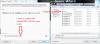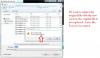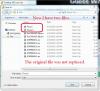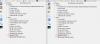-
Posts
3,578 -
Joined
-
Last visited
-
Days Won
25
Everything posted by goddi
-
Greetings, A few years ago, a virus deleted several .pte files. However, I had made exe's from them and still have them. When I had made the exe's, the shows had the Text Comments showing the filenames. I don't know if this will help resolve my problem. I want to remake the shows. Is there any program that will give me the sequence of the filenames that are in the exe shows? I know I could play each exe and write down the filenames as each one shows up in the Text Comments on each image. But I'd like produce a list of the filenames in an easier way. Is there one? I did run the exe's through the Multiextractor program but it extracts each image with a new filename...so that does not help much. Any ideas??? Gary
-
========================== Igor, I also tried it and I had no problems. I do have a drive E:\. Gary
-
============================= Igor, I played both of your shows but did not have any problem. I had a similar error message with the original "River Mouse" show some time ago. But that was resolved. Take a look at my posting above. Your Var1 show played the complete show. But the Var2 show, played only about 3 seconds. Not sure why it was so short. It was a much smaller sized file. Gary
-
================================= Geoff, Did you see my reply to your @Igor posting here?: http://www.picturest...pic/16205-igor/ Maybe it didn't help. Gary
-
===================================== Geoff, I thought I had seen a similar error message in the past. I searched and I found something that might relate to your message. I got this message once: "There is no disk in the drive. Please insert a disk into drive \Drive\Harddisk4\DR4" . Not sure if this will help but take a look at this posting: Gary
-

Bug?- Publishing AVI does not 'replace' the file.
goddi replied to goddi's topic in General Discussion
========================== Peter, That is correct. All I want it to do is what it says it will do and what it is expected to do. :)/> Thanks... Gary -

Bug?- Publishing AVI does not 'replace' the file.
goddi replied to goddi's topic in General Discussion
================================= Lin, The problem is that there is an inconsistency. When you re-create an MP4, you don't get that window asking if you want to replace the file. It automatically puts a '2' in the filename. Actually, I have always felt it should always give you that choice to replace the file when you are recreating the same file. This is a normal expectations in other Windows programs. Why not here? In the case of making an MP4, I always have to go into the Browse window and have to delete the previous version before I proceed, so I don't have to deal with two files. Gary P.S. Not to mention...when you SaveAs the PTE file or the EXE file, it asks if you want to replace it. -

Bug?- Publishing AVI does not 'replace' the file.
goddi replied to goddi's topic in General Discussion
==================================== Lin, It does not make sense when the window comes up and clearly says "Fox.avi already exists. Do you want to replace it?". If I have the ability to make the choice, why not let me? Keeping a file I don't want, just adds to my work to have to find it and delete it. It just adds confusion. I should be re-worded or just removed so I know I have to delete the file first in the Browse window and then create the revised file with the same name. Gary -

Bug?- Publishing AVI does not 'replace' the file.
goddi replied to goddi's topic in General Discussion
=============================== Lin, Sure. I am going into the Publish menu and selecting 'AVI file'. If I want to replace a previously created AVI file with the same name (replace it), the process does not actually replace the file. It creates a new file with a '2' added to the filename. See my attached screen prints and I hope that makes it clearer. I don't think they got uploaded in proper sequence. But they are numbered 1,2 and 3. Thanks... Gary -
Greetings, When you Publish/AVI File, and then browse to a same named file to replace it, the file is not replaced. What happens is that a '2' is added to the filename. So, you wind up with two files, filename.avi and filename2.avi. It would be nice if the process actually replaced the file. Gary
-
======================== Xavier, I ran both of the Kasse files through MediaInfo. The only thing I see different is the "Bit Depth". (See attached.) I don't know what this means but maybe that has something to do with it? Also, wav files have presented problems in the past, I think. Perhaps converting them to MP3 might remove the problem. Gary
-
==================== Xavier, I played the show but I had no problem hearing both cash register sounds, with the piano in the background. They all played in the mini-viewer and in preview. (Ver. 7.5.8) Gary
-

Installation of PicturesToExe. Question [SOLVED]
goddi replied to Igor's topic in General Discussion
=========================== Igor, When I recently installed ver. 7.5.8, I did not have any delay in the install process. It started right away. I just re-ran the install just until it indicated the path, when I stopped it. No delay. I have MSE. Can there be any difference in what the 7.5.8 version does compared to the earlier ones? I don't see anyone else that has installed 7.5.8. Just wondering.... Gary -

Installation of PicturesToExe. Question [SOLVED]
goddi replied to Igor's topic in General Discussion
================================== Igor, I am sure that I have had 'delay' problems in the install process in the past, for a good while. When I went to install the program, I thought there was a problem but I learned to wait for it to pop-up and start the install. However, I just tried your two files and had no delays at all in downloading or starting the install process. I started the install process on each but cancelled in the middle. -I have Windows/32bit; MSE. -Firefox 20.02 Gary -

A Problem with audio playback in published EXE [SOLVED]
goddi replied to PGA's topic in General Discussion
========================= Peter, I can't disagree with you that you should expect that an audio track that is ripped to a wav file should play in PTE. However, I am curious why you bother with creating wav files, and not MP3. If a CD audio track is ripped as an MP3 file, it is smaller and it does not contain the ITRK and ITOC components (that seem to be causing the problem). And it plays in PTE with no problems. Is this a 'quality' issue? Just curious. Gary -

A Problem with audio playback in published EXE [SOLVED]
goddi replied to PGA's topic in General Discussion
============================== I just did a test. I ripped a cut from a CD using Windows Media Player and saved it as a wav. I looked at it with MediaInfo. The wav contained the ITOC and ITRK components. When put in your show and created an exe, the wav did not play. I ran the wav through Audacity and exported it as a wav and those two components disappeared. I put this wav into your show and the music played. I can't explain why but it looks like those two components might be causing the problem. Perhaps, there is a setting that can be unchecked in WMP to prevent them from being added to the output...I don't know. Gary -

A Problem with audio playback in published EXE [SOLVED]
goddi replied to PGA's topic in General Discussion
==================== Peter, As a temporary fix, just run it through Audacity and export it as a wav. It should work, at least until we can figure out what actually is causing the problem. Gary -

A Problem with audio playback in published EXE [SOLVED]
goddi replied to PGA's topic in General Discussion
==================== Dave, I don't know if there is any other way to get that info. But this program is really a simple but useful utility program to use. I am always using it to see what the attributes are of video and audio files. Never had a problem. Gary -

A Problem with audio playback in published EXE [SOLVED]
goddi replied to PGA's topic in General Discussion
========================= Dave, Can you take a look at your wav files with MediaInfo and see if they contain the ITOC and ITRK components? If yours contain these components and they play OK in exe, then that is not what was causing the problem. Gary MediaInfo: http://mediainfo.sourceforge.net/en -

Video file remains highlighted in File List... [SOLVED]
goddi replied to goddi's topic in General Discussion
========================= Igor, Yes, I gave this special version a try and it solved the problem. Thanks for checking it out. Gary -

A Problem with audio playback in published EXE [SOLVED]
goddi replied to PGA's topic in General Discussion
====================================== Peter, I imported your original wav file into Audacity and just exported it as a wav file. Made no changes or adjustments. I switched the wav files and created an exe with the new wav file. It played just fine. I took a look at your wav file with MediaInfo. The only difference (see attachment) between the two wav files is that the original wav files has two additional components: ITOC (table of contents) and ITRK (track number). I think this has to do with informational tags that are created when a file is ripped from a CD into a wav file. If you did rip the wav from a CD, this might be the problem. This is just a shot in the dark because I really don't have a clue but this what I found. Gary -
========================== Ken and Igor... I just got a reply from the IPS Staff concerning my problem with not being able to attach files to the PTE Forum using an earlier version of Flash: "Hello, 3.1.4 version is end of life and unsupported, I would suggest contacting the site's administrators and having them upgrade the site to a supported version." It looks like the current version of IP.Board is 3.4.4. I don't know if updating this Forum's version 3.1.4 is possible or if it will solve this problem, but I'd appreciate it if you could look into it. Thanks, Gary
-
============= Thanks for the notice. I updated my 7000. Gary
-
======================= Xaver, At first it was bad news, but now it is good news. After reading your posting, I searched Google using "ffmpeg support cfhd" and found a ticket where someone had asked a similar question. That prompted me to call the GoPro CineForm tech people. After some conversation, we figured out what the problem is. In CineForm you can process a GoPro video clip into slow motion. I had converted a 30 fps clip to a 15 fps clip. The output at that point is an AVI, but the codec format is CFHD and is not readable by PTE. However, they pointed out that there is a 'Step 2 Edit' in the CineForm program that I missed. You can take that AVI clip and Export it to an MP4 file. Now, this MP4 file can be read by PTE. So, for anyone that uses GoPro's free CineForm program, just be sure to use the 'Step 2 Export to MP4' so that it can be read by PTE and it plays it in slo-mo. I need to experiment more with this process but it looks like it will work for inserting GoPro slo-mo clips into PTE. I hope this can be of help to others. Gary
-
=========================== Ken, I just figured out what is going on. I have an earlier version of Adobe Flash. I have not upgraded to the latest version because it will not work well with Firefox. This has been going on for some time. Lately, however, with this older version of Flash (10.xx), a window will pop up to active the old version, and tell me there is a newer version. I just active the old version and normally everything works well. I did not see this pop-up window when I was trying to enter my post in PTE. I just tried it again and I just saw it pop-up very quickly and disappear. I finally caught it and activated the old version of Flash and now I can attach files to my postings. I did not know that there was a relationship in attaching files and Flash. Gary ADDED LATER: No, I thought it was solved but it is not. I was able to get the Attach icon to work once. But now it will not appear at all. If I go into Full Editor, the posting window is blank. There seems to be something that this Forum does not work now with the older version of Flash. Is this possible? I still can not get it to work. Sometimes the Flash window will pop-up to let me active it but not always. And even it it gets activated, there still seems to be a problem with this Forum and the older version of Flash. Any ideas? ADDED LATER: Hmmmmmm.... I just tried attaching files using Chrome and I had no problem. Must be a Firefox/Adobe Flash (old version) issue....(?)