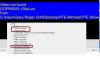-
Posts
3,578 -
Joined
-
Last visited
-
Days Won
25
Everything posted by goddi
-
======================== I had tried that, but it, too, does not work. Gary
-
Greetings, I have tried in two separate postings to 'Click To Attach Files' but it does not seem to be working. I can not attach any files. Is this a problem with the forum or is it just me??? The icon is not active. Thanks... Gary
-
Greetings, There has been some discussion before about this problem but I let it fade away, not finding any solution. I'd like to bring it up again. I recently got the GoPro Hero3 and trying to put some video into PTE. The out-of-the-camera MP4s that it creates will play in PTE. The problem occurs when I use the GoPro CineForm program to convert a clip from 30fps to 15 fps. The CineForm converted clip will play in Windows Media Player at the 15fps. However, when I bring that clip into PTE, I get 'Video Not Found'. The CineForm format is CFHD and it seems PTE can not handle it. Can anyone provide any way of working this format into PTE, if possible? The PTE Convert process will not even accept the CFHD format clip. Gary PS This is the second posting that I have tried to attach a screenshot but the 'Click To Attach Files' does not work. Is it me or is there some problem with this forum?
-

Video file remains highlighted in File List... [SOLVED]
goddi replied to goddi's topic in General Discussion
============================ Eric, Deleting the clip from the conversion system has no effect on the highlighted file in the File List. Gary -
Greetings, I am using 7.5.7. I just noticed that if I convert a video file (that had not been converted yet) that is already in the Slides/Timeline window by right-clicking on the video file and choosing Convert Video Clip, the file will convert and the filename will change in the Slides/Timeline window. However, the problem is that the original video file remains highlighted. So now, both video files in the Files View are highlighted as if both have been placed into the slideshow. The only way I can see to clear the original non-converted highlighted video file is to close the program and reopen it. Is there another way to do this without having to close/open the program? I don't see any way to refresh the file list. This can be avoided if you convert the video file before adding it to the Slides/Timeline. But I don't think this 'double-highlighting' of the video files in the file list should happen if the video file is converted from the location in the Slides/Timeline. Any thoughts...? Gary
-
====================== Dave, Great resource. Thanks. Keep them coming. Gary
-
======================== Greetings, Bingo!!! That is where I put it. The audio was removed from the video and put in the Add Audio or Voice input. I have no idea why I did that originally. I think I was in the learning stage of dealing with video's audio files. I have now figured out that it is better to add the audio to a new Track. You see everything there. So if I mute a video's audio, I can then add that video's audio as an mp3 to its own Track and have better control...or at least I will see where it is in relation to other track inputs. And I can just drag it to the point I want in the track without having to input a specific Offset for it to start (it will automatically put in the correct time in the Audio Clip Properties window). Wow.... I though I was going a bit crazy. Thanks for pointing me to the Add Audio or Voice selection. Your suggestion to use the Add Audio or Voice input is good too, so that it moves with the slide, if you remember that is where you put the audio track.../> Gary
-
=========================== Dave, Yes, I checked the Audio Files in Project Options. Take a look at my attachement. It is a screen print that I think shows everything. I just can't see why the video's audio does not mute when it has been ticked in Properties. Gary
-
============================ Lin, After reading your instructions, it reminded me that I had dealt with muting a video's audio in one of my video segments in a previously made show. Just to remind me of the steps, I went back and checked if I had followed your steps to mute the audio in my video. In oneof my shows, I looked at one video segment and went into its O&A/Properties tab. The mute audio was strangely ticked to be muted. Even though I did not want the audio muted, the video's audio did, in fact, play. I was puzzled why it had been ticked to be muted. I unticked it. The audio still played. I reticked, the audio played. I could not get the video's audio to be muted. So, I then when to a second show that I had a video segment with the audio not muted. The video's audio played as expected. I then ticked the audio to be muted and the audio was, in fact, muted. I am a bit confused as to why the muting of the video works in one show, but not the other. I looked to see if there was an added track with some audio in the first show, just in case I had added it separately, but there is not. The video's audio in the first show is coming from the video, even though I tried to mute it. Any explaination???? Gary
-
======================== Greetings Deepak, I have had the pleasure of watching both Sightsavers 1 & 2. You are telling a super great story. Much appreciated and wonderful photography. These are the kind of shows that make an impact. Thanks... Gary
-
=================================== Greetings, Nice show and interesting. My only comment is that I wished you had said where the Prison is located. I had to use Google to figure it out. I have seen other shows by others who do not provide more precise location info in the show and that is a big question that makes the viewer, at least me, wonder why it was not stated in the show. Other than that, very informative and well done. Thanks... Gary
-
============================ Lin, Good to know I was close. Thanks for the clarification on the second Keyframe. I really wish we could 'expand' the O&A timeline. That would really be a help. Thanks... Gary
-
====================== Eric, I was not going to add a reply because I thought you might have posted this in the wrong Forum, since it is for 'Ideas...'. Maybe it will be moved to a more appropriate Forum. But anyway, I am intrigued with your question so I will take a chance and ask it here. I would like to know how you are adding an image into the middle of a video. I find it cumbersone. When I try to add or insert a still image in the middle of the video in the Timeline, the image takes over the entire length of the video from the insertion point. The audio stays but the still image sits on top of the video to the end of the video's length. So, I then tried to add a still image in the video sequence in O&A. I can add the image using Keyframes to make it appear and dissapear. But I have to use 4 Keyframes. The first to make the opacity '0'; the next to make it 100%; the next to be placed at the end of the time I want the still image to be displayed; and the last Keyframe to make it disappear by setting the opacity back to '0'. If the image is to be displayed for a short time, the Keyframes practically sit on top of each other and it is difficult to work with them, especially with a long video sequence. I have made a suggestion to be able to expand the Timeline in O&A so we can 'see' the Keyframes better. But is this how you are doing it? I can't see any other way. It would be great if we could just add an image over a video sequence and input a custom length for the image and it would appear and dissapear accordingly, without the need for 4 Keyframes. Thanks... Gary
-
========================== Dave, Using an external drive is a great idea. Just didn't think of it. One day, I will give it a try on my Samsung 40" TV. Right now, I am re-doing a lot of my older shows, hopefully to make them better. When done, this will be a good thing to try out. Thanks... Gary
-
========================= Dave, I can't argue with what you say. I'd like to see the difference when a show is projected, but I have not had that opportunity, yet. I just created MP4s of a show. The 'low quality' was 364Mbs, while the 'high quality' was 863Mbs. Since I tend to put both the exe and the MP4 on thumbdrives (to watch the MP4 on my TV with my WD mediaplayer), even my 16GB thumbdrive gets filled up pretty quickly. But, when I get a chance to project a show, I will see what the difference might be with a 'low' vs a 'high' quality MP4 show. Thanks... Gary
-
============================= Greetings, If I understand your question, and you have the 'Settings/Table View of File List' unchecked, you can increase/decrease the size of the thumbnails by using the Ctrl + mousewheel. Then you can increase/decrease the area of the File List's window as Dave showed. Gary
-
================================ Dave, Thanks for clearing that up for me. 'Size' to me usually means file size. I always use 'Low Quality' to keep the file size down since I can not tell the difference between 'low' and 'high' quality. Maybe when it gets played on a larger screen, it might make a difference, but so far I can't tell the difference between 'low' and 'high' outputs. I am glad you made your point because I have played an exe that worked fine on my PC but was jerky on the other person's laptop. I should have switched to the MP4 file and always have one on hand, just in case..../> Gary
-
======================= Dave, When you say make an 'MPEG4', do you mean use the 'Publish Show/HD Video' process in PTE to create the MP4 files? What throws me is you say 'of the same size'. Usually, the MP4 comes out quite larger than the exe. If we are referring to the same process, what parameters do you change to make the MPEG4 the same size? Even selecting 'low quality' creates a larger sized file. Do you use Custom settings? What settings work for you? Thanks... Gary
-
========================== Thanks, Igor. Looking forward to it. Gary
-

Zoom in/out on main window timeline slider?
goddi replied to scotts2junk@gmail.com's topic in General Discussion
=========================== You can also use Ctrl + Mousewheel to do the same thing in the Timeline. Gary -
========================== Eric, Yes, quite peaceful. Sort of the quiet before the storm? ;)/> I just uninstalled my IE10 so that it would revert back to IE9, which it did. I was hoping that would do something...but not. Anyway, I will just live with this 'thing'. One day it might 'heal' itself. Gary
-
========================= Eric, I followed every link on that site that I could find, and I also did a search of the that forum. But nothing shows up. If you have a specfic link that you think pertains to the problem, it would be helpful if you would bring your screenshot into a program such as Paint and drawn an arrow or circle it. I have looked and looked, but nothing has been found. Thanks... Gary
-
====================== Eric, Thanks for the screenprint, but I did see that. That postings seems to be about a Win7 64bit update. I have Win7 32 bit. And I don't connect anything there with the HTML5 problem. Though it seems hopeless, I am still checking around to see if there is any light at the end of this tunnel. Only after Googling around a lot, I did come across the way to get the HTML5 out of Firefox. Maybe persistent will work to find a way to get it out of IE. :D/> Gary
-
============================= Eric, I searched through the Flickr Group but didn't find anything that related to this HTML5 problem. Frustrated? Yep. It is very frustrating when you create a problem and then you can not get a fix for it. I tend to stick with Firefox and Thunderbird for my browser and my email client. Just trying to use IE gets my blood pressure up. But this HTML5 thing really is a problem that should not have happened and you'd think there would be a way of reversing it. I could in Firefox but not in IE. :(/> Thanks, Gary
-
======================== Thanks, Brian... Gary