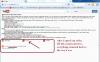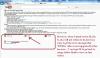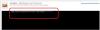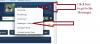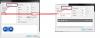-
Posts
3,578 -
Joined
-
Last visited
-
Days Won
25
Everything posted by goddi
-
================================ Greetings Brian, Thanks for the information. When I opted-in for the HTML5 trial, since I was in Firefox, I thought it would only take effect in Firefox. But I also noticed that it stated that IE 9 was listed under the Supported Browsers. I was able to clear the HTML5 out from Firefox but, as you said, it is a bag of worms when it comes to IE. The good news is that I rarely use IE but I don't like having these problems hanging around. I have done a lot of searching for a remedy but so far it has been fruitless. All this started because Firefox will not work with the latest version of Adobe Flash (at least on my Win7). A tech person pointed me to using the HTML5, but it did not work without some problems. So I finally got it out of Firefox and back to using Adobe Flash 10.3. But IE is another story....or nightmare. Thanks for the info. Gary
-
======================= Eric, Yes, I have. But I want to try that as a last resort because I don't want to inadvertently mess anything else up....:blink:/> yet. Gary
-
================================== Ken, I took a look at all of these but they are not addressing the actual problem I am trying to fix. Those sites are referring to creating pages in HTML5 code so that they will be readable in different browsers. Take a look at the attached screen shots. The problem started when I opted-in to the YouTube HTML5 trial at the www.youtube.com/html5 site, thinking that this will solve my problem not being able to view YouTube videos when I updated my Adobe Flash to the current version. Once I did update to the latest Adobe Flash version and when I opted-in to the HTML5 Trial, I could view YouTube videos, but then it prevented me from viewing other videos, such as new clips on other sides. So it fixed one problem, but created another. So I opted-out in Firefox and got everything back to 'normal' using an older version of Adobe Flash. However, I can not get my IE back to 'normal'. Even though it shows I have opted-out in IE (see attached), I can not get it to stop using HTML5 to view videos. I want it to go back to using Adobe Flash. I hope I have made this more understandable. It has been driving me a bit nutty. To get my Firefox back to normal, I had to type 'about:config' in the seach window and change the 'media.webm.enable' to 'false'. I am not sure what to do to get IE back to normal. Gary
-
-================================ Brian, Do you have any idea how to get the 'HTML5' out of IE so I can get Adobe Flash to work? See the attached. This is the error message I get when I try to play an on-line video in IE. I have Adobe Flash installed but it won't play. Gary
-
======================== Greetings Brian, If I understand your posting, you are using Multi-Media Players to play flv files outsideof the browser. However, I need to be able to play videos within browsers. You need it to play YouTube videos. You also need it to create JibJab videos on line. Also to see online news video feeds. I have not looked into Pale-Moon yet but I don't think I want to get into a different browser than Firefox. I've got too much invested in its setup. But I found that the HTML5 was still in Firefox even though I thought I had taken out by disabling the trial in the YouTube.com/HTML5 site. I found a way to get it out, finally, to get back to using the older Adobe Flash 10.3. However, I still have the HTML5 stuck in IE and I can't seem to get it out. Online videos will not play on it. I will be poking around to do that next. It is a shame that Adobe Flash is causing so much trouble. So at this point, I recommend not to try the YouTube's HTML5 unless you want to play around with a bit of trouble. Gary
-
============================ Ken, Thanks but my Windows is 32 bit. Now that I removed the 'HTML5 Trial' in Firefox, it seems to have stayed stuck in IE so now, the videos don't play in IE. What a pain!!!!! I've got my Firefox 19.0 + Adobe Flash 10.3 working fine. Can't figure out why I can't get my IE back to 'normal'. Gary
-
================================= Ken, I don't think the Adobe Flash issue has anything to do with Java, at least as far a I can tell. I did go to your site and I do have the latest version of Java running. I think it is just an issue between Firefox and Adobe Flash. I have searched the Internet and I am not the only one but there does not seem to be a fix, yet. Thanks... Gary
-
================================== Greetings, Yes, I understand that I am using HTML5, and not Adobe Flash. But I just discovered another problem. After updating my Adobe Flash, when I try to watch the news videos on my Verizon homepage, the Flash crashes. There is something that Firefox and the lastest Adobe Flash will not work together. So I reinstalled the 10.3 version of Adobe Flash and every thing works now in Firefox. I will just have to live with whatever will not play on the older version of Flash. This really is a bag of worms that I am sure Firefox knows about but just can't fix. I will just have to live with the security issues that come with using the older version of Flash. Gary
-
Greetings, Back in September, I had posted a problem that, after I had updated my Adobe Flash, I could not play YouTube videos. I figured out that if I uninstalled the Version 11 and went back to Version 10, the problem disappeared. However, today I was playing with the Drivesharp program, given out by USAA to improve your driving skills, and this program would freeze up while playing the video game. To make a long story short, the tech people at Drivesharp solved this problem. He told me to update my Adobe Flash. He was familiar with my previous problem with playing YouTube videos with the latest Adobe Flash update, because he had had the same problem. I updated my Adobe Flash as he instructed and, of course, it cause the same problem...YouTube videos did not play. Then he said to go to the www.youtube.com/html5 site and click on the 'Join the HTML5 Trial' link, I think is what it said. It is a link at the bottom of a lot of text information on that page. After I did this, the YouTube videos now work with the updated Adobe Flash. He said this will work with Firefox and Chrome, but not to do it with IE. Anyway, this was news to me and hope that this information will help anyone else with the Adobe Flash problem. My Firefox version now it 19.0 and the Adobe Flash version is 11.6.602.171. Gary
-
========================== Eric, Yes, I do get an email when a PM is sent to me. The problem was that my Messenger mailbox was full and I did not know how to get into my Messenger directly from my account to be able to delete messages in my Messenger. I could see my Messenger icon if I clicked on the link to read the PM that I got in my email. However, I did not know that the little white triangle in the upper right hand location of the Forum page would do that. Learn something every day! Gary
-
================================ Spock, The PM I was referring to had to do with the fact that I could not figure out where to go to get to the Messenger link in this Forum. See the attached for what I learned. In the upper right hand corner of the page, there are a couple little white triangles. One of them opens a window that give a link to the Messenger. I did not know this and that was what was pointed out to me. See the attached. Sometimes PMs are used so as not to post conversations that might not relate to the actual subject of the original post. In this case the original subject was Custom Transitions, not my problem of finding the Messenger link. But I am happy to share what it was all about. No problem here. Gary
-
==================================== Dave, Thanks for the Template. By looking at it, I figured out what I was having problems with. It was my assumption that I could use the customized transition as a global transition that could be inserted using Project Options and it would be applied to all the images (as you would normally choose Dissolve, etc.). I see that the Custom Transition has to be applied to each image individually and even the transition time has to be applied to each image usings that image's 'Customize Slide' settings. I got it to work. But, to keep it simple, I did not use your Frame. I just put the Zoom to 80% and just kept the black borders. Now the pages turn and the images stay on for the set amount of time. Thanks for the help. Gary P.S. I still can not figure out how to get to my 'Messenger' menu in the PTE Forum. The only way for me to get into it to delete any messages is to click on one of your PMs and it takes me there. Can you tell me how I can get to it directly??? Gary (I got your PM on how to do this...Thanks...) P.P.S. I just put in your BertBook custome transition and it work just fine. Super!!!! Thanks...
-
======================== Dave, I am just starting to try out these transitions. But I think I am missing something to make them work correctly. I copied your 'bookish' transition into a PTE show. I loaded it into the show and it is the only transition selected. When I play the show, a black frame will show up as the page is turned, but, right after the page is turned the black frame immediately disappears. Then the black frame shows up just before turning the page, but it dissappears immediately, again, on that page, and this sequence happens on all the pages for the show Is there something that I need to do to have it work as your example does so well??? Thanks... Gary ADDED LATER: I was tinkering with the transition and discovered if I make the Slide Duration equal to the Transition, then the black frame does not 'dissappear'. However, I can not get the image to stay on the screen after the page has been turned. If I set the Slide Duration to 10 seconds and the Transition to 10 seconds, I get a nice slow turn of the page. But immediately after the page has been turned, it jumps to turn the next page without any time spent on viewing the image in between the turning of the pages. Can you tell me what I am not doing correctly??? Your example turns the page, but also allows for a few seconds to view the image. Thanks.... Gary
-

'Video Player' Nav Bar needs 'Esc' icon
goddi replied to goddi's topic in Suggestions for Next Versions
======================== Greetings Tom, I don't know how I missed that 'P.S.' from Igor. Thanks for pointing it out. Gary -

'Video Player' Nav Bar needs 'Esc' icon
goddi replied to goddi's topic in Suggestions for Next Versions
=========================================== Brian, When you refer to the 'Video-Format', I am talking about the the Nav Bar choice that is called the 'Video Player' format, which is used when playing the EXE. There is no 'Exit' icon in the Video Player format as there is in the Sky format or the Air format of the Nav Bar formats. I have attached a screen shot to clarify what I am talking about. Thanks... Gary -

'Video Player' Nav Bar needs 'Esc' icon
goddi replied to goddi's topic in Suggestions for Next Versions
============================= Xaver, I have my shows set to 'Close show after last slide', but the point is to be able to close the show at any point. Why not have an ESC icon anyway, as the other styles have??? And I don't think the show closed at the end of the last slide when viewed on the Windows Surface Pro. I'd have to go back to the store to check but we had a heck of a time trying to close the slideshow using the Touch methods. Only the ESC on the keyboard that they finally attached worked. Gary -

'Video Player' Nav Bar needs 'Esc' icon
goddi replied to goddi's topic in Suggestions for Next Versions
============================== Greetings Xaver, Yes, but it does not exit the show. You need to hit the ESC to clear the screen when using the Video Player style, even if the cursor is at the end position. Gary -
Greetings, I have suggested in the past that the Video Player Nav Bar needs an 'Esc' icon. If you give a PTE show in the 'exe' format to someone not familar with PTE, the person might not know to use the 'Esc' key to stop or interrupt the playing of the show. But today, I went to a computer store to test some PTE shows on the Windows Surface Pro. After a show played for a show while, I wanted to stop the show and try another one. After 4 salesmen tried to close the show using the touch features, we figured the only way was to attach the keyboard to get to the Esc key. So it looks like it would be a good thing to add an Esc icon to the Video Player Nav Bar to make it easier to close a PTE show on a touch machine, too. Gary
-
======================= Greetings Dave, You've got to be careful, you guys are starting to make me to become too good with PTE!!! /> I went back and created a better contructed PNG frame than I had done before. I see better how well it works and how well this frame can be adjusted for images that are of different sizes. And I can make a set of 'frames' of different pixel 'stroke' sizes for future use. Super! Added Later: Thanks to Dave, I now see that if I change the size of the transparent PNG frame to fit a smaller sized image in the O&A window, the frame will become thinner. I did not notice that before. But it is easy to create a proper sized transparent PNG frame for images of different sizes. Yes, I also tried the Copyright method. That will work if all the images are the same size. I usually use a mix of landscape and portrait images, so this would not work in that circumstance. I don't see a way to customize a specfic slide to not use the Copyright on that image. But, thanks, again, for clarifying this process. Gary
-
=================================== Barry, I don't disagree with you at all. As a long time user, once in a while I come up with an idea that seems to be simple and wonder why it is not already in the menus. Many times, I have seen the white borders around images in a show and it looks great. But it is not in the menus and it needs to be done in a round-about way. I do sympathize with what Igor is going through. I don't know how he can be listening to so many inputs and updating and creating such a very cool and useful product, and keep his sanity. I just threw out the idea and, when he has the inspiration to take a look at it, maybe he might include it. But if I didn't ask the original question about the borders, I would not have discovered your helpful hints. Though it seems like a simple, yet useful, thing to add, I defer to Igor's priority list. No problems here. :D/> Gary
-
================================= Dave and Barry, Yes, it worked. I had to figure out how to make the PNG, since it has been a while since I have made one. I like that it can be adjusted once added. You can make a 'thicker' frame and adjust what shows within the O&A frame. But if you have an image with a smaller aspect ratio, a new PNG frame has to be made to fit it. But I see what you are getting at. But wouldn't it be nice if PTE had them already available in the menu next to the 'Add Image' button? Thanks... Gary
-
Greetings, Just got the word about a Webinar: http://www.datacolor...w&_hsmi=6785068 Gary
-
====================== Dave, I see, said the blind man! I don't know why I never heard of putting in the same values in CANVAS to make it work. Thanks. /> Now...is there any way to make the 'Border' appear as a border of the O&A window, not as it is attached as a 'stroke' to the actual image? I do my cropping in the O&A window so that the top and bottom portions of the image extend beyond the top and the bottom of the O&A window. I'd like the Enable Border/Canvas result to be applied to the O&A window, not the image. I don't think this this can be done but maybe you have a trick up your sleve? Do you think this is a good option that Igor can put in the menu? I think this might have been discussed before but I don't remember the outcome. Gary
-
Greetings, When I click on Enable Border, the image with the border shrinks within the O&A window. I had not noticed this happening in previous versions. I am using 7.5.4. As I increase the Border's width, the image's shrinkage increases. I have attached two screen shots. Gary
-
================= Roger, Yes, thanks. I had a feeling what you said was the way it worked. I just could not find it said in the way you said it. I will just have to tinker with it some more. But I normally only make one version of an image and use it in PTE,or if I do, I just rename it. So the 'plural' process does not enter into my workflow...yet. But thanks for the encouragement and I'll see what I can get out of LR. Thanks.... Gary