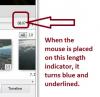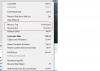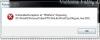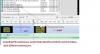-
Posts
3,584 -
Joined
-
Last visited
-
Days Won
26
Everything posted by goddi
-
Greetings, In 7.5.1, when the mouse is placed over the show's length indicator, it turns blue and gets underlined. It looks like it is an active link but it does nothing. Is there some reason or purpose for this? See attached. Thanks... Gary
-
========================= Peter, It is really funny that you said you expected the slide to actually 'move' to the 'End' or to the 'Top'. I say that because the first time it tried it in 6.5, that is actually what I thought I saw happen. And I thought, nice but when would I use that feature. Then, after you saying it did not work for you, I put it to the test in 7.5.1 and realized that only the cursor moved to the Top or to the End. Now for the real funny part. I went back to 6.5 and tried it. In 6.5, it does actually move the slide to the End or to theTop!!!!! But then, in 7.5.1, you don't need the 'ctrl' key. Just using 'Home' or 'End' will move the cursor (but not the slide). Go figure..../> Gary
-
==================== Peter, Try it again. It works in my 7.5.1, in Full Screen, Slides and Timeline modes, and in the File/Slide Lists views. Gary
-
======================= Peter, I was not sure what the 'to Top' or 'to End' meant so I looked in Ver. 6.5. See attached. I think this is what the question was about. I didn't even remember it was in the menu. Gary
-
====================== Geoff, I loaded the Marcel transition and selected it as the transition for a slide but I get error messages. See attached. Not sure what to do. Thanks... Gary
-
================================== John, Fasinating to see other parts of the world and how they live. I don't see any 'interference patterns' that Mick talked about. Maybe it is his monitor, not sure. What I noticed was that it looked like the images were reduced too much so that sharpness was lost. Many images had a 'painterly' effect or almost like they were done on canvas. Not sure how to exactly explain it. Perhaps, the 'mini-pans' made the movement seem a bit 'jumpy', if I can use that technical term... But I liked the music and the 'trip'. Gary
-

Riding the Zambezi River-New Show on Beechbrook
goddi replied to goddi's topic in Slideshows & AV Shows
======================= Mick, Glad you liked it. The original version was on a VHS tape. Back then, there was no HD. The conversion process converted it to 720x480 so there is not much hope to get a better quality for full screen. It gets pixelated. I have not tried to put it on a DVD...maybe I will just to see what happens. I did the best I knew how to at least get it into PTE. /> I enjoy traveling and sharing the experience with others to encourage them to also go see what is out there. Thanks... Gary ADDED LATER: I made a DVD of the show but there was no improvement over the MP4. -

Riding the Zambezi River-New Show on Beechbrook
goddi replied to goddi's topic in Slideshows & AV Shows
=========================== Mary, We'd go back and do it again, without hesitation. We wish we had been tossed out but somehow, we hung on. My wife describes the water as 'delicious', and it was. The hardest part was climbing down the canyon and up the 300' cliffs at the end. Gary -
New show on Beechbrook: http://www.beechbrook.com/pte/ Title: Riding the Zambezi River (MP4 format, not EXE). Location: Victoria Falls, Zimbabwe. Frame Size: 780x432, MP4. Videos: Yes. VCR tape was converted to digital. Size of file: 68 Mbs. Run time: 10:04. Additional info: This show is of our rafting trip down the Zambezi River in Victoria Falls, Zimbabwe, in 1994. I finally have the ability to convert and edit the original VCR tape to digital and to insert it into PTE. This was our first trip to do the rafting and we returned a few years later and did it again. The video was taken by the rafting company. I edited it and inserted the text and music. This show contains all video except for the first and last slide. Due to its low quality, the video was put into PTE with a frame size of 780x432 and published as an MP4 to reduce the file size. The size of the EXE would be 200 Mbs and the MP4 is only 68 Mbs. And with an MP4 file, you can play it directly on your TV or through your media center box to your TV!!! Don't get too close to the screen or you might get wet! Comments and critiques are welcomed. Gary Oddi
-
================================== Igor, Thanks for the information. Perhaps it would be useful to put in a notice on the download page, "This minor update should be installed in the same folder as the previous version", or something to that effect. I always have installed each new version, whether minor or not, to its own folder to be able to see the differences in the updates. Gary
-
========================== Peter, No, I always install any update or beta in a new folder first. Then I uninstall the previous version. Another thing that always happens is when I uninstall the previous version (after installing the new version), it always deletes the desktop shortcut of the new version and leaves the desktop shortcut of the old version. Never understood why it does that. It always happens. And why isn't the 7.5.1 version in the MyComputers uninstall page??? Gary
-
Greetings, As it happened with the previous install of RC7.5, after today's install of 7.5.1, I lost the file association with .pte files. I installed 7.5.1 first. Then I uninstalled RC7.5. But RC7.5 was not listed in the MyComputer's uninstall list. I had to uninstall it using PTE's 'unins000.exe'. I notice that when 7.5.1 was installed, it did not ask if I wanted the defaults (or whateverit asks for) from the previous version of PTE. It asked me only after I openned 7.5.1. See http://www.picturest...__1#entry102198 for the previous posting when it happened to the RC7.5 install. When I would try to open a .pte file, it would open in Excel. When I would try to re-associate the .pte with the 7.5.1 PTE version, it would not stick. It kept openning in Excel. However, running the 'OpenWithView.exe' program, it worked to restore the file association. But this puzzles me that it has happened twice and the install process, both times, has not looked normal. I am wondering if there is something that is not installing correctly with the RC7.5 and now with the 7.5.1 that is causing the .pte file association to disappear. Gary P.S. And I just now notice that the 7.5.1 PTE is not listed in the MyComputer's uninstall list of programs.......What happened?
-
==================== Greetings Ronnie, Thanks for watching the show and your nice comments. This slide show was actually just a small section of one Hi8 tape. All I did was edit out the 'non-action' portions. So it was all shot from one position. The lions did the rest. How did I convert the tapes? I have had a Canopus ADVC-100 box for some time. Now they have the '110', about $200. I am not sure of the difference. But, I have my Hi8 Sony video camera plugged into the Canopus box using RCA cables. From the Canopus box to the computer, I use a cable from the 'DV I/O' connection to a firewire port on the PC. Years ago, I had a lot of problems finding a software program that would let me capture the video, so I stopped using it. I finally found that Avid Studio 1.1 works well to do the import/capture of analog videos (Hi 8 and VHS) to Mpegs, so I cranked it up again. It works great. I don't use Avid for anything else. Too complicated. So I use Freemake Video Converter (free) to trim and edit the captured digititized videos and convert them to AVI (makes them smaller in file size). Being able to just plop them into PTE is the magic that makes all the previous steps worthwhile. I have had no issues with the audio not matching the video. I had problems years ago with the Canopus not working too well with Windows XP--it could have just been me. I recently decided to try it again and it has been working very well with Windows 7 and I did not need any special drivers, either. I have been going wild converting my old and very old analog tapes to digital video just in case my old VCR and Hi8 camera bit the dust. And now I can be busy with creating more permanent and viewable slide (video) show memories with PTE. Hope this helps.... Gary P.S. I can probably use the Canopus to convert my LPs to digital, but I have not tried it yet.
-
============================== Bert, I am mulling over Mary's comments and yours. Thanks for watching it. It is interesting to get comments that make one think more about the final product and how others perceive it. Four weeks??? Fantastic. Just a quick idea for you... I found using a 'BOGEN 3265 GRIP ACTION BALL HEAD WITH QUICK RELEASE PLATE' was very useful. You slide it on the window's glass that is rolled just up part way. Helps stabalize the camera with a zoom lens to take pictures or video. Amazon has it on sale at the moment. Also, if you have some bucks left, I'd take a GoPro Hero camera, too. It is very small and takes video and you can get a waterproof housing (dust-proof too). You don't want to miss a thing--photographically!!! Have a great trip. Gary <h1 class="parseasinTitle "></h1>
-
============================= Mary, My wife has the same reaction with the lion having his lunch. Thanks for watching the show. I didn't think of any other background than black. I will experiment to see what I can come up with to be a bit different. I liked the white border because I thought it helped focus attention to the smaller video. Without it, I just did not look 'right'. But, maybe with something other than a black background would work out. It will make me consider other backgrounds and borders. Thanks for the idea. Yes, I have a bunch more 'movies' that I can put into PTE. What a great program!!! It is the only thing around that lets me be at least minimally creative. In fact, I have one just about ready on our white water rafting in the Zambezi River (Victoria Falls). I've got a lot of still images that I could put into the videos, but the problem is they are all in slides and I'd have to digitize them. That would take another lifetime...but I will work on that too./> Gary
-
New show on Beechbrook: http://www.beechbrook.com/pte/ Title: Lions, the Kings (MP4 format, not EXE). Location: South Africa. Frame Size: 780x432, MP4. Videos: Yes. Hi8 video tape was converted to digital. Size of file: 34 Mbs. Run time: 07:45. Any other info: This show is from our trip in South Africa in 1995, as we sat in our vehicle in front of a pride of lions. I finally have the ability to convert and edit the original Hi-8 video tapes to digital and to insert them into PTE. This show contains all video except for the first and last slide. Due to its low quality, the video was inserted into PTE with a frame size of 780x432 and published as an MP4 to reduce the file size. The size of the EXE would be 203 Mbs and the MP4 is only 34 Mbs. And with an MP4 file, you can play it directly on your TV or through your media center box to your TV!!! Comments and critiques are welcomed. Gary Oddi
-
====================== Jill, Yes, I know that if the track is locked, holding the shift key will release the 'lock' on a single audio file and you can then drag that single audio file. But...what I want is to be able to highlight several audio files and be able to move them together as a group. And, as you suggested, this should be able to be done with audio files on several audio tracks. Gary
-
==================== Umberto, I had tried that. Once the audio track is locked, nothing can be moved. I am using 7.5. It would be nice to be able to highlight individual audio files on a track (with Ctrl-mouseclick) and be able to move them as one unit. Gary
-
Greetings, Maybe it can be done now, but I can not see how. I have 3 audio tracks that I have positioned just right, except that I want to nudge them slightly, as a group, without interupting the careful crossfading and customization that I have made to all of the audio tracks. So my suggestion is to be able to highlight the audio tracks (as we can do with files) and then use the mouse or arrow keys to move them all together as one track. Perhaps there could be an specific amount of time that can be selected to move the selected tracks per left/right arrow click. Gary
-
================== Greetings, Ctrl/F11 and Ctrl/F12 do it too (in Windows). Gary
-
========================= Jose, Yes, I am referring to re-saving my .exe file. I don't have a problem when I save or re-save my .pte file. Now, when I try to re-save my .exe file, I still get an 'Unhandled...' error message but it has a little different 'Line'. See attached. I have 3 different physical hard drives in my PC: C, D and E. The PTE program is on C: and my PTE shows are on E:, so my D: does not enter in the process of creating or saving a PTE file. So I don't think the "D:" in the error message has anything to do with our PCs. I just really don't know for sure. I think it is a problem with my Windows7's permission setup. I just can't fix it. My error message might not have anything to do with yours, but I have not been able to figure out why my error message, which is similar to yours, occurs, yet. Sorry. Gary
-
======================= Jose, I have received the exact same error message in the past. See the link from Tom's posting #13. It was never resolved. However, I think we did figure out the "D:" in the error message has no relation to the D: drives on our PCs. My error message was created when I was trying to save the EXE file over the existing EXE file. To avoid any error message, I have to first delete the previous EXE file before I could continue on to do a save of my revised EXE file. I have not been able to resolve this problem. But it seems to be a 'permissions' problem with my PC that I have still not been able to resolve (not a PTE problem). I don't think you have mentioned what steps you are taking that create your error message. Maybe there is no relationship with what I was doing to cause my error message and what is causing yours. But what are you doing that causes your error message to appear? Gary
-
==================== Greetings, In case you have not tried it, open the .pte in Excel. I think it is easier to view and work with as a spreadsheet. Gary
-
==================== Ha!!!! I guess my eyes never got down that far. Filename setting is enabled but I just did not notice it down there. I guess it was just too simple. Thanks... Ok...never mind!!! :blink:/> Gary
-
Greetings, I would like to have file extensions of videos (and perhaps still images) to be included in the file names in the Timeline View and the Slides View. I understand it might be a rare circumstance when you would have similar video file (or still image) names with different extensions, but I have run across this possibility. I have attached a screen shot example of this problem in the Timeline View. Perhaps the best way to handle this is to have it as a Preference setting to allow extensions to be shown or not shown. This could be applied to still images, too. Thanks... Gary