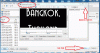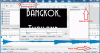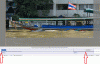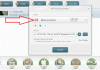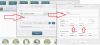-
Posts
3,578 -
Joined
-
Last visited
-
Days Won
25
Everything posted by goddi
-
=========== Greetings Morturn, Thanks for the comments. Yes, I always feel that in the end, all we have are the memories. I use PTE to preserve as much as I can. It is a blast to look back at places and things we have done and slightly forgot exactly what and where we went. The PTE slideshows are perfect for that. Great fun. But I am wondering about a few comments about 'abrupt stops and starts' in the show. I hope someone would point to one or two spots so I can see what is going on. I don't see them as I play it here on my PC. Just wondering. Thanks... Gary
-
=========================== Well, it is just a crutch until the Doctor makes the fix!!! Gary
-
======================= Eric, I feel your pain. I don't see any way of saving a draft. However, from your attachment, it looks like you are using Internet Explorer (IE). IE is a browser just like Firefox. So you can open a second session of IE to search for content and copy/paste into your first session of IE. Since there does not seem to be a way to save a draft, the only other way I can see is to do a save of the text into Word for later use. It seems a pain at first but later it becomes second nature. Gary
-
========================== Eric, Maybe I am not understanding exactly what your problem is. But I have been able to open a second Browser (Firefox) and copy text or a link into the first Browser (Firefox) that I have already opened with a posting in PTE. Maybe you could create a video of what you are doing and we could see the problem easier. Gary
-
=================== Igor, Thanks. It is nice to get a quick response from you. It took me a while to get my idea across but I think it will be a little improvement. Gary
-
======================= Eric, I need to do the same thing many times. While writing a post, I need to get back into the Internet to get some info. I use Firefox. I just open a second version of Firefox and keep the first one open. Works every time. However, if I think I am going to lose the stuff I have already typed and it is too complicated to remember what I typed, I do a quick copy/paste of the stuff I typed into Word. Not real elegant but it saves retyping it. Many times I have inadvertently lost long postings that I could never retype exactly what I had. I don't know how to actually 'save' it in the Forum but these two techniques work for me. Gary
-
===================== Greetings Peter and Nobeefstu, Thanks for restating what I was trying to say. I knew what I wanted to express but I think my words failed me. How you put it is exactly what I meant. Super thanks, Gary
-
============================ Lin, I understand what you are saying. But... read my #8 posting above, if you haven't yet. I think that should better explain my suggestion. If not, I will try another explanation. Gary
-
=================== Eric, Thanks for your nice show. I understand what you are saying. But not all portrait images are conducive to panning. If a tall building is panned from, say, bottom to top, you lose its relation to its surroundings. I appreciate your input but I am not swayed from not putting in portraits as I have been doing. Perhaps putting in blurred backgrounds is something I might try. But I will wait until Igor puts in a blurring function next to the opacity function. Gary
-
Hi Gary, Your images show the O&A screen as an overlay on the Slide View. I'm totally confused as to what the issue is I'm afraid.... Best regards, Lin ========================= Lin, If I understand your attachment, I think all you have to do is to reduce the size of the O&A window and you will see the Slide View beneath it. At least, that is what I do. Gary
-
========================== Nobeefstu, When I was fooling with this before, I could swear that as I advanced through the slides in the O&A, the highlighted slide in the Slide List moved to the next slide as I advanced the slides in the O&A. Now I see that it does not. You are right. Who knows what I was looking at. However, here is my main point. Notice that once you close the O&A window, when in the Slide View, the last slide you were seeing in O&A is highlighted in the Slide View window. If you started viewing, say, slide #20 and advance to, say, slide #80. the Slide List will snap to show slide #80 in the Slide List window. This does not happen when you do this in the Timeline View. If you start out in the Timeline View and then open O&A, say, at slide #20 and then, in O&A, advance to, say, slide #80, the Timeline just stays where it was and does not shift to show slide #80 in the Timeline window. Then you have to cursor over to find the location of slide #80. It would be nice if the Timeline View worked the same as the Slide View, in this respect. Hope this is clearer. Gary
-
======================== Lin, I am in O&A in both Views. See my attached gifs. I probably didn't explain it clearly. Gary
-
===================== Eric, It has been bugging me for a long time. I just figured out why it was doing what it was doing. I had not seen this suggestion posted. Guess I'm a bit slow.... I hope Igor gets it implemented. Thanks. Gary
-
Greetings, When you are advancing from image to image in O&A in the Slide View, the Slide List will highlight each slide as you advance AND reposition itself to keep it on the screen as you progress through the images. This is good. However, when you do the same in the Timeline View, the Timeline does not move or reposition itself to keep the slide you are on to stay on the screen. When you stop advancing through the images using O&A, you have to go search (using the slider) for that slide you stopped on. It would be nice if the Timeline would reposition itself to keep the last image on the screen in the Timeline as you advance through the images using the O&A. Gary
-
========================== DG, I am trying to understand what you are suggesting but I don't think I get it. Probably because I don't see any abrupt stops and start when I play it. See the attached gif. This is an example of how I usually configure my Zooms and Pans. Let me know what you would do differently. I put the beginning keyframe at the beginning. I don't see any where else to put it. Then I put the ending keyframe in the middle of the fade-out area so it fades-out as the beginning of the next image fades-in. I tried to understand your message about using the KFSD principle but it is apparently over my head. I keep it unticked. Glad you liked the show and it brought back memories... Ok...I see your technique about blurring the previous image and using it in the background of the next portrait image. Interesting. Thanks... Gary
-
========================================= Eric, I went back and tried to find pans & zooms of stills that started and stopped abruptly. I did not notice this problem. Could you identify a few of these points so I can have a better idea which ones they are? I have played a few of my shows at a photoclub and I noticed they did not run as smoothly as at home. Maybe it is hardware related??? Gary
-
============================= DG, At first I was not sure what you meant by 'wasting money' with Viveza. Now I see. I said I have 'NX2'. But I figured out that I have 'View NX2' and you were talking about 'Capture NX2'(?). I did not realize there are two different 'NX2's. I have not tried Capture NX2 so I didn't know what it has. Does it include the 'Structure' tool? I will look into Capture NX2. I just can't see adding a blurred image behind an image. Since I tend to shoot a lot of portrait images, it would be a lot of work to come up with different blurred images for backgrounds. I wouldn't want to repeat the same background image over and over. But as I said, never say never. I will have to work on that one. I'm not sure why it is so 'shocking' to just show a portrait image with the black background. I have tried to reduce the length of a music file by deleting portions, but it ends in a mess. I think it would have to really depend on the selected music. Thanks for watching the show. Gary
-
================== Eric, Yes, I see what you mean. I just find it to be a little distracting from the main photo. Perhaps blurring the background image would help, as Colin posted. This comment has been made before about one of my other shows but I just can't bring myself to do it...yet. Never say never! Gary
-
============================ Eric, I can't believe it. I figured you'd be the last one to download it! Thanks much for viewing it. Yes, the video was hand-held. This trip was my first attempt to take stills AND video. I do have NX2 but haven't really used it. My primary editing tool is Photoshop CS5...but recently I got Viveza 2. It works within Photoshop. It is really a gem. If you use only the "Structure" tool, it is worth the price. You can make more precise adjustments. Yes, I know some people do not like the use of the Portrait format. I don't understand why. When you shoot a vertical object, Portrait is the only way to go, IMHO. I think not having them makes the show a bit boring. But I guess that is my 'old school' mentality. I didn't notice abrupt pans and zooms. I will go back and look more closely. Maybe it has to do with video cards??? Don't know. I think music is one of the hardest parts of assembling a slide show. It puts the 'emotion' in the show. But working with the set length of the music and the number of slides you want to use, can be the real nut to crack. Thanks for the critique. Gary
-
NEW SHOW ON BEECHBROOK: BANGKOK, THAILAND http://www.beechbrook.com/pte/ Location: Bangkok, Thailand Year: November 2011 Aspect ratio: 16:9 Screen resolution: 1920x1080 Videos: Reduced from 1080p (MOVs) to 720p (MP4s) to reduce file size Size of file: 103Mbs Run time: 10:15 Manual control (yes/no): Yes Camera and lens: Nikon D7000, 18-200mm Any other info that you can provide: This is a large slide show but it is due mostly to the added video files. In order to get the size down, the video files were reduced from 1080p to 720p. It is still quite large but I hope you will give it a look. This trip to Bangkok was our final stop on our several week trip to Cambodia and Thailand. Most of the scenes are of the river taxis that are more efficient than trying to travel around by land taxi. You will note a lot of images show sandbags. This was due to the tremendous flooding that Thailand was experiencing this year. The inner city was mostly spared but was ready for the possibility. The river was high but posed no real problem for tourist in the inner city. Bangkok, as well as the rest of Thailand, is a wonderful place for a visit. Comments and critiques are welcomed. Gary Oddi
-
===================== Peter, Yes, I see what you mean that the limit is 32000. But isn't that pretty high enough??? Just wondering. I have videos SOOC from my Nikon D7000 and some of the highest bit rates vary from around 12000 to 20000 kbps. What I was trying to say was to convert your original AVIs to HD1080 MP4s and see it the quality improves without flicker in PTE. Kinda strange that you get flicker. I have used both AVIs and MP4s and don't get any flicker or jerkiness. But what do I know? There are so many variables. Just trying to figure this stuff out... Gary
-
=================== Peter, I think it might default to a lower bit rate, but if you get into the Custom menu, you should be able to override the default lower setting and input your 39813. I remember now that it does this but I have not seen any quality difference or problems with flicker or jerkiness. I don't convert my videos to AVI; I seem to have no problems converting to 1080p MP4s or playing them in PTE. No flicker or jerkiness. Much to learn. I have even converted to HD720p and the quality is really good. See if you can set your bit rate to what the original is in the Custom menu. Gary
-
========================== Peter, You are getting close. See my attachments and you can see that you can save the edited video 'As Original' or you can get into the Custom menu and make just about any changes you want. In the trimming process, I trim out the beginning first; hit the Scissor icon; then I go to the end and trim out that part; hit the Scissor icon. You can also trim out portions in the middle. Piece of cake. Hope this helps. Gary
-
======================== Peter, You must be missing a step. I have been using Freemake for a long time with great success. After trimming the video, are you pressing the 'OK' icon? I works for me just perfectly. Give it another try. Yes, with WLMM, you have to convert it from WMV to something else. That's where Freemake comes in handy, too.:) Gary
-
================================= Eric, If you did not complete the install of Freemake Video Converter, did the Funmood add-in actually get installed? If it did, it is very strange that you got an add-in and I did not, even with multiple installs. It is too bad that the Freemake might be sneaking in any add-ins. I have not had that experience and it is a very nice tool to have to edit video. DG, The only free program that I have found to edit the Video Audio track is the Windows Live Movie Maker. You can adjust the Fade In and Out and you can adjust the overall audio level. Look under the Video Tools tab. Someone asked about being able to speed up a video. The Windows Live Movie Maker will do this too. You lose the audio but you can adjust the speed of the video and lots of other effects, too. You can trim video too, but I haven't figure it out yet. Gary