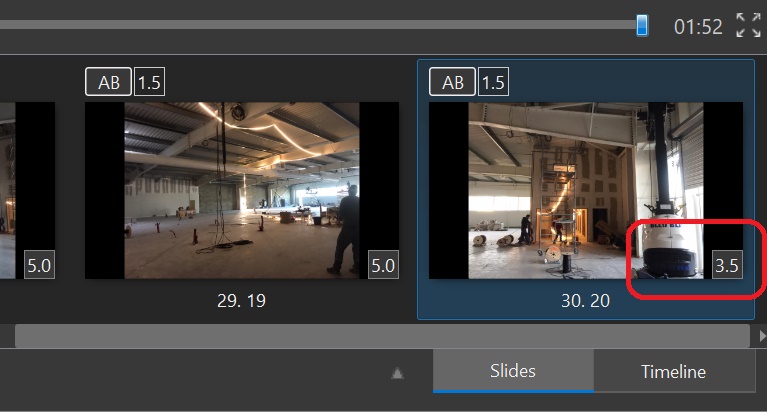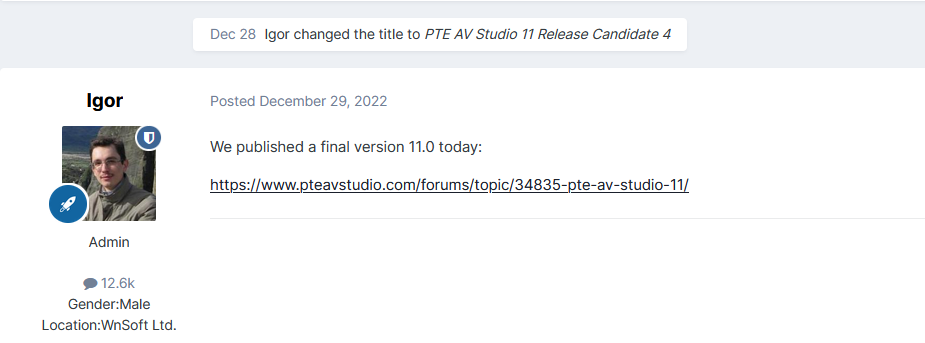-
Posts
3,583 -
Joined
-
Last visited
-
Days Won
26
Everything posted by goddi
-
Greetings, I notice that the last slide always gets a 3.5 second duration, not what the default has been set to. Is there a setting that makes this happen? Ver 11.0 Build 3. Is there a way to make it return to the default? Why 3.5? Gary ===================================
-
Greetings, I have purchased and downloaded what I think is the latest Pro version 11.0. My version, shows 'Version:11.0 (64-bit). But I am confused when I see 'Release Candidate 4' . Is the 'Release Candidate 4' an update, since I installed 11.0 some time ago, or is it just referring to a Beta version? I updated what I have with the link below but the 'version' info did not change. Gary
-

V. 11.0 Beta 2 - Export Slides to Images-file size?
goddi replied to goddi's topic in PTE AV Studio 11 Beta
Greetings Igor, What is strange to me is that the original size is only 425KB but the export to a png will balloon the size up to 3.77MBs. That is a bit hard to comprehend how the size can become so large from such a smaller file. I do see that Photoshop will produce similar results if a small jpg is saved as a png. Never noticed that before. Thanks... Gary -
Greetings, I tried out the 'Export Slides to Images'. I'm just curious as to the file size of exporting a slide to jpg vs png. The original size of the slide is 425KB. When I export the slide as a jpg, the size is 668 KB. But when I export it as a png, the size is 3.77MBs. Just wondering why the huge difference in the size between the exported jpg and the png. Thanks...Gary
-
Greetings, The ability to Play the clip when in the Trim function is great. However, it does not help in setting the points of the trim. For example, if you drag the Start Time yellow triangle, as in the previous version, the Start Time will register the changes in its block. However, if you Play the clip and Pause at the point where you want to trim the beginning portion (the red triangle), as soon as you click on the yellow triangle move it to that spot, the red triangle moves back to the beginning point and you lose your where your trim point was. And the time in the Start Time block does not show the time of the trim point as you Play the clip. This holds true for trying to Trim the End Time. It would help if there was a way to click on each trim marker where it is Paused so that the Start Time and End Time would appear in their blocks. Or, at least, have the Start Time and End Time get saved in their blocks as the clip is played as it does if you manually move the yellow triangles. Gary
-
Super!!! Thanks, Igor. Gary
-
Greetings Jill, Yes, I forgot to mention that my concern was the size of the project after it was Published as an Mp4. Good to know it will not retain the part of the video clip that was not used. I don't make exe's anymore. Thanks... Gary
-
Greetings Jill, Question... If we use the 'Trim start of video' and then drag the following image/video to the point where we'd want the video to end, is the project going to retain the full size of the portion that was covered over by dragging in the following image/video or not? For example, if the video you want to trim is an hour long, but you only want a small portion of it, will dragging the following image/video effectively reduce the size of the final project or will that portion of the video just be 'hidden'? (And you don't want to use any of the rest of that hour long video in the project). Gary
-
I had forgotten the 'Trim start of video' would show up only when in the Timeline view. Thanks for the reminder. But the problem is it does not have 'Trim the end of video'. I have made this suggestion sometime ago to add 'Trim the end of video'. Yes, you can add the next Slide/Video to where you want the video to end, but it would just make more sense to be able to Trim the start and the end of a video. But better yet, be able to trim out pieces from the middle, as SeismicGuy suggests. I've tried LosslessCut to cut out middle portions of video clips and it works well, once you figure out the program... Gary
-
Yes, Tom. I've been there, done that. If you are not aware that it does not auto update the change in the video length, it can be frustrating. Auto update of the slide duration would be helpful. And being able to remove segments from the middle of the video would also be a welcome addition. Gary
-
Thanks Igor. Gary
-
Greetings, Hmmm.... after almost 100 have viewed my question, no responses. However, I think I can narrow down the problem. I notice that if you import a new style, it shows to which folder the style was saved. But if you re-import the same style (whether you were not sure if you already had done it or there was an update to that style), it just re-imports it and it does not show you where the style was imported to. If this is how it is working, it would be nice if the importing of styles always showed where the style was imported to, whether it is a new style or a re-import. Gary
-
Greetings, I was not sure if I had imported the 'Stop motion style' previously, so I imported it again just to be sure. The name of the style is shown as 'Stop motion animation.ptestyle'. After I imported it, there is no indication where it was imported to. I have to search one by one to find it. I find that it now appears as a slightly different name as '(DS) Stop motion editing'. First, am I looking at the same style? If so, why did the name change? Secondly, why is there no indication as to where a style goes when importing it? What am I missing??? Gary
-
Greetings, I couldn't really follow the instructional video that AleAle5025 provided above for his Summer Trip. So I just jumped in and tried to noodle through his project to be able to replace the images, text and music...and add additional text. The Russian text really threw me but after hours of working with his PTE show, I think I figured it out. Thanks so much to AleAle5025 for his PTE show. I have no idea how he does all the graphics, etc. But it all comes out so well to be able to recreate it with my inputs. Thanks... Gary
-
Greetings Tom, After looking at both the GP and YT, I see that the video quality of the GP is much better. Gary
-
Greetings, Nope...no gimbal. Just suction-cupped to the windshield or held down on the dash. Just can't remember exactly. But, taking another look at it, it shows too much of the top of the dashboard and hood of the car so it must have been just setting on the dashboard, held down by my wife... Gary
-
Greetings Rosy, Hard to remember. I noticed that too. But I was certainly was not holding it as I drove. My wife could not be holding it that still either. So it must have been either held pressed against the dash or I used a window attachment (suction cup). But what might be happening is that the camera's 'stabilization', which reduces some of the outer section of the video to provide for the stabilization function, might must be repositioning the image as it is being taken, using the outer portion of the image as a buffer. Just guessing... Gary
-
Greetings, Here is one with the same GoPro Black7 in a car. Pretty good stabilization, I think. https://www.facebook.com/gary.oddi/videos/10217848785085545 Gary
-
Rosy, Yea, the Stabilization of the Black7 GoPro is pretty good but not perfect. The GoPro10 should be better. Hope Tom will give us a preview. I've been thinking of getting the 10 but I see the 11 is coming out in September (?). https://www.digitalcameraworld.com/news/gopro-hero-11-what-we-know-so-far Here is another video I took on my bike, and sped up the video (in PTE). https://www.facebook.com/gary.oddi/videos/10214048050269550 Gary
-
Rosy.... The only 'suspension' it has is the shock absorber over the front wheel. Pretty standard, I think. Nothing else . The road surface is just the normal asphalt, mostly smooth. But the GoPro was on a chest mount so that helped somewhat to avoid shakes, I'd think. And the Black7 does have Stabilization. Gary
-
Greetings Tom, Just got back from being out of town. Here is a link to a biking video I had made. My GoPro is the Black7. Must have used a chest-mount. https://www.facebook.com/1660410137/videos/10214113058094705/ Gary
-
Thanks, I was able to play the .pteav fille. I like the blur but not worth all the effort needed to make the change. I just wanted to be able to soften the appearance of each image. Well done style...Gary
-
Greetings Jean-Cyprien, What I was trying to say is that, after the rotation of the cubes for an image, the next images will rotate in cubes and then come together rather sharply. I was just wondering if the snapping together of the cubes for the next image could be somewhat softer or gentler. Or, in other words, make the transition from the separated cubes to the non-separated image, a smoother (dissolve?) transition. What you have done is way above my capabilities so I was just wondering if it could easily be done. But if you have to modify each of the cubes, not to worry. I downloaded the .pteav file but not sure what to do with it. Thanks...Gary
-
Greetings Jean-Cyprien, Just found your style. Very neat. I am wondering how I can make the images show up with a slight dissolve. If I am using it correctly, they come in with a quick transition. I tried putting a dissolve time in each of the slides but it did not take effect. I read the .doc but I did not see anything about transitions. Is it possible to put in a dissolve in your style? Gary
-
Greetings, I was cleaning out my PC of programs that I did not use much and I deleted a program called LosslessCut. But, that same day, I saw a suggestion for this program on the PTE Facebook site, I think. I had an older version that I could not figure out how to use too well but I saw they have an updated version (easier to use). I downloaded it and I think it will come in very handy to trim or cut up long videos. It was a little hard to figure out at first but I finally see how to use it. For example, it you have a very long video and want to cut it up into several shorter clips to bring into PTE, this program works very well (and much more). It is called LosslessCut. It is free and great to have handy when you need it. https://github.com/mifi/lossless-cut Demo: Another demo: Gary