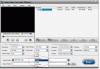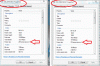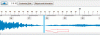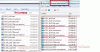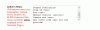-
Posts
3,578 -
Joined
-
Last visited
-
Days Won
25
Everything posted by goddi
-
======================= Brian, The link you mentioned has to do with Version 2.3.1. The latest version is 3.0.2.6. I have installed it several times and I have not received the Funmood-Toolbar or the FreemakeUtilsService. I wonder if the more recent versions have eliminated these Add-ins. I checked through my Registry, Services and Processes and not a trace. When I installed it, I was careful not to accept any of the 'automatic' install procedures and took only the Freemake Video Converter program. Maybe they have changed their ways???? I think the Freemake Video Converter program is really great. Thanks for the alternative program. I'll take a look. Gary
-
============================ Eric, You must have done something different then what I did. I checked my Plug-in, Add-on and Extention lists and I don't have it. I use Firefox. If you use IE, maybe it does something different. But I am sure you can dump it if you don't want it. I went through a re-install as I described above and did not see any Funmoods Toolbar. Gary P.S. I think you might have had it installed if you let Chrome or the other choices to be installed. Real sneaky stuff. I am usually very careful to uncheck any thing that seems as if there are going to be any add-ins. Here is a site that tell how to remove it: http://removal-tool....-extension.html
-
=========================== Eric, Most software now have these tricky little add ons. All you have to do is to untick the appropriate boxes. I just downloaded its updated version and unticked the boxes of the stuff I don't want and it installed just fine with no added programs. Yes, you have to be careful but that goes for many of the programs you download nowadays. In this case with Freemake, be sure to untick the 'Quick Installation', select the 'Parameters Settings', untick the 'Install Bing Bar', untick the Plugins and away you go. No big deal. Gary
-
================= Are you talking about the Freemake Video Converter program??? Gary
-
=================================== Peter, Thanks for your reply. As far as trimming video clips and keeping the original quality, fps, etc., I have mentioned before my favorite free program for doing this, Freemake Video Converter: http://www.freemake.com/ I am now working on a slideshow and I have several videos in it. I am trying to keep the file size under 100mb so I reduced the videos from HD1080p to HD720p using Freemake. It helped to get the file size down and I don't really seen much if any quality reduction. But for posting on Beechbrook, I am trying to make it as light as I can. Give Freemake a try to see if you agree with the quality. You can also do many different conversions and specifications if you want to dabble with it. Gary
-
Greetings, Yachtsman1 and Robert, I am not worrying, just curious. But I don't think your comments encourage people who want to understand things they don't understand. And I am not just blindly asking questions. I have done a lot of researching the Internet before I ask the question but what I am trying to find out is how all this information applies directly to PTE. There is lots of info out there but how different video settings work best with PTE is the big question. Lin and Nobeefstu, Thanks for the detailed postings. This is very good info but what I am trying to understand is how it applies to getting the best results in PTE. Peter was trying different frame rates. Some worked; others did not. One of his 24 fps video's showed in his Properties tab to be 23 fps. Why? And a video of mine that is a 23.97 fps shows up on Properties tab as 23 fps. Why? Can we trust the Properties tab to give precise info? Perhaps not? If some of our videos are 23.97 or 24 fps or 25 fps, should we convert them to 29.97? Lots of questions. Maybe it is only me that is in the dark. Not too many people are apparently dealing with video in their PTE shows. I am sure as others dabble with video, more questions (and answers) will come up….I hope. Thanks… Gary
-
Greetings, Well, I poked around converting a Straight Out Of the Camera (SOOC) MOV video that has a fps of 29. I converted it to a 30 fps video. Properties/Details show it as a 30 fps video. Ok, makes sense. I also converted it to a 24 fps video. Properties/Details show it as a 24 fps video. Ok, makes sense. However, I then converted to to a 23.97 fps video. Properties/Details show it as 23 fps video. So perhaps a 24 fps is not the same as a 23.97 fps video? Perhaps a '23 fps' is actually '23.97'??? I am hoping someone who understands this stuff would clear the air. I am totally confused. Sure,some things work and we tend to do what does work but it would be nice to understand what might work better and why it does or does not work. Gary
-
=========================== Lin, I thought your posting made sense and that it was just a way of rounding or 'expressing' the decimal numbers up to a whole number and the frame rates were actually the same. However, I was just playing around with a video converter program that shows the whole number AND the decimal number of the frame rates. They show, for example, 23.97, 24, 29.97 and 39 fps (see attached). So are these 'whole number' frame rates the same as the 'decimal number' frame rates or is there some distinction between these frame rates that we should be aware of when we are converting our videos for PTE (I am converting my MOV's to MP4's)??? Gary
-
===================== Greetings Peter, DG and Lin, Oh, do I feel like I should hide my head. Peter, you hit the nail on the head. Actually, I was using 3 different cameras that take video; a Nikon D7000, a Nikon AW100 and a Kodak Play Sport. I could not see the forest for the trees. The file name's beginning designations were different and I just did not notice that. I was SURE that the video files that I was comparing were both from the D7000....but not. Sorry for the confusion. Here are examples of the different video files with the frame rates: Nikon D7000 = DSC_9745.MOV = frame rate of 23 Nikon AW100 = DSCN0400.MOV = frame rate of 29 Kodak Sport Play = 100_077.MOV = frame rate of 29 The videos from each of these cameras are so good it is hard to tell the difference in quality. Thanks Peter... Gary
-
========================== DG, This is getting interesting. No, I am sure I have not altered anything. All are Straight Out Of the Camera MOV's. I just gave a call to Nikon tech and they could not come up with any ideas. They said to send them two of the videos and they will look at the data. They are so big, I have not done that yet...not sure if I can send such large files. Anyway, it reminded me that I have ViewNX2, so I looked at the video data with it. The first videos I took on vacation show all the data, including the frame rate of 29.97. However, the data for the recent videos only show a few items, like file name, size, date created, date modified, file size and duration, no other info. Hmmmmm.... I will try to get more info from Nikon but this is strange. I put the data in Word files, attached. Gary Video 1-29.97fps.doc Video 2-23.98fps.doc
-
============================ DG, Yes, I now see that. Thanks. What happened was that I looked at what I shot a few days ago and it showed the 23.98 frame rate. And then I looked at what I shot several months ago and those videos show 29.97. So now I am totally confused. Both camera's video settings were the same. I have always set the D7000 at the highest movie setting- "1920x1080; 24 fps; high quality". Can you explain why the camera's video results are at two different frame rates??? Gary
-
=============================== Greetings, With all this talk about frame rates, I went back and re-checked what the frame rate is on my Nikon D7000. Previously, I posted that it was 23.98. But now I don't know where I got the 23.98 frame rate figure. I just rechecked and the D7000's frame rate is actually 29.97 and Freemake Video Converter retains that frame rate when it does a conversion to MP4. Gary
-
======================= Peter, I don't know why you are getting the abrupt jump with your video. But I have been including videos in my exes for a little while now and have not had any problem similar to yours. Perhaps it is the trimming process in ViewNX2? Just as an alternative here is what I have been doing and having a lot of success with my videos. My camera is the Nikon D7000. Its output format is MOV. I use the free Freemake Video Converter program. I use it to trim and to convert my MOVs to MP4. For example, an MOV that is 2,261,842Kb gets reduced to an MP4 at 439,875Kb (HD1080p, H.264). I don't bother letting PTE do its 'converting' to AVI. I just use the MP4 file. I have found that sometimes the PTE's 'converted' file size is a bit smaller, other times it is a bit larger. In an Igor reply to me, about this converting process, he stated: http://www.picturest...4643#entry94643 "The main purpose of the video conversion is to optimize playback of video clips in slideshows. Especially for shows in executable files. Optimized video clips require lower CPU usage and provide faster rewinding. Optimized video clips can have larger or smaller file size than original video clip. It depends on a bitrate of source file. For example digital cameras use high values - about 40 mbit per second for 1080p video. Whereas video editors can suggest 15-25 mbit by default. Digital cameras have to record video stream in realtime, they have limited battery and slow hardware to compress video. High bitrate compensates these restrictions. In a software encoder we have much powerful CPU and more time to analyze video stream to more optimally compress video picture. Imagine that you're packing a suitcase for a travel. Quickly drop all items (goods) in a random order? Or put accurately all items according their sizes that take more time. Two ways - quick result but large bag (more bags) or more time and smaller bag. By the way, competing slideshow product also performs automatic optimization of video clips. But as I discovered with worst visual quality than PicturesToExe does." I have not had any problem with the MP4s playing smoothly in PTE's exes. All fade-in and out transitions have been perfect. Perhaps, if one's video card is not up to some standard, the PTE 'converting' process would give a positive advantage, but I have not had that problem. Maybe the conversion from AVI to MOV created the problem? I'd try converting the original AVI to MP4 with Freemake Video Converter to see what happens. I don't know if this helps in anyway but so far, adding video to the PTE's have been a lot of fun and without any real problems for me. Gary Added later: I notice that the original 'frame rate' of my D7000 is 23.98. Freemake Video Converter uses that same rate in its conversion process. Not sure if this means anything but some others mentioned frame rates. Correction: I don't know where I got the 23.98 frame rate. I rechecked and the D7000's frame rate is 29.97 and Freemake Video Converter retains that frame rate when it does a conversion to MP4.
-
Greetings, I think the original posting has to do with wanting to see in the wave form where the end and where the beginning of the music files end and start. In the 'old' days, PTE had a thin vertical blue line to indicate this. Then, Igor removed it. The attached gif show a semblance of what it looked like. I put in a fatter line than the original but it gets the point across, I hope. Gary
-
===================== Greetings, I know what you mean. I have suggested several times to at least bring back the vertical line in the wave form that used to designate the beginning or end of each audio file. No luck. Maybe you will be able to convince Igor to do it. Gary
-
Igor, Thanks for taking a look at the 2Gb 'bug'. Also, I tried to understand your explanation about the converting process. But I don't think I am following it too well. I see what you are saying but, in practice, the results aren't logical. For example: When I looked at the size and bitrate for an MP4 (1080) video file, the conversion increased the file size from 333,645kb to 354,034kb. Their respective bitrates went from 4,573kb to 12,899kb. So the conversion process increased the bitrate, and therefore the file size increased. Ok, it makes sense. However, then I looked at the file size and bitrate for the MP4 720p video file. The conversion decreased its file size from 223,753kb to 158,831kb. But their respective bit rates increased from 3,065kb to 5,875kb. So I would think that the increase in the bitrate from the conversion process would have increased the file size of the file, but the file size was actually reduced. So it is apparent that I really don't get it and maybe I am comparing apples to oranges. But I will just accept the results from the conversion process. I am sure there is more technical info that I am not getting so let's just keep it simple and I will not pursue this any further. My goal is to make the video files as small as possible so sometimes I accept the conversion results, other times I don't, depending on the resulting file sizes. I haven't had any problems viewing any non-converted video files, so far. Thanks again for the explanation. Gary P.S. I got my Total Bitrate figures from Properties/Details. ========================================
-
=================== Super thanks, Tom. I appreciate you looking into this. Can you give any reasoning to my other question about the 'converting' of the video files? It is strange that it converts one type of file to be larger and another type of file to be smaller. There must be something technical about the process??? Gary
-
============================== Tom, No, not in that File Info window. The File Info window shows the correct file size. The 'minus' file size only shows up in the PTE's File window and the Slide List. Gary
-
========================= Greetings Tom, If I understand the first part of your posting, yes, the File Info does show the correct file size. See the attached gif. But, I don't quite understand your last part, "Not in front of a PC that can run PTE so it might now show." The strange file size with the minus sign only shows up in PTE. Thanks... Gary
-
Greetings, I have a couple questions concerning PTE's video conversion process and the resulting file size. I have attached a gif of several video files that have been converted. My first question has to do with converting the 1419, 1420 and the 1421 video files. If I convert each of the mp4 (1080) files, they are converted to a larger file size. However, if I convert them from a 720p mp4 files, the converted file is smaller. I am just curious from a technical point of view why this would happen. I was expecting the PTE conversion process to make all the resulting files to be either all smaller or all larger, but not a mixed bag. Also, if you look at the MOV file as displayed in PTE, the file size shows '-1353333290' (notice the minus sign) when it is actually '2,872,690 kb', as shown in MyComputer. Is PTE not able to handle the larger file size number? Is this a bug? Thanks, Gary
-
Greetings, It is very strange how a simple suggestion can get so off track. Ken brought up the point of providing information about our posted shows. Then, Bill (Beechbrook) reminded us that there is room in his Author's Notes section. Davegee suggested that resolution, aspect ratio are essential; running time is important. Ken then appreciated the suggestions so far and encouraged more suggestions. Then the discussion went south. I dared to try to get it back on track by suggesting sort of a compromise. Why not just include a list of basic information in the Author's Notes (only if Bill agreed) for those who might want to provide such information? It would not be a requirement to complete, only a suggestion, and could be ignored and even deleted. But that does not seem to have set well with most posters. It seems that those who would not want to post such information would rather that others, who might find it useful, should not even post it. Just to make my suggestion more clear, I have made a gif of what I was thinking. I still don't think it is a bad idea and I am just posting this to make it as clear as I can before I stick my head back down. Gary
-
================== BEB (Barry?), I think your are missing the point entirely. The 'list' would already be there waiting for the person to add the information "only if they wanted to." I said it can be ignored, deleted or used. That would take little effort on anyone's part. I don't see it as a "craving" for detail. It is just normal info that we all have and have to consider when we are making a slideshow. It is interesting to me, at least, to understand someone's thought process. Slideshows can be made in many different ways and it would be nice to know how it was made. It seems to me that your asking for members to change their screen resolution was a bit more effort than my suggestion might cause. Why do you suggest that each person who might seek this information should ask the author if they wanted to share it? That would be a burden for the person to ask and the author to respond to each request. I don't get your idea that this is a "rule". Fill out the additional items in the list or don't. It is there for your convenience to use or not use. What's wrong with that???? I hope I have not insulted your wife!!! Gary
-
=================== Greetings Bill, All I was saying was, perhaps, to include the list of additional information inside the Author's Notes block. When someone gets to that window, all they have to do is to add the information to each line item...or delete the list. This idea was just to make it easier to provide the info if someone wanted to, and maybe get a more uniform set of information for the posted slideshows. As I mentioned, I like to include such info, but in the hurried process of getting a show posted, I usually forget something. It would be just a reminder of what additional information could be included. Just an idea... (And maybe it is not such a good idea since no one has commented on it....) Gary
-
Greetings, I almost hate to stick my head up in this topic. However, I have a slant on this that has not been mentioned (I think). While some don't care about seeing any additional information, some do. I find it interesting to see as much information about the slideshow as possible. I have seen posted shows that I wind up wondering where the images were taken. Or if a show did not fill up the wide screen monitor, I wonder what aspect ratio the maker used. I look at the possible set of information to be an educational tool. It lets me know what, where and how the slideshow was created. I try to put as much info in the Author's Notes of Bill's Beechbrook site but many times I just forget to put in some of the information. I might suggest that the following set of information (or any variation) could be put into the Author's Notes window to remind us of what we could add to give others more info. These items can be ignored or completed or erased: Location: Year: Aspect ratio: Screen resolution: Size of file: Run time: Manual control (yes/no): Camera and lens: Any other info that you can provide: I don't know if this can be done or if Bill wants to get involved in this issue. I think it would be a good reminder (not a requirement) of what we can add to the posting of our shows. Gary
-
============================== Lin, What you say makes sense. However, if I understand your posting, I would expect my shows not to show full screen. As I mentioned, I use the 16:9 Aspect Ratio and leave the Virtual Size of Slide at default of 1280x720. So why does my show not 'shrink' to the 1280x720 setting when I view it on my wide screen monitor or my 40" TV? I have read through the PTE Guide and it does not really help (me) in understanding this function. Gary Added later: I do see now that the 'Virtual Size of Slide' changes to 'Size of Slide' when I check the 'Fixed Size of Slide' and the show reduces in size when accepting the default setting. Interesting. Never fiddled with this setting.