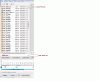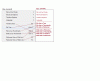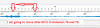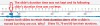-
Posts
3,578 -
Joined
-
Last visited
-
Days Won
25
Everything posted by goddi
-
==================== Greetings Dave, Well, I had already read your two new tutorials. But they do not answer my questions that I posted. I got results that made no sense. Maybe you can avoid these problems if you know what you are doing. Your tutorials deal with adding 6 videos and moving them. I am trying to make a very simple example with just one video and how the KFSD works. But if your solution is to just not tick/untick the boxes, that is not helpful. If you have a box that can be ticked, you should be able to tick it and untick it without causing questionable results. I'd appreciate responses that deal with the specific examples that I presented so I can understand it better. Thanks... Gary
-
Greetings, I have tried several different tests to see how the 'Keep Full Slide Duration' (KFSD) function works but it is still baffling me. Here are my questions and tests I performed. It is my understanding that if the KFSD is ticked, a slide’s or a video’s duration indicator in the slide’s icon (in the Slide View) is increased by the amount of the next slide’s transition. If this is an incorrect assumption, then the following questions might not make sense. However, here are my questions relating to KFSD. I have read all the post relating to the KFSD function but its understanding still eludes me: Question 1: The video’s length is 19.62 seconds. In the Slide View. Test #1 KFSD is unticked. The video is dragged/dropped into Slide View. The video’s Duration shows 19.62. If I then tick KFSD, the video’s Duration shows 21.62. So far so good. When the KFSD is ticked, the duration is adding the 2 second transition time of the next slide into the video’s ‘duration’ total. Test #2 KFSD is ticked. The video is dragged/dropped into Slide View. The video’s Duration shows 19.62 (not 21.62, as I expected). If I then untick KFSD, the Duration shows 17.62. In Test #2, why don’t I get the same values that are shown in Test #1 for the ticked and unticked choices with the same video? Question 2: Now, I don’t know why, but, with the KFSD unticked, the same video that was previously showing a Duration of 19.62, is now showing a duration of 17.62. I am expecting it to still be 19.62. If I then ticked the KFSD, and it then showed a Duration of 19.62. Next, I dragged this same video selection from the File List into another point in the Slide View. But now this video shows a Duration of 19.62. I would expect it to show 21.62 as it was in Test #1 above. Why is the same video showing two different Durations amounts with the KFSD unticked? Question 3: With the KFSD unticked, and the Duration of this video showing 19.62, I closed the program. I then opened it and the Duration of this video now shows 17.62. What made it change? Shouldn’t it still be 19.62 with KFSD unticked? If I tick KFSD, the duration goes back to 19.62. Question 4: (changing transition time of the next slide) A video of 19.62 seconds has been inserted into the Slide View, and KFSD is unticked. However, the video’s Duration shows it to be only 17.62. (I think it should show 19.62, but let’s just work with this). I then changed the next slide’s transition from 2.0 to 4.0. The Duration of the video did not change, as expected. If I then tick the KFSD, the Duration of the video changes to 21.62, as expected. Now, with the KFSD ticked, the transition of the slide after the video is set back to 2.0, and the video’s Duration is back to 19.62. I then increased the transition of the slide that comes after the video from 2.0 to 4.0. The Duration of the video did not change. I expected it to increase to 21.62. Why does it not increase to 21.62? Then, if I untick the KFSD, the Duration of the video drops to 15.62. This, also, is not what I expected to happen. Now to make it even more muddy, now all of a sudden, the video’s duration is back to 19.62, instead of 17.26 (KFSD is unchecked). And when it is re-ticked, the video’s Duration goes back to 21.62 as expected. I am getting results that just don’t make sense and are not consistent. Can someone explain what is happening. I‘d appreciate any help with this. Thanks… Gary
-
Greetings, After about 135 views, I have only received one response. I was hoping we could get past personal attacks and get some constructive discussion on my suggestions. I really do feel the contents of the menus and their labeling can made more clear. Any feedback? Gary
-
Clarification of Menu Items: I have been using PTE for a number of years. The View menu structure has always been a bit odd to me. I finally have figured out why it has been a bit of a struggle to understand it. I am suggesting some changes to make it more intuitive. First, there are basically two menus: a File List and a Slide List. I suggest that these two menus should be titled in the main screen. See the attached Menu Screen-1.gif. Secondly, revise the View menu to reflect this. This revised View menu consolidates all of the File List view choices and the Slide List view choices. See the attached View Menu.gif. Thirdly, to reflect the four Slide List views (Filename, Thumbnails, Timeline and Fullscreen), I suggest that each choice be reflected in the main screen. See the attached Main Screen-2.gif. I think these changes will remove some confusion and make the menus more intuitive. Gary
-
============================= Nobeefstu... My initial question had to do with the Keep Full Slide Duration because I thought it would retain ('Keep') the duration of a slide that you would move. I really did not care about how it is adding up the various duration times. I prefer the old method. Now I realize that the Keep Full Slide Duration function has no use for me in my work. So I see now that this function won't do what I am trying to do. I am trying to find out why you can move a slide while retaining the slide's duration in the Slides view but not in the Timeline view. And another confusing thing about the Keep Full Slide Duration is that it stays on the screen when you switch to the Slides view when it does offer any function in that view...it should disappear when in the Slides view. You might not see any real advantage but I certainly do. In the Timeline view, you have the waveform to work with. In the Slides view you don't. I think it is very well suited to make adjustment in slide organization in the Timeline view. What baffles me is that you can move a slide in the Slides view and keep the slide's duration, but not in the Timeline view. This makes absolutely no sense to me. If I have created a slide show with all the correct durations for each slide and I just want to rearrange the order of some slides, why not be able to do it in the Timeline view while you have the Timeline to help see the consequences of these movements as they relate to the waveform. I don't want to have to switch into the Slides view, make changes and then have to switch back to the Timeline view to see how the changes relates to the waveform. For a new user, this really must be a bag of worms to try to understand. I am an old user and it is just not intuitive. Gary
-
============================ Dave, Well, since I started this discussion with my question, I was hoping it would stay on track. It got off on a new track when transitions and grey bars, etc. got pulled in., That's not part of my question. Seems like no one can answer my questions. Gary
-
========================= Dave, I don't know if your posting above about transition times of slides is meant for me but here is what I was saying: I have been referring to the actual moving of an image. I am not talking about increase or decreasing transition times. I have said all along that when an image is moved in the Timeline, the slide's transition times go with it just fine. The problem is moving the slide from point A to point B, in the Timeline view, the duration of the slide does not stay with the moved image, nor do the durations for the other 2 images that are affected in the move. Gary
-
====================== Igor, Let me take one more crack at my question. When, in the Timeline view, and a slide is moved, is there a way to keep the duration of the slide from changing (I am not talking about the transition time of that slide-that does not seem to change)? Also, when a slide is moved, can the duration of the the other slides not be affected by the movement of the one slide? You can see my gifs in attachment to a posting above to illustrate my point. If not, can this be implemented? While this might not be a useful default to some, I think it would be useful to use a control key during the move to temporarily lock-in the existing duration times so they don't change. The durations don't change in the Sides view, so I would expect that they would not change in the Timeline view. Thanks, Gary
-
===================== Dave, Yea, that would work. But that is like telling your doctor it hurts when I touch my arm. And he says, "Well, just don't touch your arm." Gary
-
==================== NOTE: I tried to reply to your PM but it would not let me. Not sure why. (Error message: Array) I see you also took another look at my gifs. So I am replying to your PM here: Dave, Hmmmmm.... Well, my gifs show that the durations were NOT kept. So what am I doing wrong????????? I think I will just have a beer...it's 5 o'oclock somewhere. This is driving me a little goofy. I expected after saying that durations are not being retained when a slide is moved in the Timeline, that I'd get at least some replies saying that it is true or not true or I am nuts or something. No one else has responded to my question. So I think I will give up. Gary
-
================== Dave, Sorry, but I don't understand your posting. My point is that the duration times are not retained when a slide is moved in the Timeline. Gary
-
======================= Dave, From what you are saying, if I understand it correctly, moving a slide in the Timeline "has an effect on the Duration of the previous slide." I just don't see only that happening. See the attached images. When I move a slide in Timeline, it just gets dropped in between 2 slides. In my example, 3 slides lost their durations that were set before the move was made. None of the slides should not lose their durations, right? I think what is needed it to be able to press the Control key, for example, and be able to move a slide and all slides will retain their durations, during the move of a slide. Gary
-
======================================== Greetings, Thanks for the links. I never picked up that the Keep Full Slide Duration was only for use in Slide List. I did not get this because it makes no logical sense to me at all. But the fact that, when in the Slide List, the duration is kept when a slide is moved whether the Keep Full Slide Duration is checked or not. So I don't see what this choice is supposed to do, other than adding in the next slide's transition to the previous slide's duration calculation. If it is only supposed to work in the Slide List, then Igor should have it disappear when we switch to the Timeline. This whole issue seems to be a bag of worms. Some have added that the Keep Full Slide Duration is useful when adding video. I have added video to several shows. I add in the video and then set the duration time of the slide to the length of the video. I then add the fade-in transition to the video slide. The following slide has its own fade-in transition. Why complicate it more than this? The so-called 'outgoing transition' actually belongs to the following slide, not the slide with the video. When I move the slide with the video, all I want to move is the slide with the video and its own fade-in transition. And this should be allowed to be done in the Slide List and the Timeline. It makes no sense not to be able to do this in both views. The Keep Full Slide Duration does nothing, as far as I can see, except recalculate the duration time by just adding in the next slide's transition time...why, I don't see, except add confusion. I must be missing something, but I don't see what. Lets keep it simple. Gary
-
====================== Dave, Well, I am not sure what is going on anymore. I just tried to create an example and now, and, I don't know why, but the duration DOES move with the image. BUT, it keeps its duration whether the 'Keep full slide duration' is checked or not checked. And, it keeps the image's duration only in the Slide view (Slide List as Thumbnails), but NOT in the Timeline. So I am as confused as ever. If it keeps the slide's duration with or without the 'Keep full slide duration' being checked, then it should be renamed as 'Show full slide duration' because it only seems to toggle between the two methods of calculating the duration. And why does it not work in the Timeline view??? I just don't get it.... Gary
-
==================== Greetings, I get what you have described above. However, when I activate the 'Keep full slide duration', and in the Timeline, then move a slide from its current position to a new position down the line, the slide that is moved does not keep its duration. It looks like the position of where that slide was, actually keeps the duration. The duration does not stick with the moved slide. Is this what I have not been understanding??? Gary
-
Greetings, I have been following the discussion about this topic but, I must admit, I don't think I have understood all of its nuances. However, now that Igor has defined its use and new location, I now must ask this question: Does it really 'keep' the full slide duration (such as locking in the full slide duration) or does it only 'show' the full slide duration? If not, the name should be changed to 'Show full slide duration'. Maybe this is why I have not been able to fully comprehend this function...? I don't see this function actually keeping or holding the full slide duration when changes in slide positions are made. Also, since checking the "Keep full slide duration" box is capable of only showing the change in the slides' durations when you are in the 'Slide List as Thumbnails' view, shouldn't it only appear when you are in the 'Slide List as Thumbnails' view? Thanks... Gary
-
=================== Tom, I have another idea that 'might' work. Try doing a screen capture while playing the exe. There is a program called Debut Video Capture Software by NCH. Here is the link: http://www.nchsoftwa...ture/index.html I apparently have a 'free' version; not sure how I got it. But, until Oct. 15, it is for sale for $39.95, but you also can download the trial for 14 days use. I tried it on an exe file. With the free version, I could only save the screen capture as an AVI. The paid version gives you more flexibility. When I viewed the screen captured video, it did lose some quality when made full screen. However, it looked OK when I reduced the viewing size. The program is a bit strange to start the process. It took me a while to figure it out. You have to start the 'recording' process; then start the exe file. The final video will show your keyboard and mouse strokes in the initial beginning of the video file because it records that stuff too. You just have to edit that out. But....it might be a possible solution to your question. There are also some setting that might increase the final quality of the screen capture, but I am not sure what to do in that respect. Gary
-
================================ Maureen, After viewing your excellent slide show, I happened to take a look at a 'Wildlife Safari' TV show (public broadcast) that I recorded a couple weeks ago. I didn't now what was on it. First it showed Nepal; then Namibia; then, guess what? Lofoten...but in snow. Quite a contrast! I wouldn't have known where it was without having seen your show, because all they said was 'Lofoten'. I wouldn't have know it was in Norway. Small world. Gary
-
Greetings, I never got any bites on my question below about using the Converter. I want to revive the question to see if anyone might respond to it. Gary -------------------------------------
-
======================= I have Dropbox but I haven't figured out how to use it.... I'll have to work on that. I am sure it is useful, but I like to use MediaFire because I can tell when and how many times it has been downloaded. And sometimes I don't know who might want to download it. For example, I just did a PTE show for a friend's wedding and they sent the MediaFire link to all their guest to download it. So far, it has been downloaded over 60 times and I would not have had all of their email addresses. And easier to post only one link. So it does come in handy. Gary
-
Greetings, I recently created a large PTE show of our family that contained video. The size came to over 236Mbs. I wanted to get it to my niece but it was too large to email. And it was too large to put as one file on MediaFire; its limit is 200Mbs. Another member of this Forum suggested that I split the file in two. He recommended the HJSplit program. I used it. It is simple and easy. When you send the split files, you have to also send the HJSplit program so the recipient will be able to join the files, but HJSplit is small and easy to use. Since we are getting into adding video, file are going to get pretty large so I hope this can be useful to others. http://hjsplit.en.softonic.com/ Gary
-
Brian, Thanks for the information. Yes, I remember now that the 2 rootkits I found were call 'Bifrose'. I just checked my Malwarebytes program and its last update was 9/25, a day short of their update to catch the virus. Though others have disagreed, I could not dismiss the fact that I had found two viruses and that they were probably causing the problem with PTE. It is good to have this cleared up. Sincerely, Gary
-
============================== Greetings, Thanks Barry and nobeefstu. I do understand what a false positive is. I am just wondering about my particular circumstance. I am not trying to argue the point. When it happens, you don't know whether it is or it is not a real virus. From what you say, if I did nothing and just waited a couple days, and Avast updated its virus listing, it would have cleared up by itself? Gary
-
================ Lin, The portion of what you quoted of my post didn't show us so I am not sure exactly what you are referring to. However, whether it was a virus or a false positive, the results, to me, were the same. It disabled a function in the PTE program and it caused the removal of a bunch of files. Avast has not yet replied to my submission to them. A false positive really isn't too much difference than a virus, especially when it took me 2 full days of poking around trying everything I could find to get it back to normal. It seems you are ignoring that the removal of the rootkit (that Avast did not find) solved the problem. I have been using Avast and PTE together for a long time. Something went wrong. Gary
-
======================== Lin, Not to beat a dead horse, but 'solution' means just that, something was resolved. It does not point either way. Your knowledge and logic, I am sure, is better than mine, but I don't get anything else but that they understood and solved the problem. Their solution could be to update or correct their malware list, like they do for all the other viruses. I am just curious how and what they did. Just curious. Well, the question is, why didn't Avast find the two rootkits and solve it itself? I understand that not every anti-malware will catch everything. But since Avast did not detect the two rootkits, yes, I think Avast has a problem. If Avast had found the two rootkits, then I would not have had to use another program to solve the problem and I would not have had the 59 executables quarantined. The problem was fixed immedately after the rootkits were detected and removed. Having a backup, it was very easy to just restore these exe's. I don't understand why it seems you are objecting to me trying to understand what Avast's 'solution' was. It is just not that obvious to me. Gary