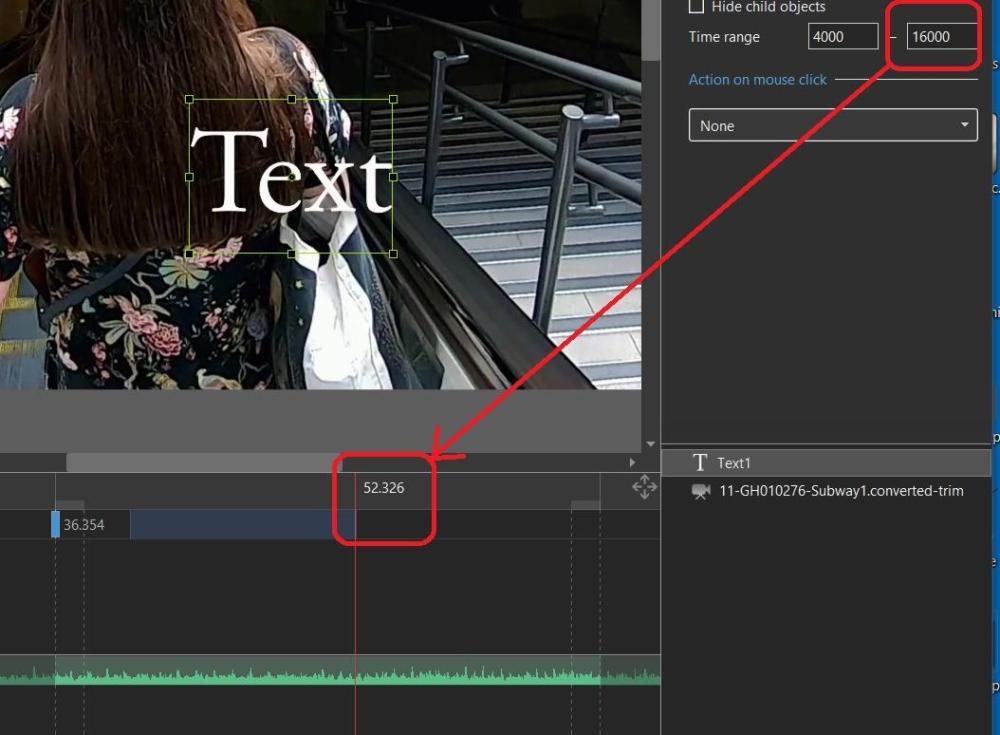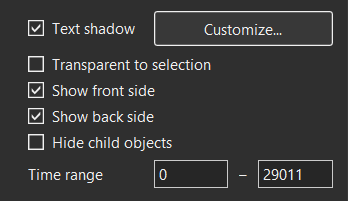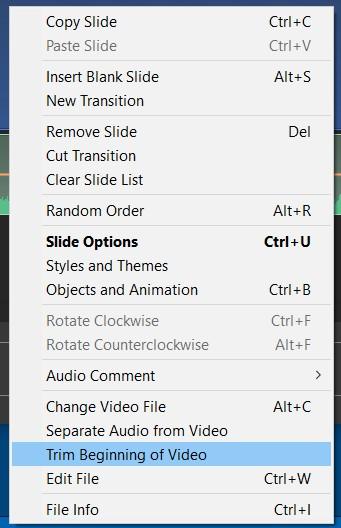-
Posts
3,584 -
Joined
-
Last visited
-
Days Won
26
Everything posted by goddi
-
Greetings, I was cleaning out my PC of programs that I did not use much and I deleted a program called LosslessCut. But, that same day, I saw a suggestion for this program on the PTE Facebook site, I think. I had an older version that I could not figure out how to use too well but I saw they have an updated version (easier to use). I downloaded it and I think it will come in very handy to trim or cut up long videos. It was a little hard to figure out at first but I finally see how to use it. For example, it you have a very long video and want to cut it up into several shorter clips to bring into PTE, this program works very well (and much more). It is called LosslessCut. It is free and great to have handy when you need it. https://github.com/mifi/lossless-cut Demo: Another demo: Gary
-
Greetings Jill, Dang it!!! I hardly every use Tools...but thanks. Learn something every day!!!! PTE is a great program but sometimes you have to look in a dusty corner to find something you need. Much has been revealed. Thanks...Dave and Jill Gary
-
Dave, Ha! Just too obvious! Thanks... Once you understand it, it can be done easily. But this whole process can be more intuitive. For example, since the 'Time Range' is 'local time', it would be helpful if there was a choice where you could flip back and forth to show the 'Global Times' or 'Local Times' as you worked on that slide, so you don't have to go to Settings/Preferences/Editor and uncheck 'Show Global Times of Key Frames'. And use the decimal points in the 'Time Range'. as shown in the 'Global Times' to be consistent in the format. Thanks....Gary
-
Yes, it took a bit of playing with it until I notice the indicator bar actually moves. I used the mouse to drag the setting to a point where the text would appear and dragging the end to where I wanted the text to disappear. Would be nice to be able to move it faster, especially if you have a very long video clip. And would be nicer if you could use the mousewheel, instead of dragging. I now understand that, if the 'Show Global Times' is checked, you can enter into the 'Time Range' when the text is to appear/disappear, but you have to use the actual time for that slide (local time?). So you have to sort of guess. In this example, the ending time for this text's Global Time is 52.326 but its 'local time' is 16000. There is no reference to the slide's actual times, only the Global Times. However, if you use this technique to input text, the problem is that it is either on or off instantly. You can not fade in/out as you can do with keyframes, unless you know of a way to do this? Is there a way of doing this without using keyframes? So, it would be nice if both the Global Times is shown and the 'local time' is shown. This would make the use of the 'Time Range' easier, which only accepts 'local time'. (I do notice that you can place the vertical red playhead line at the point you want the Time Range to be set and then drag the mouse to that point). Gary
-
Dave, Yes, I now see that. Seems that we should be able to input the Timeline's time into the 'Time Range' whether the 'Show Global Times' is tick or not ticked. Having to go back to the Preference/Editor to untick the 'Show Global Times' just to be able to enter the appearing/disappearing of a Text Object is not intuitive. But good to know how to do it at this point. Thanks...Gary
-
Thanks, Dave. I had remembered there was some setting that I might need to change but I just could not remember what it was. But I still have a question. If 'Show Global Times' is ticked, why can't we use the timing that we see in the Timeline? For example, if the time range for the clip is '36.000 - 1:05.001', why can't we use put in, say, '40.000 - 55.000' (or 40000 - 55000') for the text object? Seems you have 'Show Global Times' to be unticked to do this and use its figures? If I re-tick the 'Show Global Times', the '8000 - 18000' in the 'Time Range' does not change and the text appear/disappears correctly. Though the Timeline time range for the text appearing/disappearing does change to about 44.000 - 54.000'. But if I use those figures in the 'Time Range', the text does not show up in that range. Why can't we use the figures we see when the 'Show Global Times' is ticked? Is this a 'bug'? Gary
-
Greetings, I thought I understood how to add text to appear/disappear during a slide using the 'Time Range' function. But I'm not doing it right. I have a video clip that has a time range of 37.366 to 1:06.377. I want the text to show up at 45.000 and disappear at 50.000, for example. The current 'Time Range' for this clip shows 0 - 29011. The Help does not address this issue, at least I could not find anything. What do I change the current 'Time Range' to? I tried various combinations of '00:45.000 -00:50.000' but the text does not show up. Gary
-
Yes, Rosy , I usually do to. So you can still use the 'Trim Beginning...' on the Converted files when in the Timeline. Gary
-
Greetings Jill, Yes, it is a way to do it. I still think that it would be useful to also have 'Trim the Ending of Video'. Quick and easy function to save a section from the middle of a video clip. If you have '...Beginning...', then you should have '...Ending...' Gary
-
-
Greetings Jill, I understand that we can do that. But it just makes sense that if you have a function for the beginning, you should have one for the end of the video clip. One of my concerns is, if you have a video clip that is, say, an hour long. You'd have to find the end and drag the following slide to your point of the edit. Why not just have a 'Trim End of Video'? Also, I am wondering if you do just drag the following slide to the position you want, as you suggest, and the video is a very long one, will the final Published project be larger than it would if you had actually trimmed off that section? Not sure, haven't tried it yet. And if you want to trim out multiple sections within a long video, dragging the end of following slide for each edit would really be too many extra clicks. Wouldn't be bad for short video clips, but why not just have that function available to trim the end of the video, too? Then you only have to assemble the clipped out sections. Gary
-
Greetings, The primary method of trimming video is to use the 'Convert/Trim Video Clip' function. It allows you to trim the beginning and ending of video clips. There is another trimming function, 'Trim Beginning of Video' when you are in the Timeline. This is handy because you don't have to go through the Convert process that you have to do with the other method. But it is only for trimming the beginning of a video clip. I suggest that it would be useful to also have 'Trim Ending of Video', too. When these functions are used, you don't have to go through the 'Convert' process. It cuts the sections immediately. And after doing it multiple times to the same clip, the remaining sections can then be strung together. Having both of these functions would make it easier and quicker when you want to trim out portions in the middle of the clip Gary
-
Greetings, Got a bit more info that Adobe just revealed that it a bug is their programming. Got this from the AskWoody author: "Noel Carboni of Adobe Quality Engineering says in the AskWoody forum today that the S-Quit bug is due to an errant substring match function in PS and PSE. Please distribute the following explanation as widely as possible (it's the fourth comment on the page): https://www.askwoody.com/forums/topic/secret-photoshop-feature-wont-open-images-with-certain-filenames/ I'm trying to get a link to this forum post added to the end of my column online. Thanks for your help! Brian Livingston"
-
Greetings MHWarner, Yes, it was an interesting effort to see if we could come up with some kind of reason for the problem. Not a problem with PTE, just a quirk with Adobe. I just had to rename all 400 jpgs that had this filename making the Q and G to be lowercase. (SA-QuitoGalap-001.jpg -> SA-quitogalap-001.jpg) Thanks... Gary
-
Greetings, Well, we finally sort of got to the bottom of this problem. Check out this link... Gary
-
Greetings Rosy and Dave, I was sure I could do it but I just forgot. And I didn't remember the key words...Track Height. In Slides, you only need the Ctrl+Mouse Wheel. I tried Ctrl, then Shift....but I forgot to use Ctr+_Shift+Mouse Wheel when in Timeline. Thanks... Brain fog... Gary
-
Greetings, Having some brain fog. How can you make the Timeline larger, as you can in the Slides with Ctrl-mousewheel? Doing that in the Timeline will increase/decrease the scale but not the size of the images/waveform. Can we increase the size of the images and waveform in the Timeline? Yea, I checked the Help but could not find it. Gary
-
Greetings Igor, I have contacted an editor with Ask Woody. He finds this to be an interesting story and says he will work on it and might publish his findings. So stay tuned, we might get to the bottom of this 'bug'. https://www.askwoody.com/ Gary
-
Greetings Igor, If I take any old jpg and rename it 'SA-QuitoGalap-001.jpg', it will exhibit the problem. I've talked to an Adobe tech person and they don't really want to deal with it because my PS CS5 is so old. But it occurs with even current versions of PS. I don't want to take up your time with this but just wondering if just by looking at the file names if anyone can see something that might be causing the problem. My PS will open this file directly with its 'File/Open', but not if it is on the Desktop and use 'Open With/PS'. And if PS is already opened, I then can do the 'Open With/PS' and it will open in PS, and it will also open in PTE doing a 'Edit File'. Is it PS, Win10, Open with...???? Gary
-
Greetings, My previous posting got off track so I want to start a fresh posting with this to see if anyone has any ideas. Yes, I am still at it. But this has become a real brain twister. Again, I am trying to do an 'Open with' of a jpg (SA-QuitoGalap-001.jpg) on my Desktop. This comes into play also when I try to do a 'File edit' in PTE. Same results. I did a bit more testing with different filenames. PS will open to its splash screen, then immediately close, or 'crashes', but only with this filename with -001 through -400 jpgs. Win10. This occurs with my old version of CS5 and also with other people's current PS versions. Only by changing the filename do I get different results. I've compared the jpgs that exhibit this problem with jpgs that don't and I don't see any difference in their details or properties. Just seems that it has to be a bug with the file-naming. I tried various combinations of different filenames for the original 'SA-QuitoGalap-001.jpg': Renamed the jpg as 'SA-quitogalap001.jpg' and PS opens using 'Open with'. (lower case Q and G) Renamed the jpg as 'SAQuitoGalap001.jpg' and PS opens using 'Open with'. (removed both '-') Renamed the jpg as 'SAQuitoGalap-001.jpg' and PS opens using 'Open with'. (removed the first '-') Renamed the jpg as 'SA-XuitoXalap-001.jpg' and PS opens using 'Open with'. (replaced Q and G with X) Renamed the jpg as 'SA-QGuitoalap-001.jpg' and PS opens using 'Open with'. (moved G) Renamed the jpg as 'SA-uitoGalap-001.jpg' and PS opens using 'Open with'. (removed Q) Renamed the jpg as 'SA-XuitoGalap-001.jpg' and PS opens using 'Open with'. (changed Q to X) Renamed the jpg as 'SA-quitoGalap-001.jpg' and PS opens using 'Open with'. (lower case Q) Renamed the jpg as 'QuitoGalap-001.jpg' and PS opens using 'Open with'. (removed SA-) Renamed the jpg as 'SQuitoGalap-001.jpg' and PS opens using 'Open with'. (removed A-) Renamed the jpg as 'S-QuitoGalap001.jpg' and PS crashes using 'Open with'. (removed A) Renamed the jpg as 'SA-QuitoGalap001.jpg' and PS crashes using 'Open with'. (removed second '-') Renamed the jpg as 'SA-Quitoalap-001.jpg' and PS crashes using 'Open with'. (removed G) Renamed the jpg as 'SA-QuitoXalap-001.jpg' and PS crashes using 'Open with'. (changed G to X or any other letter) And when I rename it back to the original filename, 'SA-QuitoGalap-001.jpg', PS crashes. A real puzzle... I don't see any relationship between the 4 filenames that make PS crash and those that don't. So...I am wondering if anyone sees any relationship between the filenames that do open and the 4 examples that cause PS to crash? It happens on different PCs, different versions of Windows, different versions of PS. (I understand it is not a problem caused by PTE). Just no sense to it. Thanks... Gary
-
Greetings Barry, You may be right. But I usually find that it only takes finding which is the right key to press or the right sequence. If you don't press on, you'll never find the solution and there usually is a solution or a workaround. By keeping at it, I found a 'work around' so I can still use these 400 images by just changing two cap letters to lower case. Who'd come up with that? No rhyme or reason for that to work. When 3,500 other images, processed the same way, did not have this problem, there has to be a reason. But even the Adobe tech person was stumped. When I used to work for the government, I'd ask our 'software support people' how to do certain things. They never could figure it out. But I persisted and figured it out myself. Yea, it's a burden I have to bear...something like a dog with a bone...grrrrrrr . But it did have something to do with PTE and being able to use its 'Edit file', which is a handy tool. Gary
-
Ha...but 'quit...' works. Gary
-
Greetings, I found a way to solve the problem of PS CS5 not being able to open certain jpgs on the Desktop when using 'Open with', which now also allows me to use the 'File Edit' while in PTE. Originally, I had used FastStone Photo Resizer to rename the images I got out of the camera. I just renamed all of these images that would not open in PS, using FastStone, only changing the 'Q' and 'G' letters to lower case. So...for example, 'SA-QuitoGalap-001.jpg' became SA-quitogalap-001.jpg'. Did this to almost 400 images. All the images will now open in PS using the 'Open with'. I now know how to fix the problem but I still wonder what the heck is causing the problem using the Q and G in caps. Is it Windows? Is it PS CS5? And, I just took an old jpg (not process with FastStone) and renamed it with the name (SA-QuitoGalap-001.jpg) that previously would not open in PS using 'Open with'. And it also would not open in PS. So it is not a 'corrupted' file causing the problem. I've got over 3500 other images that were processed the same way that don't exhibit the problem. Seems it has to do with file naming convention, but I don't think there is any problem with how they have been named. But then, PS CS5 will open either named files directly using File/Open. So.....is it Windows 10??? Makes no sense...what do you think? Windows? PS CS5? Gary
-
Greetings Jean-Cyprien, Yes, this would do it, thanks. Had no idea about using 'Cover'. But...it will affect not only horizontal images but also vertical images. And then I've have to un-zoom each vertical image. It's do-able but we'd have much more control if we could highlight a group of horizontal image that we want to apply the 'Aspect Crop/Aspect ratio 16:9' while in O&A, skipping over the vertical images. It would be very helpful if we could highlight a group of slides and apply the Aspect Crop or borders, etc., in O&A. But thanks for the idea. Learn something most every day... Gary
-
Greetings, I like to have all of my images set using 'Aspect Crop/Aspect ratio 16:9'. But I have to do it slide-by-slide in O&A. I know I could create a Style but if other parameters have already been set, they will be overwritten. Is there a way to do a global setting for the Aspect Crop? I was wondering if creating a 'Template' could do this but I'm not sure how to use it with only this function, if possible. Gary