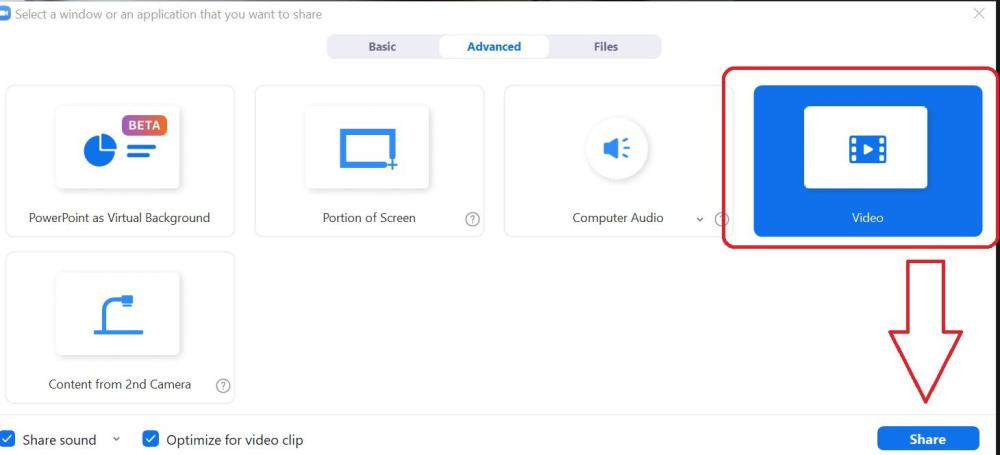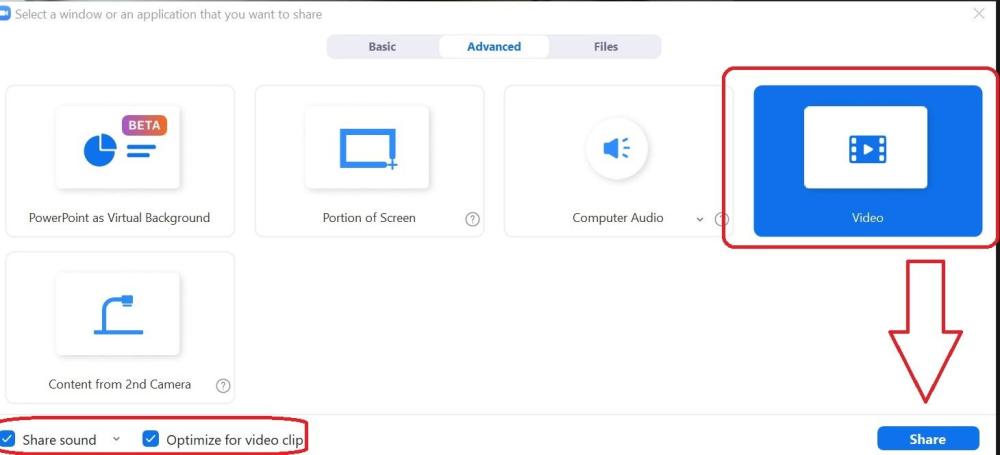-
Posts
3,578 -
Joined
-
Last visited
-
Days Won
25
Everything posted by goddi
-
Greetings Tonton, Why would you say that? No, I do not ignore them. I always use Aspect Crop, Borders, Zoom, Pan, Framing, Image Crop etc., that keep me out of PS. But how things like Levels and Brightness/Contrast, etc., are implemented in PTE are not as easy to use as if you can do in PS. For those who are not using PS, I can understand their dismissal of the program. But once you are using a tool successfully for certain things, it is hard to switch. Also, Rotate will not work in Framing, without using Masks. So there are limits. Blur...I have not used, but I know it is there. The other filters are not ones you'd use day-to-day. In PTE, with video, you can trim the beginning and end of clips. But you can not edit out segments within the clip. You have to trim out segments clip by clip and then put them back together. Using programs like the DaVinci Resolve Free, for example, it lets you do that and keep it as one file. Like I said, PTE is a fantastic program and it is my favorite...but it does not do everything. Getting back to my original issue, I can not use 'Set Graphical Editor' for Photoshop because I am having some strange issue with the images. It's not PTE's fault. Something weird is going on with my PC or Windows or PS. Just can not pin it down yet. My French is zero...but I follow most of what you are doing in the video. But these filters are more specialize functions. Thanks... Gary
-
Yes, but, say for Levels, you don't get a graph. You are only guessing. Unsharp Mask??? Yes, PTE is fantastic!!! But you still need to go out of PTE for some things, like for video editing. You can not edit out segments within the video clip. What it does is incredible...but... I'll try to get the Plug-in into Pixbuilder. Thanks.... Gary
-
Greetings Tonton and Cor, Since I am still using the old Photoshop CS5, it does not cost me anything. Tonton, I assume you are talking about Pixbuilder and I will give it a try. But I have Adobe plug-ins and Actions in Photoshop that I like to use. Not sure if I can integrate them into PixBuilder. But good to know, just never tried it. I tried to open the images using 'Open with' and PixBuilder and they all opened up in PixBuilder, whether they are on my Desktop or in folder in another drive. Very strange thing going on with Photoshop. Gary
-
Greetings...more testing: I renamed the 'SA-QuitoGalap-001.jpg' file to 'SA1.jpg'. So the length or dashes would not be a factor. When I try to open 'SA1.jpg' in a folder in the D:\ using 'Open width', it will not open in PS. When I try to open 'SA1.jpg' in the Desktop using 'Open width', it will open in PS. If I copy/paste the 'SA1.jpg' to another physical harddrive, E:\, using 'Open width', it will open. If I copy/paste the 'SA-QuitoGalap-001.jpg' (which is the same file as the 'SA1.jpg', only renamed) to the E:\, it will not open. Same file, but different names, same folder, one opens, one does not. In the E:\ drive, with this same file, I started renaming the file, starting with SA1.jpg, which opened. I renamed it each time adding a character. It kept opening up to 'SA-Qui1.jpg'. When I added the 't' to get 'SA-Quit1.jpg', it stopped opening. Then, if I copy/paste the 'SA-Qui1.jpg' to the D:\ drive (that opened in the E:\), it will not open. So it opens in the E:\ but not in the D:\. I have no clue what the heck this means. Size does not matter, dashes don't matter. Gary
-
Greetings Alantha!!!! I was not sure what you meant by 'fullstops'. The filename is 'SA-QuitoGalap-057.jpg'. If I take out the two '-', PS will now open the file using the 'Open with' if the file is on the Desktop. If I shorten the filename by taking out two letters so the filename is 'S-uitoGalap-057.jpg', the file will also open with 'Open with' if the file is on the Desktop. So it was not the two '-' that I thought you were referring to. But it seems to be the length of the filename. But I thought the max length was 250 characters. But, then, I tried 'S-uitoGalap-057-edited.jpg', being a longer filename with the removed two letters, it still opened, with the file on the Desktop. Weird!!!! So the problem seems to be in the filename...But... But....now here is the real head scratcher, if I edit the filename of the file that is on the Desktop and it then opens with the 'Open with', and then copy/paste it into a folder, the same file will not open with 'Open with'. Same filename, in two different locations, different results. Getting close but still not sure what is going on. Thanks... Gary
-
Greetings Barry and Jill, I usually just use Levels and Unsharp Mask. Maybe Rotate. Crop. I keep it simple. I can do most of my final composition in PTE. CS5 does all I need to do. This problem affects me more in PTE when I want to do a File Edit of an image with PS. Makes it simple and quick without having to be out/in of PTE. But I just sent a sample file to a computer club person and he had the same problem with the sample image. He contacted a person in Adobe he knows and I'll see if she will be able to figure out the problem. It must be corrupted images. It happens on my PC, my wife's PC and his PC. Stay tuned. I'll let you know what happens. Jill, yes I do have Affinity Photo. It opens the image with no problem. I'd just like to get PS to work. Gary
-
Yea, it is an oldie but a goody. I just hate the subscription model. Been working just fine so far for the limited things I do with it. But when I tried to do an 'Edit File' in PTE recently, I discovered the problem. I've posted it in the Adobe Forum. Maybe I will get an answer. Very strange. Gary
-
Greetings, I am using Win 10 and PS CS5. This is the original image, but too large to attach. But the one above exhibits the same problem. Gary
-
Greetings... Ok...I'm at my wits end... can't figure out what is going on. Let me ask again... I have a folder with about 800 images. If I try to use 'Edit File' of an image listed in PTE ('Set Graphical Editor' is set for Photoshop), Photoshop will open but then immediately close. If I try to open the image in Photoshop by right-click on the image on my Desktop and select 'Open with', Photoshop will open but then immediately close. However, if I first have Photoshop opened and then try to open the same file with right-click on the image on my Desktop and select 'Open with', the image will open in Photoshop. I have compared the Properties of images that work and images that don't work, and I don't see any differences. I have Googled to find an answer but can not. These images do open in all my other photo programs. What can be going on with my PS CS5 that might be causing this problem? I put the same image on my wife's PC...same problem. Thanks... Gary
-
Greetings, Thanks, Dave. Yes, much better. I reduced the image's size a bit more, just to see if I could do it, and adjusted the white border to match. And I did a slight Rotate. This does accomplish what I'd like to do...but I still think that having Rotate in Framing would be sooooo much easier to do and adjust, and would not overwrite previous animations or text. Hopefully, Igor can eventually figure it out. But thanks for the Style. I'll keep it handy. Gary
-
Greetings Jill and Dave, Sure, if there were just a few images (or video clips) needing to fix the horizon level, I'd just fix them in PS. But, I have a tendency to not hold the DSLR perfectly level. I've come back from trips and have had many not quite level. I like to put my images into PTE with a Zoom of about 95% with a thin border. This gives me a small black frame and a thin border around the image. So...if I have to level an image in this situation, the ability to apply a rotation in Framing would be the 'easy' way. Why have to open each one in PS, make an adjustment, save, when I should be able to just do the rotation in seconds in PTE (and is always adjustable)? Quick and easy. And it does not remove any text or other settings you might have already implemented, as it would using a Mask in a Style. And...you can easily adjust the border's px any time you want. And...it would add to the possibilities to animate within Framing. Gary
-
Greetings Dave, Yes...thanks... Gary
-
Greetings Dave, Thanks for the style. But I really just don't like to use Masks. First of all, this style renames each slide to be '000_0150-1' in the Slides. Not sure how to fix that. I was able to edit the Style to remove the bottom 3 entries for Blur, etc. And I removed the Keyframe that rotated the image. But then I need to have one for vertical images. I can adjust this Style to match what I like to apply to my images and rotate the image within the border. But the problem with Styles are that they removes any adjustments you have already made, such as text, etc., so you have to apply it at the very beginning and stick with it. For me, one of my main reasons for wanting to have Rotate in Framing is to do slight corrections with the horizon. When you have an overall Zoom of, say, 95% with a border and the horizon is not exact, it would be helpful to be able to Rotate within the Framing to make a quick adjustment. Framing gives a great way to crop images, just lacks the Rotate function. But thanks for the Style. I'll play with it some more but hope that Igor can come up with Rotate in Framing which would simplify the process. Gary
-
Greetings Igor, Framing has the ability to Zoom and Pan, but not Rotate. I'd like to be able to Rotate within Framing. Back in 2019, I know you said "Sorry, Gary, it's not possible in PTE 10. I'm doubt that it even possible without applying a mask. It would be a complicated code. And it will not work as probably you want. Rotation means that user may see empty space between a border and picture." Users came up with using a mask as a solution. However, Rotate would be extremely useful if it can be done within Framing, without having to deal with Masks. I'd like to request it again. It would be such a useful addition. As far as empty space between a border and picture, zooming in would eliminate that possibility and have the Zoom, Pan and Rotate features within Framing for added possible animation. Gary
-
Greetings, I can open my Photoshop CS5 and open a file, no problem. However, if I try to 'Edit File' of an image in the Slide View ('Set Graphical Editor' is set for Photoshop), Photoshop will open but then immediately close. I seem to remember having this problem a long time ago and it was fixed. But I can not remember what the fix was. I've searched the Forum but can't find it. Google has many 'fixes' but this seems to be more involved with PTE since it works normally outside of PTE. Any ideas? Gary ADDED LATER: I just tried to 'Edit File' in other projects but I did not have this problem. Photoshop opened correctly. It is only happening in this recent project. But, I just tried to do an 'Open with' Photoshop of the images in this new project while in File Manager, and the same problem happened. So is it in the file itself? I've attached one of the images from this project that exhibits the problem. And...I put this image in another project. All of the other images would open in PS, but this image would not....can it be an attribute in all these images that is causing the problem???
-
Thanks Dave and all, I'll pass this on to my friend and I'm sure he'll know what to do now. Gary
-
Greetings, Yes, I had found that discussion. But for someone that has never used Chroma Key, it has not helped. I do notice the 'Chroma Key' only appears in the menu for videos, not for stills. So I still don't know the steps needed. I'd like the 'Steps for a Dummy' on how to do this. I've played around with the eyedropper, but I just don't know what I am supposed to do. Gary
-
Greetings, I'm trying to help a friend who is new to PTE on how to use a 'greenscreen'. I know nothing about it and I searched the Help files for 'chroma key' but nothing shows up. Are there detailed instructions on how to use the 'chroma key' in PTE? I've searched everywhere and could not find anything. Thanks...Gary
-
Greetings Jill, Picking my shows at random can work very well. If you are using 'Portion of Screen', you just have to have your folder with your list of shows next to it. Once a show stops playing, just click on the next or any show in the file list. You can also, if needed, just open a different folder with shows. The 'Movie & TV' player gives you the ability to stop/start any show at any time, and play any show at random, so you don't have to have them listed in the exact order you have them listed in the folder. Gary
-
Greeting Jill, It might sound complicated but it really is not. If you do it a couple times, it's a piece of cake. The 'green frame' is only on your screen...not the viewers. So I don't understand what you are referring to when you say it is 'distracting'.. The problem with VLC is that you can not quickly start showing the next video you might want to show. There is no 'Next' or 'Previous' icon to use. I am going to give a presentation and I want to present several mp4 shows, one right after the other. Can't do it with VLC without closing it and reopening it to select the next show. Clunky. The 'Movie & TV' player gives you the controls you need to quickly run shows anywhere listed in a folder. If you want to run exe shows, etc. with a menu, maybe you have to use VLC. My purpose is to play mp4s (pick and choose) and demo the PTE program or any program easily. I stopped using exe's along time ago. When you use the Basic tab, you get the same 'green frame' that I was talking about. The problem with Basic is you lose the ability to use part of your Desktop. You have to run the show at full screen at your end. I want to be able to play the mp4 in a Share Screen with 'Portion of Screen' which gives me some space to view my list of shows in the File Manage to choose the shows at random and be able to call up a program to demo. If you desktop is fully covered, you can't do that. Using 'Portion of Screen' gives you that space on your Desktop. I see your method works for you but for my purposes, I find mine to be more flexible. Gary
-
Greetings, I thought I had a handle on how to Share Screen on Zoom and show mp4's and even the PTE program, but I forgot how I did it. So, after more tinkering around, I've come up with my method that seems to now work. After I have start Zoom and invite the guests (at least my wife on her PC), I click on 'Share Screen'. In the 'Advance' tab, I check the boxes for 'Share Sound' and 'Opt. for Video Clip'. Then I choose 'Portion of Screen', not 'Video'. The green frame shows up. I then open one of my PTE mp4s from a folder and just pause it for the moment. I then make sure the mp4 fits inside the green frame. Adjust the green frame and the mp4 so that the mp4 fits nicely inside the green frame. Then I can play the mp4. If you are playing the shows from a folder with a list of mp4s in the folder and playing them with the Windows 'Move & TV' player, you have the 'Next' and 'Previous' buttons to quickly advance or go back within that folder to other shows in that folder. (Some players don't have that feature). And, if you want to demo the PTE program (or any program), just open it and it will show up within the green frame...or make minor adjustments to make it fit. From my experiments, the PTE shows play smoothly and the sound is good. The volume of the music has to be controlled at the viewers end, not yours. One thing though, if you want to make comments when the mp4 is playing, you have to pause it because the other person will have a hard time hearing what you are saying. You don't have control over the volume at their end. If you choose 'Video' instead of 'Portion of Screen', you have to stop the 'Share Screen' and start another video. Not as smooth if you are wanting to play more than one mp4. Let me know if this works for you or you have better suggestions. Thanks... Gary
-
Greetings Jeb, Next week, I am going to give a presentation about PTE via Zoom to my computer club. I did a bit of practice to see what worked or did not work. I found that if you Share with a reduced sized screen, the results were a bit choppy. Then we tried to just start with a full sized screen that you want to share, and the other guy said it was very smooth...much better. Try that and see if it smooths out the results. Seems kinda backwards that a smaller screen would be choppy and a full sized screen would not be. But give that a test and see what you find. Also be sure to check the Share Sound, Optimize for Video Clip...then Share. I find, too, to have the MP4 already opened so that it will show up as a choice to Share when you clip on it. Gary
-

ProjectFilePath not being used as a default
goddi replied to goddi's topic in Suggestions for Next Versions
Greetings Denisb, I am not sure I understand your posting. I just opened another project. In its .pte, the CreationTool shows version 10.54. When I open it, using FileManager, the File Name list shows a list of files from the Screen folder, having nothing to do with my project. This project was made in 9/2021. Are you saying it should or should not show this problem? I do see that if I re-save this project with the correct File List showing, the .pte corrects itself showing the correct ProjectFile Path. But I know it had already been saved with the correct File Name list. But it seems it did not retain that info. (Also, I see the .pte file format has changed a bit). Gary -
Greetings Igor, I just tried the latest project on another PC. It did not show any mp3 errors in the Timeline. Let's just drop this issue since it seems to be something only happening with me and corrects itself, somehow. Thanks... Gary
-
Greetings Igor, All projects are on my local drive, Windows10. I will give it a try but usually once it corrects itself, the problem does not reappear in that project. Maybe we should just let this one go and I'll just deal with the few that have had this happened. If it did not show with your trying to reproduce it, I probably won't on another of my PCs. But, I'll let you know. Thanks... Gary

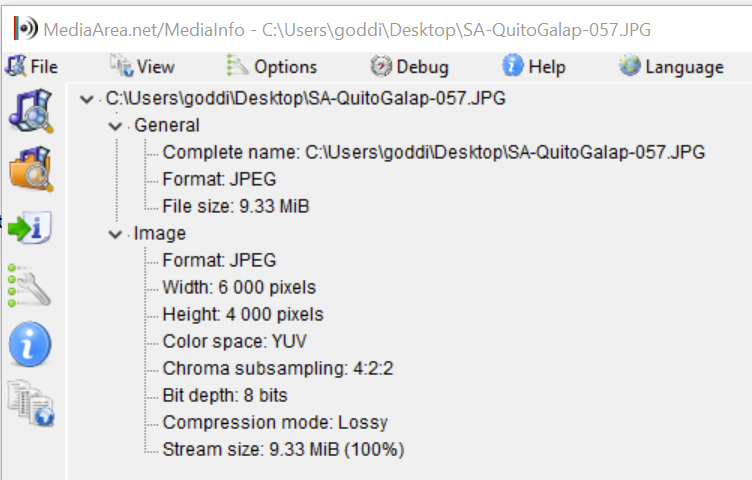
.thumb.jpg.2ea764502d17abb60a8bb5f25f9ffb60.jpg)
.thumb.jpg.d302f9a912fe969aaa004b3e1025c168.jpg)
.thumb.jpg.4bb1c1c61f60ac12223d1c8cd37fb0a8.jpg)