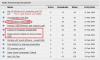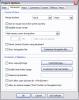-
Posts
1,407 -
Joined
-
Last visited
-
Days Won
8
Everything posted by JRR
-
Peter: Quality 8 version is at :mediafire It is 190kb. davegee: (so we are going to start a Canon vs Nikon rivalry ?? ) Shot on a Canon 30D, colour space sRGB. General: The samples have been downloaded 6 times and when I read that some people could not see a difference, I went back and looked at them again. The pixellation was not as bad as it was when I made up the files, but it was still there. When I made up the quality 8 file, I checked them all again and the pixellation on all the files were similar to what it was before. I looked at them at 100% and slightly smaller fitting my screen in photoshop. As originally mentioned this type of picture is an exception to what is usually used, but it would not be that rare when shooting pictures outside. I don't worry if the tree branches are pixellated as you would not notice it in the detail.
-
Ken: I didn't look at them over 100% and I was only looking at the pixellation in the blue sky....
-
I would agree with Barry and Peter that in general few people, if any, will see the difference in a quality 6 vs quality 12 jpg file. That applies when the image has lots content, detail etc in it. But I have found that is not necessarily the case when an image lacks detail and has areas of one colour. Wispy clouds, light smoke haze, clear blue sky at times etc can be problematic. I would fully agree that images such as these are the exception, but I have over time opted to err on the safe side and save my files (1280x960) at whatever quality gets me at least 800kb. I don't deny that may "waste" storage space on many images, but I would rather be safe than sorry. I have prepareed three images, all the same. All have been saved from the same RAW file separately so as to not introduce a possibility of degradation in re-saving a jpg. The file was converted in Adobe Camera Raw and the size was changed from 3504x2336 (from the camera) to 1280x853 before saving in each case. I saved as a quality 6, a quality 10 and a quality 12. Their resultant file sizes were: 128kb, 352kb and 926kb respectively. There is a definite degradation in the top one third of the quality 6 image, a much less degradation in the quality 10, but there is still some minor amount in the quality 12. I viewed these images on my monitor, I am sure if I put them on a 10 foot wide screen via my projector, the degradation would be MUCH more apparent. I have put the images in a manual PTE show. The zip file, which also has the three files separately is at: mediafire I have loaded the quality 6 one below (can't figure out how to load the other two on the same post
-
Oh ! A minor detail 20,000 sound files with 10 sec between them, assuming they are 5 second sound bites, makes 833 hours, that is one heckuva a wav file !! (Obviously much longer if not just short sound clips)
-
Hi Boxig Long time since we have heard from you Two possible solutions for you: 1. mix the sounds onto one sound track with 10 second intervals between them. Bring the sound track into PTE via PROJECT OPTIONS > MUSIC Depending what you want visually, use a black slide and add the text you want through PROJECT OPTIONS>COMMENTS or the O&A feature. Or make them up in PhotoShop. Add the text images to co-incide with the sound and place black slides in between 2. An easier way would be to attach the sounds individually to images via the "ADD SOUND" at the top of the PTE interface screen. Space the images 10 seconds apart on the TIMELINE. The same approach to image preparation applies under this option. Hope that helps
-
Andrew: Not sure if it is exactly what you are looking for, but I have a workflow for AV posted on our club website. Ed Overstreet has an other document along the same line. They are the top two documents found here You might find some of the other material of use as well.
-

Can one do an entire show in one O&A window?
JRR replied to Ed Overstreet's topic in General Discussion
Hey Ed, when I did 35mm AVs (like Paul did - glad he is lurking into digital now) I used to only use landscape mode (I told people the film would fall out of my camera if I turned it upright When I moved to digital AV, I thought the pixels would fall out of the camera, so I stuck to landscape, but since then I graduated to using a background equal to the landscape mode and put up the verticals (or multiple images) on the background. I like the look of the Fade to Black effect using the O&A, I just have to try it and see if I will use it sometimes. As you say different strokes for different folks Thanks for starting this thread -
Barry I had completely forgotten about the Kia Power Show software !! Oh how far we have come....
-
Barry: I understand where you are coming from. When I first started using PTE I used 800x600 pixel sized images in the shows. In those days we were being advised to keep the image to about 100-200kb. Plus my monitor was not much bigger than that, and the projector I had access to was also that size. I still present the 800x600 shows, but they are relatively small on the monitor or projection screen compared to the current productions. I have gone back and redone some of the 800x600 shows by getting the original scans of the 35mm slides and cutting them down to 1280x960. I plan to do it to the remaining few in time..... These days PTE will easily run with full size images out of my current cameras (3300x2200 pixels). While I say PTE can easily handle that size, yes it depends on the computer as well. My main computer is about 4 years old, as is my laptop that I used most of the time - so they are not "cutting edge" but they work fine. (However my shows don't have the razzle-dazzle that some of the more advanced members have been demonstrating using the latest bells and whistles) I have been musing about going to a larger size than the 1280x960 I use now, but have not gone there yet, partially because of the size of the resultant exe file and the transferability of it. That is not a major consideration, but still there in my mind. Because I crop/size every image individually to get the best transition (or image out of the original) I would likely crop/size the original image to some large size and keep that as my master show. (then do a smaller version if I had to for some reason)
-

Does PTE downsize a over-size image for projection?
JRR replied to fh1805's topic in General Discussion
Peter: Not a technical hard answer, but my image files in PTE are 1280x960 and I run them through a projector at 1024x768 with no concern re lack of quality due to downsizing. But I admit that an LCD projected image, on a 10-15' screen may show a lack of quality compared to a good monitor. But I put that down to the projector, not the downsizing. I have a few shows at 1024x768, and some at 800x600 (that are not upsized) and haven't noticed an different quality than the 1280x960 run through the same projector. As I say not hard technical reply, anecdotal only -
John: They are available in the "public domain" on the web, so yes use them as research material (or "as is" ) but giving credit to the source would be nice
-
Barry: As Peter says, excellent questions and ones we deal with frequently in our Photo Club. We have a few "papers" on those subjects on our website at here See picture below for recommended "papers" But to answer your questions directly: What size slide show should I make? For a first timer, I would recommend a 3 minute show (30 images approx) for their first show. In other words about the length of one piece of music. Our own shows (after having produced well over 200) tend to be 5-6 minutes. Why A first timer needs practice and will be on a learning curve. If they want people to watch, with interest, their first few shows, those shows should be kept short until they can improve their techniques. For our shows, the guidelines are "Keep it short and simple" (KISS) and "Leave them wanting more" (don't bore them with EVERY shot you took on a subject) We try to determine the target audience for our shows, that will give guidance as to what length of show, and then we try to find a "hook" that will keep them interested. Suspense, special effects (not panning and zooming) For example we have two 25 minute shows, one with music alone, and one with narration and music. Both shows are nature oriented, we will only dare show AVs that length to a nature-oriented audience. They will enjoy the show for its entire length and want more. Show the AVs to a general audience and you'll have them sleeping in the aisles after 5-10 minutes. For shows targeted at a senior citizen group home, we usually will run up to 15 minutes, but will have narration along with music to help maintain their interest. For general audiences we keep the shows to 5-10 minutes depending on the strength of the topic and images, but again most of our shows have narration and music. There is one show that I have featuring a heron and a hippopotamus. The interaction in real life took place over 10 minutes, but the slide show is 42 seconds as people only want to watch so many pictures of a heron landing on the back of the hippo and the resultant reactions. I had to cut the show back from its first version that was 2 minutes long, because it was boring. do you like to fill your screen with the slide show, irrespective of the resolution of that screen I make our shows 1280x960 currently (up from 800x600 and 1024x768 over the years) and I click the appropriate options to not allow PTE in scale up the images on larger resolution screens/projectors. Why the size ? It fits nicely on my monitor, is handled well on our 1024x768 projector. Yes it leaves a black border when projected on another projector we use at 1400x1050, but that does not bother me. I do not allow scaling up as I want to ensure the quality of an image is not compromised if upscaled too much. The 1280x960 size also works well as I crop every image used in a show so as to try to obtain effective transitions. Sorry for lengthy answer, hope that is what you were after (added after original posting: I see now that I misinterpreted the "size" question as well - hope I still answered the questions)
-
Philip: Unless you are doing pans and zooms, version 4.49 is the way to go for assurance that the result will work on 99% or computers (always the chance someone will try it on a commodore 64 ) 5.56 has a nicer interface than 4.49 no question, and with the 3D graphics turned off it will behave almost like 4.49 I believe in terms of working with most computers. But don't try pans and zooms with the 3D turned off and I am not sure about the new transitions.
-
The video I saw was in his Mon Maitre AV. Quite a marvelous show ! I believe there is a link to it somewhere within the PTE forums, but I can't find it now
-
Nice show Paul and Roz Very nicely photographed in beautiful light. Glad you are enjoying our Canada Geese. We can send you some more if you want (and more of our snow too ) The Bluebells remind me of my many trips across the pond too many years ago. I really liked the in-camera pan of the trees and bluebells.
-
Interesting show Mark. One suggestion I would make is that you "hide the mouse cursor", yours is set the default, "hide after 3 seconds". If someone bumps the table the computer is on, or absentmindedly pays with their mouse during the show, the cursor appears on screen and is quite distracting. Hope you do well with it
-
Lin: We will all be thinking of you and your wife and wishing and praying for a successful recovery.
-
Ken: I can't find 4.49 either anymore, but I am sending you a private e-mail with the zip attached. Ivor send me a message via the forum with your e-mail in it and I will send it to you as well. 4.49 should be left on the wnsoft website as more people than many think still use it !
-
Thanks Peter There is this thread too that sort applies http://www.picturestoexe.com/forums/index.php?showtopic=9413 But I don't think either one applies directly Maybe someone else will trip over this, or it might just be that I am one of the few that uses this workflow......
-
Peter: By the ADD SOUND icon
-
Just noticed, it doesn't seem to happen if it is a sound bite file that has not been altered since the last SAVE AS. My workflow is that I attach the sound bite to all slides that are to have narration, and then as I run PTE, I add, or delete, silence at the start of a sound bite as required to have the voice over (or sound effect) start at the proper moment. The silence is added/deleted in my sound editor and the file saved. It is in the same folder as the PTE show files and PTE automatically picks up the updated file. It seems the mini-player is having issues only with any updated files, not any files that I do not update. And going the PROJECT OPTIONS and SAVE AS route solves it UPDATE: Just discovered that I don't have to go the extra SAVE AS step. But I do have to re-set the PROJECT OPTIONS>MUSIC> don't interrupt... setting
-
Ivor: Just download a copy of PTE from the wnsoft website, and install it as before (only hopefully this time all will work OK for you) You only go through the registration when buying it.
-
I haven't seen anyone else mention this so maybe it is an oddity at my end only. I am having problems having attached sound bites play to the end when attached to an individual slide. PROJECT OPTIONS > MUSIC is set to "don't interrupt sound comment when next slide appears" The sound bites are all less than the on-screen time for the slide often by a second or more. The sound bite starts but then stops mid-sentence. I can solve it by opening PROJECT OPTIONS and resetting the above option, then SAVE AS the show. The the sound bite plays to end. Then I have to repeat that for the next sound bite.... Only an issue in the mini-player, not when running in PREVIEW. The sound bites are WAV format (once the show is done they get mixed into the background sound file) By the way - sure is nice to be able to hear them in the min-player as I used to be a hassle in ver 4 (remember way back then ?) when they would only play in Preview.
-

Float & Dock "Mini-player" - Hide/Unhide File Panel
JRR replied to fh1805's topic in Suggestions for Next Versions
I agree Peter ! Hopefully we will see it one day -
Igor: Are you hinting here that we should be recreating our old PTE shows in the latest version of windows ? If not we risk losing our shows ? I realize that going forward we risk losing the possibility of accessing many old files as computers change - data CDs might not be readable, (remember floppes ? ) file types no longer readable, etc etc, but I was hoping .exe file would be readable for a good period of time Thanks