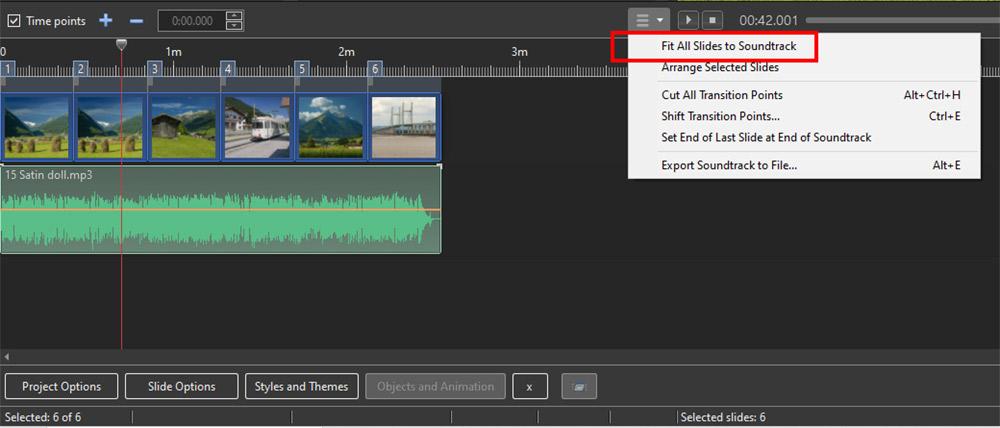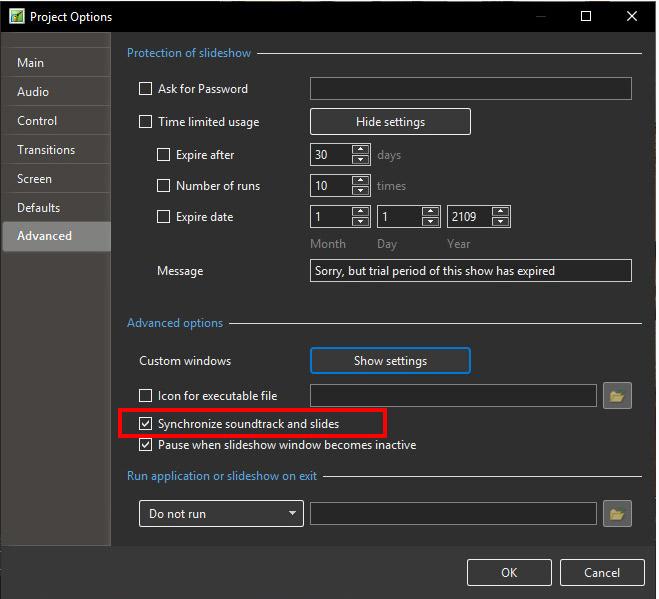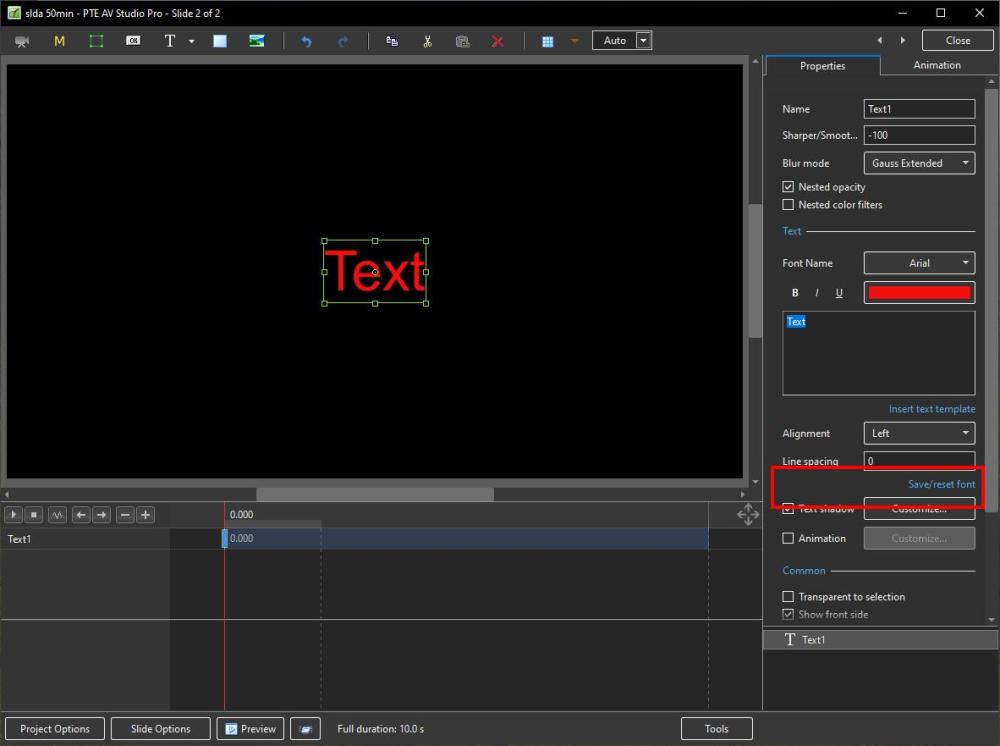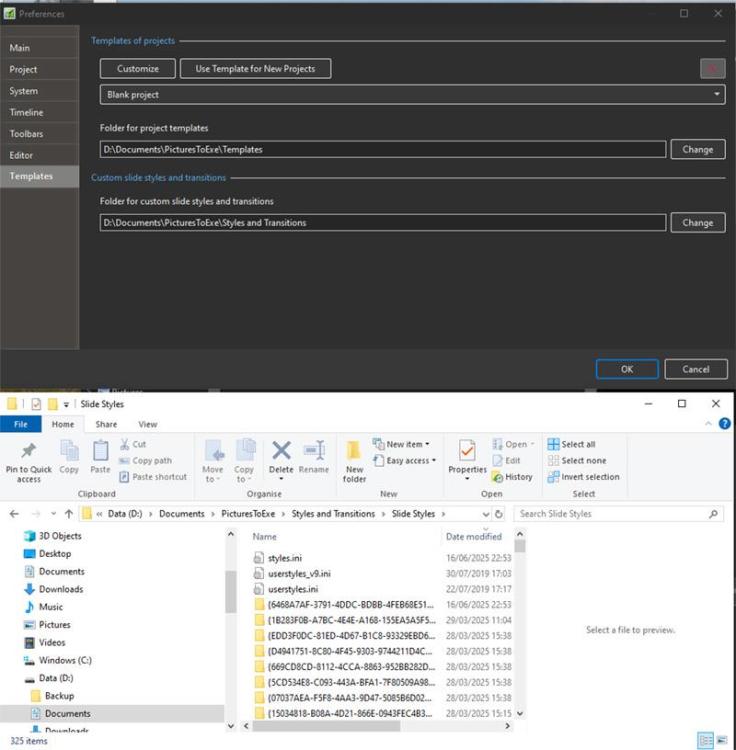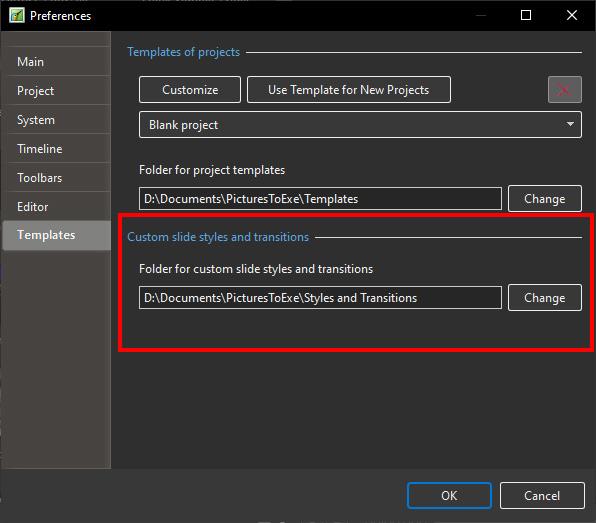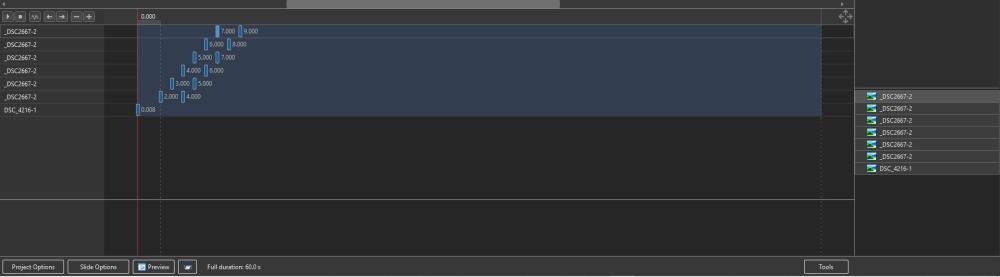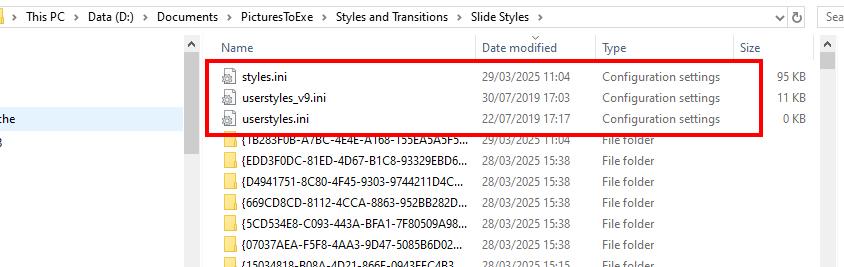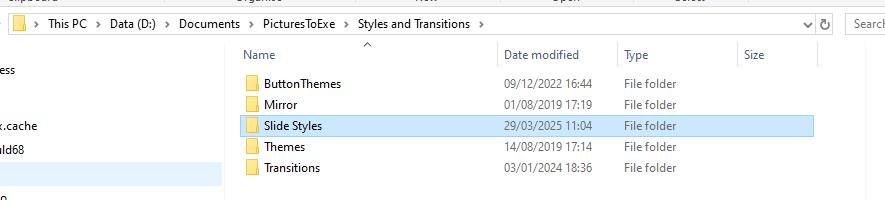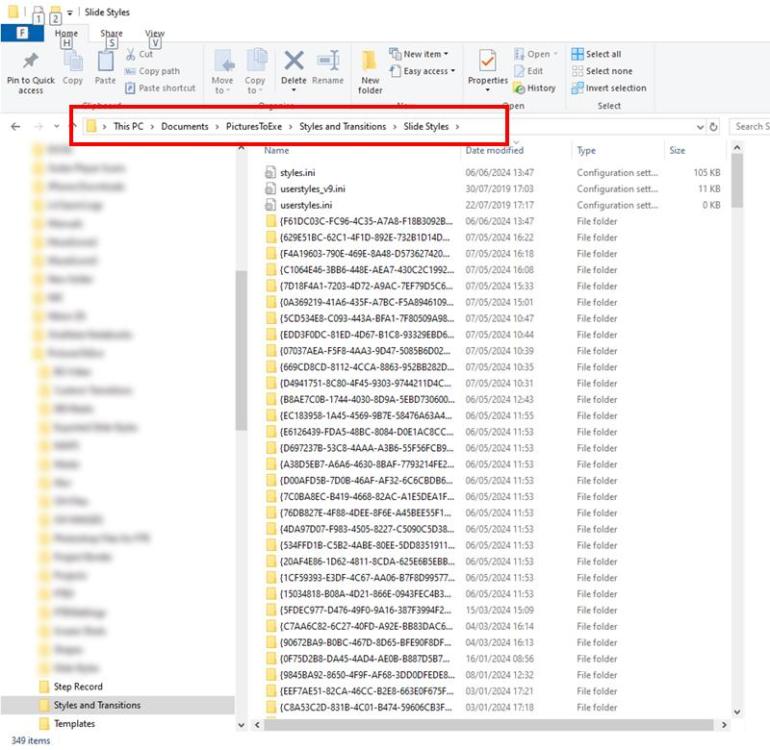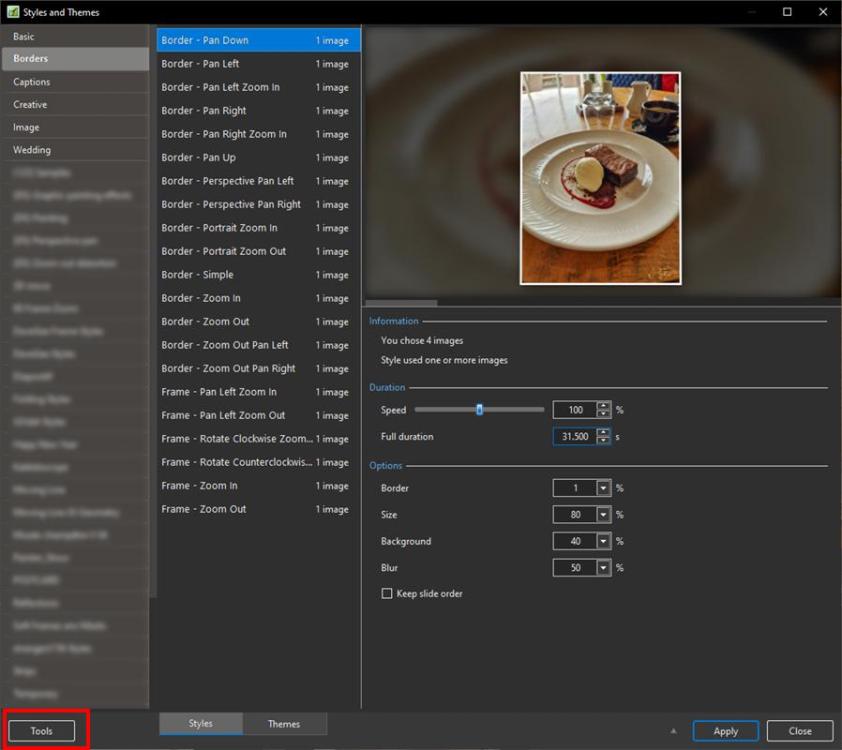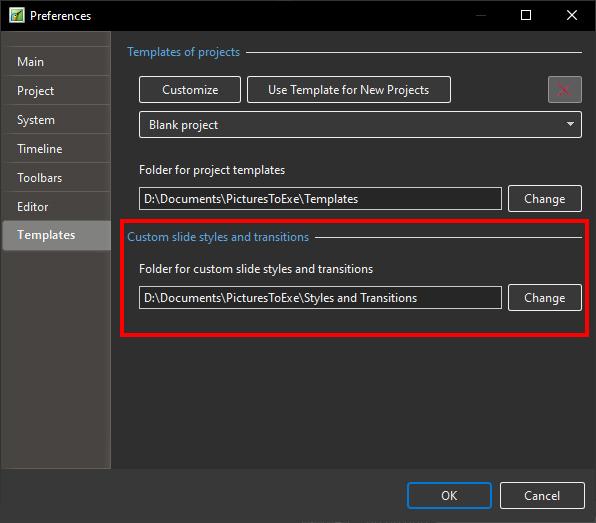-
Posts
9,313 -
Joined
-
Days Won
58
Everything posted by davegee
-
Is it possible that you (previously) changed the location of the folder for templates in Preferences/Templates? Do a search of your computer for *.pt and make a note of the folder which contains your templates. Then go into Preferences/Templates and make that your Default Folder for Project Templates. DG
-
There is a new feature in Photoshop called "Harmonize" which will do a little more than just colour correction. Not sure if it will work on layers so you might have to merge your two layers, apply harmonize, then extract your object again or something similar, but I think that I would give it a try. (It does work with layers). There are a few YT videos explaining the procedure - try this one to start.
-
Hello. How can I make a slideshow with music playing in the background but scrolling through photos with the spacebar?
-
1. Settings / Preferences / Main 2. By adjusting the duration of each slide - various ways - others will help I'm sure In the TIMELINE VIEW: 3. Help / User Guide Online (F1): https://docs.pteavstudio.com/en-us/11.0/main DG
-

How to find what style was used for a slide or slides?
davegee replied to What A Ride's topic in Styles & Templates
You can use "Quick Style" to copy an applied Style from one Slide to another. Or you can create a new Style from that Slide and name it appropriately. DG -
Pteeff files are Transitions. Styles are ptestyle files. Both can be Imported and appear as either Transitions or Styles. You can Import a pteeff file and apply it as a transition and then create a Style from a single or multiple slides which include the Transitions. DG
-
One Way would be to add a Splitter for BG Objects and add to that a Rectangle of whatever colour you want or Add a Background JPEG. DG
-
Look at the ANIMATION feature in O&A / Text. https://docs.pteavstudio.com/en-us/11.0/how_to_v11/add_text?s[]=text animation#text_animations DG
-
-
Which version?? Click on the A/B button and choose a suitable transition? DG
-
You will not find them under the given name - it will look like this: You can do everything that you want to do in the TOOLS section of Styles and Themes. Why are you looking for them? DG
-
-
JMC, this an ENGLISH speaking community and I translated your question for the benefit of those who do not speak French. I used the online translation which is what we respectfully request that you do. JMC, c'est une communauté anglophone et j'ai traduit votre question pour le bénéfice de ceux qui ne parlent pas français. J'ai utilisé la traduction en ligne, ce que nous vous demandons respectueusement de faire. DG
-
Hello, I don't know if I'm in the right activity for this question, but here it is: I would like to normalize the sound of an edit. Should I first do it on each piece independently, or export the audio track to a file and do it with that file...?Thank you for your response. Best regards to the entire PTE Forums team. Have a good day.
-
If I understand your requirement correctly, you need to "stagger" your KF along their Timelines. Move the zero KF of the second small photo along its timeline by (for instance) one second and then move its final KF by the same amount. Then move the zero KF of the third small photo along its timeline by two seconds etc Something like this: DG
-
Here's a different approach to Strips which does not use Masks. Please excuse the Background Add two 16:9 images to a 16:9 project and apply the Horizontal or Vertical version. Strips.ptestyle DG
-
Add a Blank 16:9 Slide to a Project and Apply this Style. Analyse the Strips 1-4 in O&A. Strips Tute.ptestyle DG
-
Add a Mask Object [PTE AV Studio] DG
-
Rosemary, When you created your backup of Styles Folders did you include the styles.ini file as shown below? Without it your backup is useless. DG
-
I tried the experiment described above and at first failed to see the newly created Style. Then I noticed that as well as creating the folder in Styles and Transitions the Styles.ini file had also been written to. I transferred the Styles.ini to the Laptop Styles and Transitions /Styles folder and the new Style was immediately recognised on the Laptop. So, if you create a Backup of your Styles folders you need to include everything. DG
-
Yesterday, I copied the Styles and Transitions folder on my Desktop PC to a portable SSD and transferred it to the correct location on my new Laptop PC. I now have identical Styles and Transitions on both PCs. Around 400mb and it took literally minutes. I will create a simple Style on my Desktop PC today and locate its folder. It should be easy enough to locate by date. I will then transfer the individual folder to my Laptop and see what happens. DG
-
Are you running PTE10 and PTE11? Check that the Location in Settings/Preferences/Custom Slide Styles and Transitions is IDENTICAL.
-
Rosemary, Is it possible that the "excellent advice" that you were given referred to storing the .ptestyle files in a separate folder? DG
-
Further thoughts. If, as in my case, you are transferring Styles from a Desktop PC to a new Laptop PC you can use the facility to Export an individual Style or a Style category as a .ptestyle file and Import that Style on the new PC. Right click on either the individual Style or the Style Category to Export. All of this information is available here: Slide Styles [PTE AV Studio] DG
-
If you go to Settings / Preferences / Templates you will see where they SHOULD be. It is either the PTE Default Folder or a folder that you have previously designated. If you navigate to that folder it should look like the one below. If, for some reason, they are not in this location, then transferring them to this location "should" sort it out. Once in the correct location you will see their titles in Styles and Themes. Editing the Styles i.e deleting etc, can be done in Tools.