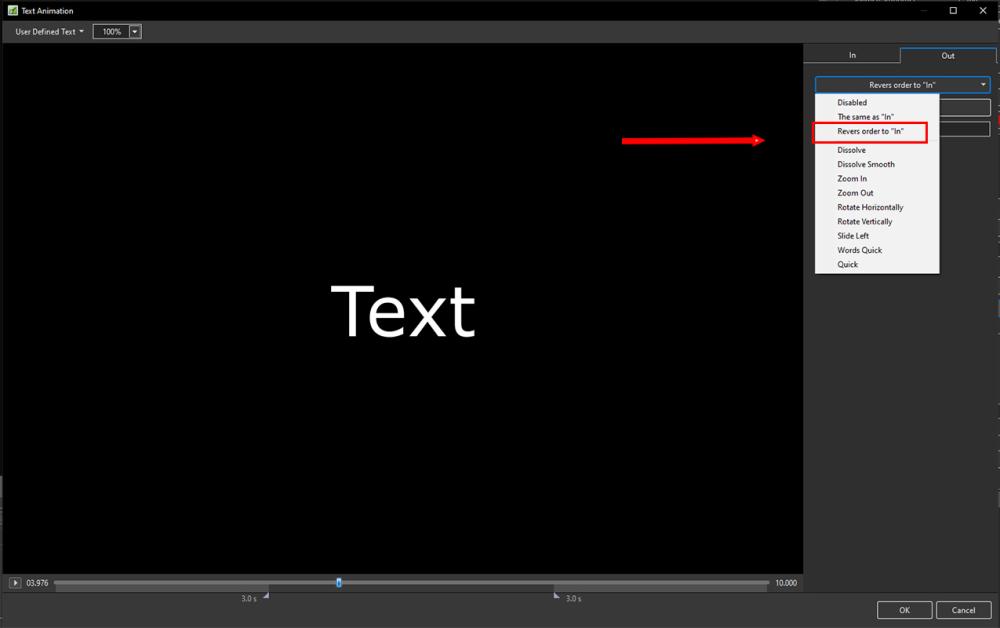-
Posts
9,295 -
Joined
-
Days Won
56
Everything posted by davegee
-
This will be a very popular addition to Version 11! DG
-

Transitions - Can I change the Category & Transition Name
davegee replied to Xenofex2's topic in General Discussion
AB - the transition button on each slide in the slide list. DG -

Transitions - Can I change the Category & Transition Name
davegee replied to Xenofex2's topic in General Discussion
Click on the AB Button and choose the Transition. Right click and choose Change Transition Settings. Change the Category and Transition Name and click Enter. DG -

Custom text effect for each slide in a show - is it possible
davegee replied to Anthraquinone's topic in Styles & Templates
The Style below will do what you want - make your own based on your required Font etc. When applying to a single slide the Text can be changed in Options. When creating your Text right click on it and mark it as "Text Comment" in the dropdown menu. You can apply it to Multiple slides and change the Text in O&A. Note that the Style will cancel any existing animation in the Slide. Sample Text.ptestyle DG -
Igor. In the Text Animations dialogue OUT section options the word REVERSE is missing the final "e".
-
Try this: rectangle with border.ptestyle Once imported the style will be in a TEMPORARY category. DG P.S. Apply to a blank slide.
-
You can create a new Category while moving a Style. When it asks you for the name of the Category you want to move it too, just type in a New Category Name and it will create it for you. Choose a Style and then go to Tools / Change Style Category DG
-
Make sure that your picture and text are NOT in a parent / child relationship.
-
Settings / Preferences / System / Double Click in the Slide List. https://docs.pteavstudio.com/en-us/10.0/project_settings_1/preferences#system DG
-
Try importing this style. After importing you should find it in a TEMPORARY Category in STYLES. 1800x960-3x2.ptestyle DG See: https://docs.pteavstudio.com/en-us/10.0/slide-styles/import https://docs.pteavstudio.com/en-us/10.0/slide-styles/apply
-
Paul, The Moire is immediately visible when the image is opened in Photoshop in Fit to Screen. When viewed 100% it disappears. It also disappears when the image is resized and viewed 100%. DG
-
What happens when you try to import a Style. Do you get any error messages? DG
-
Make sure that the image is not selected before clicking on the "T". Click in a blank area to de-select. DG
-
The text will only zoom out with the underlying image if they are in a "parent/child" relationship. Make sure that the text is NOT a child of the image. DG
-
Does this help? https://docs.pteavstudio.com/en-us/10.0/how_to_v10/add_text?s[]=font&s[]=size DG
-
Thanks for reminding me of that, Denis. DG
-
Random Transitions - No Definition: Random= chosen by chance rather than according to a plan Denis's method is a workaround - if it suits your purpose - great. DG
-
Add Images to Slide List. Add Audio. In Timeline Options - "Fit all slides to Sound Track"' https://docs.pteavstudio.com/en-us/10.0/main-window_1/timeline_view#timeline_options Random Transitions - sorry, no. DG
-
If you publish as mp4 then the file size will only reflect the portion of the video that you have used. There is no "Penalty" for not trim/converting.
-
The original is not modified in any way and there is no converted file - only the original. You just use the section that you want. Yes you can use the original again for a different clip. DG
-
Is your intended output (Published) an EXE or an MP4? If MP4 you do not need to Convert. Do your Trimming in O&A (Adjust Time Range) and adjust the Slide Duration to suit. OR Use Right click in Timeline and "Trim Beginning of Video", then drag the beginning of the next slide to adjust the end of the clip. DG
-
Set your vertical Pan Set your Text Template Create a Style from this and apply it as required to all slides. DG