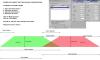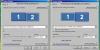-
Posts
9,295 -
Joined
-
Days Won
56
Everything posted by davegee
-
Thanks for the new Beta, Igor. F5, F11 and F12 all work as I would expect them to. DG
-
Hi Igor, When starting a PREVIEW using F5 from within the O&A window (V6.5.5) I'm getting a "FLOATING POINT DIVISION BY ZERO" error. DG
-
Whilst trying (to the best of my ability) to explain the new Audio features to a friend I prepared the graphical representation attached here as a JPEG. Best viewed on 1920x1080 or in PS at Actual Pixels. DG
-
F11 and F12 would be GREAT!! I have to use ALT to use the < and > so, again, it is not easy. Thanks, DG
-
Hi Igor, Yes, I see that works for V6.5 Beta 5 (but not in V6). I don't want to seem ungrateful, but the keystroke combination (ALT/PAGE UP) is of little or no use for what I was doing. I wanted to keep my right hand on my mouse while performing a keystroke combination with the left hand to change slides. The combination of ALT and PAGE UP/DOWN is impossible with one hand and necessitates taking the hand away from the mouse. It is therefore easier to use the arrows. May I make an alternative suggestion? If any of the Function keys are still available for use would it be possible to make that key USER PROGRAMMABLE? For instance F11 and F12 (if not already used) could be user defined to do the same thing. Thanks, DG
-
In the Objects and Animation dialogue could there be a Keystroke to move between slides rather than to have to keep clicking on the two arrows at the top right hand side of the O&A screen? I have just been going through a long(ish) presentation changing the SIZE parameter for each image and moving the cursor between SIZE (in the SIZE/POSITION dialogue) and the next and previous arrows seems unecessary when a keystroke could change slides. I would suggest maybe the N and P keys for NEXT and PREVIOUS respectively. If this facility already exists would someone be kind enough to remind me what it is? I have tried all the obvious keystrokes without success. DG
-
Dan, I think that you need to be aware that MOST (but not all) people use a laptop connected to a projector to show PTE EXE's at such venues as Camera or other Clubs etc. You therefore, as you say, have no control about how your shows are used once uploaded. However, these same people TEND to blame the show (rather than their Laptop/Projector setup) if things don't go quite as they expect them to. So what am I saying? Keep your EXEs at the absolute minimum size/complexity if it is remotely possible that they might end up as the evening's entertainment somewhere. DG
-
The following questions need to be answered: What is the size of your monitor? Are you going to project via a projector? Are you going to post your shows so that anyone can download? If your monitor is the highest priority then that's your optimum size - the NATIVE (maximum) resolution of your monitor. That's what your monitor should be set to. The resolution you use can be bigger, but not smaller than your monitor res for full screen viewing. Your images also need to be bigger to perform zooms etc. If projecting via a projector then the res of the projector is your priority. Normal projector sizes are 1024x768, 1400x1050 or 1920x1080. The resolution you use can be bigger, but not smaller than your projector res for full screen viewing. Your images also need to be bigger to perform zooms etc. If posting for others to download then it might be advisable to take into account the maximum resolution / aspect ratio that your show might encounter without your knowledge. The max monitor res in NORMAL use is 1920x1200. There are higher res monitors but these are not encountered as often. My monitor is 1920x1200 and I use the 16:9 (1920x1080) option so that as well as fitting to my monitor any show I produce is going to fit to screen without being upsized on 90% of the monitors that they are likely to encounter. They will also fit to screen on any of the three aforementioned projectors. My images are then 1920x1080 plus any percentage required for zooming. By only using larger res images for the ones that have a zoom element applied the overall file size is kept down. Tell us about your monitor - resolution? aspect ratio? is it set to NATIVE res? DG
-
...... and for the TV setup here are the relevant settings. These arrangements are both using HDMI connections - I don't have a VGA lead to try for you. The 1920x1200 Monitor and the TV are designated "Main Monitor" respectively and the desktop extended to the LT Screen. When connected to my 26" TV the slight anomaly is that the TV Res is 1366x768 while the nearest graphics card setting is 1360x768 (not a true 16:9 AS) but it is not noticable. When connected to a 1920x1080 TV or Projector the true 16:9 AS is set. Also when connecting the 16:10 LT to the 16:9 TV the LT screen assumes the 16:9 AS with thin lines top and bottom. DG
-
Hi Don, Here is my setup for connecting my Laptop to my 24" 1920x1200 monitor. The 1920x1200 is designated as the MAIN monitor with the desktop extended to the 1280x800 LT screen. I will post the LAPTOP/TV setup later. DG
-
"I played around a lot with the settings, nominating the second monitor to be a HDTV etc, but still could not get more than 1280 by 800 out of the Dell laptop I was using". The maximum res that you can get from your LT's graphics card is dependent on the monitor to which it is attached. I use my 1280x800 laptop with my 1920x1200 monitor and under those conditions (with the 1920x1200 screen designated as MAIN MONITOR) the maximum res I can get is, of course, the native res of the 1920x1200 monitor. This is true for both HDMI and VGA. I have tried both and quickly threw away the VGA cable on quality grounds! No comparison! If I had a higher res monitor the graphics card would cope. Interesting point about the VGA res of the Panasonic. With the Sony 26" that I mentioned the native res is 1366x768 but when using VGA it is limited to 1280x768 (or thereabouts). VGA will not allow the full 1366x768. DG
-
Igor, The 6.5B3 is problematic - gives error message when trying to install. File is only 500Kb - should be 7Mb? DG
-
Don, You might be slightly wrong about the VGA connection and the way it applies to your setup. If you use the TV as your monitor you laptop's graphics card should go up to 1920x1080 and beyond. HOWEVER, when doing this you possibly will only be able to see the TV and NOT the Laptop monitor. The 1366x768 is POSSIBLY the max res of the TV. Although it is HD Ready etc it is not necessarily 1920x1080. One of my TVs, a Sony 26" is HD Ready at 1366x768 and my Laptop is 1280x800, but full HD shows (via HDMI) at 1920x1080 are "fit to screen". Even if you had a LT with HDMI (or a MEDIA PLAYER) you would still be limited by the 1366x768 res of the TV (if I am correct about your TV). Check your TV manual. I've tried all of the alternatives and what I am about to say is IN MY HUMBLE OPINION (!) - there is no substitute for a suitably equipped Laptop sending a PTE show to a 1920x1080 TV (or projector) via HDMI. DG
-
Excellent tutorial, Barry, illustrated with some stunning images. I too, will be posting a link at my CC's Forum. DG
-
Thanks Stu - didn't know that. DG
-
I can see why you would need a refresh button. As a workaround (rather than closing and reopening PTE) would deleting the music file from the Options / Music Tab and then adding it again be any easier? (and would it work)? DG
-
Was he suggesting that Igor might implement the same facility in PTE? DG
-
Yes, I noticed that too. I'm not sure what the logic is with that. DG
-
Barry, Clicking on each of the various "parameter titles" resets their value to zero. Start Time, Duration etc operate this way (same as the 3D parameters dialogue). I'm not sure if that was what you were looking for? DG
-
NIK Colour Efex Pro 3.0 / Tonal Contrast. DG
-
Barry, I keep telling you that you need to change to Nikon. My suggestion to Peter was made in the same spirit as yours. Unless Peter TRIES all of the various different Converters he is not going to know what is best for him. I have been using Capture since I got my D70 when that was new. I have also kept up to date with the various different versions of PS CS but have always stuck with Capture for RAW processing. To me, it makes sense to use a Camera Specific Converter because the makers of the software have all of the necessary information required to do the job. I want a Converter that READS the WB (for instance) from my D700 NEF file and not one which GUESSES it. To each his own. IMHO etc etc etc DG
-
Peter, If you are going to start using NEF files from your D70 I would SERIOUSLY investigate Nikon Capture NX2. It has all that you would need in a RAW converter and is the ONLY RAW Converter that opens NEF files EXACTLY as you see them in your camera's LCD display. If you get it right in camera there is little else to do other than perhaps cloning out those nasty dust spots. If you don't get it right in camera then as well as being able to reset your camera settings retrospectively**, the U-Point (Control Point) Technology takes care of a lot of selective edits in the simplest way. ** the only things that you CANNOT change retrospectively are the ISO, Shutter Speed and Aperture. It's a bit like going back and taking the pic again. If you use the Colour Modes on the D70 then you can either change the Colour Mode (retrospectively) or use the Picture Control technology of the D3, D700, D300 etc. Try the 60 day free trial. DG
-

Recommendation for laptop/notebook for HD executable
davegee replied to cgbraggjr's topic in Equipment & Software
Sony Vaio VGN-FZ38M DG -
For showing a PTE sequence on a TV nothing beats using your computer connected to your (HD Ready) TV via HDMI cable. You can then size the images (and your show) to suit the resolution of the TV i.e. 1920x1080 (or 1440x1080 if you want to maintain the 4:3 aspect ratio) etc. DG
-
"If information is vital to the show, should it not be a part of that show" That's exactly what I said above. As Barry says - if a show is CORRECTLY made with all the right boxes ticked, it is not a problem. However in the case of a show where the right boxes are NOT ticked (accidentally or through lack of knowledge), having the resolution figures would allow the viewer to know whether the show is being seen at the correct resolution or not. You cannot make people do these things but you can indicate good practice and hope that some of it will stick. Once again, I do not suggest that this should be adopted for shows intended for competition where it would perhaps not be appropriate. DG