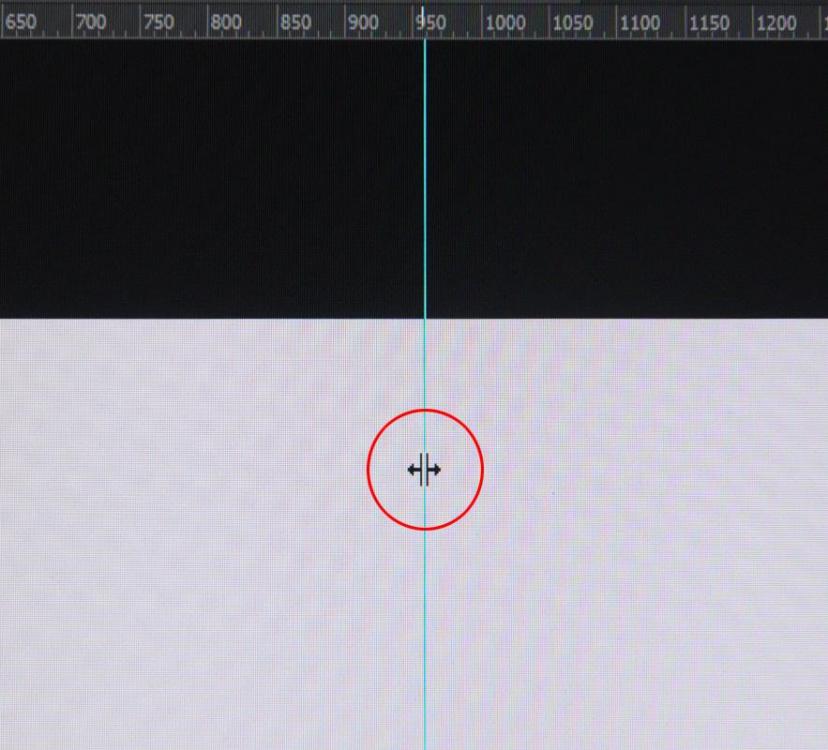-
Posts
9,295 -
Joined
-
Days Won
56
Everything posted by davegee
-
Carmelo, The Version 10 OH has been updated for the sections which relate to new features. It is continuously evolving and changes will be made on a daily basis. DG
-
It works for me. I see that your zoom percentage is <100%. It is prioritising the zoom percentage. At 100% I applied Cover Screen to a 3:2 image in a 16:9 project and it worked ok. I do not think that it is intended to reset a zoom percentage to 100%. DG
-

'Insert Template...' for individual slides
davegee replied to goddi's topic in Suggestions for Next Versions
No, you are good. I was thinking that Composite Styles and forward thinking in the planning of a show can make Styles very useful and time-saving during a project. If captioning is an afterthought then I agree that a captioning Style would "undo" some hard work done in animating a slide. -

'Insert Template...' for individual slides
davegee replied to goddi's topic in Suggestions for Next Versions
You haven't really got to grips with Styles yet, have you Gary? DG -

'Insert Template...' for individual slides
davegee replied to goddi's topic in Suggestions for Next Versions
Not to detract from your suggestion, but you CAN apply a Style to selected slides. DG -
Judy Try this one: Name.ptestyle DG
-
Have you read the Online Help? Highlight all required slides. Click on Styles, choose the Style that you just created and Apply it. DG P.s. Great!!
-
Go to Settings/Preferences / Toolbars and turn EVERYTHING on. You should be able to see Styles and be able to apply preset Styles. Check the Presets. DG
-
Click on Styles - Create and fill in all of the info. DG P.S. https://docs.picturestoexe.com/en-us/9.0/slide-styles/create You will need the Deluxe Version. If you shoot in sRGB you can get rid of that horrible underscore
-
Just add a TEXT Object and choose "Add a Text Template" in O&A - Choose NAME. If you create a Style for this you can apply it to all Images. DG
-

Safe Executable File for Internet
davegee replied to tom95521's topic in Suggestions for Next Versions
https://docs.picturestoexe.com/en-us/9.0/techniques/exefilesize?s[]=do&s[]=not&s[]=include#do_not_include_file_to_exe The 2Gb figure needs to be updated for Version 10 but in principle the information is still valid? DG -

How do I move slides from one sequence to another?
davegee replied to jmG-06100's topic in Suggestions for Next Versions
Apologies - the post that you referenced was for copy/pasting BETWEEN projects and is now out of date. DG -

How do I move slides from one sequence to another?
davegee replied to jmG-06100's topic in Suggestions for Next Versions
I assumed that you want to copy / paste slides between Projects. This updates the Post that you referred to in the OP which details an older procedure for copy/paste between projects: https://docs.picturestoexe.com/en-us/9.0/techniques/copy_slides Personally, I cannot conceive a reason to want to CUT / Paste between projects and I think that it might be a dangerous procedure. If the wrong option were chosen, it could leave you with a broken, incomplete original project. DG -
In some programmes (most?), it is common practice that when you use a mouse to move a cursor or guide line, a double arrow appears to show that the cursor or guide has been "captured". Think of guide lines in Photoshop. How many feel that it would be an improvement if we were able to see a double arrow in PTE Timeline or in O&A when the cursor is "captured" by the mouse? In Photoshop the double arrow is accompanied by a travelling indicator of the precise position of the cursor/line being moved. In PTE, it would show the time of the cursor position. DG
-

How do I move slides from one sequence to another?
davegee replied to jmG-06100's topic in Suggestions for Next Versions
I think that the procedure that you referenced in the OP is now out of date. Have you checked the Online Help? DG -
The problem described seems to be triggered by moving a thread from one section to another. DG
-
I use Chrome and it happened today after a thread was moved to a different area of the forum (again). This has been happening for at least six months and has been reported. But, as you say, it is an Invision problem. DG
-
Hi Bernard, Add the image to each of the Rectangles as a child. Click on Order and Back One for each. Set Aspect Ratio for each to 16:9 and take 50% off the left of the right hand rectangle version and 50% off the right of the Left Hand Version (in Properties). I Just did it quickly and it worked oK. Give the added image an Index and you could then save it as another version of the Style. DG
-
https://docs.picturestoexe.com/en-us/9.0/slide-styles/create DG
-
I reported it months ago. DG
-
Revised Unfolding Style / Transition. Now includes both Vertical and Horizontal Transitions. Unfolding 2.ptestyle Unfolding.pteeff DG
-
P.S. For use with Version 10 Beta only. DG
-
A Version10 Beta Style / Custom Transition designed for 16:9 Projects. (Will not import into Version 9). The CT can be used on its own on Full Screen Images in a 16:9 Project. Unfolding.ptestyle Unfolding Vertical Down.pteeff DG
-
View Menu - Untick Table View of File/slide List. DG
-
Both of those posts were from 2017 - there have been Forum updates since then and it is possible that one of the changes was a restriction on the size of an upload. I cannot get anything above 3Mb to upload in a single file. DG