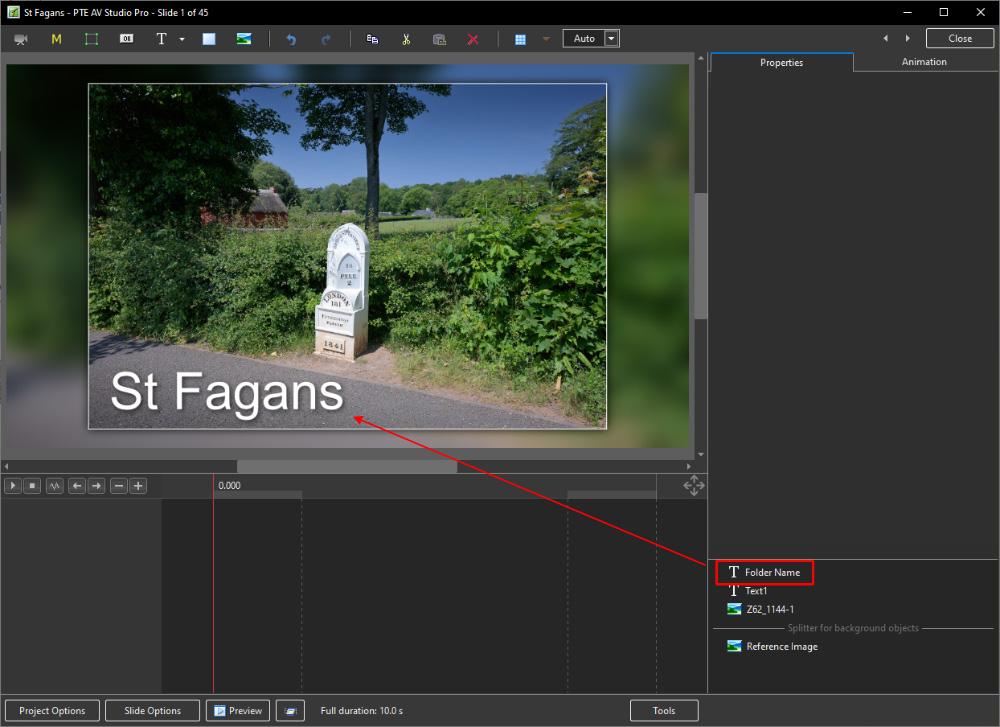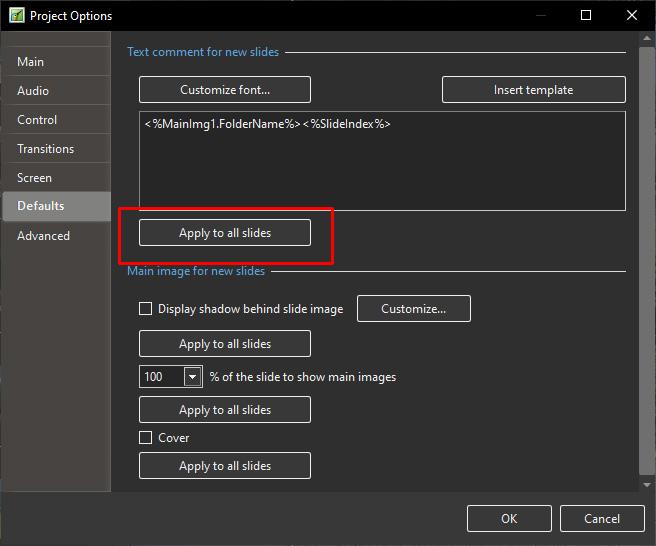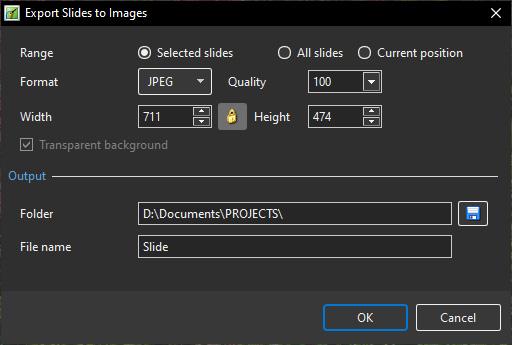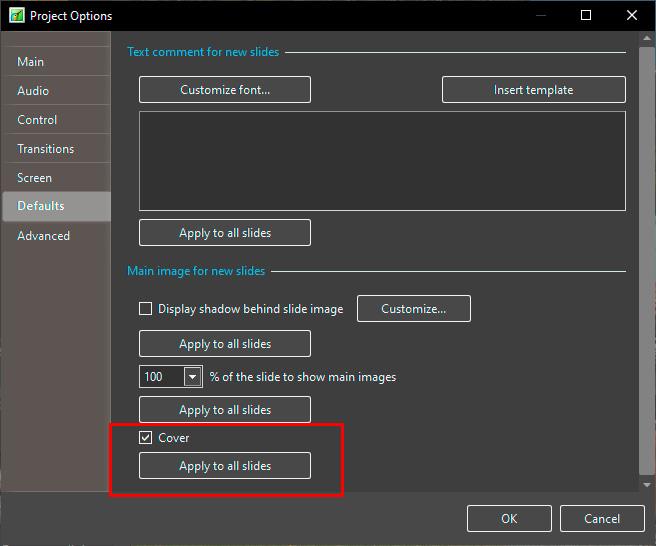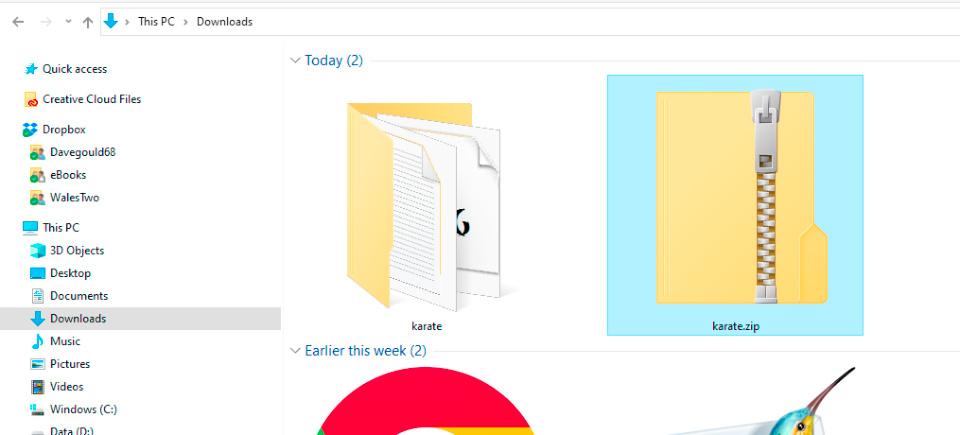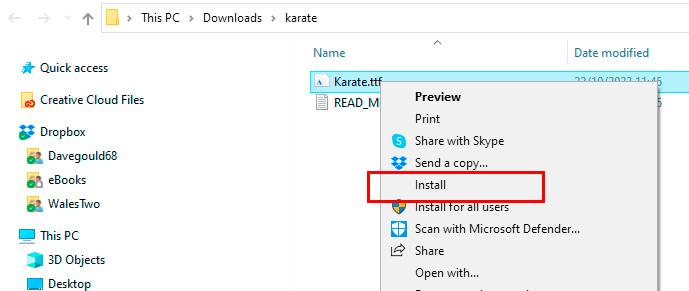-
Posts
9,307 -
Joined
-
Days Won
56
Everything posted by davegee
-
You already can. Recommended methodology in PTE is to accumulate all assets for a show in a single folder with the Folder's name being that of the Show. Add a Text Template - "Folder Name" DG This is just an example - placement and size would be your choice. OR
-
https://docs.pteavstudio.com/en-us/11.0/project_settings_1/preferences?s[]=edit Set Graphical Editor. DG
-

Change File Name for Export slides to images [SOLVED]
davegee replied to mhwarner's topic in Troubleshooting
I think that you have diagnosed the problem correctly. The Export Slides.... Window is not re-sizeable so this is one for Igor. You could try resetting the % of Text Size value (temporarily) in order to Export your slides but I have never done this and do not know how much of a nuisance this would be or how often you would want to do this. DG -
Can you make an ISO file? Untick everything else. DG
-
You can recover/check your license key here: https://www.wnsoft.com/en/pte-av-studio/lost-license-key/ If you are copying and pasting ensure that there are no spaces at the beginning and end of the copied key. You can download the version for which your key is appropriate here: https://www.wnsoft.com/en/pte-av-studio/old-versions/ As Jill said, which version did you have on your old PC and which version are you trying to install now? DG
-
Having separated the Audio from the Video and saved it as a WAV or MP3 you can open it in Audacity and add a "Time Track" which will allow you to reduce or increase the the "Speed" of the audio track by up to 10% (90% or 110%). Using the "Adjust Time Range" option (and SPEED control) in O&A/Properties of the Video" you can slow down the Video to 10% or speed it up to 200% with the consequent change in Duration of the video. Matching the SPEED and Duration of the Audio and Video could present a problem if you want to alter the Video Speed by more than 10%. It might be possible to save the Time Adjusted Audio file and re-introduce it into Audacity for another Time Adjustment but I can imagine that the quality would take a hit. It is essential to synchronise the sound and video to take account of what is happening in the Video e.g. stopping at and accelerating away from Lights etc. DG
-
Here is an example:
-
In your photo 3 is a combination of the charger with the wrong plug. If you can part the two components as shown in the video I supplied the you will be able to pair the charger with the correct plug. However, if you are intending to return it then do not even try because you are likely to "damage" (scuff/mark) it in parting the two components. DG
-
Watch this - second part. It is not the UK plug, but you should get the idea.
-
Eric, That is quite common - the two parts fit together - see the image below (it is not the identical one to yours but similar). Once it is assembled it is not easy to part again. Show an image of the two parts i.e. the AC adaptor and the part that you have already shown.
-
You can create a video in PTE containing the sound effect and apply it with zero opacity in the background of the slide from which you want to create the Style. You can then apply this Style to further slides and the Sound Effect will be included. DG
-
-
Unzip (Extract) if necessary and right click on the extracted file. Choose "Install". It will install in Windows and should be availabe the next time you open PTE. DG
-
Hi Eric, Try here: https://www.dafont.com/theme.php?cat=201 DG
-
I think that if you follow the normal steps for loading a new font into Windows, it will appear in PTE. PTE does not have any Built-In Fonts. Are you saying that the font that you want to use is available on your PC but does not show in PTE? If so, what is it called? DG
-
The PC on which your EXE was shown probably did not have the same font that you used on your Mac so a substitute font has to be used. Your best way forward is to use the MP4 option. I think that MP4 is widely used in competitions now and there is no difference in quality if you use High Quality and 60p. DG
-
A reminder that in the Settings Menu we have the "File List Sort Order" command. By choosing "Exif Date" we can order the file list images in the Date Taken order. The "Reverse Order" command gives a little more flexibility. This can be useful if your File List contains images taken on multiple cameras at an event such as a wedding. If you are in the habit of re-naming your images when importing to a PC then you probably would not need to use "File List Sort Order"/"Exif Date". I have never re-named my images and I am putting together a show made up from images taken on digital cameras dating from around 2000 to present and find it useful. DG
-
- 1
-

-

V9 Foutmelding Access violation at address 007598F8 [SOLVED]
davegee replied to bugari's topic in Troubleshooting
Try loading the latest v9 from here: https://www.wnsoft.com/en/pte-av-studio/old-versions/ DG -
Curved Text 2: Curved Text 2.ptestyle Apply the Style to a Blank Slide. DG
-
Curved Text 1: Curved Text 1.ptestyle Apply the Style to a Blank Slide. DG
-
This Style will give you the YEAR that you wanted. There are probably other ways of doing it - this is the first way that came to mind. Text Template - Year.ptestyle DG
-
Add your Text as a "Text Template" - https://docs.pteavstudio.com/en-us/11.0/how_to_v11/add_text#insert_text_template Position and Size it by dragging to the bottom right in Objects and Animation. Size by using the Zoom control in Animation Tab or use grab handles. Save as a Style and Apply it to Single or Multiple Images/Slides. Try this Style - drag an image into the Slide List (it will assume Main Object/Index 1 - see O&A Properties Tab) and Import and Apply this Style. Text Template - Date.ptestyle Import a Style: https://docs.pteavstudio.com/en-us/11.0/slide-styles/import Apply a Style: https://docs.pteavstudio.com/en-us/11.0/slide-styles/apply DG
-
Can you point to an example video of the effect that you are trying to produce? It would help. DG
-
Try LCE for a comparison. I have found them to be very fair and open to bargaining. DG