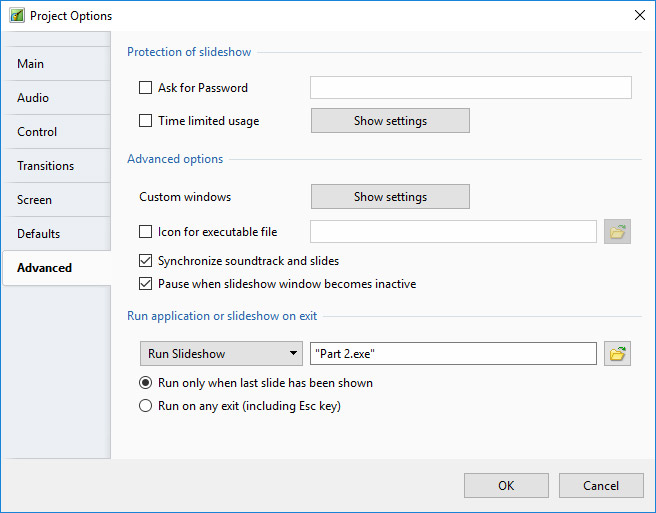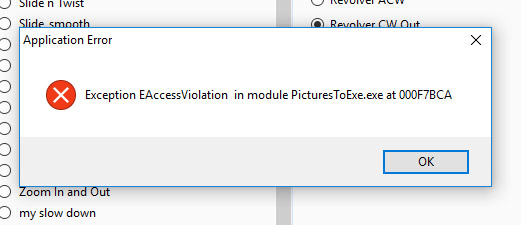-
Posts
9,314 -
Joined
-
Days Won
58
Everything posted by davegee
-

Styles-many errors and removes files from File List
davegee replied to goddi's topic in Troubleshooting
The excessive size is due to two JPEGs which are not used in the Style. They were possibly originally non-main images which were included at some stage and not overwritten or deleted during a subsequent save. The other one like that which I saw (not mine ) was much bigger. As I said I have removed them and the Style works OK without them. I can only suggest that you start again from SCRATCH. That way your Style SHOULD be "bloat" free. DG -

Styles-many errors and removes files from File List
davegee replied to goddi's topic in Troubleshooting
I have no desire to get involved in this conversation but feel that I need to comment. Firstly there are no error messages when the Style is applied on my W10 Laptop. That doesn't surprise me because I have had Error messages which others have not - or have not bothered to post about them. Secondly, Lin's Style has some excessive "bloat" contained in the package which is making the Style around 2MB. I have removed the "bloat" (the Style still works without errors) and the size is now 50Kb. I have seen this "bloat" a couple of times - once in one of my Styles and once in a BB Style. I don't know for sure how it occurs but I am willing to offer a suggestion that might help to eradicate it. Igor knows about it but has perhaps forgotten because I was (and still am) unable to reproduce the symptoms that cause it. When he returns I will mention it again. When making a Style you should (OBVIOUSLY) not try to make a new Style from an applied Style. It can be done but the possibility for errors increases. Save the Project from which you make the original Style and always go back to it to improve or edit your Style. DG -
Just found a Bug in Styles - hence the Style has changed a couple of times since I first uploaded it - should be OK now. Border Mask.ptestyle DG
- 14 replies
-
- mask
- border within border
-
(and 1 more)
Tagged with:
-
Thanks Lin. Here's an alternative which allows you to adjust the Size and Colour of the Borders within PTE in O&A. Read the Text in the Style. DG
- 14 replies
-
- mask
- border within border
-
(and 1 more)
Tagged with:
-
Thanks both. I said in the video that this was possible in version 8 (and Version 9) using masking, where rotate has always been available, but Gary has been adamant all along that he does not want to use masking - it is too complicated for him. Masking deserves a separate thread. DG
-
Framing, Border and the Splitter for Background Objects.
-
Igor, The Style that I posted above needs no images. Please try it on a BLANK SLIDE and se if you also get Error Mesages. DG
-
All done within PTE - No Photoshop necessary. Adjust your border to suit yourself. Goddi Border.ptestyle Apply Style to a Blank 1920x1080 Slide - Demo. DG
-

[Solved] Run Slideshow on Exit-Version Mismatch error
davegee replied to goddi's topic in Troubleshooting
I just saved a short show twice - as Part one.exe and Part two.exe Save Part two.exe first. In Part one set it up as shown in diag. Save as Part one.exe. It now does not include the path. Worked as I expected - no errors - no hassle -

[Solved] Run Slideshow on Exit-Version Mismatch error
davegee replied to goddi's topic in Troubleshooting
It might work if the person downloading the two shows saves them both to the same folder. Also, when you are creating the link exclude the path and just enter the "FILE.EXE" name. You could prove it by creating a folder and trying all possibilities out before uploading. DG -
A group of eight Transitions Specifically for 1920x1080 that, for want of a better name, I have called REVOLVER. Revolver.pteeff Demo: Just add a single Blank Slide in a 1920x1080 Project and apply this Style: Revolver Demo.ptestyle DG
-
Agreed. But he has already said that he plans to update the Video Codecs in a future version - " We plan to use new video coders in future version. It should solve all issues with playback/trimming of video clips". Apart from the playing of MP4 which has no Audio (which I rarely do) I have no problems. MP4 is my prefered option. DG
-
-
Stu, I did not use the OP's file - I started from scratch with my own. I got the same message when I tried the MP4 and NO AUDIO - "Audio not supported" - as soon as added an Audio File to the MP4 it played with no message. With AVI it looks like it depends on the manufacturer - with MP4, no problem - and the file sizes are smaller. DG
-
AVI output from PTE is not supported by either Sony BDP or Sony TV. MP4 output from PTE is supported by both Sony BDP and Sony TV. DG
-
Your file is an AVI. As I said previously I use MP4 - Publish / HD Video / 1920x1080 Preset - that works. I have never tried an AVI. I will look at it tomorrow. DG
-
I do not think that it is the Sony Player. I have a BDP-S1500 and a much older Sony BDP model and both play with no problem when using the standard PTE preset MP4 options. Post a link to a short one slide MP4 so that someone can try it. DG P.S. do you have usb on your tv?
-
Choose one of the options and then select Custom. The settings for your chosen Low, Medium or High will appear in the Custom Window. DG
-
You just did Ron. DG P.S. The Audio Bit Rate available on a FREE Account is 128kbps which should be adequate for most AV Purposes.
-
A source of Royalty Free (Classical) Music - please read their terms of use. https://musopen.org/music/ DG
-
http://docs.picturestoexe.com/en-us/9.0/slide-styles/main Most Styles require a "Main Image" (Indexed) but Styles can be designed to be applied to Blank Slides. DG
-
Added an article on (Pseudo) Time Lapse in PTE. http://docs.picturestoexe.com/en-us/9.0/how_to_v9/timelapse DG
-
Jeff, I copy your observation. In Version 8 you are asked if you want to convert if you add a video in O&A so I guess that it might be an oversight. I am not sure if this has been raised before - someone will tell us DG