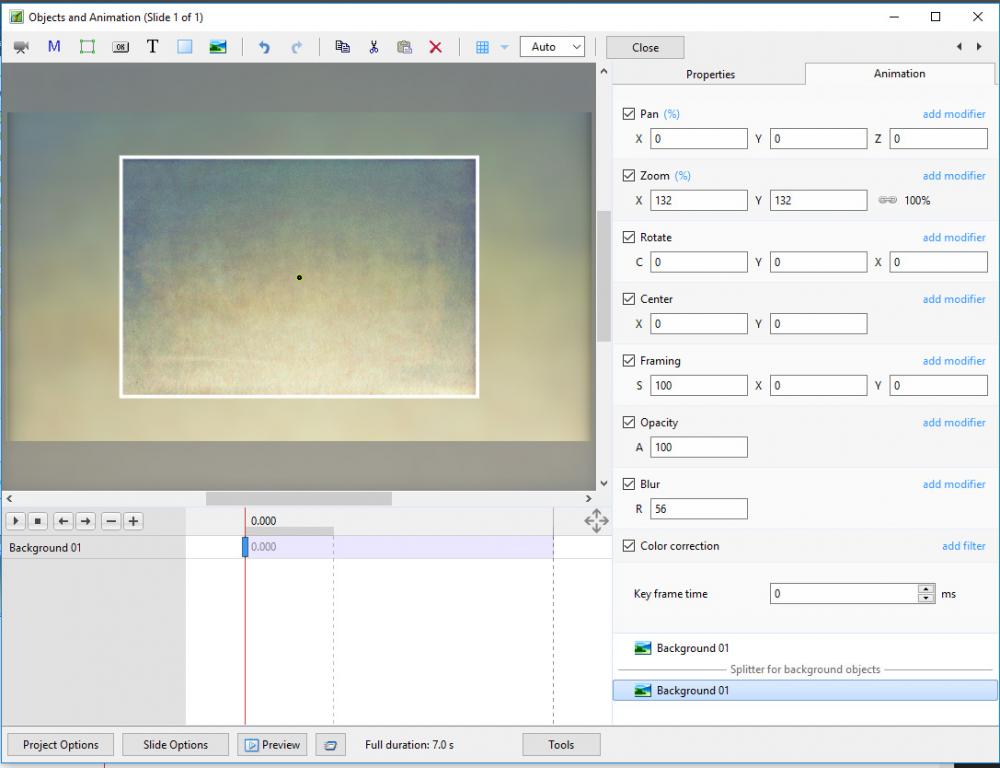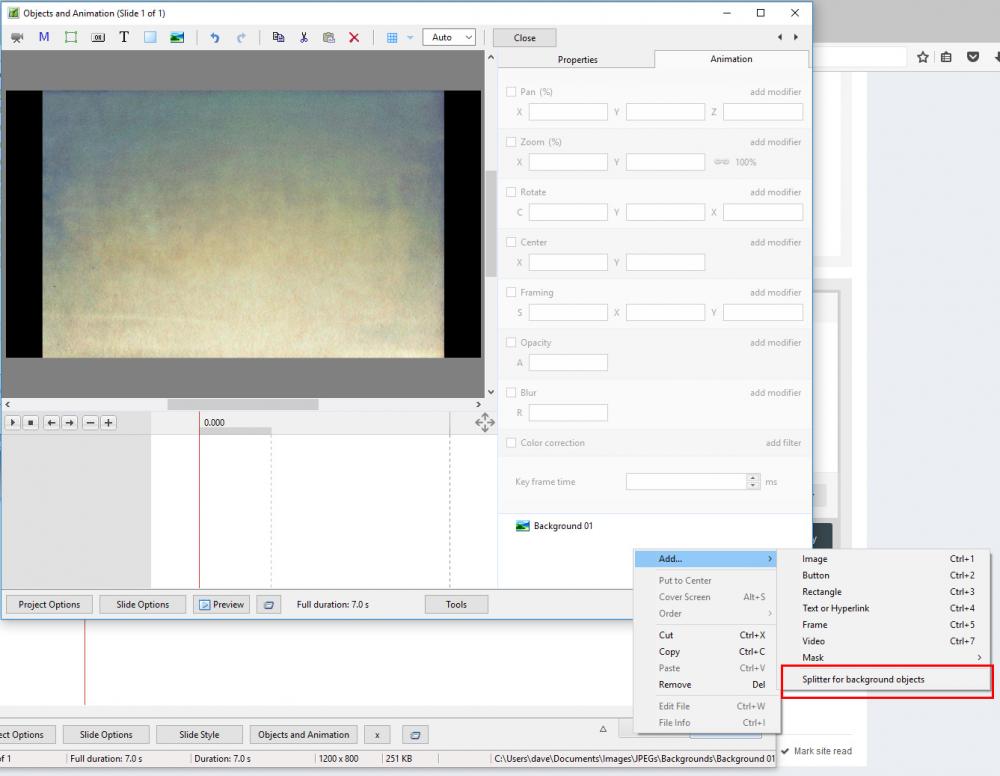-
Posts
9,316 -
Joined
-
Days Won
58
Everything posted by davegee
-
Added an article on (Pseudo) Time Lapse in PTE. http://docs.picturestoexe.com/en-us/9.0/how_to_v9/timelapse DG
-
Jeff, I copy your observation. In Version 8 you are asked if you want to convert if you add a video in O&A so I guess that it might be an oversight. I am not sure if this has been raised before - someone will tell us DG
-
.......... or Pseudo Time Lapse Video in PTE. http://docs.picturestoexe.com/en-us/9.0/how_to_v9/timelapse DG
-
Well done Barry - superb representation of the new features. DG
-
Gary, We spoke about WORKFLOW earlier. The workflow that I have adopted with regard to MOV and MP4 Files is to CONVERT from the FILE LIST (not the SLIDE LIST) and only add the Converted / Trimmed AVI to the Slide List. The downside is that if everyone worked this way all the time there would be no BUGs to iron out Your MP4 was already in the project - it should not have been - you should have been asked to convert when you dragged it in - were you? Did you ignore it? DG
-
Gary, There are two posts here which you need to read carefully and which I think answer your queries: I am assuming that what Igor is saying is that the MP4 which is in your project is H.264. If you take that H.264 MP4 out of your project and instead, insert the Converted .avi I think that your problems will be over, albeit that I think we are still awaiting the fix for my report above, which was based on your ZIP file. DG
-
Gary, Assuming that you are refering to the MP4 file in your ZIP file, I started a new project and Converted the MP4 - right Click Convert. I dragged the Converted File into the Slide List and Right Clicked on it. I chose to Change the Video file and it allowed me to change the file - it renamed it and changed the Time and I was also able to reverse the process. DG
-
Have you looked at Igor's CAPTION Presets? DG
-
Great! Here is another variation. Ken Burns 3 with Image Name.ptestyle DG
-
Try this Style and Analyse it. DG Ken Burns 3.ptestyle
-
Make your Style from this. DG
-
-
-
Right Click in BLANK SPACE - are you doing that? DG
-
Firstly, you can use Main Image 1 for both the Main Image and the Image in the Splitter. You will not then get the "Reference Image" when your style is applied. From what I can see you have not applied the Splitter Properly. My advice - the "Splitter for BG Objects" is an Option in the Right Click Menu in O&A. Use that. http://docs.picturestoexe.com/en-us/9.0/how_to_v9/framing?s[]=splitter DG
-
Lots of updates recently - illustrations have been brought up to Version 9 "look" but still more work to do. Some "How To's" updated - most recently the Slide Duration "How To". Lots more to do. DG
-
The short answer is that, no, you cannot do exactly what you want. This Style will do it for the "MAIN IMAGE TITLE" where the Main Image Title is the Slide Name. If you change the SLIDE NAME in SLIDE OPTIONS the Style will still show the Main Image Name. Caption Image Name.ptestyle If you are prepared to do it on a Slide by Slide basis then there are plenty of preset options in Styles / Captions where you can automatically add your own Caption to a Slide when applying the Style.
-
....in the Slide List. Igor, If I add a CONVERTED Video Clip to the Slide List I can replace it with another CONVERTED Video File (using Right Click / Change Video File) and the Slide is correctly renamed and the Slide Duration is correctly updated. I can keep on doing this ad-finitum. However, if I (by mistake) try to replace the CONVERTED Video Clip with a different file and choose the Un-Converted Version I am asked if I want to use the Converted Version. I say yes. The File is replaced and the Slide is correctly renamed BUT the Slide Duration is not updated. From that time on, even if the correct procedure is adopted, the Slide Duration seems to be LOCKED and although the Slide Name is updated the Slide Duration remains the same. DG
-

Change 'Default Slide Durations' for only images
davegee replied to goddi's topic in Suggestions for Next Versions
Gary, Please do not make assumptions that you cannot possibly make. You are not the only one here using Video Clips. The reason that I answered your suggestion is that I think that you are using the wrong tool for the Job. You also appear to be having difficulty in distinguishing between Slides and Images. Default Slide Duration does "what it says on the tin" - it sets a Default Slide Duration for all new slides added to the Slide List after that Setting. You drag an image into a Slide in the Slide List at the Default Slide Duration that you decided on. Adding a Video Clip to the Slide list is a "Special Case" and as such it sets its own Slide Duration. Any changes to the Durations of existing Slides are catered for under the Slide Options Button - it allows you to select any Slides to which you want to apply changes. Once again I make my alternative suggestion - A "Lock Duration" function in Slide Options, perhaps being automatically set as default when a Video Clip is added s a Main Object, would do the job just as well. Perhaps we could call it the GODDI Button. DG -
Peter, Post a screen shot of the error message? DG
-
Vertical Scrolling Text (UP): Same answer, except that you move the text box DOWN at the first Key Frame and UP at the second Key Frame.
-
Regarding the Bottom Left List: If you had selected non-contiguous Objects it would be useful in identifying which is which. DG
-
Laszlo, Bottom right of the Illustration: Click on the First Object and Shift+Click on the last Ctrl + Click to select non-contiguous Objects. Is that what you mean? DG
-
P.P.S..... here's another example where what you are suggesting "MIGHT" cause problems. Let's say that I have a show containing a couple of hundred Slides, many of which have Hyperlinks of the type "Go to Slide with Name". If the replacement of an Image for whatever reason also changed the Slide Name then any Hyperlinks pointing to that particular slide would be "broken" and fixing it could be time consuming. DG