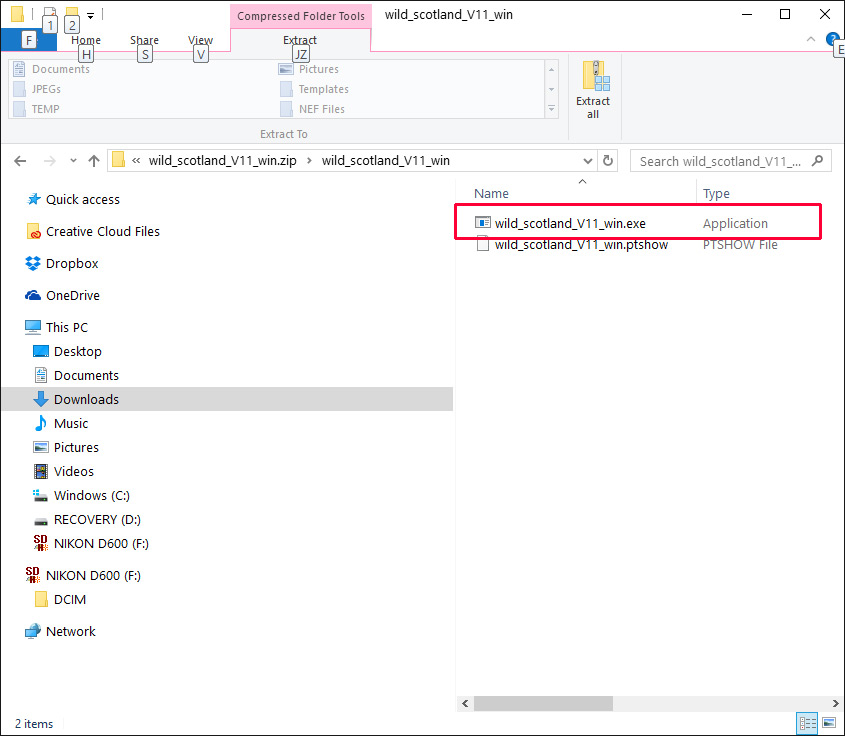-
Posts
9,295 -
Joined
-
Days Won
56
Everything posted by davegee
-

Voice files - inserting into slides
davegee replied to aplman's topic in Suggestions for Next Versions
Ken, I won't add this comment to your suggestion because that is the way that good suggestions often get lost. However, I notice that you seem to have changed your mind somewhat. Originally, you wanted to drag and drop your audio file from your file list onto a slide in the slide list and in the one operation have it attached / linked to that particular slide. Is your newly posted suggestion instead of or as well as your original suggestion which I supported above? -
Thanks Judy, I just found an error in the making of the Style and have replaced both the Style and the Demo. DG
-
Mark, The reason for the two PC versions is because of Windows related issues - it is not "just" an exe in a Zip. W10 does not like the PTE EXE. W10 likes the Safe Executable with Digital Signature. The same issues do not arise with the MAC OS. DG
-
Pack of Cards Style (3x2): Pack of Cards 3x2.ptestyle Use 3x2 images in a 3x2 Project. Add two images to the Slide List and, after Importing the Style, highlight both and apply the Style in Slide Styles / User Styles. To expand the Style add an EVEN number of images to the Slide List in the order: 1,2,2,3,3,4,4,5,5,6,6 etc - Highlight all and Apply the Style. Demo: Pack of Cards.zip Please inform me of any problems?? DG
-

ERROR MESSAGE - Missed Images, Video, Transitions & Audio
davegee replied to JEB's topic in Troubleshooting
Change Drive letter: http://www.ilovefreesoftware.com/26/windows-10/change-drive-letters-windows-10.html http://windows.microsoft.com/en-us/windows/change-add-remove-drive-letter#1TC=windows-7 DG -

ERROR MESSAGE - Missed Images, Video, Transitions & Audio
davegee replied to JEB's topic in Troubleshooting
Can you put the Images etc where the Project "thinks" that they should be (temporarily)? That would be easier than trying to change each broken link in your Project's Properties Tab. I am assuming that you can still find a "W" drive. You could then make a Template of the show on a suitable drive to correct your errors. DG -
Extract the Zipped File from the location that you saved it to. Use the Right click menu. In the Extracted folder Open the Folder marked "Wild Scotland_V11" Just double click on it (the EXE) and it will run as an executable. DG
-
Yes, as described in the first link.
-
It is the MP4 that we have been talking about, Create "HD Video for PC"?
-
The only way is via Video: http://www.wikihow.com/Post-a-YouTube-Video-on-Facebook and https://www.facebook.com/help/154271141375595/
-
Thanks, Mark and Maureen. Spectacular in every sense! DG
-
It will not disappear from the Executable or the MP4. You will have to re-open the Project and re-publish them. DG
-
The smaller JPEG file sizes will not help you reduce the size of the MP4. Only the quality and resolution settings in "Create HD Video for PC" will have an effect on the MP4 File Size.
-
Barry, In addition to what BB has said, the advice normally given is that a new folder should be created for each new Project. You can add (copy) images, audio files and video clips etc to that folder and then add them to your Slide List or Timeline from that one folder. Give the Folder a unique name that will make it easy to find in the future. It should reside on a drive other than the drive which contains the OS. This is not always possible on a laptop for instance but it is a procedure well worth adopting if possible. You can edit the Default Locations of various PTE Components by going to Settings/Properties and scrolling through the tabs. Use "Save As" to save the Project to the same Folder that you created for the images etc. There is much more searchable information available in the Online Help File which you can access from the Help section when PTE is open. http://docs.picturestoexe.com/en/main
-
I thought that you were asking how to INCREASE the quality? Now that you know how to get the high quality there a number of options open to you. Decreasing the JPEG quality will not lower the File Size of the MP4 - the EXE will benefit from lower JPEG sizes but it makes no difference to the MP4 Size. You can try lowering the Quality Setting in the Create HD Video for PC window? Or you could drop down to 720p - 1280x720. Experiment?
-
The quality issue depends on a lot of factors. I use "Save For The Web" at around 80% with my 24MP cameras and that is MORE than enough. Are all of your images 1920x1080 or bigger? Give us something to look at so that we can judge the quality for ourselves and state where you think that you have lost quality. Keep transitions simple and you should be OK. YouTube is great at degrading shows. mpc-hc is recommended.
-
You can view the MP4 on your PC before publishing to YouTube. PTE recommends: https://mpc-hc.org/
-
P.S. did you play the mp4 video before uploading? When you say that you "viewed the slideshow" on your pc did you mean the Preview, the Executable or the MP4?
-
Look at the settings offered when you make your MP4 - make sure that it is as follows: Creating HD Video for PC: 1920x1080 - High Quality - Pan and Scan enabled. DG
-
Post a screen shot?
-
Please read this: As I said, I have never used it and find the MP4 Output method much more reliable. DG
-
Hi Barry, There is a solution to this but it might take me a little while to find it. I have never done it that way - I always make an MP4 and upload that to YouTube - never fails and you can see the quality on your PC before uploading. DG
-
The two examples at www.Wnsoft.com are Youtube videos. There are many more on the Forum pages. DG
-
Go to the Wnsoft.com site to compare editions (bottom of page). On the basis of what you have said the Essentials version would suffice. If you wanted to be more creative with the audio files then the Deluxe version would be better. Envelope control of audio files etc are in the Deluxe version.