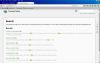-
Posts
9,295 -
Joined
-
Days Won
56
Everything posted by davegee
-

(SOLVED) - user error - An interesting Problem With Export Styles...
davegee replied to Lin Evans's topic in Troubleshooting
I can only think that the style might contain a "forbidden" object - but then why would it work on your system? If you send a Template of the Style you are creating to Dropbox, I will try to create and export a style from it. DG -

(SOLVED) - user error - An interesting Problem With Export Styles...
davegee replied to Lin Evans's topic in Troubleshooting
Screen shots? Can you post a Template of one which will not work? DG -
Peter is probably right here. I use a specific "Template for New projects" and "Custom Transitions" is unchecked when I open Project Options/Transitions. Try opening a New Project, unchecking Custom Transitions and re-saving as your "Template for New Projects". See Settings/Preferences/Templates. DG
-
Gary, Just tried a little test. Started a new project and saved it in an obscure folder. Closed PTE and re-opened by double clicking on another project in my usual folder. When opened I went to File/Open Recent Project and, sure enough, there was the project I had just saved in the obscure folder. One thing to note, the Recent Files List will not list recent projects that were closed without being saved. It works OK here. I think that it would help if you could detail a specific instance when it will not appear? DG
-
Janet, Just change the directory / folder to which you want to save and that message will disappear. It shows up if your selection is something like "Computer". Click on "Computer" in the Organize Pane and choose a Drive / Folder in which to save such as Z:/My PTE Shows etc DG
-
Their existing software gave me a few small problems initially but as with all software, once you find out by "tinkering" it comes together in the end. It relies on a fast "up to date" processor and requires the latest Open GL so that is why I could not process the files on my laptop while I was away. If PTE could handle (convert) the RAW Time Lapse mp4 files it would be a big help but Igor has enough to do right now. Maybe in the next version?? DG
-
Apologies Celou, The "problem" I percieve has nothing to do with AR/Resolution. In the image below, I would have prefered the object which I have indicated to be hidden. DG
-
Thanks Celou, I am just pointing out that your style appears not to work with all aspect ratios and resolutions. DG
-
You have corrected the "jump" but I can still see the last image behind the current image (1280x800 screen). DG
-
The EXE does not seem to be right on my 1280x800 Laptop Screen. The last image in the stack is visible while the current image is showing. Also there is a jump as the current image is preparing to disappear behind the last image. DG
-
Update: I have got the 4K Time Lapse files back to my PC and run them through the GP Software. The option to save the 4K file as a 1920x1080 MP4 produces another MP4 which PTE accepts (without the need for converting) and plays smoothly. If the 4K OUTPUT as MP4 is chosen then the file produced is 3840x2160 MP4 and, after converting in PTE, plays smoothly in a PTE show. In a 1920x1080 Project it allows for a 200% Zoom/Pan. DG
-
The 'copters are very popular and I have seen some stunning aerial stills of local landmarks that give a totally different perspective. Never say never but I don't think so!! DG
-
I have added a Go Pro Hero 4 to my camera bag and I am exploring its capabilities. So far I have been able to play 4k and 2.7k video (mp4) directly transferred from camera to PTE using the PTE converter. A considerable amount of zooming and panning is possible. The in camera 4k and 2.7k time lapse mp4's are not directly recognized by PTE and will probably need to be run through the GP software first. First impressions are good. DG
-
The usual (common) search attributes also apply to the Online Help File: http://docs.picturestoexe.com/en/searchtips/main?s[]=search DG
-
See here: http://www.picturestoexe.com/forums/index.php?/topic/16726-picturestoexe-deluxe-8-beta/?hl=%2Bdeluxe+%2Bbeta Objects and Animation • Dynamic blur can be applied using keyframes. If blur is applied to a parent object, any child objects will also be blurred. Blur can be used for slide objects in custom transition effects. • Dynamic unsharp mask can be applied using keyframes. • Color adjustment (e.g. sepia, grayscale) can be applied using keyframes. • Crop tool in “Adjust image and border” window. • Mask container can be inserted into another mask container. • Transparent background of slides for custom transition effects. • Linked images on a slide. See “Main object” parameter. • Optimized performance of Masks objects. • ‘Scale key frames in objects (on time change)’ mode in Slide options is fully reworked and used by default for new slides. You can change default settings in the Preferences / Project tab. • Change slide duration command in Tools menu. Use of this tool allows the user to keep absolulte time positions of keyframes or to scale keyframes after changing the slide duration. ....and here: http://www.picturestoexe.com/forums/index.php?/topic/17226-picturestoexe-8/ ....and here: http://docs.picturestoexe.com/en/techniques/3dobjects DG
-
It will (should) satisfy those who have always asked for "Cover/Fit Mode" to be set globally. DG
-
Done. Thanks Carmelo. DG
-
If you look at O&A / Properties/ Picture it will tell you exactly where PTE is looking for the pics and can't find them. THAT is where you need to place the PICS. If the PICTURE location were to read C/My Pictures / My Holiday/ Picture0001....... ......then Picture0001 needs to be in the My Holiday Folder on C/My Pictures/ and will be recognised. Once you have them all in place including the Audio, you can look into the use of Templates which will save (copy) all files - Images and Audio - in the Folder of your choice on the drive of your choice. Thereafter you can open the Project from the Template Folder on the Drive of your choice. http://docs.picturestoexe.com/en/techniques/templates DG
-

Can only open saved PTE file from "open recent project" in dro
davegee replied to Jan21's topic in Troubleshooting
Online Help File: Open PictureToExe Projects (.pte files) DG -
Canico, In the attached JPEG the Name of the File and Location where PTE is looking for it are shown. Presumably you know where the file ACTUALLY is?? Presumably all of the missing files are in the same folder?? Copy and Paste or Move them from where they actually are to where PTE is looking for them and all will be well. DG
-
I have added this information to the Online Help File. http://docs.picturestoexe.com/en/techniques/mac DG
-
That's one of the more sensible suggestions that I have seen here! If the images etc must be in the project folder before it can be added to the show it would go a long way toward a proper workflow. However, it would need something else built in which would prevent removal of images etc from that folder or at least a warning that removal will cause problems. I suppose we can dream DG
-
A method for drawing a Line on a Map in real time. Other methods exist. In your Image Editor, set up a Hot Key (Action) for merging an existing Layer into a New Layer - in my case it is F5. Set up a suitable brush type, colour and size to draw your line Add your map to a background layer in your Image Editor. Hit F5. Place a Dot on your Start Position. Hit F5. In the New Layer with the first dot place another dot which overlaps the first dot by about 25% - 50%. Hit F5 and repeat the above step of adding a new dot with a 25% - 50% overlap following the Line or Road which you want to delineate. Continue as above - F5; Dot; F5; Dot; F5; Dot until you reach your destination, changing direction with the road as required. When you have reached your destination you will have many layers but this takes relatively little time. The example below has 150 Layers and took about 10 Minutes to complete. Go to File / Scripts / Export Layers to Files and create all of the necessary JPEGs to a dedicated folder. The files will be created from the top layer downwards. When complete go to Windows Explorer and do a Batch Rename to reverse the order of the JPEG Files. The method is well documented on the web so I won't go into detail here. Alternatively use the PTE Settings / File List Order / Reverse Order command. Add the JPEGs to a New Project and adjust the timings to get as smooth a drawing of the Line as you can get. In the example the Slide Duration is 0.1 seconds and the Transition Time is 0.045 seconds. Note that when previewed the drawing of the line will possibly look a little "staccato" but when converted to an MP4 will smooth out nicely. When satisfied with your creation save the Project and create an MP4. The resulting MP4 can be added to another project, converted and its Slide Duration can be adjusted using the Speed/Duration Controls in O&A / Properties if required. DG
-
Use the "Rasterize to PNG" command in O&A Properties of the Text for the EXE. DG