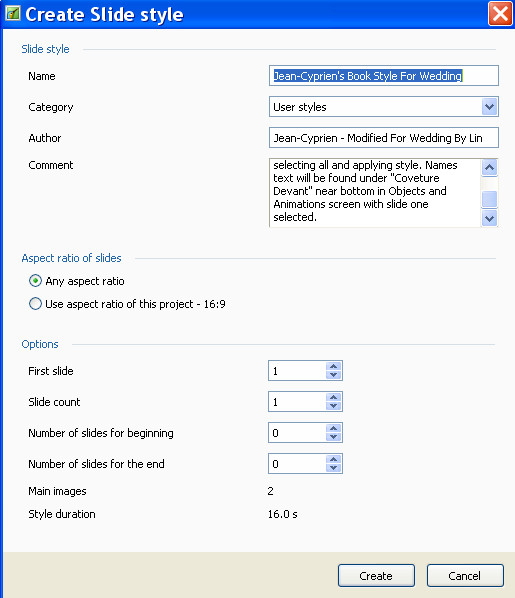-
Posts
8,206 -
Joined
-
Last visited
-
Days Won
12
Everything posted by Lin Evans
-

PTE 9.0.15 : F-secure detects a virus for every EXE file [SOLVED]
Lin Evans replied to jmG-06100's topic in Troubleshooting
Adriano - it's not a 9.0.15 problem, it's an anti-virus false positive problem.. Lin -
Xavier - if you make your Mac in a zipped format there will only be one file which contains all necessary files to run the show on a MacIntosh. There are actually 11 files which make up the executable type MacIntosh format. Lin
-

PTE 9.0.15 : F-secure detects a virus for every EXE file [SOLVED]
Lin Evans replied to jmG-06100's topic in Troubleshooting
Yes Adriano, Did you not read the message from F-Secure? It is an antivirus problem... ============================================= "We apologize for any inconveniences that this false positive may have caused. If there is anything else we can help you with, please do not hesitate to contact us again." Best regards, Li Ken Malware Analyst F-Secure Security Labs ============================================= Best regards, Lin -
Very nice Dave! I also like the black border and shadow which gives a nice 3D feel to the view. The "door" transition is especially interesting to me. Thanks for the demo! No errors on my Win XP... Best regards, Lin
-
Hi Folks - thanks! Having fun with PTE gives me something to do during the months of winter when the weather prevents my normal routine. Best regards, Lin
-

PTE 9.0.15 : F-secure detects a virus for every EXE file [SOLVED]
Lin Evans replied to jmG-06100's topic in Troubleshooting
It's a false positive and the software company needs to correct their problem... Best regards, Lin -
Just a fun demo of some of the neat things I like about PTE.. Lin
-

How to use green screen animated gifs with PTE
Lin Evans posted a topic in Tutorials & Video Lessons
One of the new techniques being played with by some owners of newer smart phones are green screen animated gifs. Although we can easily use animated gifs with PTE, and we can chroma key green screen videos, we don't have the ability to directly use greenscreen animated gifs hundreds of which are freely available in places like "Giphy" on the web. Actually, with a free screen video capture tool like SRecorder, we can easily incorporate these animated gifs by just recording them while playing then saving them as an mp4. Take the mp4 into PTE and use the chroma key extraction to make the green background invisible so your own images and videos show and "viola" you have effectively added a new dimension to your possibilities with PTE. Works like a charm... Note to Self - Check Spelling And Don't Let Spell Corrector Do Your Job - LOL.... Dave reminded me that "viola" is a stringed instrument and "Voila" is "behold" - good catch !!!! HA! Lin- 4 replies
-
- green screen
- animated gif
-
(and 1 more)
Tagged with:
-
Yes, by going into the Properties Tab, Text Shadow, Customize then setting Opacity to 100, Distance to Zero and Size to 2 then choosing "Ring" as the type, a black outline is placed around the text. Sadly, however, even this is of no use when text is used as a Mask Stencil because the drop shadow features are removed by PTE. So the only way to have a stroke of any type is to do it in a PNG file in a Text Editor which permits... Best regards, Lin
-
Hi Dave, Actually I explained it in the linked tutorial. The reason I think you like to use the external PNG text is because you can use stroke to outline and highlight the text and for transparent text with no flames it's perhaps the best appearance, but with the flame video and my instructions both, the user sets the "blur" value to a high negative number such as negative 180 which makes the text nice and sharp. For a non video flame type text I would also use an external PNG file, but for this it's not necessary. Of course other great Photoshop features are also available in the external PNG option such as various curved text, etc., and there is nothing to keep users from making an external PNG format of text and using it with this style rather than doing it as I demonstrate. It's all about choices... Hopefully others read your nice PDF file on using Photoshop to create PNG text.... Best regards, Lin
-
Dave Gould gave us a great curling text style and I decided to do one also so you can put in your own text and never leave PTE 9. This style uses a small real video of flames inside text and lets you put your own text in - everything is done right in PTE 9 without needing to create a PNG file in Photoshop or other text editor. There is also a link to a tutorial on this which I think will be helpful, especially for new PTE users.... EDIT: In view of Dave's suggestion - If the user wants a stroke around the text or curved text or other non-normal shape, instead of entering text as described in the tutorial, just create PNG text as you like in Photoshop, select the text under Mask Stencil in Objects and Animations and replace that text with your PNG creation. It works fine either way. Follow Dave's PDF tutorial to create PNG text in Photoshop. Sample and style below: flametexttutorial.wmv Curling Real Flames Text.ptestyle
-

Green Screen Animated Flags For You
Lin Evans replied to Lin Evans's topic in Tutorials & Video Lessons
Thank you Jean-Cypien, I keep trying - it's improving slowly but steadily. Others whom I've spoken with who had similar conditions caused by strokes tell me that they made improvement even after a year so I'm optimistic... Best regards, Lin -
Hi Folks, I have compiled animated videos (green screen for chroma key extraction) of flags from the following countries: USA, Great Britain, Australia, Canada, Turkey, Spain, Russia, Japan, France, Mexico, South Africa and Sweden. Along with the zipped archive of these videos is a PNG Flagpole for you to fly your flag from. I have also included on a separate link, a video tutorial showing you who have not yet experimented with Chroma Key Extraction just how easy it is to use it to enhance your shows if you so desire. So here are the links - I hope some of you can watch the tutorial and use the animated flags. Best regards, Lin http://www.lin-evans.org/chroma/greenscreenflags.zip chromakeytutorial.wmv
-
Hi Igor, Could the book style created by Jean-Cyprien be what you would like to see? Like this? I just put on different covers and spine and made a new style, but his method is the same which makes the pages change form and look like a natural book. This is a brief example: Lin
-
Here's a couple styles to play with. I borrowed Dave's waving style for a flag but noticed that the wrong side of the wave was the anchor. Rather than mess with Dave's carefully calculated values, I made the style for horizontally flipped flags. then reversed inside the coding. Just use Photoshop or some other editor to flip your flag horizontally - place the image in the slide list twice, select both slides and apply the style. To increase the display time, copy and paste the original after applying the style as many times as desired. Also I added a flagpole which should work with about any flag. The second style uses any 16:9 aspect ratio image you chose as both the blurred background and the waving image. Just choose one image and apply the style. Flag Waving 2.ptestyle Image Waving.ptestyle
-
Dave, After reading (see my message above) the FB requirements quoted - he should be able to just submit an 820 x 462 video from 16:9 images and that should be fine.... Best regards, Lin
-
"I am trying to create a Facebook cover video. The dimensions are quite specific: 820 x 312 pixels" We are interpreting what he is saying differently. The second part of the question is how to create a show at the desired aspect ratio. The only way I know to create a PTE show at this specific pixel sizes is to create a white rectangle for a mask at the desired pixel size - simple enough to do in Photoshop - then run the slides inside that mask and adjust them to see the portion desired. Once that has been done when the custom video aspect ratio is set properly it will mirror the results of the masking. Of course one could "crop" each slide to the pixel size but that would be extra work AFAIK... Best regards, Lin EDIT - Looking at FB's Message For A FB "Cover Video" Choose a cover video from your video library or upload new content. Choose a video that meets the technical requirements. A Facebook cover video must be a minimum of 820 x 312 pixels, with an official recommendation of 820 x 462 pixels. The video length must be between 20 and 90 seconds So by using the lock, he can put in any value desired for the horizontal and vertical pixels. If he uses 16:9 aspect ratio images and 16:9 aspect ratio in the project options, he should be able to put whatever aspect ratio he wants and create a video at that size, but if he is using other than 820 x 462 he probably will need a mask to choose which part of the 16:9 image to display...
-
Dave - he "needs" 820x312 pixels - PTE won't let him put that in unless he "Locks" the value using the yellow lock icon. PTE offers a range of "normal" values and if you want a truly "custom" aspect ration like FB is asking for, the lock icon will let you do that... Best regards, Lin
-
For new users of PTE and for inexperienced users and perhaps for old timers too: There are literally dozens upon dozens of great styles available for PTE but it's a little awkward to see what they do without clicking on one or more images and applying a style or at least selecting the proper number of slides and observing what happens in the "style" window. I have created a demo of over 90 styles available which makes it exceedingly easy to see what a style does and allows the user to pause and write down the name of a style they may want to use. The style demo show has a video control bar which can be used to quickly move to any region on the show and also allows the user to flip forward or backward using the right and left arrow keys. You may also "pause" and resume by pressing the space bar. I think this will allow users to quickly see the effects of the styles at full resolution and is much, much easier than selecting and hunting through the myriad styles available. If you don't have a style and wish to download it, I have all those in the demo and if you PM me I will be glad to upload any style you don't have so you can import it and use it. Links below to the style demo show for Windows and Macs. 4/26/18 Added Some New Styles To Demo - Download on Same Links Below... Lin http://www.lin-evans.org/styles/stylesdemopc.zip http://www.lin-evans.org/styles/stylesdemomac.zip
-
Hi Craig, When you go to create the video, you will see a little yellow "lock" icon. Click on that after you have put 820 in for the width then 820 will stay while you put 312 in for the height. This should solve your problem. You can create virtually any size video, but if it's other than a "standard" size, you must use the yellow icon to lock the value you have put in the horizontal while you place the needed value in the vertical aspect ratio. Best regards, Lin
-
Cool effects Dave - might modify the first for flag waving? Best regards, Lin
-
Yes, the reason for this perhaps I didn't explain sufficiently. I included the jpg image for the book spine in the zipped archive. The spine says "Our Wedding" in English and those who use the modified style but speak other languages probably want to modify that jpg then replace the original with the modified one and create a new style with the book spine showing their own language. Click on the "explanation.wmv" link and watch the brief video to see what happens... Best regards, Lin explanation.wmv
-
Hi Dave, Sadly, it doesn't always work like that, at least not in my experience. When all the slides to be included in a style are properly selected sometimes PTE does not always offer the correct choices. I'll see if I can round up some samples where it doesn't offer the proper choice. Perhaps this is because I use Window XP - but it's been a problem in the past hence my reason for giving the numbers. Best regards, Lin
-
Hi Bernard, If you modify a style or create a new one, at the point where you actually complete the creation you are asked for numbers - see below: At this time you tell PTE which is the first slide - how many total slides - the number of slides for the beginning and number for the end. It can get confusing for new users and if the numbers are wrong, unexpected things can occur when the style is applied. For this style created by Jean-Cyprien the numbers to be used are 1, 4, 2, 1 As you can see below - because for the sample I had not selected all four slides, PTE was suggesting the wrong numbers. Even if the proper slides are selected before getting to this point, PTE may not make the correct guess so it's up to the user to understand which numbers need to be entered. In this case the first slide for the style and the first slide in the slide list are the same so the proper choice is "1". There are four slides created from the 8 images so the slide count is "4." Because of the way the original show was created, it's necessary to have two slides for the beginning of the style so that number is "2" and one slide for the end so that number is "1" - therefore for the style to work properly, the numbers you enter must be 1,4,2,1 Best regards, Lin
-
Hi Jean, Thanks - that's a typo I should have corrected... I'll edit it, of course it was wrong in the Google Translate original so was translated the same! You really put lots of work into that style. Very nice and adapts well for use as a wedding tool also. Best regards, Lin