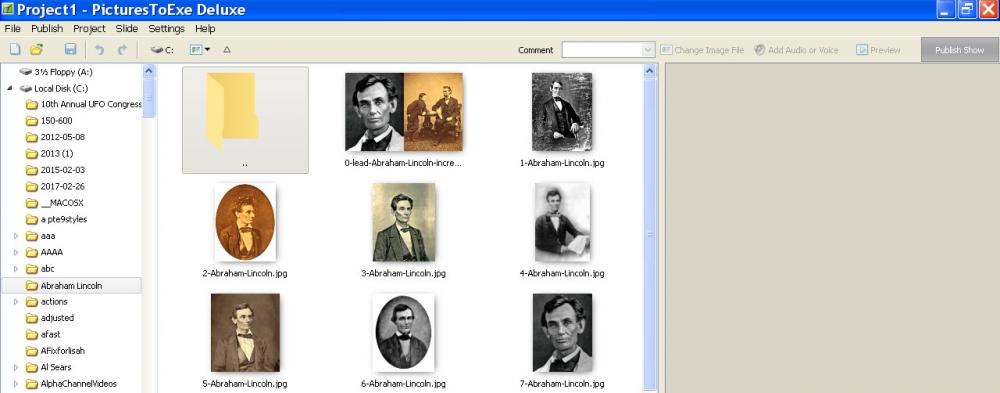-
Posts
8,206 -
Joined
-
Last visited
-
Days Won
12
Everything posted by Lin Evans
-

Number of Issues on Playback of Exe File just created
Lin Evans replied to Xenofex2's topic in Troubleshooting
Hi George, Your video card seems to have sufficient power to run the animations - the time before the exe appears after clicking on it seems to depend a lot on overall system resources. On my XP system with maxed out RAM (less than 4 gig) and essentially the same video card you have with 2 gig of RAM it takes about 17 seconds to load and first see the linked zipped exe below. On my Win 8.1 system with 32 Gig of system RAM and essentially the same video card it takes 4 seconds to load and begin playing the file. This probably is because of the size of the images and the complexity of the animation for the mirror style. If you wan to try it and time the start perhaps we can get the figures and turn this information over to Igor for evaluation? http://www.lin-evans.org/lin/experiment.zip Best regards, Lin -

Number of Issues on Playback of Exe File just created
Lin Evans replied to Xenofex2's topic in Troubleshooting
Hi George, This almost sounds like a video card or video driver issue. Could you tell us what type video card you have? If you want to test - go to "File" "Run" then type in dxdiag and press Enter. This will perform a diagnosis and reveal the details of your system. Best regards, Lin -
Cool effect Tom! I wondered how it would look by adding a little active pan z zoom to the main image and fading out... Slightly modified effect below: Best regards, Lin infinity mirror 2.ptestyle
-
Hi Mick, That would be easy for you to create. First decide on the aspect ratio - then decide on how many images. Let's use five as an example and a 16:9 aspect ratio. Open PTE and load a single image such as the one you expect to be the center one which end's up filling the screen. Set the zoom to the size you want the initial image(s) to appear such as 30%. Load four more 16:9 images in Objects and Animations as objects and set their zooms to 30%. Now you have five total images which are "stacked" and only the center one visible. Set a slide time sufficient for the entire animation such as 15 seconds. Click on each of the five images one at a time then set a keyframe for each at say 5 seconds and drag each of the ones you want to go to the corners into its respective corner with the second keyframe highlighted. For the centered one, just leave it centered for its second keyframe. Next click on the image you want to be zoomed to fill the screen and create a third keyframe at say 10 seconds and with this keyframe selected, drag the center image to 100% (or just change the zoom number to 100). If you want the motion to be smooth, select each keyframe for each object and set the motion to smooth. Now preview to see if this works like you expect. If it does, then select each object and go to the Properties tab and give each an index number starting with 1 and ending with 5. Save the project then click on "Style style" "Tools" "Create Style" and put in the appropriate information and you have your style. Open a new project, put in at least five 16:9 images and select five and apply your style. Should work just fine.. Best regards, Lin Here's a quick experimental style for you to play with... You can add borders, change timings, etc., then create and save as a new style.. experimental.ptestyle
-
Hi Bernard, First, be certain that your bookspine.png file has the same name, transparent PNG type, size and orientation - then once you have run the style, just select the image where the spine appears in the slide list, (2nd image) go to objects and animations and click on Bookspine to select it (next to the bottom object just above bookfront), then in the Properties Tab, click on the little down arrow next to the file name and location block, navigate to your replacement PNG file and double click it. Save and run the preview and your new bookspine will replace the original. No need to change anything in the third image because the bookspine is hidden for the book closing. Best regards, Lin
-
This is the procedure to play on a Mac: 1 Single left click on link (in the email, etc.) 2 Zip file automatically sent to “Downloads” folder. 3 Navigate to “Downloads” folder. 4 Open (double left-click) on .zip file. 5 Creates folder with 2 files: .app & .ptshow. Optional: 6 Right click on .app file in folder and (optional) select “Scan with your anti-virus”. 6 Open (double left-click) .app file in folder 7 Get dialog window saying "“filename.app” is an application downloaded from the Internet. Are you sure you want to open it?” 8 Left click ‘Open’. 9 Show starts!! Lin
-
Thanks for watching Bert - I changed the show slightly since you downloaded - minor changes.... Best regards, Lin
-
Didn't have protective glasses and couldn't find my old welding helmet so made a little show instead of watching the eclipse... http://www.lin-evans.org/lin/trailofthebuffalo.zip (Window zipped exe - about 200 meg) http://www.lin-evans.org/lin/trailofthebuffalomac.zip (Mac native exe - about 200 meg) Lin
-
Go to "Settings" "Preferences" "Toolbars" then make sure there is a checkmark beside all options and you will see "comment" at the top of your screen.. Best regards, Lin
-
Hi Skipper, Go to the slide list and select all slides. You can do this by clicking on the first then holding down the shift key and clicking on the last slide. When they are all selected, click on "Comment" at the top of your screen. Next click on "insert text template" and choose "slide number" (or whatever you wish from the options). After doing this your selection of template choice(s) will appear on each slide. Best regards, Lin
-
I think not being able to rotate the video with a right click and choice in the slide list is probably an oversight and should be corrected because the drop-down feature is not grayed out as if would be if the feature were not available. The video converter doesn't appear to recognize the fact that the video has been inverted. Probably when the rotate bug is corrected, the video converter will recognize the new configuration. When rotating a jpg in the slide list, it does not show a rotate value in Objects and Animations like rotating it in O & A shows. Best to let Igor look at it Best regards, Lin
-
It's not a "work-around" - it's a feature with PTE. What Denis is saying is that it's not necessary to convert to MP4 - just rotate and convert. I haven't tried it because I don't have any upside down videos, but it seems logical to me. Why don't you try it? Lin
-
Hi Gary, Why can't you rotate the video with PTE? Just use Rotate set to 180 degrees at the first keyframe - run the rotated original saved to MP4 then convert that? Best regards, Lin
-

Importing Video from Premiere Pro .mxf file format
Lin Evans replied to Rose Douglas's topic in General Discussion
Hi Rose, You will have to rename the .mfx video to filename.mp4 - probably no need to convert and then PTE will recognize and play it. Since there are numerous types of .mfx files, only experimentation will tell you whether you need to do a simple conversion or not. The AV length depends on the format you use. If you create an executable format file, the absolute limit in file size is two gigabytes. This is actually a 32 bit limit rather than strictly a PicturesToExe limit. How "long" this might be depends of course on the size of your images. The smaller the jpg the more of them you can have. There are a number of shows which have been created which are way over an hour in length. If you output your show to video, then the length limit will depend more on your own hardware limitations. In either case, the shows can be much longer than your audience will probably want to watch. Why don't you just download the trial copy of PicturesToExe and experiment a bit - I think you will be pleasantly surprised? Best regards, Lin -

Video Background with Photos and Text Slides
Lin Evans replied to Janners's topic in General Discussion
Hi Jean, We can definitely hope that it might be possible in the future! Best regards, Lin -

Video Background with Photos and Text Slides
Lin Evans replied to Janners's topic in General Discussion
Hi Janners, No, there is really no way to halt the sequencing of part of the show without halting the entire show because essentially, with an executable file, you are telling the computer to either continue running the programmed script or cease until a keyboard interrupt is detected. I don't believe any software can, with a single program, do what you would like - that is keep the video running while stopping the progression of slides. To do that would require simultaneously running two separate executable codes also simultaneously displayed as one - something that currently our computing systems are not designed to do. Best regards, Lin -

Video Background with Photos and Text Slides
Lin Evans replied to Janners's topic in General Discussion
Hi Janners, The answer to your question requires a little background information. PTE can create an executable show which will allow manual advancement and it can also create a show where a video plays continuously in the background while image slides with or without text sequence on the screen. However, if you use manual advance, both the video and the slides will freeze until you press a key such as the spacebar to advance to the next slide. In other words you can't have the video play continuously while stopping the advancement of slides or text until a key is pressed. To have a video playing in the background as text or images (or both) advance in sequence, it's only necessary to add your video as an object to the first slide (or to the slide where you wish the video background to begin) and in the Properties Tab of the Objects and Animations screen, move the video underneath the image or text, click on the video to select it and set the property of the video to "Master video track." Next, right click with the video selected and choose "Copy" Now go to each successive slide and "paste" the video and move it to the position underneath the slide or text for each slide. The video will automatically be assigned "Link to (the video name)" so that only on the first slide will the video be "Master" and on all subsequent slides it will linked to the Master. Doing this will allow the video to continuously play while the text or slide or combination sequences. You can check the "Mute audio" in the Properties tab if you want to kill the audio track on the video. In Project Options, if you put a check beside "Permit control of show using keyboard" you can stop and start progression manually using your keyboard. Just press the spacebar to start or stop progression. But if you advance manually, when the progression of the slides are halted, the video will also freeze until the key is pressed again to resume play. If you do not press a key, the video will continue as the background uninterrupted as the images/text progress according to the display time you have programmed for each slide. Keep in mind that if you use images on the background video, you will need to size them accordingly so that they do not totally cover the background video. Best regards, Lin -
Cool effect Dave.... Best regards, Lin
-
O.K. Shirley, I have exported and zipped all the categories which are possible to export from my own system. Because of a PTE bug, there are multiple "User" categories which I just renamed User, User1, User2, etc. When you download the zipped file, create a folder and extract and you will see what appears to be a few styles. They are actually categories and when you import they will expand and give you multiple styles in each category. http://www.lin-evans.org/shirley/allstyles.zip Lin
-
Hi Shirley, Some automatically come with PTE, but many are found in the Styles and Templates portion of the forum. User created styles are generally linked there. Perhaps I might be able to zip up the ones I have and provide a link but you can download them individually into a folder of your choice. Once you have then downloaded, then use "Slidestyles" "Tools" "Import Styles" then navigate to where you have them stored to load them into your styles. Give me a little time and I'll see if I can collect the ones I have and I'll put up a link to a zipped archive... Best regards, Lin
-

A Really Good and Free Screen and Video Copy Tool
Lin Evans replied to Lin Evans's topic in Equipment & Software
Hi Tom, I still use Fastone for a lot of my tutorial work, but I use srecorder for capture of video because it's not limited to 15 fps like Fastone. I find it does a much better job with YouTube captures, etc. Best regards, Lin -
Hi Jim, Here's the link to the templates, discussion and a couple tutorial videos... I think this will help you get it accomplished! https://www.picturestoexe.com/forums/index.php?/topic/19897-text-circling-object-template/ Look at the "controlling frames" for front (upper) and back (lower) text on the template to see what makes the entire text stream change position as it rotates. Watch the two tutorials then play with the values and you will see how this works. The control frame number of rotate revolutions along the timeline determines the speed of rotation of the text. The position of the controlling frame done via keyframes in the text rotating around Jupiter demo also done by keyframing is what determines the position of the entire stream of text as it rotates. Create your own stream of text using the template, then put keyframes along the timeline for the control frame and change the position at various keyframes and you will quickly see how this changes the position of the rotating text over time. Control Frames act as the "parent" in the hierarchical "parent/child" relationship. As the "parent" of all the individual children (alphabetic characters), the animation of the parent is passed to all the children. So by controlling the rotation and position of the parent control frame via keyframes, this animation is passed automatically to all children. When the position is changed along the timeline the effect is to move the entire stream of alphabetic characters, each under it's own frame gradually, over the intervening time span from the starting to the new position. Best regards, Lin
-
Hi Eric, I am trying to find someone who speaks Dutch who might translate the instructions for making a style. Give me a few days and if I can't find some help, I will try to do the translation myself. If you could create a small slideshow with only a few images and explain what you want to achieve with a style, I will create the style and show you step by step how it was done. Use the Zip feature to zip the entire project and post the zip file to MediaFire or other file sharing service and give us a link. Best regards, Lin
-

My monster for which I can't think of a title.
Lin Evans replied to shirleyhogan's topic in Troubleshooting
First, how are you trying to open the PTE file? Open PTE first, the use the "file" "open" then navigate to your pte file rather than just clicking on the pte file itself in case that's what you are doing. Perhaps Windows does not yet understand which program to use to open a pte file? Shirley, use the Windows search facility to search for the filename of your show you can't find. Unfortunately I don't have Windows 10 so I can't give you specific help - perhaps someone who has Windows 10 can help here. If you used the PTE "Uninstall" it should have removed all the original installation files. A reinstall should put everything back to normal. Unless the "always use this option" somehow is an erase feature (I seriously doubt that it is) your work should all still be in the folder where it was originally. If you don't know the exact file name to search for, just search for *.pte (star dot pte) and your file should be among those found. Best regards, Lin