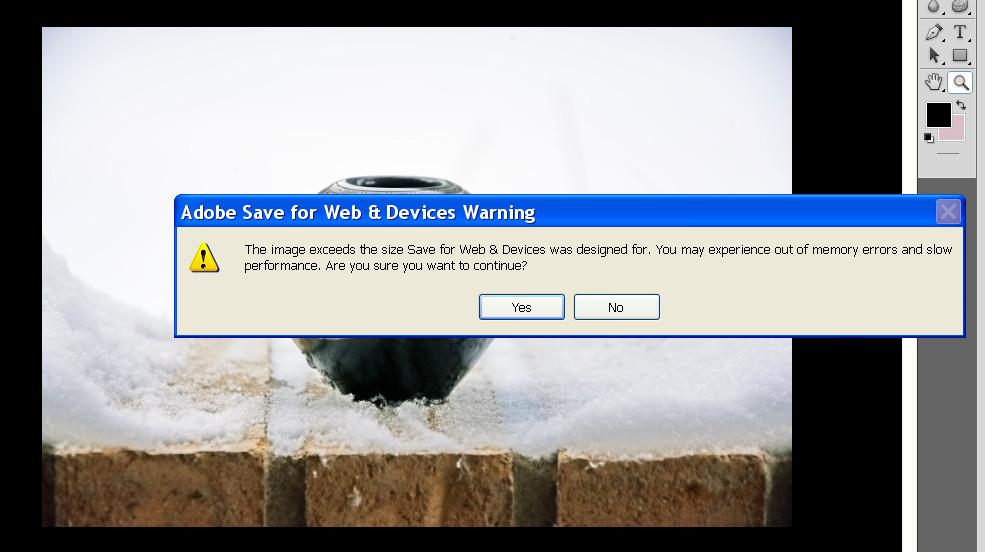-
Posts
8,206 -
Joined
-
Last visited
-
Days Won
12
Everything posted by Lin Evans
-
LOL - Barry's the "Mate" with the British "Bloke's" accent !!! Actually, he does such a great job of speaking that about anyone who speaks English can easily understand him. I can't speak well at all after my stroke - one never misses the water until the well goes dry they say. Even when I could speak normally (for me), my voice wasn't well suited for making tutorials. I've always been amazed with the fact that Barry doesn't need any "fillers" (uh, ummm, etc.) and doesn't stumble over his words like the majority of us. Best regards, Lin
-
Hi Pascal, Sorry we've gotten far sidetracked from your post. The particle idea and execution is excellent and a great feature to have with PTE. I think it's an ideal way to add this feature in the way of styles and will be very much used and appreciated, Hopefully this type feature will eventually become a part of future PTE releases. Until then your idea is fantastic and should be promoted. If you post some examples I'll see to it that any future postings stay on track and not get hijacked by other interests! Best regards, Lin
-
But Inova, what you show in the link (Handwritten Text) was not done by Proshow. It's not a native Proshow feature. You see, I've been a Proshow user since Proshow was first introduced. I was a beta tester for the very first software called "Proshow" before Proshow Gold and long before Proshow Producer. I'm very well aware of the capabilities and limitations of the software. Like many of the users of Producer, PTE users also enjoy the capability of using David Fitzpatrick's software as well as BluffTitler and other software which neither Producer nor Gold could use such as ParticleIllusion because neither could use the RGB Alpha Channel which PTE has been able to use for many years. As Dave G has mentioned. The developers of PTE plan to introduce additional text effect with future versions of PTE but even now you can create amazing text animations with this program with a little study and more understanding of what is possible. Some of the things you could work on are understanding that you have misconceptions about how PTE works. It has had the ability to run continuous animated GIF's since version 5 many years ago. Not only can you run the animated GIF files continuously, you have control over the actual construct of the animated GIF. You don't have that with Producer. When the same image is used more than once there is no additional memory penalty over the first image. Likewise for videos. With PTE you can seamlessly run an entire video while still images are sequencing. Unlike Producer, there is no break and re-start of the video with each new still image. Take your time and learn the possibilities and avoid jumping to invalid conclusions which you have done now in several cases. Best regards, Lin
-
Inova, You mean like this? Lin
-
PTE does not loop videos, but PTE plays animated GIF files as "endless" as any software anywhere - once again - you have much yet to learn about PTE Inova. There are many ways to create text animations with PTE. Look at the samples which have been posted. Perhaps the animated text in the samples is not the type of animations you are looking for, but show me any other software which can do what PTE can with text please! Below a few samples of text animation with PTE... Done entirely with PTE - no other software. Best regards, Lin
-
Hi Pascal, The little example was done with David Fitzpatrick's Highlighter Pro which is the software used to create the effect in Proshow examples on YouTube and Vimeo which you may have seen. There is no way to create these effects directly in Proshow Producer. Highlighter Pro uses a sequence of bmp files which are created in paths created by the user by clicking with the mouse. Once the user has decided how many dots and where to place them, there are options to increase the number, spread them out, change their size on each or all paths, and how long they are displayed, etc., Then these bmp files are converted to non-compressed avi videos. It can be seen and downloaded and evaluated on the link below. Highlighter Pro comes in a three-pack with two other nice software packages CaptionsAive Pro and VisiSketch Pro for a very reasonable price. Best regards, Lin https://mediadigitronics.com/
-
It could be done this way also, but then that also requires other software than PTE... Best regards, Lin
-
Hi Inova, There is no penalty in PTE for repeating an image or a video for that matter. I've created shows with over 36,200 individual videos running simultaneously and they work fine in either exe or video format. You can download one on Slideshow club which has a 14,480 videos playing on four zooming, rotating icosahedrons each with 3620 individual video screens playing videos simultaneously. The particle generation doesn't make PTE even break a sweat. You need to quit thinking as if you were using Producer. PTE works differently. I explained that to you on another thread but I don't think you have wrapped you mind around the differences. There is NO PENALTY for using the same image on any number of layers. It's only coded once. Look at the sample on slideshow club and ask yourself how it's possible to have 14,480 simultaneous videos playing on zooming rotating objects. If each took only 100K how much RAM do you think it would take to display 32,600? Do the math... I'm not understanding your sample which isn't a particle generation but just a repeating sequence image? To use this concept as a particle generator with the same type effect, you would need to first create the image to be repeated then create 800 layers and their respective keyframes. Best regards, Lin
-

Lightroom export resolution size for PTE Studio
Lin Evans replied to Beemer's topic in General Discussion
It's possible that a reluctance to use Save For The Web stems from the warning given when trying to save larger file sizes this way. I'm not certain whether this warning is universal for all versions of Photoshop or only for older versions, but if one attempts to save for the web with CS5 and is using a 24 mp image at 3:2 aspect ratio (6000x4000 pixels) the following warning is produced: Perhaps those using higher megapixel cameras are put off by this and reluctant to use this? Just guessing... Best regards, Lin -

Lightroom export resolution size for PTE Studio
Lin Evans replied to Beemer's topic in General Discussion
Hi Jill, The "dpi" tag has no bearing on file size. If the pixel count and compression levels are identical, whether a file has a tag of 300 dpi or 72 dpi the properties show the file sizes to be identical. Best regards, Lin -

Slide Style/Experimental/Floating Pictures: Remove Audio
Lin Evans replied to Pinthenet's topic in General Discussion
Mute the audio "AFTER" applying the style. Go to the slides individually, then to Objects and Animations. Click on the video to select it in the Objects List then on the "Properties Tab" put a check beside "Mute Audio." Best regards. Lin -

Lightroom export resolution size for PTE Studio
Lin Evans replied to Beemer's topic in General Discussion
What is the resolution of your display? There is absolutely no legitimate reason to use any larger image in your show than the resolution of the device you're displaying the show on, except for those very few images you may zoom to greater than 1:1 display size. You're originals are 36 megapixels. The highest resolution displays currently available are 4K which is slightly less than eight megapixels (3840x2160). So decide which resolution display you intend to show your slides on and set the output resolution from Lightroom to a jpg with a compression level of about 8 and the horizontal aspect equal to the display and let the vertical be what matches for a 3:2 aspect ratio. If you are doing really super zooms for some reason and want to have those few images at their original capture resolution that should be fine, but putting out larger image resolution than the device on which they will be displayed just greatly increases processing time and unless you are using an executable format, the video output codec will downsample them anyway to the resolution chosen. PTE doesn't use RAW formats so output your NEF's to JPG from Lightroom. Best regards, Lin -
Cool idea Manuel !!! Best regards, Lin
-
Hi, I can't answer for the developers, but since PTE already supports PNG, there really doesn't seem to be any advantage in supporting tiff that I can think of. The uncompressed file size makes tiff files very costly to store. There really isn't any advantage over a low compression jpg in terms of image quality that I've ever noticed and since you can have uncompressed png it seems like an unlikely probability. If used to make an exe show for PC or Mac, tiff results in a huge file size. When used for a video there is no penalty, but then there is no advantage either that I know of. Best regards, Lin
-
Hi Barry, Yes, danged Window's issues can be deceiving. Sadly, Microsoft never really debugs their operating systems, they just create new ones complete with new bugs. Unless the bug is widespread and blatantly obvious, they just ignore it and drive on. Years ago I used to modify some internal Windows codes to bring up a Window's image and a message which said essentially "Windows 95. - 711 bugs and counting" when the user booted up. Attempts to get Microsoft to debug the system just resulted in the release of Window 98 - Sigh... Sadly the monitor which had very little use had to go to the junk yard (cost me $25 just to get rid of it). I had it for a couple years, but never used my Win 8.1 system much except for testing. When PTE AV Studio 10 beta was being tested I had to switch because my old XP is 32 bit so now even though I vastly prefer Win XP to Win 8.1 I use the newer system pretty much daily. Such is life I guess... Best regards, Lin
-
Barry, from the error message, it appears that perhaps a cache was responsible. You deleted all the files and rebooted and still had the problem. Generally, when a complete delete of all files is performed by Windows, a cache is cleared but in this case it appears perhaps that didn't happen. Since others haven't had the problem, I'm guessing that it was a Window's error. The important thing is that you now have it working. Danged computers can do strange things. When I installed a new nVidia card in my Win 8.1 system, I simply unplugged my video cable and plugged in a new one to my 30" display. Instantly I had no video and really strange flashes and such and I had carefully grounded myself before touching anything. The bottom line is that my $500 30 inch 2650x1600 display was trashed. Go figure. I've changed displays perhaps 50 times over the years and NEVER had an issue before. Just bad luck I guess... Best regards, Lin
-
Hi Tom, Actually, nVidia ShadowPlay records in 4K just like it does in HD. When I trashed my 2650x1600 30 inch display somehow installing my new nVidea GTX 1660 ti video card, I replaced it with a 4K 28 inch Samsung. Once I got the proper nVidia drivers installed and ShadowPlay working, I use it each time I create a small video tutorial. Unfortunately, I have to load the 4K capture into PTE and output it as an HD because most users can't play the 4K files, but the original capture is essentially just like the HD except in 4K resolution. When I Preview in PTE and capture at 4K the action even on extreme animations is still butter smooth. Best regards, Lin
-
Hi Ron, It's all about the capability and limitations of the devices used both to encode and reproduce the effects. With hardware acceleration the specialized RAM in the GPU is used along with the RAM available in the CPU. This can be a blessing as well as sometimes a curse. When played back on a suitable device such as a computer with sufficient resources, high bitrates can produce butter-smooth effects, but when this same show encoded in a bitrate beyond the hardware capabilities of the display electronics, what was great on the computer becomes choppy and has numerous dropped frames on the TV or other decoding device, etc. These problems can be both the result of insufficient hardware resources or the result of faulty decoding algorithms. It's walking a tightrope to find a combination of bitrate and proper encoding which works well on most devices. As our electronic devices evolve, eventually what is impossible or improbable today become commonplace tomorrow. For now lots of experimentation and reports by users are very helpful to chart the best course. Best regards, Lin
-
Done - see video and link above in my original answer.. Best regards, Lin
-
Hi Rosemary, I'm not 100% clear on exactly what you want to do, but let me guess. Though I don't have a clue what "Trujillo" is, you can use any "broad font" "white" text as a mask. Then inside this mask you can put a still image of any kind or a video. I'll give you a little sample video to show you how to achieve this and perhaps a small .PTE zipped file containing the elements used in the video so you can see first-hand how to achieve this. I should be able to post this in perhaps a half hour or so. I'll put the video and a link to the PTE file on this post (I'll edit it) when it's done so check back here. Best regards, Lin Here's the link to the zipped files. Extract into a folder then you can load and play the same file used to make the video below. Note that near the end of the video I mistakenly say put the video or text for see through in the stencil. You put the text as a Mask in the stencil and the video or text to be seen in the Mask Content. http://www.lin-evans.org/Rosemary/seethroughtext.zip
-
Hi Dave, Keep in mind that if your slide has a dark color in the upper left hand side, a black font might not be visible. If you create the style and want to use it on multiple aspect ratio slides, you will need to move it far enough into the slide so that it will be seen on less than a 16:9 aspect ratio slide. Of course after applying the style, you can always go to individual slides and modify the position of the text manually. Also, if some of your slides are in portrait mode, the position will have to be adjusted accordingly. Best regards, Lin
-
Hi Wideangle, What he said was "I am not using any styles / transitions other than the very basic ones...." I can't know what that precisely means. As with any style use, existing transitions "may" be changed if they are different than the transitions in the creation of the style. Styles, if used prior to applying a new style, would be undone by applying a new style, but again it's not possible to know precisely what has been done already. The proper way to achieve what is desired would be to first do the text template, then create and apply the style, then where any different styles were desired - first open the slide in Objects and Animations, copy the existing text, apply the new style and then open that slide in Objects and Animations and "paste" the original text. Any changes in transitions could be applied to individual slides which had a style applied without affecting the rest of the style's effects. Best regards, Lin
-
Hi Dewcal, It's a pretty simple solution. After applying the text template so that the text appears on all slides, just seleect the first slide and go to Objects and Animations. Select the text object then Rotate the text as you want it to appear then go back to the slide list with that slide selected and click on "Slide Styles and Themes." Choose slide styles and click on "Tools" and create a quick style which will do what you want. Select all slides and apply the style and all your slides will have the text rotated as you wish. By doing it this way, you can solve multiple issues. You can select a different font on that first slide, select a different color, add or change drop shadow, etc. and when your new style is applied, all images will share whatever changes you have made. Best regards, Lin
-

Change in AB transition time changes slide duration...
Lin Evans replied to goddi's topic in General Discussion
Did you "save" the project after unchecking it? Lin -
In this case, Rosemary, you would right click in Objects and Animations then add a "rectangle". Choose the color and either solid or gradient then move it behind the text and in front of the wall and adjust the opacity as desired. You could also just choose the brick layer and adjust the "opacity" of it. My assumption is that you're trying to make the text more readable. You could try different colors or even choose the color of the bricks for your rectangle. Best regards, Lin