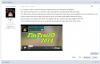-
Posts
8,206 -
Joined
-
Last visited
-
Days Won
12
Everything posted by Lin Evans
-
Yes, if you include the Navigation bar and select either Air or Sky type and check the "Print" box, then clicking on "Print" from the running show will print any associated text as well as the image. Best regards, Lin
-
The file size limit of about 2 gigabytes only refers to executable files, not to video. Video is pre-processed meaning that all the elements making up the streamed image flow are already created and stored thus not subject to the application file size limitations. BluRay discs play fine on 32 bit systems and they could easily have up to 50 gigabytes of data stored. It doesn't matter what size your images are when burning a DVD because they are automatically downsampled to the proper NTSC or PAL image size requirements. Something else is going on so if you can give us all the details of your project including, as Tom mentioned, the bitrate and your computer system resources, perhaps we can help sort it out for you. Best regards, Lin
-
Hi Dave, 32 bits actually means 4 gigabytes which is the maximum file size for a 32 bit application, but when the language specific application file uses signed intergers such as with an executable file, the maximum size is 2 gigabytes. Best regards, Lin
-

Bug with Replace Audio..... Fit all slides to sound track....
Lin Evans replied to Lin Evans's topic in Troubleshooting
Hi Dave, Let's simplify this. Let me put it another way. Suppose I have ten slides and one audio clip which IS the audio track. I use the "Fit all slides to sound track" feature and the slide time are adjusted each to the track duration divided by the number of slides value. I have done this because I want the end of the slideshow and the end of the audio to coincide. Now I change my mind and want to use a different audio clip. I use the "replace audio file" feature and a different audio is substituted. My expectations have not changed. I expect the slides display to end in synchronization with the end of the sound. Now if I go back and tell PTE to again "Fit all slides to sound track" this doesn't happen. Instead the value of a non-existent audio clip is still being used to calculate the timing for each slide duration. This makes no sense. Whether I have ten audio clips or one audio clip inhabiting the track, my wishes are for the audio to end as the last slide fades off the display. If instead of using the Replace Audio File feature I simply "delete" the audio clip and add a new clip, position it to the same or other position, doesn't matter which; then I use the "Fit all slides to sound track" everything works as expected. I think we are just arguing semantics here. The "purpose" of the "Fit all slides to sound track" hasn't changed because I substituted one audio for another. Had I used the now substituted audio clip in the first place instead of the original sound clip and had clicked on "Fit all slides to sound track" it would be logically no different than what I have done by substituting the new audio clip for the old one. I know "how" to make it work; the issue is that it doesn't work as expected. Best regards, Lin -

Bug with Replace Audio..... Fit all slides to sound track....
Lin Evans replied to Lin Evans's topic in Troubleshooting
Hi Dave, I think the original intent of the feature as was requested by users was to quickly divide the total audio time by the number of slides and apply this value to each slide. I really can't see any logical scenario where one would care about precise timings when using this feature. At the present time, if one changes the number of slides in the show then reapplies the "fit all slides to sound track" the correct value is applied to each slide and eveything works as expected. However, if one changes (substitutes) one of the hypothetical audio files in a sequence of audio files and clicks on this feature - the value of the old replaced audio file is used in the calculation. Surely this is a bug? Why would anyone ever want to do that? My assumption is that this feature is simply a convenience for those who do not try to synchronize their audio to the beat of some melody, etc. A sophisticated user who is building a customized slideshow probably would never use this feature anyway. It's for a quick fit to make the audio stream and slide stream end together. I just can't see any scenario where I would ever want to preserve a non-existent audio file's time once it has been replaced. Best regards, Lin -
Hi Barry, I suspect that the implementation of PTE code for the Mac is somewhat dependent on varibles outside of the control of Wnsoft. It wouldn't be useful to have a half-baked MacIntosh version and the development team must split their resources between getting necessary and requested features for the existing program and coding for the MacIntosh - it's not a simple thing when there are limited resources. Many large companies with magnitudes of greater resources than Wnsoft have elected to not create MacIntosh versions of their software. Any company must compute the return on investment for a second product line versus the ROI for enhancements and improvements on an existing product line and then allocate resources accordingly. I think Wnsoft initially underestimated the time it would take to code the Mac version when the entire coding structure had to be changed to something amenable to both operating systems and environments. Rather than give completion dates which may or may not be reliable, perhaps it's better to just let the public know that work is continuing and will be done when it is done. Best regards, Lin
-
No, that isn't a valid assumption. Also, we have many MacIntosh users who currently run PTE on Intel MacIntosh machines under Bootcamp and other software which allows running Windows on the Mac. It was determined that it was going to take much longer than originally anticipated to produce a MacIntosh version of PTE but the progress continues and the intention of producing a Mac version has never waivered. Best regards, Lin
-
Place a single audio and a number of slides then from the timeline click on the audio icon and fit all slides to sound track. Everything works perfectly and the audio ends with the end of the last slide. So far so good. Now go to Project Options Audio Tab and right click on the audio selection and choose "Replace Audio." Select your new audio then go back to the Timeline and again click on the audio icon and choose "fit all slides to sound track." Doesn't work. One must delete the audio track and add it in order to get things working correctly. Perhaps there is a fix for this insignificant bug?? Lin
-

2014 Queensland Metropolitan Interclub AV competition
Lin Evans replied to Barry Beckham's topic in AV Events & Festivals
Hi Jacek, I have no experience with this at all, but the way I would translate it is that among those who are eligible to participate (as Barry says) there are categories such as "collaborating authors," "those new to audio visual," perhaps experienced AV competitors, etc. There are two categories for this particular event called "Group" and "Open" and in the "Open" category any eligible group or combination of authors can enter their work. In the "Group" category, only work by 2 or more collaborating authors is eligible. Best regards, Lin -
The only way I know is to include the video navigation bar in the exe. Run the exe, drag the bar to the end of the show and read the time displayed. Without the video navigation bar I don't think there is any way to tell the length of the show from the exe file without running it completely to time it. Of course you "could" fix this when you create an exe by including a hotspot to click on which jumps to a slide otherwise not included in the show displaying the run time. Best regards, Lin
-
Hi Peter, I had seen your show previously, but it appears you have made positive changes - Congratulations on a very nice and informative production. I found it interesting that Louis Hunton died from tuberculosis (consumption) at such a young age. I wonder, perhaps if his family were formerly from Wales.... Long ago when i was the official photographer for the 10th Annual UFO Congress in Laughlin, Nevada, I was attending one of the presentations and sitting next to me in the audience was a woman of Hebrew ancestry. She asked me what my genetic heritage was and I explained that I was essentially a "mongrel" having a mixture of English, Welch, Irish, French, German and Comanche Native American. She asked whether I had any Jewish ancestry that I knew of and I told her not to my knowledge, but it certainly was possible. I told her that on my father's side the genetic heritage was primarily Welsh. She told me that it was indeed possible that my Welsh ancestry were of Hebrew descent because during the 19th century a sizeable immigration of Jews came to Wales primarily to work in the coal mines. It seems that among the Welsh people there was a genetic condition of some prevalence which caused weak lungs, and that the Jews were quite healthy and capable of working under the trying conditions which prevent many Welshmen from staying long in that occupation. Apparently something in my appearance made this lady believe that I had Hebrew genes - perhaps she was correct - I'll never really know. It's a shame that Louis didn't live out a normal span because it seems he had both the interest and intellectual capability of furthering his curiosity. Certainly it didn't hurt to have Michael Faraday to learn from - he was certainly a gifted individual. Thanks for an enlightening presentation! Best regards, Lin
-
That's possible, I'll see if I have an older version to try .... The oldest version of I.E. I have is 8.0.6001.18702 and it works fine... so unless Microsoft broke something with I.E. 9 - it must be something else... Best regards, Lin
-
Interesting - hard to say what the problem might be - I doubt it is the forum software, most likely either a cache issue or perhaps vimeo requires a codec which you don't have to see the embedded player. The fact that a boot revealed the player for Mick seems to point to the cache rather than a codec. At least we know that more than one person has problems with an embedded Vimeo link... Igor is out-of-pocket for a while so maybe we can sort it when he gets back... In the meanwhile, Barry try clicking on the lower left corner of the black area and see if an actual link is just hidden - that's where the hotspot for the link is located... Drag your cursor around on the lower left corner and see if there is a change... Best regards, Lin
-
Mick, Try this link - I've placed the Vimeo link again for Jan in this response below: https://vimeo.com/95589858 Best regards, Lin Please let me know if you do not see the link above ....
-
Hi Mick, That's really strange. Which browser are you using? I'm unsure why the player doesn't appear on your display. Perhaps others can comment on whether they see it or not. I see it with Mozilla, IE and Chrome and on the two systems I have running at present. Below is a screen capture from my display: Best regards, Lin
-
Hi Mick, Don't you see the embedded video player and the link to Vimeo??? It appears on my display... Hmmm Maybe it's a cache thing? Try pressing CTRL F5 to clear the cache and let me know if you don't see the link and embedded video player - I see it on all my browsers.... Best regards, Lin
-
Nice job Jan! Great use of depth of field photography with multiple quick frames and worked very well with the background music. Looks like fun was had by all and a great use of PTE to memoralize the event! Best regards, Lin
-
Hi Jacek, That appears to be the easiest way to do it with PTE. If you place these small files as "Add Audio or Voice" and "link" them to the individual slides, then if you later move the slides, the audio portion will stay with the proper slide. Also you will be able to manually advance the slides and the audio narrative will follow properly regardless of how long you remain viewing an individual slide. Best regards, Lin
-
There are two possible ways - click on the small green square icon to the right of the "link" chain then give the url where file resides or click at the bottom right where the "More Reply Options" (to the right of Post) then choose under Attach Files (Choose File) then "Attach This File" - You will not see the actual image until you "Add Reply" Click on small icon below to see . Best regards, Lin ...
-
Hi Jacek, That makes it more difficult because the voiceover needs to happen in synchronization with the display of the slide rather than in conjunction with a timeline. To do that, the audio needs to be added as a "sound comment" (add audio or voice) for the individual slide. I'm afraid there is no way to avoid cutting it into 45 separate files. Each file would then be added as a sound "comment" for the individual appropriate slide. Best regards, Lin
-
Hi Jacek, Yes, regulating multiple sound tracks can be difficult so possibly having multiple small audio files on a single audio track would be a better method for you. Either way, it's lots of work. My own workflow is to do the entire slide show with background music setting fade-in and fade-out appropriately. Next I use the PTE video type navigation control to stop the progression at the slide where I want to insert my first voice-over narration. I note the time for the start and stop which is indicated by the video navigation mechanism. I set the start time and offset time for my first audio track according to these figures and then I continue through each slide writing down the start time and offset times. I enter these values into the proper places in PTE and it all works out well for me that way. Best regards, Lin
-
Here is a link to the suggested way to do this without cutting your voice-over into 45 separate files. Load the zipped PTE project file and run it. On track one is the entire background music. On tracks two and three are the same audio voice files. The "start time" has been changed to 12 seconds for track three so it begins at the proper place in the narrative. The track has been visually dragged to the proper position to begin the audio narrative where it left off at the end of slide one (this modifies the offset time). Now it continues with slide three and slide four. This is one way to do this without cutting your voice track into separate files.... http://www.lin-evans.org/demo/voiceandmusic.zip Best regards, Lin
-
It is "possible" to do the entire narrative in PicturesToExe, but it might be more "convenient" to do it in a sound editor. For example, you can place your entire narrative into 45 separate tracks - put the entire narrative into each track - there is no "penalty" for adding the same sound track multiple times. Then you use the waveform envelope on track one to stop or fade-out the audio when you want it to stop the first time. Next adjust the "start time" for track two to the time when you want to continue your narrative. Continue doing this by stopping each "segment of audio" via the waveform envelope on the timeline and beginning the next segment by ajdusting the "start time". The start time adjusts how far into the sound track that audio begins. The "offset" adjusts when a soundtrack actually starts playing from the beginning of time on the timeline. So you don't necessarily have to do editing in a sound editor, it may just be more convenient. If you do it this way, I would suggest adding each track incrementally - that is don't add all 45 tracks at once. Do track one, then track two, then track three. This way you won't have multiple audio trying to run simultaneously. Best regards, Lin
-
Hi Jacek, Could you perhaps ask your question in your native language and also use Google Translate? It's difficult to understand exactly what it is that you want to know. It's possible with the present version to completely control the sound, but it's done differently for sound on a video. On a video you can "mute" the sound - which means "turn the sound off entirely." It's also possible to place the video into the audio track and PicturesToExe will convert the video to an audio. By the combination of "mute" and the audio waveform, it is possible to totally control the sound on the video just as if it were an mp3. For regular audio, you use the audio waveform or (envelope) to adjust volume, turn the sound on or off at any time during playback. This audio waveform is found by clicking on the "timeline" tab. Please see the help instructions for audio here: http://docs.picturestoexe.com/en/project-options/audio-tab And here: http://docs.picturestoexe.com/en/main-window/the_timeline Best regards, Lin
-
Hi, There are a couple issues. First, with a 32 bit program, the absolute size limit for an executable file is 2 gb. This is a Windows limitation and PTE is a 32 bit program. When you create a video presentation rather than an executable presentation this same limit doesn't apply because the video is "canned" meaning everything is sequentially spooled and the images, sound, etc., pre-coded. With executable code, everything has to be concurent in terms of operation and this limits the absolute size possible to the 2 gigabyte limitation of Windows for 32 bit executable code. Your video portion adds up to about 1.053 g which means that what remains is probably exceeding the 2 gigabyte limit and causing at least the largest part of your problem. Without actually seeing your PTE file, it would be very difficult to say exactly what is happening, but the way I would proceed would be to first limit the pixel dimensions of your images to the size necessary for your expected playback resolution. For example, unless you are doing a deep zoom on a particular image or images, there is absolutely no reason for images to be any larger in pixel dimensions than the screen resolution they will be displayed on. So, for example, if you suspect your audience will be playing your show on an HD display of 1920x1080 pixels, then having any of your images in the show larger than 1920x1080 will be a waste of resources and will not in any way make the appearance any better than had they been resampled to the HD matrix size. Only for those images where you zoom in tightly is there any advantage to having them larger than HD size. So the first thing I would do is if you have larger images, resize them appropriately for your show. The next thing I would do is to create a single slide show (that is a test show having only one image of say 55 minutes duration and all the sound files) and include the entire sound track to be certain that there is no particular mp3 (and make all your background music mp3 rather than wav) which is causing problems. If it plays completely through with one slide set to 55 minutes, etc., then the mp3's are probably fine. Once you are sure that all the music plays appropriately, the you can proceed with the following: For each video, on the "Properties" tab in the Objects and Animations screen - select the video by clicking on it in the slide list. Next click in the box which says "Do Not Include File to Exe." Doing this will run the video outside of the exe file and with your five videos will decrease the exe file size by the total amount of the combined videos. So by resizing your images to the minimum size necessary for optimal play, excluding the videos from the exe code and testing your sound files before including them in your production, you should be able to keep the size of the exe under the 2 gigabyte limit and have a successful result. Best regards, Lin