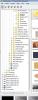fh1805
Advanced Members-
Posts
3,880 -
Joined
-
Last visited
Everything posted by fh1805
-

Saved "last used image folder" in project file
fh1805 replied to fh1805's topic in Suggestions for Next Versions
Igor, Will that code be part of a v6.0x release, or is it part of the next full release? regards, Peter -

Finding the 'Desktop' in the Folder window...
fh1805 replied to goddi's topic in Suggestions for Next Versions
Gary, See the attached screen-grab. The second item up the tree from the bottom is Desktop. regards, Peter -

Finding the 'Desktop' in the Folder window...
fh1805 replied to goddi's topic in Suggestions for Next Versions
Gary, In the folder tree panel simply scroll down - and there's "Desktop". What could be simpler? regards, Peter -
Dan, Short answer - Yes! Regards, Peter
-
John, Just a thought: is PSE8 declared to be XP-compatible - or is it only Vista and Win7 compatible? regards, Peter
-

Saved "last used image folder" in project file
fh1805 replied to fh1805's topic in Suggestions for Next Versions
If the information was stored in the project file then, whenever I double-click on any PTE project file, the folder structure window could be reset to the folder that I last used within that project. I accept that this would mean that any subsequent navigation within the folder tree panel would have to be treated by PTE as a change and therefore I would be prompted to save the project file when exiting PTE. But I wouldn't have to do as much navigation. In fact, once I had selected my first image, I would never need to navigate again for that project. Thinking about this some more, if we had the feature, in the project file, to be able to nominate a "default folder for image files", this would be enough. If the value had been set by the user, PTE would set up the folder tree panel to point to it when the project file was opened. The project file would change, not when the user navigated to some other folder but only when the user changed the "default folder for image files". If this field had not been set by the user then PTE would behave as it does at present. regards, Peter -

Saved "last used image folder" in project file
fh1805 replied to fh1805's topic in Suggestions for Next Versions
Ken, My success must be down to my timing! Igor, Thanks, that's great news. regards, Peter -
At present PTE remembers the last used image folder ony at the system level. If I work on ProjectA using images from ImageFolderA, save that work and then open ProjectB, the folder tree still points to ImageFolderA. I have to manually navigate to ImageFolderB where the images for ProjectB are stored. Wouldn't it be nice if the last used image file folder was stored as part of the project data; and then used to re-position the folder tree display when the project was opened? Now, in the scenario described above, when I open ProjectB the folder tree will be re-positioned to ImageFolderB. I sometimes have as many as four or five projects at various stages of development. Although the time spent re-positioning manually is not great, it is a frustration when I know it need not be like this. regards, Peter
-
I've just downloaded and checked the zip with Norton and nothing was found. (0741GMT 01 March 2010) regards, Peter
-
Mary, If what you are trying to achieve is the effect of a door turning on its hinge - at the left side of the door - then all you need to do is to move the centre point to the left edge (centre thereof) and then do the Y rotate. The visual effect will be of a stiff sheet of card being turned about its left edge. regards, Peter
-

Beginner questions about display ratio and size (Answered)
fh1805 replied to KyDan's topic in General Discussion
The PTE v6.0 Online User Guide describes the Project Options...Screen tab on pages 52 onwards. This description includes a reference to the Common tab of Objects & Animations on page 33 where there is a discussion about the "Virtual Size of Slide" option. Having read these two sections through I am now reminded as to why the Virtual Size feature was introduced. At about v5.5 or possibly v5.6, Igor withdrew support for the mode of "Original size". He had some good reasons from the point of view of ease of future programming and ease of future maintenance of the PTE code. Unbeknownst to him, many of the French users of PTE were making extensive use of the "Original Size" feature in their PTE sequences. The Virtual Size feature, together with the "Size/position in pixels..." feature (also found on the Common tab of the O&A window) were introduced to provide approximately equivalent function back into the new version, but in a way that would make the future programming and maintenance load one that was viable to support. I suspect that, for most of us, there is no need to worry about these features provided we haven't changed them from the "as shipped" defaults. regards, Peter -

Beginner questions about display ratio and size (Answered)
fh1805 replied to KyDan's topic in General Discussion
Dan, I suspect that Yachtsman1 has pin-pointed your problem. It is quite likely that the re-sizing is happening between your DVD player and your TV rather than anything that PTE has or hasn't done. Does the aspect ratio of your TV match the aspect ratio at which you built the sequence? With regards to the three settings you mention: firstly I must point out that I do not burn to DVD or play direct to my TV. However, some brief investigation has revealed the following: a sequence that I am working on, built using images sized at 1024x768 and with the Project Options...Screen setting of Aspect ratio = 4:3 (to match my digital projector), gives a Virtual Size of slide of 1024x768 (I didn't set that size, PTE set it for me). Now, if I change the Aspect ratio to 5:4 (which then matches my monitor), PTE changes the Virtual Size to 1280x1024 (which matches the native resolution of my monitor). The visible effect of this change can be seen in the thumbnails of the slides and in the mini-player image. If I change it again to 16:9 (to simulate a HD format device) then the Virtual Size changes to 1280x720. And again I can see the effect in the thumbnails and mini-player. So this seems to be a bit like changing the canvas size in Photoshop except that PTE resizes the images to fit as best it can whilst at the same time constraining the image proportions to their original aspect ratio. "Fixed size of slide" would be ticked where, for whatever reason, you had a sequence built at, say, 1024x768 and, if it was to be played back on a monitor of 1280x1024, you did NOT want the images to be up-sized by PTE to fit the larger area. I suggest that you create a little two or three slide sequence and play around with these settings to see for yourself what happens. Remember, when testing out PTE function it is usually best not to do it with one of your epic masterpieces - but on a small "throw it in the can if it goes wrong" sequence. And use re-writeable media so that you aren't simply producing lots of shiny silver coasters. regards, Peter -
Jeff, I also use and suggest to others a slight change of pitch to the human male voice when used on voice-over; but not to camouflage it. The human male spoken voice uses the same range of frequencies as all the mid-toned instruments in an orchestra. In order to achieve a little better tonal separation I lift my voice by 1-1.5% using Effect...Change Pitch in Audacity. That slight lift in pitch improves, to my ear, the tonal separation of my voice from a classical orchestra. regards, Peter
-
Dave, I think the point was covered in a previous thread some months ago when Run Slideshow first came out. The bottom line is that all sequences invoked by Run Slideshow (and Run Slideshow with Return) must be "Created" using the exact same version of PTE. In this context a bug fix "dot version" is a distinct version. And so is each "dot" version of a beta programme. In my way of working this now makes it essential that I keep everything for a given sequence stored together under one "master folder" for that sequence. I can then quickly open the project under a newer version of PTE and do a Create...Create As of an EXE file and store that EXE under the folder that I will use on the night I present to an audience. I then cancel the prompt to save the modified project file. Once you accept that this how PTE works (and has to work because all the Run Slideshow sequences will share a single copy of the "engine code" in memory) it becomes the new way that you work a collection of sequences into a menu-driven programme. regards, Peter
-
Andrew, I think the Aberdonian accent is one of the softer Scottish accents. Now Glaswegian, there's a really strong accent!! regards, Peter
-
Dave, I've sent you a PM (don't want to hijack Don's topic). Peter
-
Don, If you want clear, specific advice it would be a great benefit in future to include the slide number as a displayed comment. We could then identify very precisely which image or group of images our comments applied to. To do this use Project Options...Comments, Insert Template and select Slide number and then Set for Existing Slides. I'll answer your specific questions next before I go on to my personal opinions. Did the show display properly on your screen? My monitor is 1280x1024. Your show filled it across the horizontal, with black bands top and bottom - exactly as I would expect. Are the images sharp enough? The only image that showed any visible degradation was the "proud father" - and then only at the very end of the deep zoom in. Does the file size seem reasonable given the length of the show? That file size is pretty much what I would have expected for a sequence of that duration using images of that size. The EXE file contains images (already compressed as JPEGs) and sound (compressed as MP3s) You will not get any significant additional compression during the zip process. But zipping is necessary because some Internet Service Providers do not allow the downloading of executable code in its native form. Did my attempt to provide navigation control to the viewer succeed? Yes, the viewer control functioned correctly. However, I use the nav bar only for a manually controlled sequence (an illustrated talk). But all my sequences have the manual control feature activated and available in a "hidden" form via the spacebar and arrow keys. That way I can turn the display of the mouse cursor off completely in the automatic sequences and avoid unexpected "pop-ups" from a navigation bar - which I find visually intrusive when it happens. Does the mixing of portrait and landscape orientations jar the viewer? Not the way you've handled it - by grouping them together and displaying them as picture-in-picture. This is arguably the best technique for mixing the two orientations. Did the Mac version work? Don't know -like you I'm a PC person. Firstly let me say that I think you have done extremely well with this first attempt. Your soundtrack is particularly worthy of commendation. Most folks confine themselves to just one piece of music for their first sequence. You've mixed in some appropriate background sounds and got the mix levels of these versus the music spot-on. As I'm sure you realise, this kind of "story-telling" sequence really cries out for a voice-over. You already have a draft script of that voice-over in the text on the caption slides. So it would not be a huge amount of extra effort to create the voice-over and mix that in with the existing soundtrack. I feel this sequence would benefit from that re-work. The break-out from image to caption and then back again was, to me, totally disrupting the smooth flow of the story-telling. Are you heading in the right direction? - Oh, yes!!! And I'm looking forward to seeing either a re-worked version or your next sequence. This has been a cracking good first attempt. regards, Peter
-
Sorry I'm a little late getting in on the action on this topic. Firstly, I confirm that I had no problems opening any of the attachments using Firefox browser. Secondly, as this is the first time in three years that this "problem" has been encountered I don't think that it qualifies as a Frequently Asked Question. However, the PTE User Guide could be clearer. It currently reads: "PicturesToExe Deluxe supports different formats such as PNG, GIF, BMP and JPEG, which is the main for this program." And that is it. There is no mention of Colour mode; no mention of CYMK and no mention of sRGB. I will write to Igor and recommend a re-wording along the lines of: PicturesToExe Deluxe supports the following image file formats: PNG, GIF, BMP and JPEG. Since the image files will be either displayed on a computer monitor or projected via a digital projector, the sRGB colour space should be used when preparing these image files. Correct results cannot be guaranteed using other colour spaces. regards, Peter
-

HD Slideshows: Burning your mp4 files to disk
fh1805 replied to Carol Steele's topic in General Discussion
I have neither knowledge nor experience to offer but... ...could it be that you are up against a "missing codec" problem? regards, Peter -
Ken, You've beaten me to the punch! I've been thinking about raising this very subject for the last couple of days. I'm in total agreement with you. Especially, I think the four special points should be treated as "locked" at all times. All my previous experience of "Scale keyframes..." had been on slides that used "Quick" transition so I wasn't aware of the potential problems. But I've just started working on a "proof of concept" version of a new sequence. I had programmed keyframes at the start/end of transitions, in the middle of transitions and in the middle of the slides. I found out the hard way that, when I changed the timing of the slide and/or the transition, things went haywire! regards, Peter
-

Reducing the file size of a PNG...[Resolved]
fh1805 replied to trailertrash's topic in General Discussion
Andrew, Dpi is a measure of resolution - for a printer. For a displayed image the only resolution is the pixel by pixel dimensions. The important point is that you have resolved your problem to your satisfaction - and have advanced your knowledge at the same time. That's called progress - and learning as you go! regards Peter -

Reducing the file size of a PNG...[Resolved]
fh1805 replied to trailertrash's topic in General Discussion
Andrew, Once or twice in your posts you mentioned "dpi". "Dpi" stands for "dots per inch" and is used only by the printer driver software when printing an image. When preparing images for display on a monitor, projection via a digital projector or for conversion into a video stream the choice of "dpi" does not matter - and does not influence the final file size. The only factors that affect the size (in bytes) of the image file are: - the width and height dimensions expressed in pixels - the compression factor used when saving to JPEG Saving to PNG, as far as I know, uses a fixed compression value (i.e. unlike JPEG we have no control over how much). Which JPEG compression level to use is a amatter of choice, but in support of a recent thread about compression I polled the views of the members of my local AV Group. Values between between 6 and 12 were being used. Perssonally, I use level 8. Once you have decided which JPEG level you are going to use, then the only factor that determines the final image file size is the image size expressed as pixels by pixels. To satisfy yourself about the irrelevance of dpi for a displayed image, take one of your existing images and then resize it to the same width and height but choosing Resolution values of, say, 7, 70, 700, 7000 dpi. The file sizes in KB should be the same (to within rounding error) and the images should appear identical when displayed. regards, Peter -
Ray, Unless you constantly stay on top of things, your PC slowly but surely builds up unwanted "clutter" in terms of little software routines that get loaded during start-up. Each one, in their own right and at the time they first loaded, may well be perfectly valid. But over time, as your usage pattern changes, some of them may become redundant. Your choice of anti-virus software and firewall software can also have an adverse effect on performance. If you don't have the knowledge and/or confidence to tackle this yourself, the safest solution is to get a local professional to take a look at your machine. regards, Peter
-
Ray, Three questions: What else is running in the background (including all those "hidden" tasks that you never know anything about? What size are your images (in pixels by pixels)? Is Hardware Acceleration (D3D) ticked or unticked? One possibility is a conflict for PC resource with some other task. Another possibility is that the image file demand on the graphics card memory is too great. A third possibility is that you have not turned on Hardware Acceleration. If it always happens on the same sequence but never on others I would suspect either the image file size or the D3D setting. If it happens only sometimes on a given sequence and at other times the sequence runs smoothly I would suspect the hidden task conflict. regards, Peter
-

Bluray quality on DVD. Im a convert now
fh1805 replied to coopernatural's topic in General Discussion
Carol, My apologies for getting your name wrong. regards, Peter