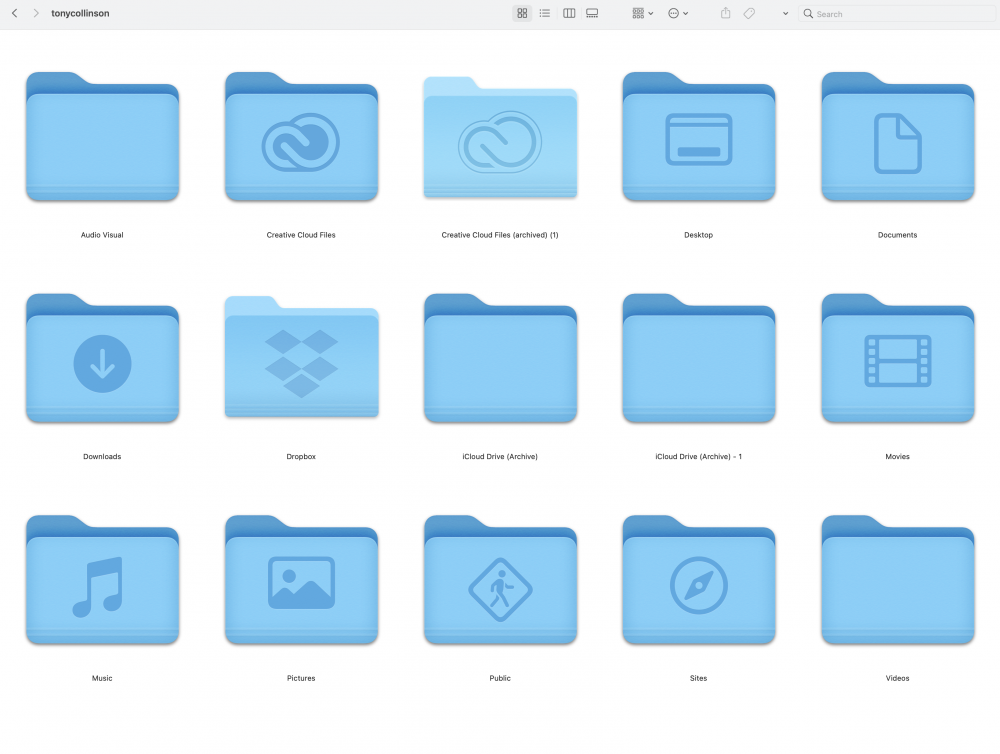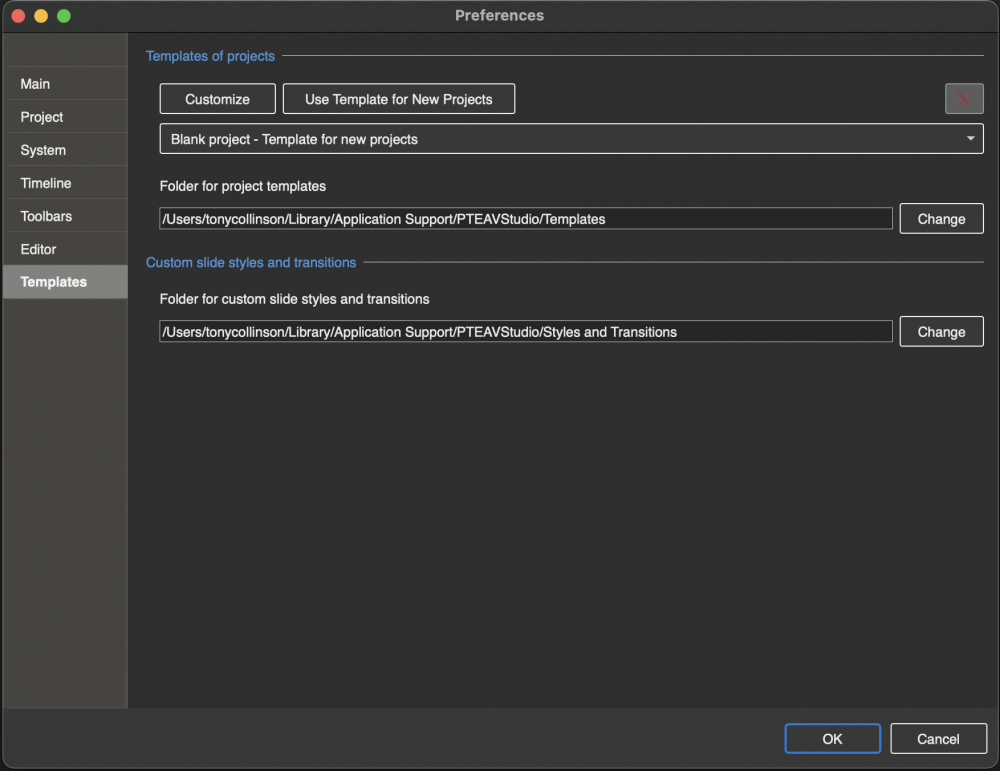tc_leeds
Advanced Members-
Posts
220 -
Joined
-
Last visited
-
Days Won
4
Everything posted by tc_leeds
-

Templates,Slide Styles,Transitions - Can't Find On Mac
tc_leeds replied to tc_leeds's topic in General Discussion
Hi Ian, I was using the correct path from Macintosh HD to Users to User Name at which point there was no Library Folder. The problem was that the only folders that were showing under Macintosh HD were Applications - Library - System - Users and everything else shown in your image was hidden. I have now used the CMD+SHIFT+. shortcut and that reveals all of the hidden folders. It was only then the required folders became available. Perhaps it was different on an earlier version of the Mac Operating System. The image shows the folder Macintosh HD/users/tonycollinson and as you can see there is no Library folder and hence my original problem. By pressing CMD+SHIFT+. revealed all the hidden folders of which one was Library and it was all plain sailing from there. Hope that all makes sense. Thanks for your input though it's always good to know there are folk out there who can offer some light. TC -

Templates,Slide Styles,Transitions - Can't Find On Mac
tc_leeds replied to tc_leeds's topic in General Discussion
Hi Jill, I have just checked on how to access hidden files and folders on Mac operating system and they can be found by pressing CMD+SHIFT+. and lo and behold up come all the hidden folders and there I found what I was looking for. Result. We learn something every day. Thanks to all for your suggestions and input. Long live the Forum! TC -

Templates,Slide Styles,Transitions - Can't Find On Mac
tc_leeds replied to tc_leeds's topic in General Discussion
Hi Jill, Many thanks for your input. Yes I am aware of hidden files in Windows but not sure if they are there on Mac. The problem so far is that the Folders don't appear in the order as designated in Preferences/Templates. The files are obviously there somewhere but I am not as knowledgable with the Mac filing system as I am with Windows. -

Templates,Slide Styles,Transitions - Can't Find On Mac
tc_leeds replied to tc_leeds's topic in General Discussion
Hi Ian, i have established that path from Preferences under the Templates tab but unfortunately the path cannot be found. In Finder if I select Macintosh HD there is a Library folder that contains the folder Application Support but there is no PTEAVStudio folder in there. Likewise if I select users/myname there is no Application Support folder. I have tried various searches in Finder but no joy anywhere. They are obviously somewhere but I haven't been able to find them yet but thanks for your response. I'm hoping someone can help. My intention was to copy all my Templates from my PC and paste them in the designated folder but can't do that until I find out where it is! TC -

Templates,Slide Styles,Transitions - Can't Find On Mac
tc_leeds replied to tc_leeds's topic in General Discussion
Hi Dave, Thanks for the reply, it's different on the Mac: The problem is the path shown cannot be found in Finder (Explorer PC language). That is what is baffling me! TC -

Templates,Slide Styles,Transitions - Can't Find On Mac
tc_leeds replied to tc_leeds's topic in General Discussion
Hi Ian, i have established that path from Preferences under the Templates tab but unfortunately the path cannot be found. In Finder if I select Macintosh HD there is a Library folder that contains the folder Application Support but there is no PTEAVStudio folder in there. Likewise if I select users/myname there is no Application Support folder. I have tried various searches in Finder but no joy anywhere. They are obviously somewhere but I haven't been able to find them yet but thanks for your response. I'm hoping someone can help. My intention was to copy all my Templates from my PC and paste them in the designated folder but can't do that until I find out where it is! TC -

Templates,Slide Styles,Transitions - Can't Find On Mac
tc_leeds posted a topic in General Discussion
I have a Mac with Big Sur OS and cannot find where the Templates, Slide Styles and Transitions are stored. I have looked in PTE preferences (/Users/username/Library/Application Support/PTEAVStudio/Templates) but cannot find these folders. If I select users/username (my name) folder there is no Library folder. In Macintosh HD there areLibrary/Application Support folders but no PTEAVStudio folder. Can anyone advise please where to find them? TC -
Hi Igor, Have tried "Windowed Mode" but still returns to desktop and not the menu. Will use "Wrap" method as I can get that to work OK. Thank yo TC
-
Hi Igor, Many thanks for the two solutions. I have just created a video wrap and that works well and reverts back to the menu. Not sure about how to switch to a "windowed mode" but would like to try that as well. How is this done please? TC
-
Hi Tom, Thanks for the info. I will will give it a try. At the moment I haven't produced any AV's on the Mac so will have a go at a couple of test runs later. TC
-
Hi Ian, I can get the menu to run PTE files "Run & Return" but videos are greyed out from selection. The problem seems to be that the menu minimises when slide show or video finishes (using "Run Application or Open File"). It can be maximised but this shouldn't be required. I think I must be doing something wrong somewhere. TC
-
Hi Dave, Thanks for the suggestion but that box is already checked. Effectively what is happening is that the menu will run a video etc but when it ends the menu has been minimised rather than remaining open. It can be reopened but that is not what is required. I guess I must be doing something wrong as I have not had this problem in Windows version. TC
-
I have recently installed PTE AV Studio on my Mac and am trying to replicate menus for showing AV's as previously created in Windows. I can set up the menu but when a video or Mac exe file ends it returns to my desktop and not the menu. Any advice please? TC
-
Thanks Dave, I've used it in the past in PTE9 but not in 10. TC
-
Hi, I believe there is a text line that can be added to automatically display the slide name that looks something like <ImgName>. Can someone remind me what it is please. TC Leeds
-
Hi Igor, This appears to be a more complete beta version than PTE 9. It seems that there has been a great deal of attention to detail prior to it's release. I personally am not a fan of the dark theme but can see that it has appeal to others. I have opened up one of my slide shows created in an earlier version of PTE which includes a video clip and it certainly is much smoother in PTE 10. Many thanks to you and your team for yet another great update of PTE. TC_Leeds
-
You might try the attached slide style. It's not exactly what you re looking for but it can be modified to suit Competition Style With Fades.ptestyle
-
It would seem that somehow that the Slide Styles have been deleted. To get back to the status quo I had to delete the Slide Styles PTE thought were there and then recreate them. The Slide Styles previously imported and still remembered by PTE had to be deleted and re installed. Oh we do live and learn! TC
-
For some reason I cannot access my own created Slide Styles and those imported from others do not appear in the lists. If I try and import them again it tells me the Slide Style already exists. If I try and import new slide styles they do not appear in User Styles or under the name of the creator. I have uninstalled and reinstalled PTE 9 but to no avail. HELP! TC
-

Solution of the problem with laptops with NVIDIA graphics and Windows 10
tc_leeds replied to Igor's topic in Troubleshooting
Hi Igor, It has taken some time for me to update Windows 10 to the 1803 build on my Laptop. However, I am experiencing the same problem as many in that PTE sequences produced in PTE 9 will not run and display the Error message. I had anticipated that as suggested that by connecting to my projector via the HDMI cable and hiding the laptop screen, the problem would have been solved. Sadly this is not the case. I can Right Click and run using intel graphics but regardless of whether I am connected to an external monitor (projector) or not, sequences produced in PTE9 will NOT run by double clicking. The laptop is a Chillblast with an I7 processor and NVIDIA graphics card. Don't know how far we have got with this problem but it means that I cannot run a number of shows in.exe format from my laptop. This is a problem as I have to show various members sequences at a local event, some made in earlier versions of PTE (which will run OK) and some produced in PTE 9 (and they will not run). Hope this info helps TC -
Got it sussed, using by adding Text object and right clicking in Text object and selecting Text Comment. Saving the Slide Style and when used come up with the area for typing a caption!
-
Is it still possible to create custom caption slide styles in PTE 9? TC_Leeds
-
Hi Dave, Many thanks, I just couldn't fathom how to shift the Centre Point. I have now successfully replicated my previous Barn Door Transition All the best TC
-
In a previous version of PTE I created the Barn Door Transition using 2 Slide 1's and used the canvas size option to reduce each one to 50% of the original size thus creating to two Barn Doors. This placed the centre point at the edge such that rotation of the doors took place from the right and left hand edges of the image. I have been trying to recreate this Transition in PTE 9 but Image Crop places the centre point back in the middle of the cropped image and there appears to be no Canvas Crop option. Bearing in mind this is in the Creating A Transition option, is it possible to shift the centre point to the edge of the cropped image? I hope that makes sense. TC
-
a Hi Barry, Try this link to Amazon https://www.amazon.co.uk/Blue-Microphones-Snowball-Omnidirectional-Microphone/dp/B000EOPQ7E Not used one but have colleague who uses a similar USB microphone from the Samson range and gets good results. https://www.amazon.co.uk/samson-usb-microphone/s?ie=UTF8&page=1&rh=i%3Aaps%2Ck%3Asamson usb microphone TC