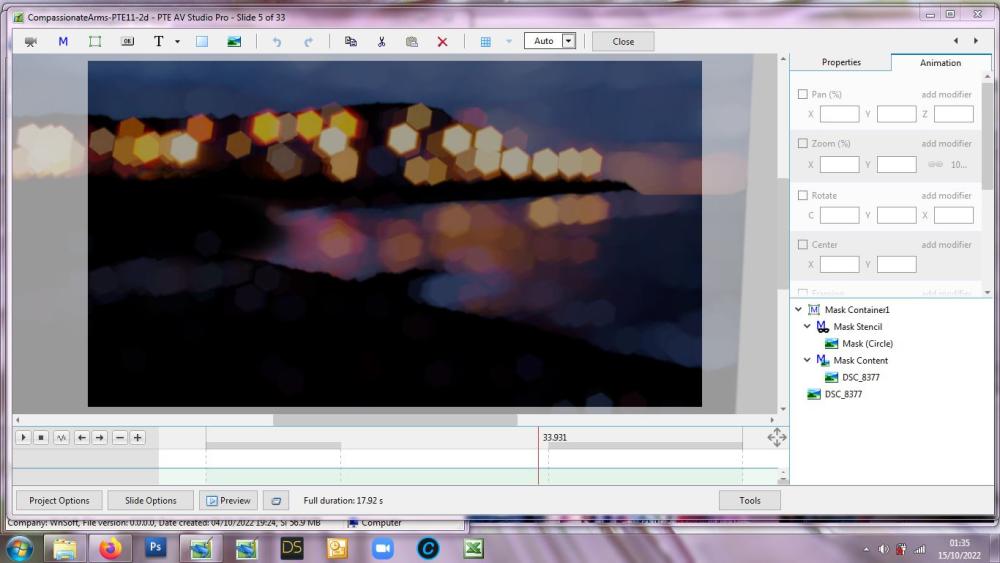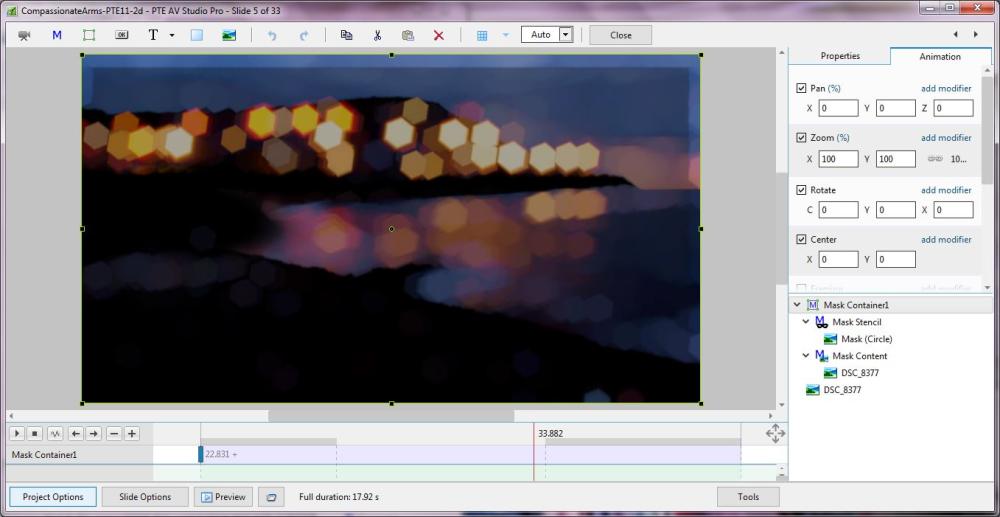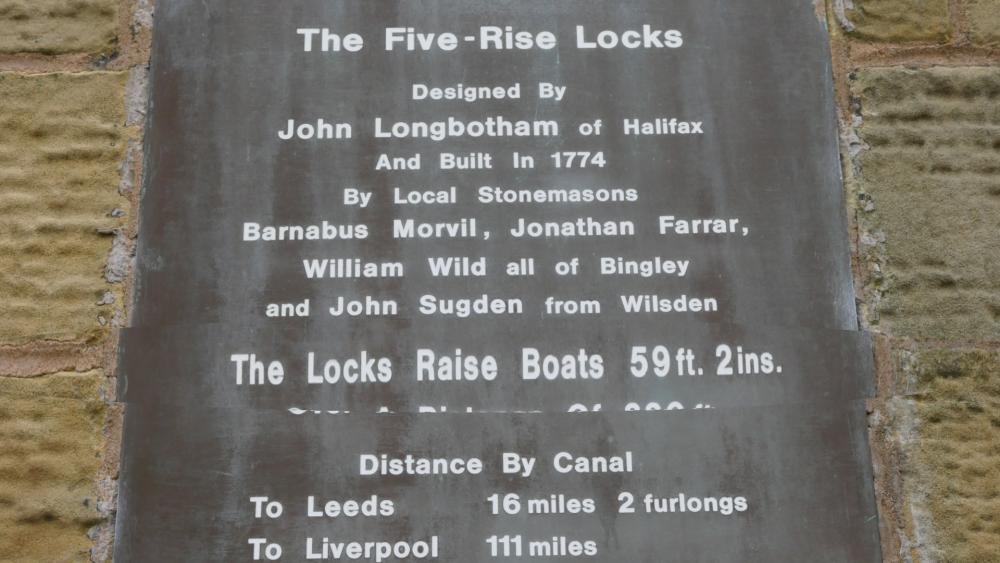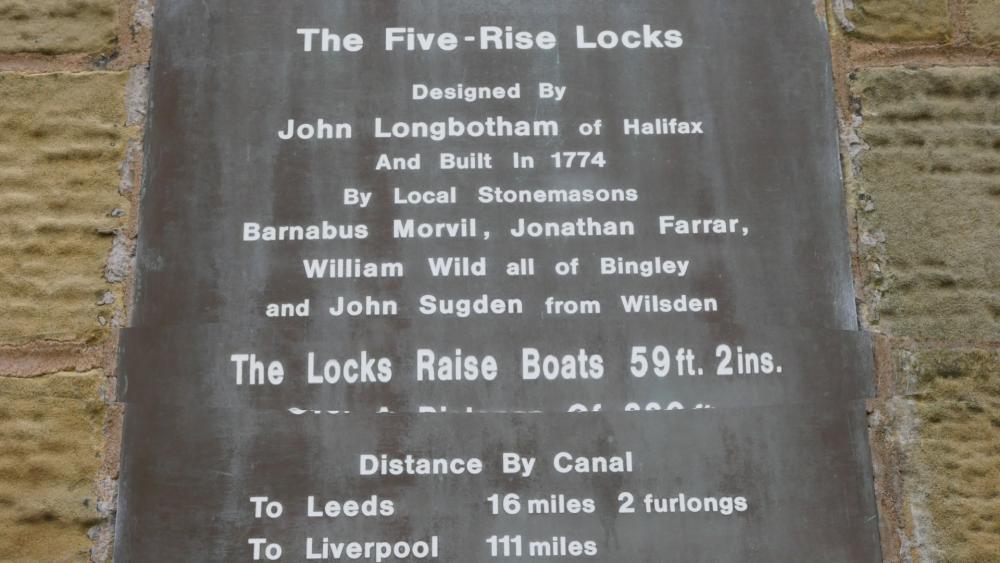jkb
Advanced Members-
Posts
1,930 -
Joined
-
Last visited
-
Days Won
22
Everything posted by jkb
-
If you really want to do this, then just zoom each image in O&A by the same percentage.
-
Barry, I tried to reproduce your problem but can't. Did you Tick Nested Colour Filters in the Properties tab? As what you are doing is with Colour Filters, not Opacity. Edited - sorry silly question as it won't work at all if Nested Opacity is not ticked The only problem I noticed is that when dragging the final keyframe to a new position - before removing the Colour Filter It would briefly change back to the full colour image as I was moving it. I did this several times & it would flash between Cyan & Colour at different points. Also dragging the 3rd or 4th keyframe have the same problem. It will briefly flash between Cyan & Colour depending on the position. It seems to be as I drag the keyframe with the Colour Filter near to the Keyframe without that it will flash into Colour Maybe that is a bug that Igor needs to look at. Igor this is on my Laptop, so may be related to other visual problems I have had But other than that it all worked as expected with a smooth change between colour & cyan at the keyframes while still in O&A for the first time. Jill
-
Add a Text Object & change the Text to what you want it to say. Then tick the Animation box just below the Text Shadow. Then click on Customise & choose one of the default options or Custom Just play around with the different options to see what they do Jill
-
Very good feature that makes it easier and saves time. Jill
-

Displacent Map not displaying correctly in Mini Preview [SOLVED]
jkb replied to jkb's topic in PTE AV Studio 11 Beta
Thanks, this now works -

Bokeh Blur not displaying correctly in Beta 2 [SOLVED]
jkb replied to jkb's topic in PTE AV Studio 11 Beta
This now works OK, thanks -
can you post a screen shot of what you are seeing, it may help determine the problem Jill
-
Have you shrunk the view of the timeline vertically? Try dragging the line upwards or see if there is a scroll bar on the right hand side. Jill
-
I normally work with full size images straight from the camera. I adjust as needed in PTE - align horizons/angles, crop and maybe do colour adjustments or add Masks. Once I am happy with the show, I then resize down all of the images in Photoshop to keep the final exe as small as possible. This means I have to make all of the adjustments again in Photoshop which takes a considerable amount of time. To now be able to save the adjusted image directly from PTE and simply replace with that saved image will save a lot of work. Jill
-
This is a brilliant new feature & will save a lot of time. It is worth upgrading to PTE11 jsut for this, as well as all the other new features. Jill
-
Bokeh Blur is no longer displaying correctly in O&A It is leaving a small strip around the edges Screen Grab beta 1 Build 2 Screen Grab Beta 2 It appears to be OK in Fullscreen preview, but it does show slightly in mini preview Sample Project - 1 slide taken from a larger project Bokeh-Beta2_Oct15-2022_1-43-38.zip Jill
-

Displacent Map not displaying correctly in Mini Preview [SOLVED]
jkb replied to jkb's topic in PTE AV Studio 11 Beta
no problem -

Displacent Map not displaying correctly in Mini Preview [SOLVED]
jkb replied to jkb's topic in PTE AV Studio 11 Beta
Thanks setting Mask Container size works -

Displacent Map not displaying correctly in Mini Preview [SOLVED]
jkb replied to jkb's topic in PTE AV Studio 11 Beta
Igor, PTE file plus 2 images. This is happening on my laptop. I can resize the window in O&A & it displays as expected at different sizes. I also notice that the Slide Thumbnail does not display correctly and changes when resized along with the mini preview. Magnifier.pte -
When the shape of the 'Normal Map' Magnifier is changed it does not display correctly in Mini Preview O&A & Fullscreen are correct as is an image saved from PTE. But in Mini Preview Window it displays as below The display varies depening on the size of the preview window, but it seems that it is not resizing the Mask in the same way as O&A and Fullscreen. Jill
-
if you adjust the shape of the Magnifier Mask then you can get a long thin mask. Not quite the same as your ruler, but it does work. Jill Igor see possible bug in separate post https://www.pteavstudio.com/forums/topic/33281-displacent-map-not-displaying-correctly-in-mini-preview/
-

Transitions - Can I change the Category & Transition Name
jkb replied to Xenofex2's topic in General Discussion
top left corner of each slide, followed by the Transition Time Jill -
Set your Text up on a Slide Click Slide (Main Menu) Select Create Quick Style Click the Slide(s) you want to copy the Text to Click Slide (Main Menu) & Select Apply Quick Style The beauty of this new feature is that it doesn't alter the Slide Duration or Transition Times. So you can quickly apply to all Slides you need without altering any timings as normal Slide Styles do. Jill
-
The Zoom Size depends on how many lines of text you have. To change it, simple drag the 'grab handles' around the text to the size you want. I never look at the numbers, unless I want to copy them for a particular reason. I always just set my Text up once & then copy & paste to other slides or Objects - very quick & easy. Also with the new Quick Slide Style it is even easier to copy several Text Obkects at once. Jill
-
When trying to work out what settings I need in the Text Animation Window, E.G when setting Groups etc It would be nice if there was an Undo Button CTRL+Z doesn't work Jill
- 1 reply
-
- 2
-

-
In Project Options, Screen Tab the default setting is Fullscreen So no matter what your screen resolution your exe should fill the screen. If you set it to windowed mode, then it will run in a smaller window. You should then simply be able to move that window to where you want. If you are running Fullscreen, but the images are still showing smaller, then make sure that your Project is the same aspect ratio as your images. It maybe that you have 4:3 images inside a 16:9 Project ? Jill
-
Try 4 rectangles, 1 each side. Not quite the same as a border, but may work
-
yes, you can install PTE on 2 computers. Jill
-
Simply drag the next image to the left to cover the end of the video so that it transitions smoothly Jill
-
just make sure no Object is selected when you add text. Either click on the space below all the Objects, or click outside the Objects in the view above. When no Objects are selected any new item will automatically go to the top of the stack. Jill