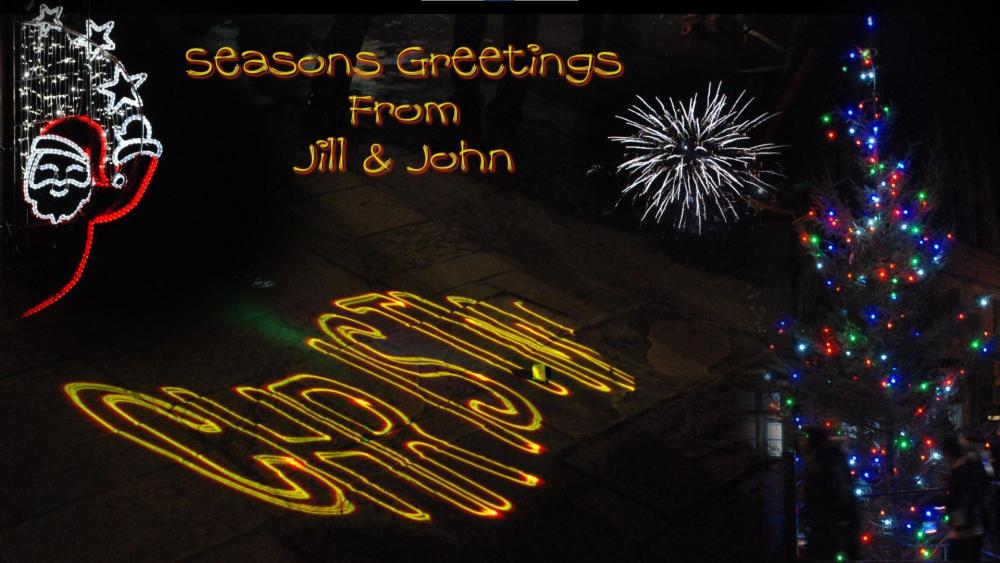jkb
Advanced Members-
Posts
1,923 -
Joined
-
Last visited
-
Days Won
20
Everything posted by jkb
-
Merry Christmas Igor & all at WnSoft. Thank you for all the work you do to make PTE such a wonderful program. Picture created in PTE from 4 separate images & text. Best Wishes Jill
-
Laszlo, If you want the whole show to repeat then in Project Options/Control Tab Select Action after last slide - Repeat Show. In the latest versions of PTE you can repeat images, sounds, or video & it only adds the MB once in the exe no matter how many times you use them. Jill
-
Slide option of Loop should work , I have just tried this. The slide will loop until you press the right arrow key on the keyboard to move it on to the next slide. Repeating the same image(s) in a project does not add volume to the exe Jill
-
Hi Brian, Glad to hear that you are entering BIAFF. I have also put a couple of entries in & I know that other AV workers are also entering. Use the Publish to HD Video, but set the size to match your image size of 1400x1050 - Select Custom from the drop down Set it to 60p and leave everything else at the default. For those who don't know BIAFF is the British International Amateur Film Festival Get your entry in by today to qualify for Free entry for IAC members. See www.theiac.org.uk Jill
-
The Bold is much easier to see in the light view of PTE rather than the dark view. Jill
-
Ideally you shouldn't use an image again in the same AV, people will notice it. PTE already shows you which images are used by marking them in Bold But only those used as main images, anything added in O&A is not marked This is something that has been asked for in the past. Personally I don't have any trouble knowing which images i have used Jill
-
Agree this could be useful as it does give different effects to just reducing the Opacity. Jill
-

lock different audio tracks together but not to slides
jkb replied to labdaj's topic in Suggestions for Next Versions
if you hold down shift the clips will all move together, but this only works for 1 track at a time. To be able to lock a group of clips together on different tracks would be very useful. Maybe CTRL Click to select those we want & then lock them so they would all move as a block. Jill -
have you set your Menu slide to wait for keypress? This will keep the Menu slide on screen until you either Esc or move on using the arrow keys on the keyboard If not then the Menu will finish before your AV ends Jill
-
The results of the 26th Great Northern are now available to view from our website www.gnfestival.org.uk The online event was watched by around 175 people with most watching on all 3 days. Our audience came from Russia, Norway, The Netherlands, Germany, Belgium, Slovakia, The USA, Canda, Ireland and all 4 nations of the UK. Thank you to Igor for joining us and telling us some of his plans for PTE 11, we look forward to testing next year. Jill
-

Problem duplicating a part of a project containing audio files
jkb replied to Picsel's topic in Troubleshooting
I often copy parts of one project to another, but I always open 2 instances of PTE. One with the original project that I want to copy slides from & a 2nd copy of PTE that I want to paste into. This 2nd copy may or may not already have slides & music present. As long as the sound files are linked to slides being copied I have never had any problems. Jill -
Audio ducking can only respond to what has happened & reduces the audio following to whatever level you select. However this works when editing a track. As mentioned above set your sound levels to the correct volume in the first place. Music should be at least 20db below the voice level to be clearly heard. Jill
-

Transparent to selection - run-time or design time?
jkb replied to aplman's topic in Suggestions for Next Versions
click on Tools - bottom right of the O&A window. It is one of the options Jill -
what size are your image? What is your monitor resolution? Jill
-
Send the WeTransfer to yourself, then post the link here or send to Igor in a PM Jill
-

Resizing images in Full screen View of Slide List (F4)
jkb replied to mhwarner's topic in General Discussion
At the top in the menu bar there is a little picture icon, I think with a drop down arrow. Not at my pc so can't check at the moment. If you click the icon, it will show a slider and you can increase the size of the thumbnails Jill -
Just a reminder that you only have a few days left to book for the 26th Great Northern Festival. Bookings close on Wednesday 1st December. Almost all of the entries are made with PTE so join us to see just what can be achieved. All are short, the maximun is 12 minutes, most are around 4 to 6 minutes long. Between them they contain a mix of stills, video & animation and cover a wide range of topics. This is a major UK Festival & we have people joining us form several countries including USA, Norway, The Netherlands, Belgium, Germany, France & Slovakia as well as the UK & Ireland. Even if you don't normally enter competitions you can learn a lot by watching what other's produce. See above post for website & details. All times are GMT We hope you can join us Jill
-
Shouldn't be, I often use both. It could be a corrupt file, but if it plays in Preview then it should play in the MP4 Try making small projects with just 1 image & the music files 1 at a time. See which plays & which doesn't Jill PS Also make sure you haven't muted a track
-
remove them 1 by 1 until you find the cause. Also check the properties to see if 1 is different from the others Jill
-
But why convert?? Just do each one as required when building the AV. No point in resizing to 3:2 & then finding that you have cut something vital off that is needed to allow the images to flow. I aways work with full size images to build up an AV. It is then easy to Zoom, adjust position etc in PTE to make the story & images flow. Then once I am happy with the order & composition I will resize them all down to match the Project size in Photoshop, saving as a new name. You need to keep the final exe as small as possible to run smoothly Jill
-
You only add the images that you are using to PTE and resize them to suit. No need to do anything outside of PTE Jill
-
In PTE select cover instead of fit and the images will automatically fill the frame of the project. Or you can go into O&A and zoom each image to the size you require. Jill
-
I often make Menu projects that do not have any images, they are all on blank slides. Although they do contain a rectangle to give a background colour and maybe a PNG image with a logo. Never had any problems with these. I have never made a project with just text. Jill
-
The 26th Great Northern Festival is taking place Online between Friday 3rd & Sunday 5th December 2021 Sessions will run on Friday evening, Saturday afternoon & evening and on Sunday afternoon. You can join in for all weekend or come & go as your time permits. There will be plenty of time to chat with fellow AV workers in the breaks between Sessions We have 67 entries from across the UK & Ireland. They range from those entering for the first time to experiend AV Workers who regularly enter major competitions. The 'New Horizons' Section, which is for those who have not had an award in a National or International Competition, has 18 entries. These will receive feedback from the Judges on the day. Tickets to watch the Festival are just £3 for all weekend See the Booking Form for details of how to pay The Zoom Code will be sent to all who have booked at the end of November Last date for booking is 1st December See www,gnfestival.org.uk for more details, running order and Booking Form We hope that you can join us. Jill
-
Hi Igor, we are having a 'Sound in AV' meeting at Wilmslow on Friday. We will be trying out different microphones, both mono & stereo and putting the sound files into PTE. This is an interesting problem & we will try it out to see exactly what happens. with different mics & different versions of PTE Also using Audacity, Audition etc. Jill