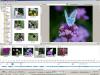jkb
Advanced Members-
Posts
1,931 -
Joined
-
Last visited
-
Days Won
22
Everything posted by jkb
-
Easy! Just press shift & drag the tail of the arrow to be the length you want it. Ok it means it also lengthens the head but is still a lot quicker than making a separate file for each size you need. And is easy to amend if you move the caption. You can also easily add drop shadows etc Jill
-
The easiest way is to add a Text object using one of the Fonts that generates symbols. Windings3 & Webdings are examples. Windings3 'a' gives a right hand arrow. Just set the font & try the different letters & numbers in both upper & lower case until you get the one you want. This means you can easily change the size & colour of the symbols as required. Much quicker & easier than creating a separate png file. Jill
-
Hi Redmond, As Peter says the error message is most likely because you have a sound attached to a slide. With the sound not playing in Preview mode I had a similar problem a while back at a workshop when helping a group make a sequence. Couldn't solve it at the time, but later at home checked the Windows sound mixer & found there was a slider for PicturesToExe & that was set at zero. How that happened I don't know, so the sound was playing just that its volume was zero so couldn't be heard. By increasing the volume on that slider all was well. So have a look at your windows sound mixer. Right click on the little speaker icon in the task bar & open Volume Control. I was running Vista on my laptop when it happened. Hope this helps Jill
-
Peter, I agree. I was simply explaining to Joy what the buttons did as she asked for an explanation. Personally, I usually just insert the extra slide in the slide view & then amend timings as required. Or on the timeline select all the slides after the point I want to insert & drag them along to right manually allowing enough time for the slide I want to insert. Both much quicker than using the buttons. Jill
-
The Project Option 'Auto Spread slides along Music' is not something I would normally use. However needing to make a short demonstration sequence to explain how a beginner may want to use this I ticked the box. All it seemed to do was put a message on the Timeline & grey out the timeline so you couldn't move the times manually. So I used the 'Timed Points/arrange all points' option to spread the slides evenly along the Timeline. This then spreads the slides & everything looks & works as you would expect. However a beginner is unlikely to find this option as they may not venture into the Timeline view. Having now played around a bit more with Auto Spread I see that if you publish the exe, or preview full screen, then the auto spread does in fact do just that. What is confusing, to myself an experienced user of PTE, so will certainly be to a beginner, is that in the main window the overall time shown is the length of the slides & not the length of the music. Also playing in the main window it plays to the timing of the slides & cuts the music off abruptly at the end of the last slide. Would it be possible, if 'Auto Spread' is selected to amend the overall time shown in the main window to be the length of the music rather than the slides. Along with a message to say 'Auto Spread - Time changed to music length' & for the main window to play as the full preview/exe do. It really is confusing when a sequence plays differently in the main window & Preview. Although far from creating an ideal sequence, the Auto Spread option is useful for a beginner & allows them to make something quickly when first starting. That way they can feel they have achieved something without too much effort & will hopefully go on to explore the full potential of PTE & not give up at the first hurdle. Jill
-
Joy, If you don't want to mess up your 'work in progress' then save it as a different project name & play around with that to see what happens. You can then always return to your original project & know it will be untouched. The 3 buttons can be useful if you need to add/removed slides. Cut transition, removes the selected transition & in effect moves all your transitions along to the right. So if you cut transition 3 then slide 3 moves along the timeline to the position of slide 4. Slide 4 moves to 5 etc. Note, this is just the placing of the transitions, it does not remove the slide What you have to watch with this is that you can end up with overlapping transitions (where the grey bars overlap)if the original transition time of say slide 4 is longer than the length of the original transition 5. Difficult to explain, but play around with a few slides of different transition lengths & you will see what happens. New Transition, does the opposite to cut & moves your transition points to the left. So if you have a large gap between slide 2 & 3, position the cursor on the timeline between 2 & 3 (but nearer to 2) click New Transition & all the remaining transitions from 3 to the end will move left. Again it is just the placing of the transition on the timeline, it does not alter the positions of the slides. Again watch for overlapping transitions. Timed Points has several options. Shift Points allows you to move selected points left or right by a specified amount. So if you know you need to insert an extra slide between 2 & 3, select all the points from 3 to the end (click on 3 & then shift/click on the last point). Select Shift Points & enter a value equal to the length of time you need for your new slide, say 5secs. This will then move all your points along the timeline by 5secs. It is sometimes better to move them by more than the time you think so there is plenty of room to insert your extra slide, you can later move them all back a bit when you have set the correct time for the new slide. To insert your new slide, click on the timeline at the insertion point & drag your slide from the file list. Or right click & insert blank slide if you are just adding a title. To keep your music in sync with your images you would have to add an offset as has been suggested elsewhere. So if your music starts with slide 3 & you insert an extra slide between 2 & 3 of 5secs, you would then need to add an offset of 5secs to your music. This will obviously leave you with a gap in your soundtrack if you originally had music covering slides 1 & 2. So you would need to add some extra music of the required length. Hope this helps. Jill
-

Modify the '% of Slide to Show Main Images'
jkb replied to goddi's topic in Suggestions for Next Versions
I agree with Gary, that this would be a useful feature. I hadn't realised that I could type in an amount larger than 100%. I always build up my images in layers in Photoshop & align them that way before resizing to 1024 x 768 & saving each layer with a new name. But for quickness when building a sequence I simply insert the original jpgs to get a feel for the flow. (I always shoot in Raw plus a small jpg) As the camera takes in 3:2 format & the final show is 4:3 format, there is a black bar top & bottom. So I have been manually going through each O&A & changing the zoom to 112%. To be able to do it quickly for all images in Project Options will save a lot of time. Once I have an idea of the order of the images I then resize & align each one in Photoshop & then simply replace the image in PTE. The final show could then be set back to 100% An addition to this feature would be the ability to select a block of images & set the size for them in one go. That way you could build up the images in blocks & quickly resize to fit. Jill -
Hi Peter, Thanks for the Link. However the problem is not concerned with residual noise. It is directly linked to the power supply. Even if no sound is playing you can still hear a hum through the speakers. Note this only applies to some powered speakers. When using an amplifier & normal speakers the sound is clear & there is no hum. Unplugging the power supply & running the laptop on batteries also removes the hum. Jill
-
Hi Brian, All this will do is stop the laptop going to sleep. It does not explain the black bar showing on the projected image? I ususally run on a separate user when giving shows & I thought I had that setup to not sleep, maybe not, will have to check. Jill
-
Another problem I sometimes get on my laptop, which is the same as John's - Acer 5920G with nvidia 8600M GS graphics card - is that if the laptop goes to sleep, during tea break etc. Then the first time I play a sequence after waking it up again, a black band moves down the projected image. The image on the laptop screen is unaffected. It is as though the projector is on a different refresh rate to the laptop. Laptop is 60hertz refresh. If I escape out of the sequence & restart it everything is fine. Again this only happens on certain projectors, one of which is less than 2 years old. Don't know the make offhand. This problem occurs both on mains or battery power. Jill
-
Bob, Why not just have the slide show for 7secs, then move to the next slide which is the same bird but with it's name. This slide can then either remain on screen for 3secs or you can set it 'to wait for key press' before moving to the next image. This way you can quickly duplicate each bird image & just put the comment on the second one without having to build in any delay. Sounds like a great way to teach your grandaughter about birds. Maybe you could also add the birds call if you have the sounds available. Regards Jill
-
AVG is now getting very annoying! It is throwing up most of my AV's as infected. A new AV which I finished & published on Friday is now being shown as infected. The exe was fine on Friday, but then my XP desktop pc did a full scheduled scan on Saturday & threw up the exe's created with version 7 as being infected. The previous week, ver 7 exe's were fine but it was saying older exe's (created with ver 6.5 or earlier)were infected. I then tried to publish the exe on my Vista laptop (the PTE file had already been copied across but I hadn't got round to creating the EXE). AVG said the file was infected & I couldn't even publish, it then caused PTE to stop responding & I had to CTRL+ALT+DEL & stop the process. So I downloaded & installed PTE v 7.0.3 as I was previously using 7.0.2. AVG also updated to a new database 2108/4691 (19th Dec 19:34) Ver is 2012.0.1890 I was still getting exe's being shown as infected, but having re-published the AV's with v7.0.3 they are now accepted as clean. This really needs to be sorted out with AVG once & for all as it seems that each time they update the database it is showing different EXE's as being infected. Jill
-
Igor, This is a very strange error & it took me a while to work out what was happening. I couldn't understand why a Sound comment played on one slide but not on another. But I eventually traced the problem to the Name of the Object. If you have an Object & on the common tab (in O&A) you set the Name to 'Music' then it stops the sound comment from playing. If the Name is 'music' with a lower case 'm' then the sound plays. Also if the object is a child (with upper case 'M') then the sound will play. I have tried this with Text & Image Objects but not had the chance to try any others yet. Using Version 7.0.2 not tried in earlier versions. Perhaps you can look into this. Thanks Jill
-
I have just tried this and find that if you click on the little page symbol at the end of the comment box, it opens up a 'Text for Current Slide' box. CTRL+V does work in this box but not in the single line comment on the main screen. As Lin & Vicbrasil have found you have to use Shift+Insert to paste into this. Jill
-
Looks like the 'Show Safe TV zone' - uner the Tools - bottom right next to Customize Slide. It is used when you are making a dvd to play on TV as the TV will not show the full slide area. Jill
-
I agree with both points. I hadn't realised the two options had been moved to different tabs, as not really looked at that yet. But I feel they should be together. The buttons to switch to Slides/Timeline I now find annoying, I keep hitting Project Options. It is more time consuming to have to keep moving the mouse, OK not much for one image, but the bigger the screen, the farther the distance. Consider how many times it is done when making a sequence, this will add a lot to the overall time. It was so much easier with the one button in the centre where it used to be. Jill
-

Trimmed Duration of Video as Duration of Slide
jkb replied to davegee's topic in Suggestions for Next Versions
Works the other way around too! Just because you feel you need it then everyone should have it? Jill -

Trimmed Duration of Video as Duration of Slide
jkb replied to davegee's topic in Suggestions for Next Versions
Dave, My suggestion was a workaround for now. But what happens if you don't want to reduce the length of the slide. You may want some other objects animation to continue after the video is finished. Fine if you only have video & nothing else on that slide, but the option to trim should be user dependant & not automatic. It is so easy to go into Timeline & adjust the length by watching what happens on screen. Perhaps you are expecting too much in having PTE to try & do everything for you? As stated elsewhere, it is up to the artistic talents of the user to make the finished result as they want it. PTE is extremely powerful & flexible, you just sometimes have to figure out how to make IT do what YOU want & not expect it to KNOW what you want. -
Yes we now have a multitrack waveform, BUT the current Timeline only shows the combined waveform. I was basing my new layout on that. (to keep things simple to reprogram for now) I work with a 1024x768 monitor (two actually but that is because I usually have so many things open at once) PTE, Photoshop & Cooledit for my soundtrack. I am constantly switching back & forth between them all when making a sequence. And no I don't have a fast pc it is now about 6 years old. There should be room to display both slides & combined waveform, but would mean that the Preview Window would be a bit smaller. Currently all the 'panes' of the main window are resizable & I often do this while working to get a better view of the part I need. If the Preview window could be made as a separate dockable window, it would enable it to be moved out of the way if required. Also the ability to switch (minimise) slides/Timeline as required to save space would help. Jill
-

Extra displays in Objects and Animations window
jkb replied to Ed Overstreet's topic in Suggestions for Next Versions
Agreed. Switching on & off as with the 'eye' icon in Photoshop layers. With the ability to quickly 'solo' an object by Holding Alt Jill -
Thank you Peter for reminding us of this fact. Igor & his team usually manage to work miracles & have given us an excellent product. Jill
-
Can I suggest a new layout for the main window, which combines both the Slide & Timeline View. When making a sequence I spend an awful lot of time going back & forth between the Slide List & Timeline. It would be really helpful to see both at once. Also now that the Slide/Timeline Button(s) have been moved over to the right it is not as easy to switch views. The original button in v6.5 & prior was in a convenient place roughly in the centre of the screen. Also it was only one button so you could leave the Mouse over it & just click. Now you have to keep moving. I know you can press F6 & for those of us used to computers that is ok. But for newcomers who can only type with one finger & have to keep letting go of the mouse to use the keyboard it is much more cumbersome. This new layout has the advantage of being able to see everything at once. You can quickly use the Slides to move images or add new ones. And also use the Timeline to adjust durations etc. I would also suggest that the Slide duration (bottom right of each slide) is set to the actual screen time so that it is consistent with the view below. As the images may not line up with the times below, could they be automatically scrolled? Say keeping the current image/time central. And something I forgot to include in the picture above. PLEASE bring back the buttons for Fullscreen view of File List & Slide List Jill
-
Dave, Copy the following image as an object into the slide you are working on. Reduce the opacity so you can get the alignment you require. Then when happy with it, Reset the Opacity back to 100%, cut from this slide, paste back into the next & delete the original. Jill
-
Yes Please. Agree with them all. Plus what I mentioned in the the other Thread about O&A window. Jill
-

Extra displays in Objects and Animations window
jkb replied to Ed Overstreet's topic in Suggestions for Next Versions
I also would welcome the Waveform & the ability to see multiple objects keypoints. Perhaps rather than colour coding & having them all on one line, which could get very complicated, a separate line for each object could be shown. That way it would be easy to see when you need keypoints on several objects to correspond. If possible a scrolling vertical list would be nice. Such as in a Multitrack sound editor like Audacity. The other 'essential' feature/s would be to group keypoints & move them as a block, like we can with slides on the Timeline and to be able to expand the Timeline in the O&A window using CTRL+F11 & CTRL+F12 These features would greatly enhance & speed up production times. Jill